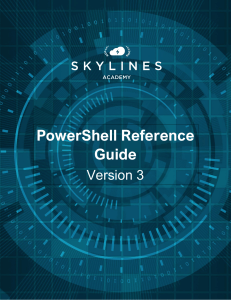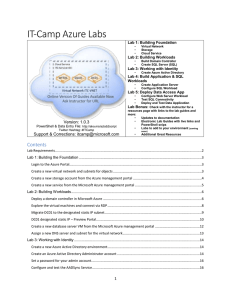Creating Storage Account Using Azure Resource Group
advertisement
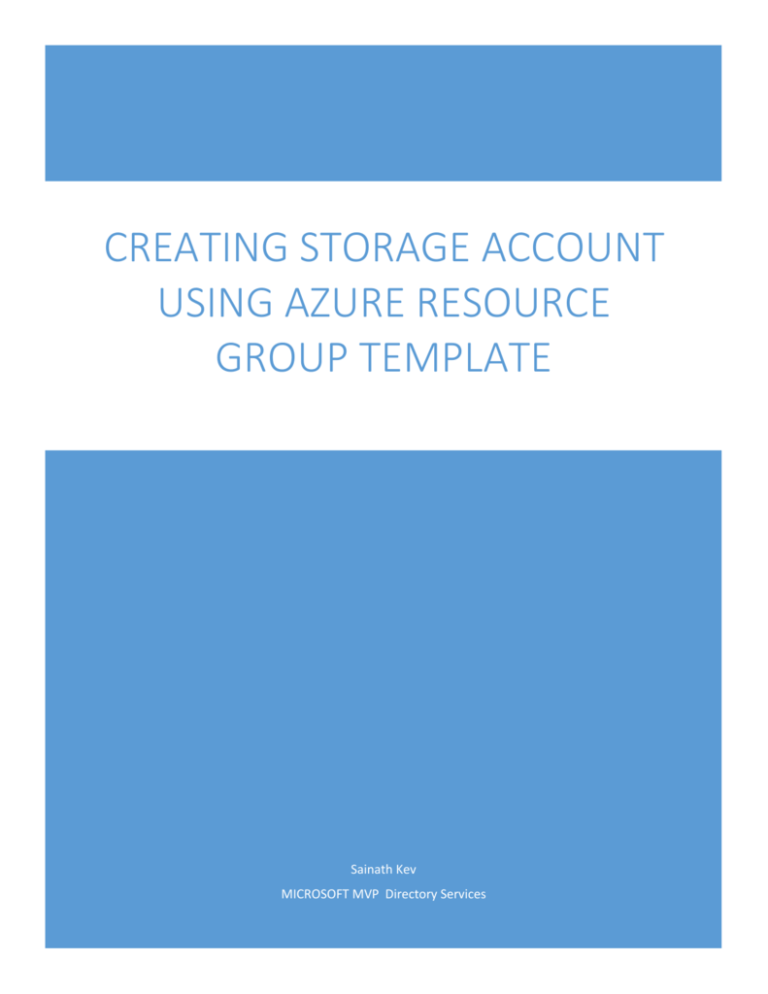
CREATING STORAGE ACCOUNT USING AZURE RESOURCE GROUP TEMPLATE Sainath Kev MICROSOFT MVP Directory Services Document Revision History Version 0.1 Summary of Changes Document Creation Author Sainath Date 15/08/2015 Contents 1. Introduction .......................................................................................................................................... 2 2. Prerequisites ......................................................................................................................................... 2 3. Building the Solution ............................................................................................................................. 2 4. Appendix ............................................................................................................................................... 5 4.1 References .................................................................................................................................... 5 1. Introduction This article explains the steps involved in creating Azure Storage account using Azure Preview Portal Resource Group Template in Visual Studio. Storage account can be created either with help of GUI or PowerShell or using Resource Manager Template. Using the steps outlined in the document, User can create different Resource Group Templates. Resource Group Templates simplifies creation of complex model of services and allows Administrators to use template under different subscriptions with minimal effort. Scope: This document is intended to be as-is build document for test environment and the steps outlined below should be tested before implementing in production environment. Audience: This document is targeted for IT Professionals working on Azure IaaS / PaaS projects and should have working knowledge on 2. Azure IaaS concepts PowerShell Prerequisites Below are the prerequisites required for creating storage account using Visual Studio. Component Value Environment Test Visual Studio 2013 and above with Azure SDK installed Azure Subscription Required PowerShell V.0 with Azure cmdlets installed Table 1: Prerequisites 3. Building the Solution When the solution is built, Visual studio creates 3 folders specifically. a) Scripts: Folder stores PowerShell file for execution. b) Templates: This folder creates two files <Template Name>.Json and <Template Name>.param.dev.json>. Param.dev.Json file is where users add / remove the script values which then gets called in <Template Name>.Json file. c) Tools: This folder contains AZCopy.exe which is used to copy JSON files to storage account. Step Instruction 1 Open Visual Studio 2015 You could logon to Azure or this can be done during build time Follow the steps outlined in the screenshot. a) Select Visual Basic b) Select Cloud c) Choose Azure Resource Group d) Add Name of the project e) Select the location f) Add the Solution Name g) Click OK to connect 2 On the next wizard, select the required option. I have selected “Windows Virtual Machine Microsoft” option. Click OK. Screenshot 3 The project gets created. 4 Modify Variables, Parameters and Resources to fit in the requirement 5 Deploy the solution In our example, I have removed all the references and retained only storage account parameter and variables. This can be done by deleting references under Variables and Parameters. Right click solution under Solution Explorer as shown below Deploy will prompt user to add following fields which needs to be entered Close the Edit Parameters window and click Deploy button on Deploy to Resource Group window 6 You could see the progress on Azure Preview Portal Table 2: Install and Configure Steps Note 1: Storage account name does not support capital letters. This feature might be supported in future releases. Note 2: Post configuration and settings up the values in Visual studio, you can right click Scripts PowerShell file name and execute the code in PowerShell_ISE. Note 3: Australia East and Australia SouthEast is not currently supported. But this might be supported in near future. Tip: Use blank template and add the resources. You might also use existing templates and customize the file. 4. Appendix 4.1 References Description Link Source Azure Storage Documentation http://azure.microsoft.com/enus/documentation/services/storage/ TechNet Table 3: Reference Links
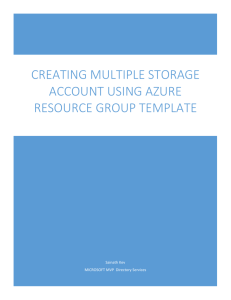


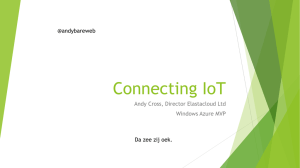
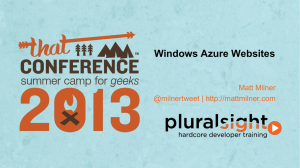
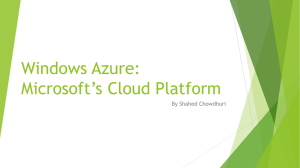
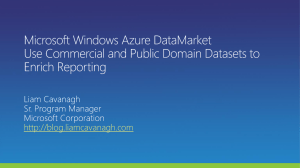

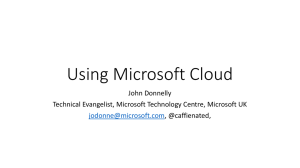
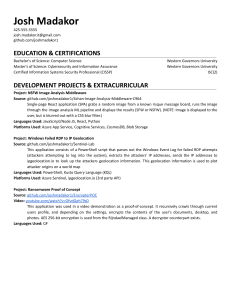
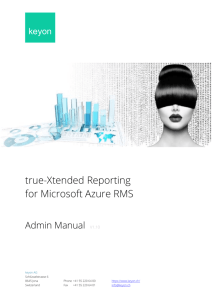
![Lab Guide (V4.4) []](http://s2.studylib.net/store/data/010241206_1-a875911cf3d1a26fba5f9a768f827947-300x300.png)