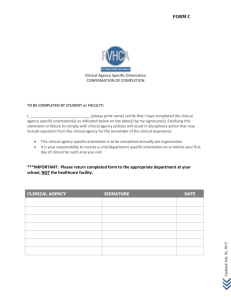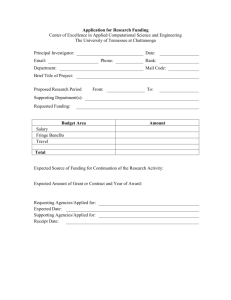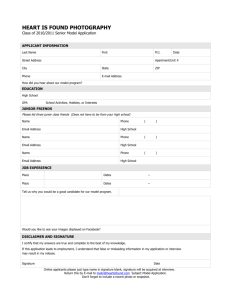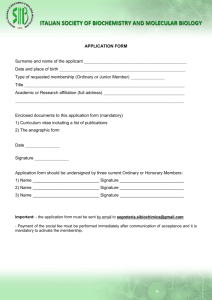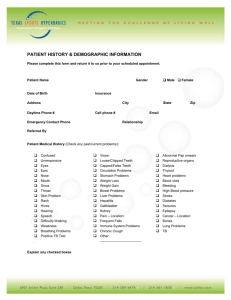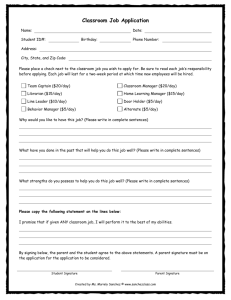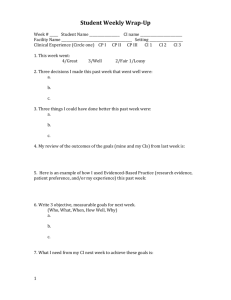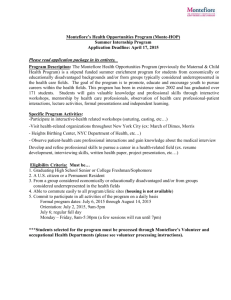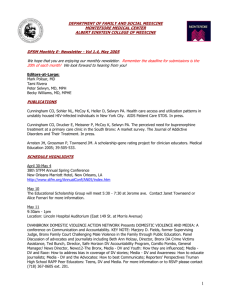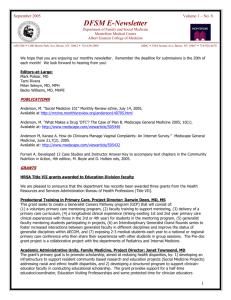Creating an E-mail Signature in Outlook Office 365 (Full Client
advertisement
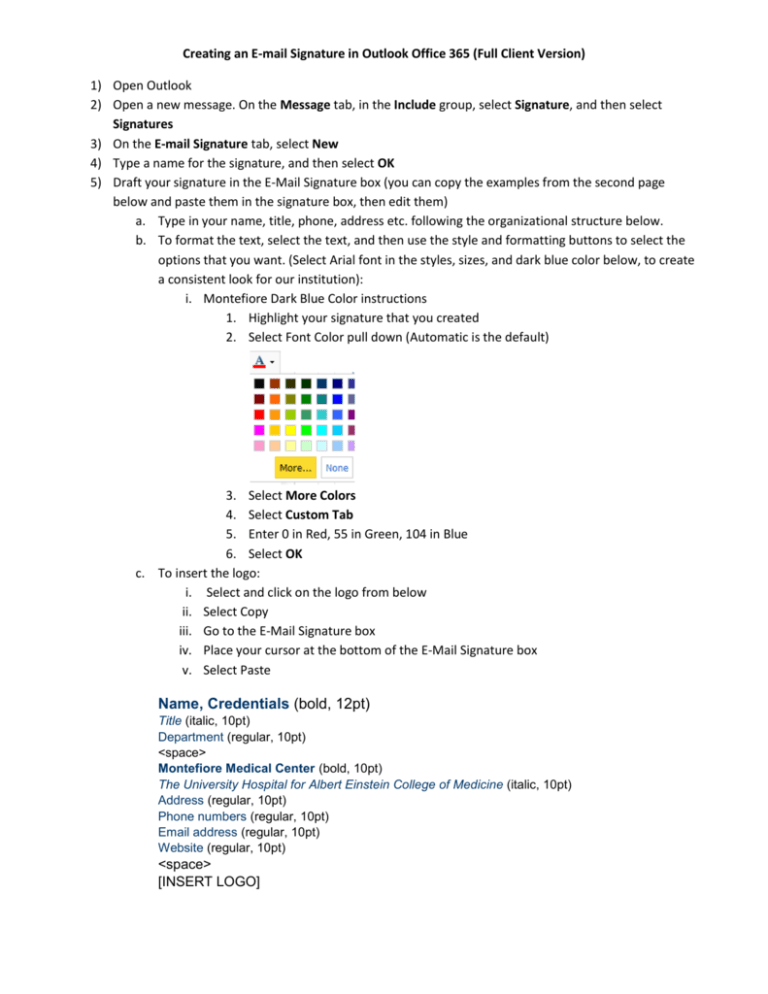
Creating an E-mail Signature in Outlook Office 365 (Full Client Version) 1) Open Outlook 2) Open a new message. On the Message tab, in the Include group, select Signature, and then select Signatures 3) On the E-mail Signature tab, select New 4) Type a name for the signature, and then select OK 5) Draft your signature in the E-Mail Signature box (you can copy the examples from the second page below and paste them in the signature box, then edit them) a. Type in your name, title, phone, address etc. following the organizational structure below. b. To format the text, select the text, and then use the style and formatting buttons to select the options that you want. (Select Arial font in the styles, sizes, and dark blue color below, to create a consistent look for our institution): i. Montefiore Dark Blue Color instructions 1. Highlight your signature that you created 2. Select Font Color pull down (Automatic is the default) 3. Select More Colors 4. Select Custom Tab 5. Enter 0 in Red, 55 in Green, 104 in Blue 6. Select OK c. To insert the logo: i. Select and click on the logo from below ii. Select Copy iii. Go to the E-Mail Signature box iv. Place your cursor at the bottom of the E-Mail Signature box v. Select Paste Name, Credentials (bold, 12pt) Title (italic, 10pt) Department (regular, 10pt) <space> Montefiore Medical Center (bold, 10pt) The University Hospital for Albert Einstein College of Medicine (italic, 10pt) Address (regular, 10pt) Phone numbers (regular, 10pt) Email address (regular, 10pt) Website (regular, 10pt) <space> [INSERT LOGO] Creating an E-mail Signature in Outlook Office 365 (Full Client Version) See below for Montefiore, Emerging Health and CMO formatting examples and logos. 6) In Choose Default Signature, make sure your signature is selected in New Messages and Replies/Forwards 7) To finish creating the signature, select OK. 8) Test it out. Create a new e-mail message and the signature is automatically inserted before you type your message. Please ensure your signature look like the samples below: Example 1: Montefiore John Smith, MD Director of Operations Department of Medicine Montefiore Medical Center The University Hospital for Albert Einstein College of Medicine 111 East 210th Street, Bronx, NY 10467 718-920-0000 Office 718-920-0000 Fax name@montefiore.org www.montefiore.org Example 2: CHAM John Smith, MD Director of Operations Division of Pediatric Cardiology The Children’s Hospital at Montefiore The Pediatric Hospital for Albert Einstein College of Medicine 3415 Bainbridge Avenue, Bronx, NY 10467 718-741-0000 Office 718-741-0000 Fax name@montefiore.org www.montekids.org Creating an E-mail Signature in Outlook Office 365 (Full Client Version) Example 3: Emerging Health Mary Smith, MD Director of Operations Project Services Emerging Health Montefiore Information Technology 3 Odell Plaza, Yonkers, NY 10701 914-457-0000 Office 914-457-0000 Fax name@emerginghealthit.com www.emerginghealthit.com www.montefiore.org Example 4: CMO David Smith, MD Director of Operations Credentialing CMO Montefiore Care Management 100 Corporate Blvd., Yonkers, NY 10701 914-457-0000 Office 914-457-0000 Fax name@montefiore.org www.cmocares.org www.montefiore.org