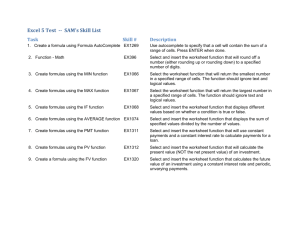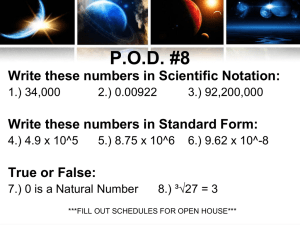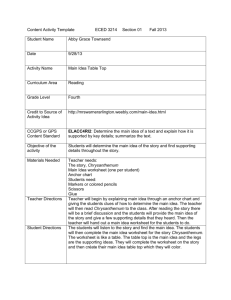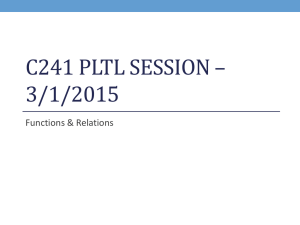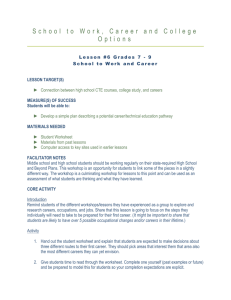Performance Tasks MS Excel 2013 Scenario: TaskName Task ID
advertisement
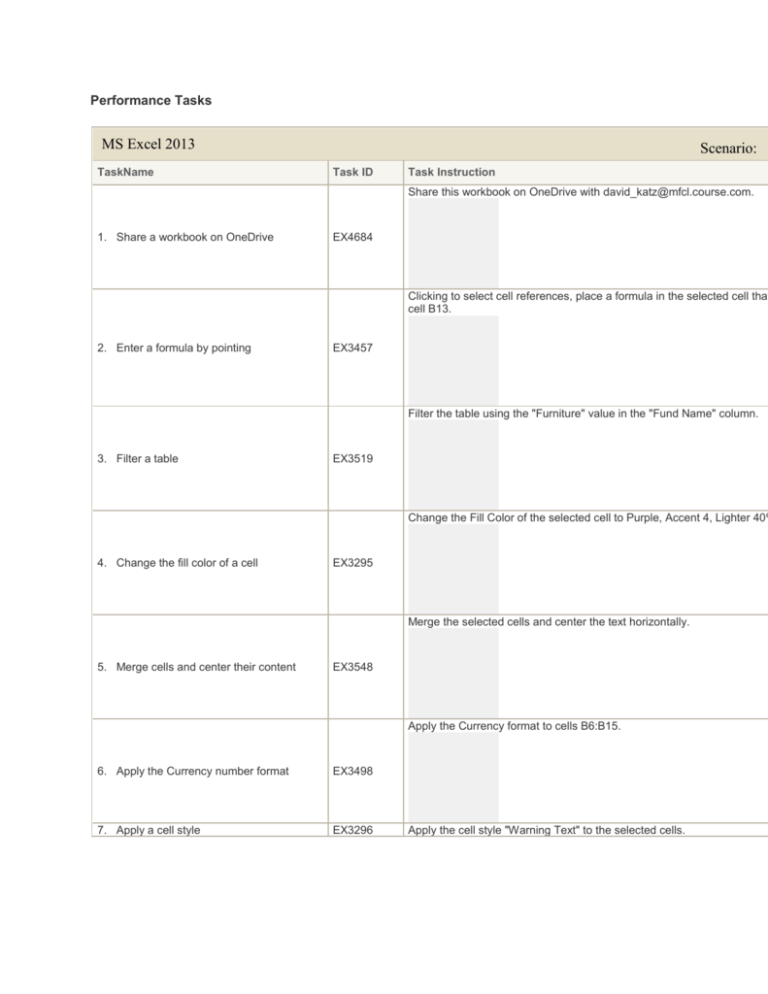
Performance Tasks MS Excel 2013 TaskName Scenario: Task ID Task Instruction Share this workbook on OneDrive with david_katz@mfcl.course.com. 1. Share a workbook on OneDrive EX4684 Clicking to select cell references, place a formula in the selected cell that cell B13. 2. Enter a formula by pointing EX3457 Filter the table using the "Furniture" value in the "Fund Name" column. 3. Filter a table EX3519 Change the Fill Color of the selected cell to Purple, Accent 4, Lighter 40% 4. Change the fill color of a cell EX3295 Merge the selected cells and center the text horizontally. 5. Merge cells and center their content EX3548 Apply the Currency format to cells B6:B15. 6. Apply the Currency number format EX3498 7. Apply a cell style EX3296 Apply the cell style "Warning Text" to the selected cells. Use the Highlight Cells Rules feature to apply conditional formatting to ce with a value greater than $100.00. Apply the default formatting. 8. Apply conditional formatting to a range EX3366 Specify that only the top 20% of the ranked values in the selected range color (all other values will have no formatting). 9. Create a conditional formatting rule EX3533 Insert a 3-D Pie chart in the current worksheet using the selected data. 10. Create a chart in the current worksheet EX3307 Create a 3-D pie chart in the current worksheet based on the selected da 11. Create a 3-D pie chart EX3492 Create a line sparkline in the selected cell using data from cells B2:D2. 12. Create a sparkline for a range EX3517 Add a header containing the Sheet Name then add a footer containing th center section of the current worksheet. Click outside the footer when do 13. Add a header and a footer to a worksheet EX4073 14. Add titles to a worksheet EX3507 Define print titles for the current worksheet as row 2. With a single action, insert a sum formula into the selected cell. Press EN use ALT-=.) 15. Create a formula using the SUM function EX3293 In the selected cell, use a function to calculate the average of the values NOT list cells individually. 16. Create a formula using the AVERAGE function EX3537 Create a formula using the COUNT function in the selected cell that will c employees shown in cells E13:G18. Do NOT use spaces in the formula. 17. Create a formula using the COUNT function EX4609 Specify that tracked changes in the current worksheet will be listed in a s Deselect the When text box.) 18. Track changes in a History worksheet EX4437 Freeze the cells above the selected cell so that those cells appear on the down in the worksheet. 19. Freeze rows and columns EX3503 Split the current worksheet into panes. 20. Split a worksheet into panes EX4092 21. Insert a chart title EX3398 Insert the title "Chart1" in the "Above Chart" format in the current chart. P In this order, add the title "Dollars" to the vertical axis of the selected cha "Source" to the horizontal axis. Deselect the chart when done. 22. Add an axis title to a chart EX3803 Add Inside Base data labels to the current chart. 23. Add data labels to a chart EX4624 Testbank Questions Creating Formulas and Charting Data Question ID 24. MC: ____ formulas perform calculations that describe large quantities of data. A . Complex B . Embedded C . Statistical D . Mathematical 449016 25. MC: ____ formulas perform calculations that you could perform using a scientific calculator. A . Complex B . Embedded C . Statistical D . Mathematical 449015 26. MC: All Excel formulas begin with ____. A . the equal sign B . a number C . a value D . an operand 449012 27. MC: The ____ error occurs when the column is not wide enough or a negative date is entered. 449021 A . #VALUE! B . #N/A Correct Answer C . #### D . #REF! 28. MC: The ____ error occurs when the contents of cells referred to by other formulas are deleted. A . #VALUE! 449023 B . #N/A C . #### D . #REF! 29. MC: The ____ function multiplies values in the specified cells. A . =PRODUCT B . =SUM C . =COUNT D . =MEDIAN 449017 30. MC: The ____ is a value, a cell reference, a range, or text used in a function. A . operator 449018 B . argument C . operand D . formula 31. MC: Two non-adjacent cells are distinguished in a function using a ____. A . comma B . colon C . semicolon D . hyphen 449020 32. MC: Which of the following is NOT true about charts? A . Charts are used to draw or present conclusions about data. B . If a chart is not set up correctly, the representation can be confusing or 449024 misleading. C . When creating a chart, the first step is to decide what type of chart you want to create. D . All charts have a horizontal and vertical axis. 33. MC: Which of the following is NOT true about creating a function? A . Several common functions are available by clicking a button on the Ribbon. B . You can collapse and expand the Function 449019 Arguments dialog box. C . You can drag the fill handle to copy a formula across a column. D . All of the above are true. Organizing and Enhancing Worksheets Question ID 34. MC: An example of a font size is 12 _____. A . characters B . points C . pixels D . millimeters 448977 35. MC: Cate wants to share her workbook electronically, but she doesn’t want the recipients to be able to modify the data. One of her options is to save it as a(n) ____ file. A . PDF B . HTML C . .xlsx D . template 448983 36. MC: Santiago wants to be able to view and scroll through different parts of the worksheet at the same time. He ____ the worksheet. A . hides B . filters C . freezes D . splits 448986 37. MC: The header and footer commands are located on the ____ tab. A . HOME B . FILE C . PAGE LAYOUT D . INSERT 448974 Correct Answer