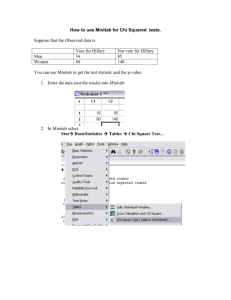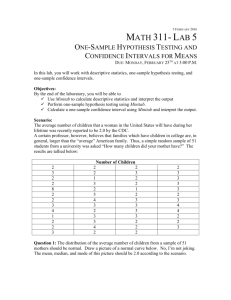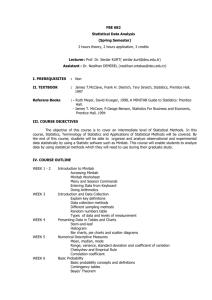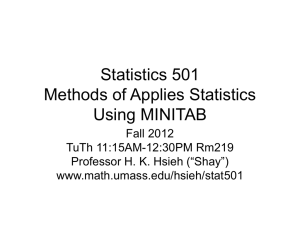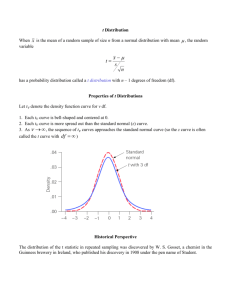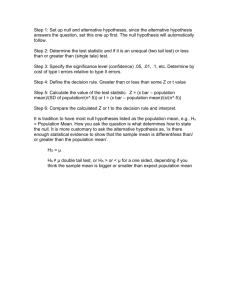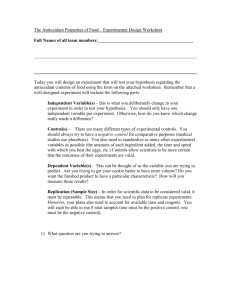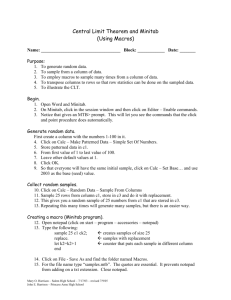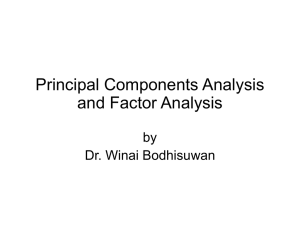MAS1403: Quantitative Methods for Business Management
advertisement
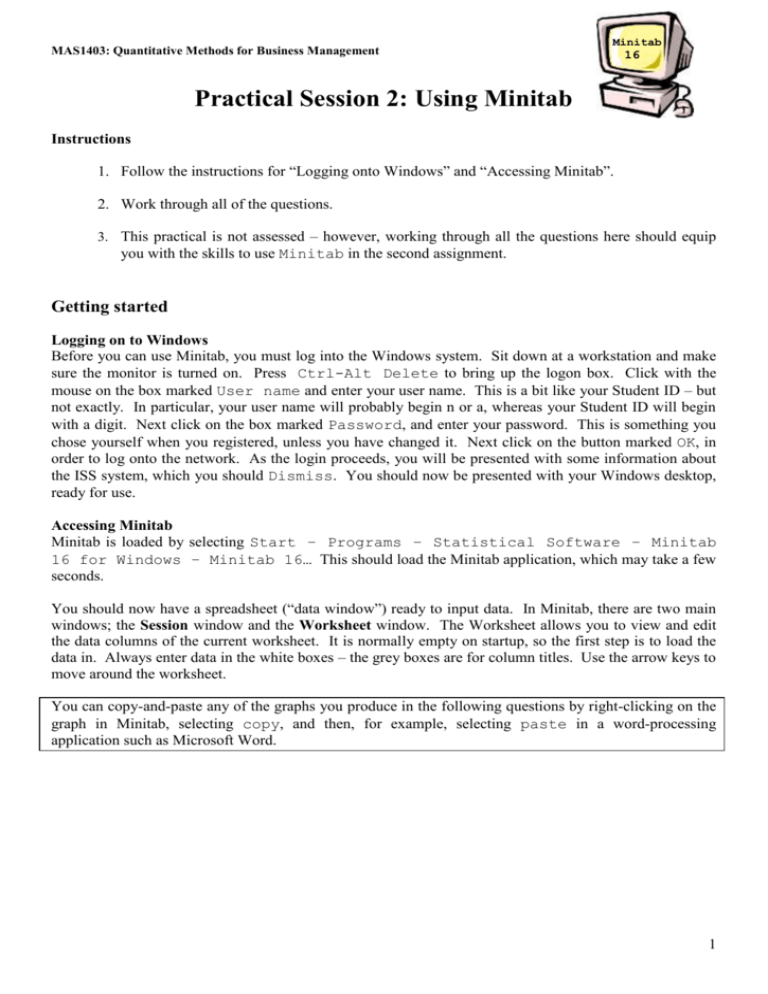
MAS1403: Quantitative Methods for Business Management Minitab 16 Practical Session 2: Using Minitab Instructions 1. Follow the instructions for “Logging onto Windows” and “Accessing Minitab”. 2. Work through all of the questions. 3. This practical is not assessed – however, working through all the questions here should equip you with the skills to use Minitab in the second assignment. Getting started Logging on to Windows Before you can use Minitab, you must log into the Windows system. Sit down at a workstation and make sure the monitor is turned on. Press Ctrl-Alt Delete to bring up the logon box. Click with the mouse on the box marked User name and enter your user name. This is a bit like your Student ID – but not exactly. In particular, your user name will probably begin n or a, whereas your Student ID will begin with a digit. Next click on the box marked Password, and enter your password. This is something you chose yourself when you registered, unless you have changed it. Next click on the button marked OK, in order to log onto the network. As the login proceeds, you will be presented with some information about the ISS system, which you should Dismiss. You should now be presented with your Windows desktop, ready for use. Accessing Minitab Minitab is loaded by selecting Start – Programs – Statistical Software – Minitab 16 for Windows – Minitab 16… This should load the Minitab application, which may take a few seconds. You should now have a spreadsheet (“data window”) ready to input data. In Minitab, there are two main windows; the Session window and the Worksheet window. The Worksheet allows you to view and edit the data columns of the current worksheet. It is normally empty on startup, so the first step is to load the data in. Always enter data in the white boxes – the grey boxes are for column titles. Use the arrow keys to move around the worksheet. You can copy-and-paste any of the graphs you produce in the following questions by right-clicking on the graph in Minitab, selecting copy, and then, for example, selecting paste in a word-processing application such as Microsoft Word. 1 1. This question is exactly the same as that given in Example 2.4.2 in Chapter 2 of the lecture notes. Work through the question, and then compare your answers with those given in the lecture notes. The batteries for a fire alarm system are required to last for 20000 hours before they need replacing. 16 batteries were tested; they were found to have an average life of 19500 hours and a standard deviation of 1200 hours. Perform a hypothesis test to see if the batteries do, on average, last for 20000 hours. Steps 1 and 2 (hypotheses) H0: H1: = 20000 < 20000 Steps 3 and 4 (test statistic and p-value) [Note that this is a test for one mean, and that this is case 2 since we do not know the population standard deviation/variance – thus, we perform a one-sample t-test in Minitab] In Minitab we can do both of these steps together! Select Stat – Basic Statistics – 1Sample t and select Summarized data (we don’t have the raw data, just the sample size, mean and standard deviation). Enter the Sample size, Mean and Standard deviation, and enter your Test mean (20000). We are performing a one-tailed test here (look at the alternative hypothesis – it has a “<”symbol), and the default in Minitab is a two-tailed test (≠). To change the default setting, click on Options, and in the drop-down box to the right of Alternative: select Less than. Click OK twice. Write down the test statistic and the p-value from your Minitab output in the spaces below; remember, we ignore the negative sign in our test statistic! It might also help if you convert you pvalue into a percentage. t |x| s2 n 1.67 p-value = 5.8% Step 5 (conclusions) [Use table 2.1 to interpret you p-value, deleting as appropriate] There is slight evidence against the null hypothesis. Therefore we retain the null hypothesis. Now write a sentence in the context of the question: It appears that on average the bulbs do last for 20000 hours. Insufficient evidence to suggest otherwise! 2 2. This question is exactly the same as Example 3.2.2 in Chapter 3 of the lecture notes. Work through the question, and then compare your answers with those given in the lecture notes. A company is interested in knowing if two branches have the same level of average transactions. The company sample a small number of transactions and calculates the following statistics: x1 £130 x2 £120 Shop 1 Shop 2 s1 = £26.46 s2 = £28.28 n1 = 12 n2 = 15 Test whether or not the two branches have (on average) the same level of transactions. Steps 1 and 2 (hypotheses) H0: H1: 1 = 2 1 ≠ 2 Steps 3 and 4 (test statistic and p-value) [Note that this is a test for two means, and that this is case 2 since we do not know the population standard deviations/variances from either group – thus, we perform a two-sample t-test in Minitab] In Minitab we can do both of these steps together! Select Stat – Basic Statistics – 2Sample t and select Summarized data (we don’t have the raw data, just the sample size, mean and standard deviation). Enter the Sample size, Mean and Standard deviation, for each of your samples, and tick the box that says Assume equal variances. We don’t have the change the default alternative hypothesis because we have a “≠” in the alternative anyway, so just click OK now. Write down the test statistic and the p-value from your Minitab output in the spaces below; remember, we ignore the negative sign in our test statistic! t | x1 x 2 | 1 1 s n1 n2 0.94 p-value = 35.7% Step 5 (conclusions) [Use table 2.1 to interpret you p-value, deleting as appropriate] There is no evidence against the null hypothesis. Therefore we retain the null hypothesis. Now write a sentence in the context of the question: It appears that the two branches have the same level of transactions on average. Insufficient evidence to suggest otherwise… 3 3. This question is exactly the same as question 3 in the exercises of Chapter 2. Work through the question, and then compare your answers with those given in the lecture. A company is in dispute with its workforce. The workers claim that under a new flexitime system they are working longer than the standard 37.5 hour week. The time cards of 10 workers were selected at random and these showed the following hours worked: 35 40 45 41 36 37 39 38 42 32 Perform a hypothesis test to see if staff are working more than a standard week. The first thing you should do is enter the data into column C1 of the Minitab Worksheet. Don’t forget to label your column! Then proceed with the usual 5-step process: Steps 1 and 2 (hypotheses) H0: = 37.5 H1: >37.5 Steps 3 and 4 (test statistic and p-value) [Note that this is a test for one mean, and that this is case 2 since we do not know the population standard deviation/variance – thus, we perform a one-sample t-test in Minitab] Follow the instructions given for the one-sample t-test in question 1; however, you should now select Samples in columns and enter C1 in the box. Don’t forget to enter your Test mean and use the Options button to select the correct Alternative hypothesis. Write down your test statistic (ignoring the negative sign) and the p-value in the spaces below: t |x| s2 n 0.84 p-value = 21% Step 5 (conclusions) [Use table 2.1 to interpret you p-value, deleting as appropriate] There is no evidence against the null hypothesis. Therefore we retain the null hypothesis. Now write a sentence in the context of the question: There is insufficient evidence to suggest that the population mean differs from 37.5 hours. It looks like the staff are not working more than the standard week (on average). 4 4. This question is exactly the same as question 1 in the exercises of Chapter 5. Work through the question, and then see how your answers compare with those found in the tutorial. Two groups of students were given IQ tests: group 1 consisted of 30 students classified by their peers as “drinkers” and group 2 consisted of 28 students classified by their peers as “non-drinkers”. The number of students with a “below norm”, “norm” and “above norm” IQ were counted, the results of which are summarised in the contingency table below: Below norm 12 9 21 Drinkers Non-drinkers Total Norm 10 10 20 Above norm 8 9 17 Total 30 28 58 Perform a hypothesis test to see if there is an association between alcohol consumption and IQ. The first thing you should do is enter the data into some empty columns of the Minitab Worksheet. Don’t enter the row/column totals or the labels, just enter the six observed frequencies in three empty columns of your Worksheet, for example: C1 C2 1 2 3 4 C3 12 9 C4 10 10 C5 8 9 Steps 1 and 2 (hypotheses) H0: H1: There is no association between alcohol consumption and IQ There is an association between alcohol consumption and IQ Steps 3 and 4 (test statistic and p-value) [Note that this is a test for independence] Select Stat – Tables – Chi-Square Test (Table in Worksheet), and then enter the columns which contain your table (in my example above, the columns are C2, C3 and C4). Hit OK. Write down the test statistic and the p-value from your Minitab output in the spaces below. X2 (O E ) 2 0.419 E p-value = 81.1% Step 5 (conclusions) [Use table 2.1 to interpret you p-value, deleting as appropriate] There is no evidence against the null hypothesis. Therefore we retain the null hypothesis. Now write a sentence in the context of the question: Insufficient evidence against the null hypothesis to reject it. We therefore retain the null and conclude that there is no association between alcohol and IQ. 5 5. This question will be dealt with in next week’s lecture! Consider the following data for a company’s monthly advertising expenditure and their sales. Month January February March April May June July August September October November December Advertising (£000’s) 100 90 110 120 115 95 105 130 118 100 115 128 Sales (£ Millions) 11.2 12.1 13.2 15.1 14.2 10.2 12.5 16.6 14.8 10.8 11.2 15.9 The first thing you should do is enter the data into some empty columns of the Minitab Worksheet – not the Months, just the actual figures for Advertising and Sales. Don’t forget to label your columns! To produce a Scatterplot for these data, select Graph – Scatterplot – Simple – OK; enter the column containing Sales as the Y variable and Advertising as the X variable; click OK. Make some comments on the relationship between advertising and sales in the space below. Positive, linear relationship. It appears that sales increase with amount spent on advertising. Calculate the correlation coefficient for these data by selecting Stat – Basic Statistics – Correlation, and then in the Variables box enter the two columns which contain your data. Click OK. Write down the value for your correlation coefficient in the space below: r = 0.860 Saving and retrieving worksheets and projects When you have been using Minitab, you will often want to save the contents of your Worksheet for future use. To save a Worksheet, first click on it in order to make it active, and then select File – Save Current Worksheet As. Make sure that your current drive is H: (which appears as your user name) and give an appropriate name for the file before clicking on OK. On the Windows clusters, drive H: is synonymous with My Documents, so you may save your work in My Documents if you prefer – it makes no difference. Note that saving a Worksheet only saves the Worksheet contents. It does not save any plots you have produced, or the contents of the session window. To save your complete workspace, including the session window, all open worksheets, and any plots, select File – Save Project As and select an appropriate directory and file name. This can be reloaded at a later stage by selecting File – Open Project or by clicking on the small yellow “open file” icon on the Minitab toolbar. Projects are often more convenient than worksheets for a “project” you are working on. However, they are less useful for long term data storage, as the project files tend to be very large, and so you may eventually run out of disk storage space. 6