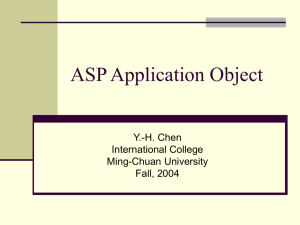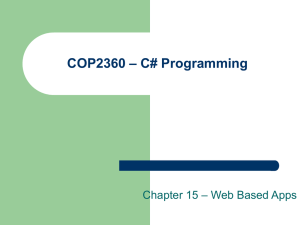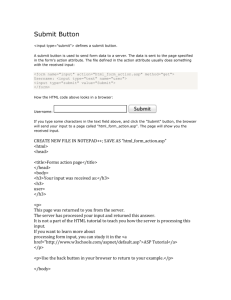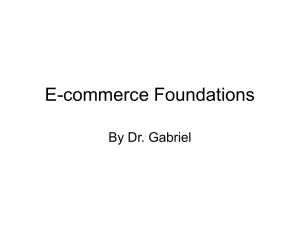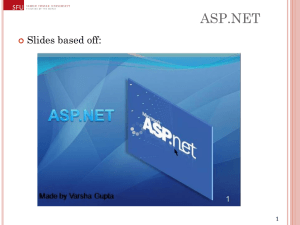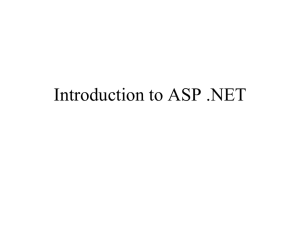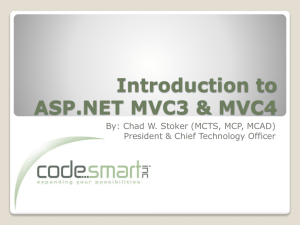Control in ASP.NET
advertisement
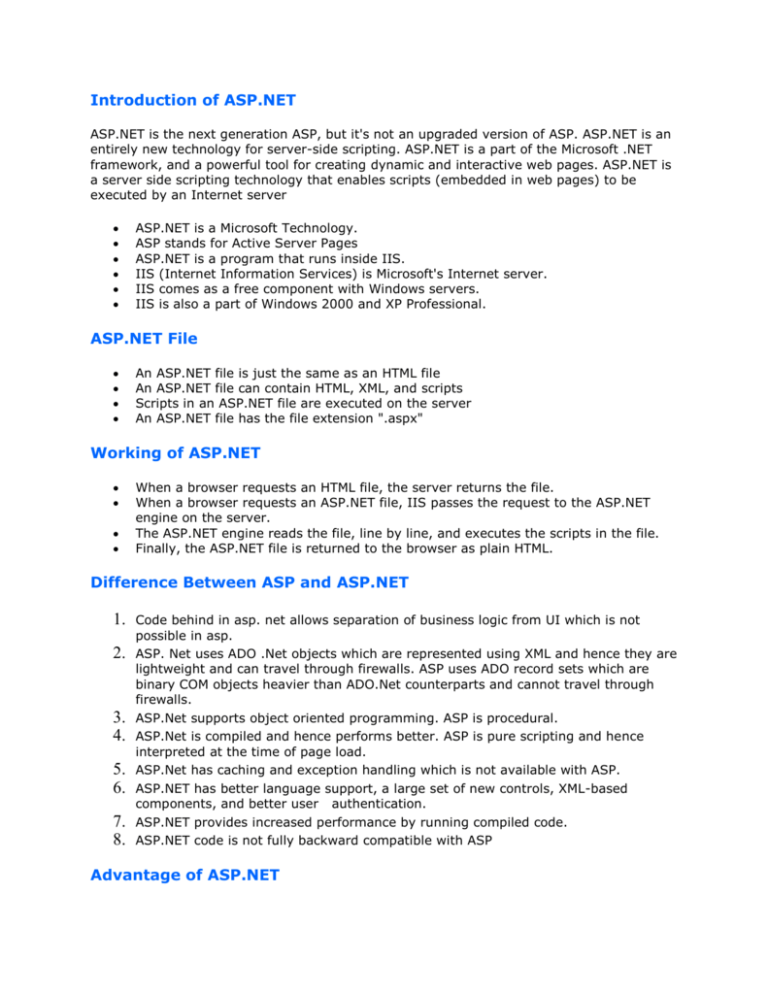
Introduction of ASP.NET
ASP.NET is the next generation ASP, but it's not an upgraded version of ASP. ASP.NET is an
entirely new technology for server-side scripting. ASP.NET is a part of the Microsoft .NET
framework, and a powerful tool for creating dynamic and interactive web pages. ASP.NET is
a server side scripting technology that enables scripts (embedded in web pages) to be
executed by an Internet server
ASP.NET is a Microsoft Technology.
ASP stands for Active Server Pages
ASP.NET is a program that runs inside IIS.
IIS (Internet Information Services) is Microsoft's Internet server.
IIS comes as a free component with Windows servers.
IIS is also a part of Windows 2000 and XP Professional.
ASP.NET File
An ASP.NET file is just the same as an HTML file
An ASP.NET file can contain HTML, XML, and scripts
Scripts in an ASP.NET file are executed on the server
An ASP.NET file has the file extension ".aspx"
Working of ASP.NET
When a browser requests an HTML file, the server returns the file.
When a browser requests an ASP.NET file, IIS passes the request to the ASP.NET
engine on the server.
The ASP.NET engine reads the file, line by line, and executes the scripts in the file.
Finally, the ASP.NET file is returned to the browser as plain HTML.
Difference Between ASP and ASP.NET
1.
2.
3.
4.
5.
6.
7.
8.
Code behind in asp. net allows separation of business logic from UI which is not
possible in asp.
ASP. Net uses ADO .Net objects which are represented using XML and hence they are
lightweight and can travel through firewalls. ASP uses ADO record sets which are
binary COM objects heavier than ADO.Net counterparts and cannot travel through
firewalls.
ASP.Net supports object oriented programming. ASP is procedural.
ASP.Net is compiled and hence performs better. ASP is pure scripting and hence
interpreted at the time of page load.
ASP.Net has caching and exception handling which is not available with ASP.
ASP.NET has better language support, a large set of new controls, XML-based
components, and better user authentication.
ASP.NET provides increased performance by running compiled code.
ASP.NET code is not fully backward compatible with ASP
Advantage of ASP.NET
ASP.NET drastically reduces the amount of code required to build large applications.
With built-in Windows authentication and per-application configuration, your
applications are safe and secured.
3. It provides better performance by taking advantage of early binding, just-in-time
compilation, native optimization, and caching services right out of the box.
4. The ASP.NET framework is complemented by a rich toolbox and designer in the
Visual Studio integrated development environment. WYSIWYG editing, drag-anddrop server controls, and automatic deployment are just a few of the features this
powerful tool provides.
5. Provides simplicity as ASP.NET makes it easy to perform common tasks, from simple
form submission and client authentication to deployment and site configuration.
6. The source code and HTML are together therefore ASP.NET pages are easy to
maintain and write. Also the source code is executed on the server. This provides a
lot of power and flexibility to the web pages.
7. All the processes are closely monitored and managed by the ASP.NET runtime, so
that if process is dead, a new process can be created in its place, which helps keep
your application constantly available to handle requests.
8. It is purely server-side technology so, ASP.NET code executes on the server before it
is sent to the browser.
9. Being language-independent, it allows you to choose the language that best applies
to your application or partition your application across many languages.
10. ASP.NET makes for easy deployment. There is no need to register components
because the configuration information is built-in.
11. The Web server continuously monitors the pages, components and applications
running on it. If it notices any memory leaks, infinite loops, other illegal activities, it
immediately destroys those activities and restarts itself.
12. Easily works with ADO.NET using data-binding and page formatting features. It is an
application which runs faster and counters large volumes of users without having
performance problems.
1.
2.
Architecture of ASP.NET
The configuration of ASP.NET is managed by information stored in XML-format in a
configuration file (Web.Config).
The cache allows for improved performance of ASP.NET, as the most commonly
requested pages would be served from
the ASP.NET cache.State management services for ASP.NET are provided by the
ASP.NET state service.
The .NET Framework provides the Common Language Runtime (CLR) , which
compiles and manages the execution of ASP.NET
code, and the class libraries, which offer prebuilt programmatic functionality for Web
Forms, XML support, and exception handling.
ADO.NET provides ASP.NET with connections to databases.
3-Tier Architecture in ASP.NET with C#
3-Tier architecture generally contains UI or Presentation Layer, Business Access Layer (BAL)
or Business Logic Layer and Data Access Layer (DAL).
Presentation Layer (UI)
Presentation layer contains pages like .aspx or windows form where data is presented to the
user or input is taken from the user.
Business Access Layer (BAL) or Business Logic Layer
BAL contains business logic, validations or calculations related with the data..
Data Access Layer (DAL)
DAL contains methods that helps business layer to connect the data and perform required
action, might be returning data or manipulating
data (insert, update, delete etc).
Designing 3-Tier Architecture
Data Access Layer (DAL) Code
Code for Data Access Layer
using System;
using System.Data;
using System.Configuration;
using System.Web;
using System.Web.Security;
using System.Web.UI;
using System.Web.UI.WebControls;
using System.Web.UI.WebControls.WebParts;
using System.Web.UI.HtmlControls;
using System.Data.OleDb;
public class PersonDAL
{
string connStr =
ConfigurationManager.ConnectionStrings["connectionstring"].ToString();
public PersonDAL()
{
}
public int Insert(string name, string address, int age)
{
OleDbConnection conn = new OleDbConnection(connStr);
conn.Open();
OleDbCommand dCmd = new OleDbCommand("insert into insertrecord
values(@P,@q,@r)",conn);
try
{
dCmd.Parameters.AddWithValue("@p", name);
dCmd.Parameters.AddWithValue("@q", address);
dCmd.Parameters.AddWithValue("@r", age);
return dCmd.ExecuteNonQuery();
}
catch
{
throw;
}
finally
{
dCmd.Dispose();
conn.Close();
conn.Dispose();
}
}
}
Business Access Layer (BAL) Code
Code for Business Access Layer
using System;
using System.Data;
using System.Configuration;
using System.Web;
using System.Web.Security;
using System.Web.UI;
using System.Web.UI.WebControls;
using System.Web.UI.WebControls.WebParts;
using System.Web.UI.HtmlControls;
public class PersonBAL
{
public PersonBAL()
{
}
public int Insert(string name, string address, int age)
{
PersonDAL pDAL = new PersonDAL();
try
{
return pDAL.Insert(name, address, age);
}
catch
{
throw;
}
finally
{
pDAL = null;
}
}
}
Code for .cs file
using
using
using
using
using
using
using
using
using
using
using
System;
System.Configuration;
System.Data;
System.Linq;
System.Web;
System.Web.Security;
System.Web.UI;
System.Web.UI.HtmlControls;
System.Web.UI.WebControls;
System.Web.UI.WebControls.WebParts;
System.Xml.Linq;
public partial class _Default : System.Web.UI.Page
{
protected void Page_Load(object sender, EventArgs e)
{
}
protected void Button1_Click(object sender, EventArgs e)
{
//Lets validate the page first
if (!Page.IsValid)
return;
int intResult = 0;
PersonBAL pBAL = new PersonBAL();
// Instantiate the object we have to deal with
string name = txtname.Text;
string address = txtaddress.Text;
int age = Int32.Parse(txtAge.Text);
try
{
intResult = pBAL.Insert(name, address, age);
if (intResult > 0)
lblMessage.Text = "New record inserted successfully.";
else
lblMessage.Text = "FirstName [<b>" + txtname.Text + "</b>]
alredy exists, try another name";
}
catch (Exception ee)
{
lblMessage.Text = ee.Message.ToString();
}
finally
{
pBAL = null;
}
}
}
Presentation Layer
Code for .aspx page
<%@ Page
Language="C#"AutoEventWireup="true"CodeFile="Default.aspx.cs"Inherits="_Default"%>
<!DOCTYPE html PUBLIC "-//W3C//DTD XHTML 1.0 Transitional//EN"
"http://www.w3.org/TR/xhtml1/DTD/xhtml1-transitional.dtd">
<html xmlns="http://www.w3.org/1999/xhtml">
<head runat="server">
<title>Untitled Page</title>
<style type="text/css">
.style1
{
width: 100%;
height: 215px;
background-color: #FFFFCC;
}
.style2
{
width: 271px;
}
.style3
{
width: 271px;
height: 44px;
}
.style4
{
height: 44px;
}
</style>
</head>
<body>
<form id="form1" runat="server">
<div style="background-color: #008000; height: 253px;">
<table class="style1">
<tr>
<td colspan="2">
ADD RECORDS&nbsp;</td>
</tr>
<tr>
<td class="style2">
&nbsp;&nbsp;&nbsp;&nbsp;Name</td>
<td>
<asp:TextBox ID="TextBox1" runat="server"></asp:TextBox>
</td>
</tr>
<tr>
<td class="style2">
&nbsp;&nbsp;&nbsp;&nbsp;&nbsp;&nbsp;&nbsp&nbsp;
Address&nbsp;</td>
<td>
<asp:TextBox ID="TextBox2" runat="server"></asp:TextBox>
</td>
</tr>
<tr>
<td class="style3">
&nbsp;&nbsp;&nbsp;&nbsp;&nbsp;&nbsp;&nbsp; Age&nbsp;</td>
<td class="style4">
<asp:TextBox ID="TextBox3" runat="server"></asp:TextBox>
</td>
</tr>
<tr>
<td class="style2">
&nbsp;&nbsp;&nbsp;&nbsp;&nbsp;&nbsp;&nbsp;&nbsp;&nbsp;&nbsp;&nbsp; <td>
<asp:Button ID="Button1" runat="server" onclick="Button1_Click"
Text="Save Record" />
</td>
</tr>
<tr>
<td class="style2">
&nbsp;</td>
<td>
&nbsp;</td>
</tr>
</table>
</div>
</form>
</body>
</html>
Life Cycle of ASP.NET
Page Life Cycle Events
Page_Init: The server controls are loaded and initialized from the Web form's view
state. it is basically used for initialized the object and control
Page_Load: The server controls are loaded in the page object. View state
information is available at this point, so this is where you put code to change control
settings or display text on the page.
Page_PreRender: The application is about to render the page object.
Page_Unload: The page is unloaded from memory.
Page_Disposed: The page object is released from memory. This is the last event in
the life of a page object.
Page_Error: An unhandled exception occurs.
Page_AbortTransaction: A transaction is aborted.
Page_CommitTransaction: A transaction is accepted.
Page_DataBinding: A server control on the page binds to a data source.
Control in ASP.NET
HTML Controls - Traditional HTML tags
Web Server Controls - New ASP.NET tags
Validation Server Controls - For input validation
HTML Server Controls
HTML server controls are HTML tags understood by the server.
HTML elements in ASP.NET files are, by default, treated as text. To make these elements
programmable, add a runat="server" attribute to the HTML element. This attribute
indicates that the element should be treated as a server control. The id attribute is added to
identify the server control. The id reference can be used to manipulate the server control at
run time.
Note: All HTML server controls must be within a <form> tag with the runat="server"
attribute. The runat="server" attribute indicates that the form should be processed on the
server. It also indicates that the enclosed controls can be accessed by server scripts.
DESIGN OF HTML CONTROL
<script language="javascript"
type="text/javascript">
function Submit1_onclick() {
alert("click me");
}
</script>
</head>
<body>
<form id="form1" runat="server">
<div>
<input id="Text1" type="text" value="anil" />
<input id="Submit1" type="submit"
value="submit" onclick="return Submit1_onclick()"
/></div>
</form>
</body>
</html>
Web Server Controls
Web server controls are special ASP.NET tags understood by the server.
Like HTML server controls, Web server controls are also created on the server and
they require a runat="server" attribute to work.
However, Web server controls do not necessarily map to any existing HTML
elements and they may represent more complex elements.
The syntax for creating a Web server control is:
<asp:control_name id="some_id" runat="server" />
DESIGN OF WEB SERVER CONTROL
.ASPX CODE
<html xmlns="http://www.w3.org/1999/xhtml">
<head runat="server">
<title>Untitled Page</title>
</head>
<body>
<form id="form1" runat="server">
<div style="width: 246px; background-color: #66FFFF;">
Name&nbsp;
<asp:TextBox ID="TextBox1" runat="server"></asp:TextBox>
<br />
<asp:TextBox ID="TextBox2"
runat="server" ></asp:TextBox>
<br />
<br />
<asp:Button ID="Button1" runat="server" onclick="Button1_Click"
Text="click me" />
<br />
<br />
</div>
</form>
</body>
</html>
.CS CODE
protected void Button1_Click(object sender, EventArgs e)
{
TextBox1.Text = "wiliam";
TextBox2.Text = "hello world";
}
Validation Server Controls
DESIGN OF VALIDATION SERVER CONTROL
Validation server controls are used to validate user-input. If the user-input does not pass
validation, it will display an error message to the user.
.ASPX CODE
<html xmlns="http://www.w3.org/1999/xhtml">
<head runat="server">
<title>Untitled Page</title>
</head>
<body>
<form id="form1" runat="server">
<div style="width: 414px; background-color: #66FFFF;">
Name&nbsp;
<asp:TextBox ID="TextBox1" runat="server"></asp:TextBox>
<asp:RequiredFieldValidator ID="RequiredFieldValidator1" runat="server"
ControlToValidate="TextBox1" ErrorMessage="Blank are not allowed"
SetFocusOnError="True"></asp:RequiredFieldValidator>
<br />
&nbsp;Address&nbsp;&nbsp;&nbsp;&nbsp;&nbsp;&nbsp;&nbsp;&nbsp;&nbsp;&nbsp;
<asp:TextBox ID="TextBox2"
runat="server" ontextchanged="TextBox2_TextChanged"></asp:TextBox>
<br />
<br />
&nbsp;&nbsp;&nbsp;&nbsp;&nbsp;&nbsp;
<asp:Button ID="Button1" runat="server" onclick="Button1_Click"
Text="click me" />
<br />
<br />
</div>
</form>
</body>
</html>
.CS CODE
protected void Button1_Click(object sender, EventArgs e)
{
TextBox1.Text = "123";
TextBox2.Text = "hello world";
Response.Write("hi display textbox 1 value"+TextBox1.Text);
}
Various types of application that we can develop in .NET
When you hear the name .NET, it gives a feeling that it is something to do only with internet
or networked applications. Even though it is true that .NET provides solid foundation for
developing such applications it is possible to create many other types of applications.
Following list will give you an idea about various types of application that we can develop on
.NET.
ASP.NET Web applications: These include dynamic and data driven browser based
applications.
Windows Form based applications: These refer to traditional rich client
applications.
Console applications: These refer to traditional DOS kind of applications like batch
scripts.
Component Libraries: This refers to components that typically encapsulate some
business logic.
Windows Custom Controls: As with traditional ActiveX controls, you can develop
your own windows controls.
Web Custom Controls: The concept of custom controls can be extended to web
applications allowing code reuse and modularization.
Web services: They are “web callable” functionality available via industry standards
like HTTP, XML and SOAP.
What is Partial Class
The purpose of a partial class is to allow you to textually break up a class declaration into
multiple parts, usually parts found in separate files. The motivation for this feature was
machine-generated code that is to be extended by the user by adding to it directly. When
you draw a form in the forms designer, the designer generates a class for you representing
that form. You can then further customize that class by adding more code to it.
By the use of partial Class you can split the definition into multiple classes by using the
partial keyword. When the application is complied, the C# complier will group all the partial
classes together and treat them as a single class. There are a couple of good reasons to use
partial classes. Programmers can work on different parts of a class without needing to share
the same physical file. Also you can separate your application business logic from the
designer-generated code.
Example of Partial Class
Public partial class Employee
{
public void display()
{}
}
Public partial class Employee
{
public void show()
{}
}
State Management in ASP.NET
State management is the process by which you maintain state and page information over
multiple requests for the same or different pages.
Types of State Management
Client – Side State Management
ASP.NET provides various client side state management options like Cookies, Query Strings
(URL), Hidden fields, View State and Control state (ASP.NET 2.0).This stores information on
the client's computer by embedding the information into a Web page, a uniform resource
locator (url), or a cookie. The techniques available to store the state information at the
client computer.
a. View State – Asp .Net uses View State to track the values in the Controls. You can add
custom values to the view state. It is used by the Asp .net page framework to automatically
save the values of the page and of each control just prior to rendering to the page. When
the page is posted, one of the first tasks performed by page processing is to restore view
state.
Example of View state
Write code in .aspx page
<%@ Page Language="C#" AutoEventWireup="true"
CodeFile="Default.aspx.cs" Inherits="_Default" %>
<!DOCTYPE html PUBLIC "-//W3C//DTD XHTML 1.0
Transitional//EN" "http://www.w3.org/TR/xhtml1/DTD/xhtml1transitional.dtd">
<html xmlns="http://www.w3.org/1999/xhtml" >
<head runat="server">
<title>ViewState</title>
</head>
<body>
<form id="form1" runat="server">
<asp:TextBox runat="server" id="NameField" />
<asp:Button runat="server" id="SubmitForm"
onclick="SubmitForm_Click"
text="Submit & set name" />
<asp:Button runat="server" id="RefreshPage" text="Just
submit" />
<br /><br />
Name retrieved from ViewState: <asp:Label runat="server"
id="NameLabel" />
</form>
</body>
</html>
.Cs Code
protected void Page_Load(object sender, EventArgs e)
{
if (ViewState["NameOfUser"] != null)
NameLabel.Text = ViewState["NameOfUser"].ToString();
else
NameLabel.Text = "Not set yet...";
}
protected void SubmitForm_Click(object sender, EventArgs e)
{
ViewState["NameOfUser"] = NameField.Text;
NameLabel.Text = NameField.Text;
}
Advantages
The main advantage of view state is persisting controls properties without any programming
and memory will not be occupied on the client system or on the server system.
Disadvantage
The disadvantage can be considered as a lot amount of data transmission between client
and server.
1.
2.
3.
4.
Control State – If you create a custom control that requires view state to work
properly, you should use control state to ensure other developers don’t break your
control by disabling view state.
Hidden fields – Like view state, hidden fields store data in an HTML form without
displaying it in the user's browser. The data is available only when the form is
processed.
Cookies – Cookies store a value in the user's browser that the browser sends with
every page request to the same server. Cookies are the best way to store state data
that must be available for multiple Web pages on a web site.
Query Strings - Query strings store values in the URL that are visible to the user.
Use query strings when you want a user to be able to e-mail or instant message
state data with a URL.
Cookies in ASP.NET
A cookie is a small bit of text file that browser creates and stores on your machine (hard
drive). Cookie is a small piece of information stored as a string. Web server sends the
cookie and browser stores it, next time server returns that cookie .Cookies are mostly used
to store the information about the user. Cookies are stores on the client side .To store data
in a cookie is not secure due to it's location at client end. Cookie was introduced with first
version of Netscape navigator (that was 1.0).
Advantages
1.
2.
3.
Cookies do not require any server resources since they are stored on the client.
Cookies are easy to implement.
You can configure cookies to expire when the browser session ends (session cookies)
or they can exist for a specified length of time on the client computer (persistent
cookies).
Disadvantages
1.
2.
3.
Users can delete a cookies.
Users browser can refuse cookies ,so your code has to anticipate that possibility.
Cookies exist as plain text on the client machine and they may pose a possible
security risk as anyone can open and tamper with cookies.
.ASPX CODE
<%@ Page Language="C#" AutoEventWireup="true" CodeFile="Default3.aspx.cs"
Inherits="Default3" %>
<html xmlns="http://www.w3.org/1999/xhtml" >
<head id="Head1" runat="server">
<title></title>
</head>
<body>
<form id="form1" runat="server">
<div>
<fieldset>
<legend>rdfdf</legend>
<asp:TextBox ID="TextBox1" runat="server"></asp:TextBox>
<asp:Button ID="Button1" runat="server" Text="Add" Width="70px"
onclick="Button1_Click" />
<asp:Button ID="Button2" runat="server" Text="View" Width="84px"
onclick="Button2_Click" />
<br />
<br />
<asp:Label ID="Label1" runat="server" Text="" Width="138px"></asp:Label>
</fieldset>
</div>
</form>
</body>
</html>
.CS CODE
)t stt_enivr ,rt_pti ocetde(kceeo_1notrdB dioetdetp torp
{
1o oitDet
// ;1teee1teekoe1 = ]"aDeD"[]"eioooBrt"[strdo_rteoooBrtr
oooBrtr
;)"G"(aDet1ritewoNe1oieir_v = ]"1rit"[]"eioooBrt"[strdo_rteoooBrtr
//;)1(sedritr = aDet1ritewoNenppeo_exre]"eioooBrt"[strdo_rteoooBrtr
soi sedrit oooBrtr
oci dooBrt do_eDr_roo o_e " + "ooooBrt ditDetpood" = 1teee1Dctt1
+ "odotoi=itp
]"aDeD"[]"eioooBrt"[stictreeoooBrtr
;"o o_e/<" + ]"1rit"[]"eioooBrt"[stictreeoooBrtr + "oci<" +
-10-2006"(strdo_rteoooBrt)"eioooBrt"(esedritr = aDet1ritesioiieir_v//
;)"1
}
)t stt_enivr ,rt_pti ocetde(kceeo_2notrdB dioetdetp torp
{
)_ctt == ]"eioooBrt"[stictreeoooBrtr( r
;"o1xtit rr _o dooBrt" = 1teee1Dctt1
ttrt
+ "o o_e dotoi=itp<" + "o oci dooBrt do_eDr_r" = 1teee1Dctt1
"oci<" + ]"aDeD"[]"eioooBrt"[stictreeoooBrtr
;"o o_e/<" + ]"1rit"[]"eioooBrt"[stictreeoooBrtr +
}
Query String In ASP.NET
Query string is used to Pass the values or information form one page to another
page.
The query string is a holdover from the ASP days of web programming. You will see this a
lot when you are surfing around the internet. Basically, it is passing information to the next
page with the URL .You can use a query string to submit data back to your page or to
another page through the URL. Query strings provide a simple but limited way of
maintaining some state information.
The advantages of using query strings are
No server resources required. The query string is contained in the HTTP request for a
specific URL.
Broad support. Almost all browsers and client devices support passing values in a
query string
it is very easy
The disadvantages of using query strings are
Security. The information in the query string is directly visible to the user via the
browser user interface. The query values are exposed to the Internet via the URL so
in some cases security may be an issue.
Limited capacity. Most browsers and client devices impose a 255-character limit on
URL length
.CS CODE
private void btnSubmit_Click(object sender, System.EventArgs e)
{
Response.Redirect("Default.aspx?Name=" +
this.txtName.Text + "&LastName=" +
this.txtLastName.Text);
}
Our first code part builds a query string for your application and send contents of your
textboxes to second page. Now how to retrieve this values from second page.
Put this code to second page page_load.
.ASPX CODE
private void Page_Load(object sender, System.EventArgs e)
{
this.txtBox1.Text = Request.QueryString["Name"];
this.txtBox2.Text = Request.QueryString["LastName"];
}
Server Side State Management
When users visit Web sites it becomes necessary to maintain session related and controls
related information. In an HTTP exchange between a browser and a remote host, session
related information which identifies state, such as a unique session ID, information about
the user's preferences or authorization level is preserved. Note that sessions are maintained
in the data being exchanged.
State Management is the process by which we maintain session related information and
additional information about the controls and its state. The necessity of state management
arises when multiple users request for the same or different Web Pages of a Web Site. State
management can be accomplished using Client Side options or the Server side options.
Session State: Its nothing but defined as a period of time shared between the web
application and user. Every user has individual session. Items/Objects can be placed into
the Session which would only define these object for that user. Session contains key
variables which help to identify the related values. This can be thought of as a hash table.
Each user would represent a different key node in the hash identifying unique values. The
Session variables will be clear by the application which can clear it, as well as through the
timeout property in the web config file. Usually the timeout is 20 minutes by default.
ASP.NET allows you to save values using session state, a storage mechanism that is
accessible from all pages requested by a single Web browser session. Therefore, you can
use session state to store user-specific information. Session state is similar to application
state, except that it is scoped to the current browser session. If different users are using
your application, each user session has a different session state. In addition, if a user leaves
your application and then returns later after the session timeout period, session state
information is lost and a new session is created for the user. Session state is stored in the
Session key/value dictionary.
Session Variables are stored on the server, can hold any type of data including references,
they are similar to global variables in a windows application and use HTTP cookies to store a
key with which to locate user's session variables .The collection of session variables is
indexed by the name of the variable or by an integer index. Session variables are created
by referring to the session variable by name. You do not have to declare a session variable
or explicitly add it to the collection.
Example:
//Storing informaton in session state
Session["username"] = "Ashish";
//Retrieving information from session state
string str = Session["username"];
Application State:
Application State is used to store information which is shared among users of the ASP.Net
web application. Application state is stored in the memory of the windows process which is
processing user requests on the web server. Application state is useful in storing small
amount of often-used data. If application state is used for such data instead of frequent
trips to database, then it increases the response time/performance of the web application.
In ASP.Net, application state is an instance of HttpApplicationState class and it exposes keyvalue pairs to store information. Its instance is automatically created when a first request is
made to web application by any user and same state object is being shared across all
subsequent users.
Application state can be used in similar manner as session state but it should be noted that
many user might be accessing application state simultaneously so any call to application
state object needs to be thread safe. This can be easily achieved in ASP.Net by using lock
keyword on the statements which are accessing application state object. This lock keyword
places a mutually exclusive lock on the statements and only allows a single thread to access
the application state at a time.
Code Sample
//Stroing information in application state
lock (this)
{
Application["username"] = "william";
}
//Retrieving value from application state
lock (this)
{
string str = Application["username"].ToString();
}
Master Page
Introduction Of Master Page
Microsoft ASP.NET 2.0 introduces a new feature .Master Pages. that permits you to define
common user interface (UI) elements and common structure in a template that can be
applied to multiple content pages in a Web application. Standard elements are, for example,
navigational menus, logos, and other stock graphical elements. This allows you to have a
common appearance and functionality across your Web site, avoids duplication of code, and
makes the site easier to maintain. If the content pages are based on the master page, all
the elements defined in the master page would automatically be defined in the content
pages.
The page layout for Master Pages is easy to create, simple to maintain, and simple to assign
to a Web application. The Master page provides a single point of reference for all pages to
display standardized Web content. Master pages are completely transparent to end users
and permit developers to create Web sites where pages share a common layout. Defining a
Master page is similar to defining a normal page, but saving a Master page is different
from saving a normal page. You must save the Master pages by using the .master file
extension.
How to Add Master Page in Your Application
Adding a master page to your web application is straight forward. Just right click on the
project and select "Add New Item" and than select "Master Page". This will add the master
page to your project.
The master page already has the content place holder control which is used to hold and
display your contents. Let's delete that content placeholder and add it by our self. In this
case we will create two content place holders. One will be on the left and other one on the
right .After you insert the content placeholder control inside your table your master page
will look something like this:
Using the master page in your aspx pages
Just add a new aspx page and name it as "first .aspx". Now you want to use the
Sample1.master file in your aspx page. Just go to the html view of your page and add a
Master Page File attribute in the page directive and delete all the other html that is written
in the aspx page. The Master Page File attribute denotes that the Page is inheriting from the
master page.
<%@ Page Master Page File="~/Sample1.master" %>
Gridview in ASP.NET
The GridView control displays data as a table and provides the capability to sort columns,
page through data, and edit or delete a single record. the GridView control offers
improvements such as the ability to define multiple primary key fields, improved user
interface customization using bound fields and templates, and a new model for handling or
canceling events.
Displays the values of a data source in a table where each column represents a field and
each row represents a record. The GridView control enables you to select, sort, and edit
these items.
Namespace: System.Web.UI.WebControls .
Assembly: System.Web (in System.Web.dll) .
GridView Control Features
Enhanced data source binding capabilities (Direct interaction with Data Source with
any writing any ADO.NET code)
Built-in support for sorting and paging functionalities
Improved Design time features(Smart Panel Tag)
Customized pager user interface with PagerTemplate property.
Additional Column types(ImageField).
New Event model with support for pre event and post event operations
Difference between Datagrid,DataList and Data Repeater
Datagrid has paging while Datalist doesnt.
Datalist has a property called repeat. Direction = vertical/horizontal. (This is of great
help in designing layouts). This is not there in Datagrid.
A repeater is used when more intimate control over html generation is required.
When only checkboxes/radiobuttons are repeatedly served then a checkboxlist or
radio button list are used as they involve fewer overheads than a Datagrid.
Design of Gridview:
.CS Code
protected void Page_Load(object sender, EventArgs e)
{
OleDbConnection con;
OleDbDataAdapter da;
string conn =
System.Configuration.ConfigurationManager.AppSettings["x"].ToString();
con = new OleDbConnection(conn);
da = new OleDbDataAdapter("select purchase1,tax,issue_date from purchase", con);
DataSet ds=new DataSet();
da.Fill( ds, "purchase");
GridView1.DataSource = ds.Tables["purchase"];
GridView1.DataBind();
}
.ASPX Code
<%@ Page Language="C#" AutoEventWireup="true" CodeFile="Default.aspx.cs"
Inherits="_Default" %>
<!DOCTYPE html PUBLIC "-//W3C//DTD XHTML 1.0 Transitional//EN" "http://www.w3.org/
TR/xhtml1/DTD/xhtml1-transitional.dtd">
<html xmlns="http://www.w3.org/1999/xhtml">
<head runat="server">
<title>Untitled Page</title>
<style type="text/css">
.style1 {
width: 100%;
}
</style>
</head>
<body>
<form id="form1" runat="server">
<div>
<asp:GridView ID="GridView1" runat="server" AllowPaging="True"
BackColor="#DEBA84" BorderColor="#DEBA84" BorderStyle="None"
BorderWidth="1px"
CellPadding="3" CellSpacing="2" Height="341px"
onselectedindexchanged="GridView1_SelectedIndexChanged" Width="192px">
<FooterStyle BackColor="#F7DFB5" ForeColor="#8C4510" />
<RowStyle BackColor="#FFF7E7" ForeColor="#8C4510" />
<PagerStyle ForeColor="#8C4510" HorizontalAlign="Center" />
<SelectedRowStyle BackColor="#738A9C" Font-Bold="True" ForeColor="White" />
<HeaderStyle BackColor="#A55129" Font-Bold="True" ForeColor="White" />
</asp:GridView>
<table class="style1">
<tr>
<td>
<marquee direction="up" behavior="scroll" onmouseover="this.stop()"
onmouseout="this.start()" scrollamount="2">
<a href="#">Retail Express Distribution</a><br /><br />
<a href="#">Global Express Consolidation Service</a><br /><br />
<a href="#">Import Express </a><br /><br />
<a href="#">Collect charges and cash on delivery</a><br /><br
/></marquee>&nbsp;</td>
<td>
&nbsp;</td>
</tr>
<tr>
<td>
&nbsp;</td>
<td>
&nbsp;</td>
</tr>
</table>
</div>
</form>
</body>
</html>
How to EDIT/UPDATE/CANCEL/DELETE in Gridview
Introduction This article explains the methods of binding Asp.Net GridView control with
simple DataSet or DataTable, and also explains the methods like Insert, Edit, Update and
Delete function in the GridView control.
Design of Gridview
Simple DataBind in Gridview
public void bindgrid()
{
OleDbConnection con;
OleDbDataAdapter da;
con = new
OleDbConnection("provider=microsoft.jet.oledb.4.0;Data
source=D:\\invent.mdb");
da = new OleDbDataAdapter("select item_id,
Item,tax from purchase", con);
DataSet ds = new DataSet();
da.Fill(ds, "purchase");
GridView1.DataSource = ds.Tables["purchase"];
GridView1.DataBind();
}
How to Call bindgrid Method
protected void
Page_Load(object sender, EventArgs e)
{
if (!Page.IsPostBack)
{
bindgrid();
}
}
Simple Code For Edit Update And Delete In Gridview
Design of EDIT Gridview
How to Edit Gridview
protected void GridView1_RowEditing(object sender,
GridViewEditEventArgs e)
{
GridView1.EditIndex = e.NewEditIndex;
bindgrid();
}
Design of Update in Gridview
How to Update Gridview
This event will update information in database.
protected void GridView1_RowUpdating(object sender,
GridViewUpdateEventArgs e)
{
string UserID =
GridView1.DataKeys[e.RowIndex].Value.ToString();
string l =
((TextBox)GridView1.Rows[e.RowIndex].Cells[1].Controls[0]).Text;
string k =
((TextBox)GridView1.Rows[e.RowIndex].Cells[2].Controls[0]).Text;
OleDbConnection can = new
OleDbConnection("provider=microsoft.jet.oledb.4.0;Data
source=D:\\invent.mdb");
can.Open();
OleDbCommand com1 = new OleDbCommand("update
purchase set purchase1='" +l + "',
tax='" + k + "' where item_id='" + UserID + "'", can);
com1.ExecuteNonQuery();
can.Close();
//to go back to the previous position
GridView1.EditIndex = -1;
// // fetch and rebind the data.
bindgrid();
}
Note-- item_id must be primary key
And right click on gridview go to property datakey
names=item_id(primary key)
How to Delete Gridview
Design of Delete Row from Gridview
How to Delete Particular Row From Gridview
This event shows how to delete a row from datebase
protected void GridView1_RowDeleting(object sender, GridViewDeleteEventArgs e)
{
string UserID = GridView1.DataKeys[e.RowIndex].Value.ToString();
OleDbConnection can = new OleDbConnection("provider=microsoft.jet.
oledb.4.0;Data source=D:\\invent.mdb");
can.Open();
OleDbCommand com1 = new OleDbCommand("delete from purchase
where item_id ='"+UserID+"'" , can);
com1.ExecuteNonQuery();
can.Close();
//to go back to the previous position
GridView1.EditIndex = -1;
// // fetch and rebind the data.
bindgrid();
}
How
to cancel editable mode.
protected void GridView1_RowCancelingEdit(object sender, GridViewCancelEditEventArgs e)
{
GridView1.EditIndex = -1;
bindgrid();
}
Simple Select, Edit, Update and Delete in Asp.Net GridView
Design Of Gridview
.ASPX CODE
<%@ Page Language="C#" AutoEventWireup="true" CodeFile="Default.aspx.cs"
Inherits="_Default" %>
<!DOCTYPE html PUBLIC "-//W3C//DTD XHTML 1.0 Transitional//EN"
"http://www.w3.org/TR/xhtml1/
DTD/xhtml1-transitional.dtd">
<html xmlns="http://www.w3.org/1999/xhtml">
<head runat="server">
<title>Untitled Page</title>
</head>
<body>
<form id="form1" runat="server">
<div>
<asp:GridView ID="GridView1" runat="server" AllowPaging="True"
AutoGenerateColumns="False" BackColor="#DEBA84" BorderColor="#DEBA84"
BorderStyle="None" BorderWidth="1px" CellPadding="3" CellSpacing="2"
DataKeyNames="item_id" onrowcancelingedit="GridView1_RowCancelingEdit"
onrowcommand="GridView1_RowCommand"
onrowdeleting="GridView1_RowDeleting"
onrowediting="GridView1_RowEditing" onrowupdating="GridView1_RowUpdating"
onselectedindexchanged="GridView1_SelectedIndexChanged">
<FooterStyle BackColor="#F7DFB5" ForeColor="#8C4510" />
<RowStyle BackColor="#FFF7E7" ForeColor="#8C4510" />
<Columns>
<asp:BoundField DataField="item_id" HeaderText="ITEM" />
<asp:BoundField DataField="purchase1" HeaderText="name" />
<asp:BoundField DataField="tax" HeaderText="tax" />
<asp:CommandField ShowEditButton="True" />
<asp:CommandField ShowSelectButton="True" />
<asp:CommandField ShowDeleteButton="True" />
</Columns>
<PagerStyle ForeColor="#8C4510" HorizontalAlign="Center" />
<SelectedRowStyle BackColor="#738A9C" Font-Bold="True" ForeColor="White" />
<HeaderStyle BackColor="#A55129" Font-Bold="True" ForeColor="White" />
<AlternatingRowStyle BorderColor="#FF99FF" />
</asp:GridView>
</div>
</form>
</body>
</html>
.CS CODE
using System;
using System.Configuration;
using
using
using
using
using
using
using
using
using
using
System.Data;
System.Linq;
System.Web;
System.Web.Security;
System.Web.UI;
System.Web.UI.HtmlControls;
System.Web.UI.WebControls;
System.Web.UI.WebControls.WebParts;
System.Xml.Linq;
System.Data.OleDb;
public partial class _Default : System.Web.UI.Page
{
public void bindgrid()
{
OleDbConnection con;
OleDbDataAdapter da;
con = new OleDbConnection("provider=microsoft.jet.oledb.4.0;Data
source=D:\\invent.mdb");
da = new OleDbDataAdapter("select item_id, purchase1,tax from purchase", con);
DataSet ds = new DataSet();
da.Fill(ds, "purchase");
GridView1.DataSource = ds.Tables["purchase"];
GridView1.DataBind();
}
protected void Page_Load(object sender, EventArgs e)
{
if (!Page.IsPostBack)
{
bindgrid();
}
}
protected void Button1_Click(object sender, EventArgs e)
{
}
protected void GridView1_SelectedIndexChanged(object sender, EventArgs e)
{
}
protected void GridView1_RowEditing(object sender, GridViewEditEventArgs e)
{
GridView1.EditIndex = e.NewEditIndex;
bindgrid();
}
protected void GridView1_RowUpdating(object sender, GridViewUpdateEventArgs e)
{
string UserID = GridView1.DataKeys[e.RowIndex].Value.ToString();
string l = ((TextBox)GridView1.Rows[e.RowIndex].Cells[1].Controls[0]).Text;
string k = ((TextBox)GridView1.Rows[e.RowIndex].Cells[2].Controls[0]).Text;
OleDbConnection can = new OleDbConnection("provider=microsoft.jet.oledb.4.0;Data
source=D:\\invent.mdb");
can.Open();
OleDbCommand com1 = new OleDbCommand("update purchase set purchase1='" +l
+ "',tax='"
+ k + "' where item_id='" + UserID + "'", can);
com1.ExecuteNonQuery();
can.Close();
//to go back to the previous position
GridView1.EditIndex = -1;
// // fetch and rebind the data.
bindgrid();
}
protected void GridView1_RowCancelingEdit(object sender, GridViewCancelEditEventArgs
e)
{
GridView1.EditIndex = -1;
bindgrid();
}
protected void GridView1_RowCommand(object sender, GridViewCommandEventArgs e)
{
}
protected void GridView1_RowDeleting(object sender, GridViewDeleteEventArgs e)
{
string UserID = GridView1.DataKeys[e.RowIndex].Value.ToString();
OleDbConnection can = new OleDbConnection("provider=microsoft.jet.oledb.4.0;Data
source=D:\\invent.mdb");
can.Open();
OleDbCommand com1 = new OleDbCommand("delete from purchase where item_id
='"+UserID+"'" , can);
com1.ExecuteNonQuery();
can.Close();
//to go back to the previous position
GridView1.EditIndex = -1;
// // fetch and rebind the data.
bindgrid();
}
}
Validation Control In ASP.NET
Introduction
ASP.NET validation controls provide an easy-to-use but powerful mechanism of ensuring
that data is entered correctly on the forms. There are 6 validation controls included in the
ASP.NET 2.0 and ASP.NET 3.5 versions.
ASP.NET validation controls also provide two ways of validation: Server-side or Client-side.
The nice thing about these Validation controls is that it will perform client-side validation
when it detects the browser is able (unless client-side validation has been disabled). Thus
reducing roundtrips. And it will perform server-side where necessary. This clientside/server-side detection and validation is done without extra work by the developer!
In ASP.NET, there are five(6) Validation controls included. They are:
Validation Server Control
CompareValidator
CustomValidator
RangeValidator
RegularExpressionValidator
RequiredFieldValidator
ValidationSummary
Description
Compares the value of one input control to the value of
another input control or to a fixed value
Allows you to write a method to handle the validation
of the value entered
Checks that the user enters a value that falls between
two values
Ensures that the value of an input control matches a
specified pattern
Makes an input control a required field
Displays a report of all validation errors occurred in a
Web page
How to use Validation Control IN Website:
Create a new website project and you have an Empty default.aspx page. In your Solution
Explorer double click it and go to its design view. Look for your toolbar on the left hand side
of your window. In the Toolbar look for the Validation Section as depicted below
These controls are used to validate the user input provided at the standard controls.
Note: *If the validation control returns ‘false’ then the data will not be submitted to the
server.
*A single validation control can validate a single standard control.
*A single standard control can be binded with any no. of validation controls.
*Validation scripts should not be altered from ASP. Net 2.0 onwards. If any modifications
are performed on the scripts then all the ASP.Net websites which uses validation controls
will not function properly.
*Validation controls can be grouped together from ASP. Net 2.0 onwards
Difference Between Server side Control And Client Side Control
1..Client side validation is processed the client side before submitting the form. The
advantage of using the client side validation is it reduces the network traffic since the
validation is processed in the client machine itself.
2..Server side validation is processed in the server. Some data cannot be validated in the
client side and it has to be validated in the server side. E.g. Date between the two dates in
the database.
3..Client-side is faster than server-side as the networking time from client to server is
saved.
4..server-side is done on the server. Then the server converts the data into an html page
and sends to the browser.
5..server-side is more secure as the user cannot see the code even he does a view-source.
6..The disadvantage of javascript validation is that users can have javascript turned off and
therefore can submit invalid data.
7..The difference is that the javascript validation is done on the client side (if the user's
browser supports it, so never depend on javascript alone), before the page is submitted to
the server. The advantage is that the user gets immediate feedback and does not need to
wait for the page to reload. It also reduces server load.
Required FieldValidator control
It is used to verify if a value has been provided for a control or not.
As the name suggest, this validation control make sure that control mention in Control
ToValidate cannot be empty.
Common properties for all the validation controls:
ControlToValidate
Specifies the name of the control which has to be validated.
ErrorMessage
Specifies the error message to be displayed if the validation control
returns ‘false’.
Note: If customization or if validation controls has to be extended then the “Text” property
for the validation controls should be set. If more than one validation control validates a
standard control then it is mandatory that the “Display” property for all the validation
controls should be set as “Dynamic”. Other than the ‘RequiredFieldValidator’ control,
remaining validation controls will not validate the controls if the value for the control is
empty.
.Aspx Code
<asp:TextBox ID="TextBox1" runat="server"></asp:TextBox>
<asp:RequiredFieldValidator ID="RequiredFieldValidator1" runat="server" ControlToValidate
="TextBox1"ErrorMessage="* Blank are not
allowed" SetFocusOnError="True" Display="Dynamic"></asp:RequiredFieldValidator>
Output:
CompareValidator control
This Control is used to compare the value or one control to the value of another control or
to a fixed value. One catch here is that validation pass if both the fields are empty. To
handle that one require to apply Required field validator along with CompareValidator.
<asp:TextBox ID="TextBox1" runat="server" />
<asp:TextBox ID="TextBox2" runat="server" />
<asp:CompareValidator ID="CompareValidator1" runat="server" ControlToValidate="TextB
ox2"Display="Dynamic" ValidationGroup="MyGroup" ToolTip=" password not matched No
Match"ControlToCompare="TextBox1" >* password not matche pls reenter
password</asp:CompareValidator>
ControlToCompare - This take the Id of control with which comparison is being done.
Comparison can be made on following data types: Currency, Date, Double, Integer and
String
Properties
ControlToCompare
Specifies the name of the control which acts like a source control
Type
Specifies the data type to be used for validating the input. Default type is
‘string’.
Operator
Specifies the operator to be used for validating the user input.
Default is ‘Equal’.
Grouping the validation controls together: In order to group the validation controls together
‘ValidationGroup’ property for all the controls which belongs to the group should be set with
the same name
Output:
if password are same
Otherwise
RangeValidator
Range validator control is another validator control which checks to see if a control value is
within a valid range. The attributes that are necessary to this control are: Maximum
Value, Minimum Value, and Type.
Properties:
MaximumValue
Specifies the upper range
MinimumValue
Specifies the lower range
Type
Specifies the data type to be used for validating the user input
.ASPX Code
<asp:TextBox ID="TextBox2" runat="server"></asp:TextBox>
<asp:RangeValidator ID="RangeValidator1" runat="server" ControlToValidate="TextBox2"
ErrorMessage="Age should be
18 to
35" MaximumValue="35" MinimumValue="18" Type="Integer"></asp:RangeValidator>
Output:
RegularExpressionValidator control
It is used to validate the user input based on the validation expression.
Meta characters used to prepare the expression for single digit
\d
Accepts a single digit
/D
Accepts a single character
\w
Accepts any character other than a white space (spacebar)
\s
Accepts a space
[A-Za-z]
Accepts upper or lower case characters
[0-9]
Accepts a numerical value
^[0-9]
Accepts any characters other than numeric value
Occurrences:
It is used to specify the occurrence of the meta characters within the expression.
{number}
Accepts the input if the length of the expression is
equal to the specified number
E.g.: \d{5} à accepts 5 digits number
{Minnumber, }
Accepts the input if the length after expression is
greater than or equal to the specified Minnumber.
E.g: [A-Za-z0-9_]{6, }
{Minnumber, Maxnumber}
Accepts the input if the length of the expression is
between the specified range.
e.g.: \D{6,8}
Modes:
It is used to specify the occurrence of the meta characters within the expression.
Mode
MinOccurrence
MaxOccurrence
?
0
1
. or *
0
Any
+
1
Any
E.g.: \d{1, } <==> \d+
[ma+am] => accepts ‘madam, Malayalam ……’
.ASPX CODE
<asp:TextBox ID="TextBox1" runat="server"></asp:TextBox>
<asp:RegularExpressionValidator ID="RegularExpressionValidator1" runat="server"
ControlToValidate="TextBox1" ErrorMessage="plese enter email ID"
ToolTip="plese Enter email id" ValidationExpression="\w+([-+.']\w+)*@\w+([.]\w+)*\.\w+([-.]\w+)*"></asp:RegularExpressionValidator>
Output:
Custom Validator control
It is used to validate user input based on the user defined functionality.
OR Custom validator control is used to capture the validation that cannot be handled by the
validator controls provided by ASP.NET.
Here user is at the freedom to define his own custom method, both Client side and Server
side.
CustomValidator is the only validator control which has the capability to validate the user
input at the client side and also at the server side.
Other than the CustomValidator, all the controls will validate the user input at the client
side.
Property
ClientValidationFunction
Specifies the JavaScript function name, which provides the
definition to validate the user input at the client side.
Event
ServerValidate
The code written within this event will be used to validate the
user input at the server side.
.ASPX CODE
Custom text:<br />
<asp:TextBox runat="server" id="txtCustom" />
<asp:CustomValidator runat="server" id="cusCustom" controltovalidate="txtCustom"
onservervalidate="cusCustom_ServerValidate" errormessage="The text must be exactly 8
characters long!" />
<br /><br />
.CS CODE
protected void CustomValidator1_ServerValidate(object sender, ServerValidateEventArgs e)
{
if (e.Value.Length == 8)
e.IsValid = true;
else
e.IsValid = false;
}
ValidateEmptyText is a boolean attribute that if set to true, the input control will be
validated even if it is empty.
ClientValidationFunction contains name of client validation function.
OnServerValidate contains name of server validation function
Validation Summary control
This control is used to display the list of all the validation error that has occurred on the
page. The error message displayed is the one set for the ErrorMessage attribute of the
validation control. No error message will be displayed if this attribute is not set.
ASP.NET has provided an additional control that complements the validator controls .The
validation summary control will collect all the error messages of all the non-valid controls
and put them in a tidy list. The list can be either shown on the web page (as shown in the
example above) or with a popup box (by specifyingShowMessageBox="True")..
DisplayMode has three options List, BulletList and SingleParagraph
ShowMessageBox when set to true will display the error as a alert popup
ShowSummary will display the error on the page. By default it is true.
.ASPX CODE
<%@ Page Language="C#" AutoEventWireup="true" CodeFile="Default4.aspx.cs"
Inherits="Default4" %>
<!DOCTYPE html PUBLIC "-//W3C//DTD XHTML 1.0 Transitional//EN"
"http://www.w3.org/TR/xhtml1/DTD/
xhtml1-transitional.dtd">
<html xmlns="http://www.w3.org/1999/xhtml">
<head runat="server">
<title>Untitled Page</title>
<style type="text/css">
.style1
{
width: 52%;
border-left-style: solid;
border-left-width: 1px;
border-right: 1px solid #C0C0C0;
border-top-style: solid;
border-top-width: 1px;
border-bottom: 1px solid #C0C0C0;
background-color: #008000;
}
.style2
{
color: #FFFFFF;
}
.style3
{
width: 126px;
}
</style>
</head>
<body>
<form id="form1" runat="server">
<div>
<table class="style1">
<tr>
<td class="style2" colspan="2">
&nbsp; Regular&nbsp; Expression Validator&nbsp;</td>
<tr>
<td class="style2">
Email ID</td>
<td class="style3">
<asp:TextBox ID="TextBox1" runat="server"></asp:TextBox>
</td>
<td>
<asp:RegularExpressionValidator ID="RegularExpressionValidator1"
runat="server"
ControlToValidate="TextBox1" ErrorMessage="plese enter email ID"
ToolTip="plese Enter email id"
ValidationExpression="\w+([-+.']\w+)*@\w+([-.]\w+)*\.\w+([-.]\w+)*">
</asp:RegularExpressionValidator>
</td>
</tr>
<tr>
<td class="style2">
Name</td>
<td class="style3">
<asp:TextBox ID="TextBox2" runat="server"></asp:TextBox>
</td>
<td>
<asp:RequiredFieldValidator ID="RequiredFieldValidator1" runat="server"
ControlToValidate="TextBox2" ErrorMessage="Blank not Allowed"
SetFocusOnError="True"></asp:RequiredFieldValidator>
</td>
</tr>
<tr>
<td class="style2">
Age</td>
<td class="style3">
<asp:TextBox ID="TextBox3" runat="server"></asp:TextBox>
</td>
<td>
<asp:RangeValidator ID="RangeValidator1" runat="server"
ControlToValidate="TextBox3" ErrorMessage="Age should be Between !8
to 35"
MaximumValue="35" MinimumValue="18"></asp:RangeValidator>
</td>
</tr>
<tr>
<td class="style2">
&nbsp;</td>
<td class="style3">
<asp:Button ID="Button1" runat="server" onclick="Button1_Click" Text="Button"
Width="123px" />
</td>
<td>
<asp:ValidationSummary ID="ValidationSummary1" runat="server"
ShowMessageBox="True" ShowSummary="False" />
</td>
</tr>
<tr>
<td class="style2">
&nbsp;</td>
<td class="style3">
&nbsp;</td>
<td>
&nbsp;</td>
</tr>
</table>
</div>
</form>
</body>
</html>
Output::
Label Control in ASP.NET
It is used to provide the static information on the webform.
Common properties for all the server side controls
Id
Used to specify the unique identifier for the control placed on the webform..
runat="Server"
all control run on sever
Text
It is used to set or get the value from the server side control..
The id attribute is used to uniquely identify the <asp:label> control so you can refer to it in
your ASP.NET code. The runat="server" attribute tells the server to process the control and
generate HTML code to be sent to the client.
The class hierarchy for this control is as follows
1.
2.
3.
4.
Object
Control
Web Control
Label
Syntax of Label Control
<asp: Label ID="Label1" runat="server" Text="This is a label control">
</asp: Label>
Simple Example of Lebel Control
protected void Button1_Click(object sender, EventArgs e)
{
Label1.Text = "Hi I AM Label control";
}
Click On Button
How To Write Line Break In ASP.NET Label Control
To write text in lines in standard ASP.NET label control you need to use HTML tag <br />.
This is example label control that contains text in Four Lines lines:
<asp:Label ID="Label1" runat="server"
Text="This is Aditya<br />This is kamal<br /> This is Anil<br/> This is Ashish">
</asp:Label>
Example
Button Control in ASP.NET
Button control is generally used to post the form or fire an event either client side or server
side. When it is rendered on the page, it is generally implemented through <input
type=submit> HTML tag. However, ifUserSubmitBehavior property is set to false then
control will render out as <input type=button>.
Its properties like BackColor, ForeColor, BorderColor, BorderStyle, BorderWidth, Height
etc. are implemented through style properites of <input> tag. You can set its Text property
either by setting Text property in the .aspx page or from server side page. (other properties
can also be set from both pages)
The Button control is used to display a push button. The push button may be a submit
button or a command button. By default, this control is a submit button.
A submit button does not have a command name and it posts the page back to the server
when it is clicked. It is possible to write an event handler to control the actions performed
when the submit button is clicked.
A command button has a command name and allows you to create multiple Button controls
on a page. It is possible to write an event handler to control the actions performed when the
command button is clicked.
Properties
Properties
CausesValidation
CommandArgument
CommandName
OnClientClick
PostBackUrl
runat
Text
UseSubmitBehavior
ValidationGroup
Example
Description
Specifies if a page is validated when a button
is clicked
Specifies additional information about the
command to perform
Specifies the command associated with the
Command event
Specifies the name of the function to be
executed when a button is clicked
Specifies the URL of the page to post to from
the current page when a button is clicked
Specifies that the control is a server
control. Must be set to "server"
Specifies the text on a button
Specifies whether or not a button uses the
browser's submit mechanism or the ASP.NET
postback mechanism
Specifies the group of controls a button
causes validation, when it posts back to the
server
.Cs Code
protected void Button1_Click(object sender, EventArgs e)
{
Response.Write("Hi... Friends your College Name is:"+TextBox1.Text);
}
Image Button in ASP.NET
ImageButton control is used to display an image that responds to mouse clicks. Specify the
image to display in the control by setting the ImageUrl property.
Both the Click and Command events are raised when the ImageButton control is clicked.
By using the OnClick event handler, you can programmatically determine the coordinates
where the image is clicked. You can then code a response based on the values of the
coordinates. Note the origin (0, 0) is located at the upper-left corner of the image.
You can use the OnCommand event handler to make the ImageButton control behave like a
command button. A command name can be associated with the control by using the
CommandName property. This allows multiple ImageButton controls to be placed on the
same Web page. The value of the CommandName property can then be programmatically
identified in the OnCommand event handler to determine the appropriate action to perform
when each ImageButton control is clicked. The CommandArgument property can also be
used to pass additional information about the command, such as specifying ascending
order.
Property
Property
CausesValidation
Description
Specifies if a page is validated when an
ImageButton control is clicked
Additional information about the command to
perform
The command associated with the Command
CommandName
event
Specifies whether or not the control creates an
GenerateEmptyAlternateText
empty string as an alternate text
The name of the function to be executed when
OnClientClick
the image is clicked
The URL of the page to post to from the current
PostBackUrl
page when the ImageButton control is clicked
Specifies that the control is a server
ValidationGroup
control. Must be set to "server"
The group of controls for which the
runat
ImageButton control causes validation when it
posts back to the server
CommandArgument
How to Set Image On Button
Output
Hyperlink control in ASP.NET
The Hyperlink Web server control is used to create a link to another Web page. The text in
the HyperLink control is specified using the Text property. We can also display a image on
this control instead of text.
Properties: These are the following properties of the Hyperlink control.
Figure 1.
Text - The text to be shown for the link.
ImageUrl - gets\sets The image to be displayed in the hyperlink.
NavigateUrl - The URL to navigate to when the hyperlink is clicked.
Target - The target property allows us to set new page/content to be displayed in a new
browser window, same window, etc. The values are as follows:
_blank: displays the linked content in a new window without frames.
_parent: displays the linked content in the immediate frameset parent.
_self: displays the linked content in the frame with focus.
_top: displays the linked content in the full window without frames.
ToolTip - ToolTip displayed when the mouse is over the control.
Example
Design
Right Click on Home
Output
When you click On Hyperlink it will show home Page of
website
Literal Control in ASP.NET
The Literal Control is similar to the Label Control as they both are used to display
static text on a web page.
The Literal Control is not inherited from WebControl namespace.
The Literal Control doesn't provide substantial functionality but Literal text is
programmable.
It doesn't add any HTML elements to the web page. This control makes it possible to
add HTML code directly in the code designer window without switching to design view
and clicking the HTML button to edit the HTML.
You cannot apply a style to a literal control.
Unlike Label control, there is no property like BackColor, ForeColor, BorderColor,
BorderStyle, BorderWidth, Height etc. for Literal control. That makes it more
powerful, you can even put a pure HTML contents into it.
The Literal control is used to display text; that is, it renders static text on a Web page
without adding additional HTML tags. It passes content directly to the client browser unless
you use the Mode property to encode the content.
Syntax of Literal Control
<asp:Literal ID="LiteralText" runat="server" Text="This is example of
Literal"></asp:Literal>
Important Properties of Asp.NET Webserver Literal control are given below. You
can Set /Get these properties at Design time or at Runtime.
Mode - Enumerator - To specify how to render literal control in a web page.
Text - Accept String - Commenly Used property to Get/Set the text that you want to
render in your webpage
There are three Mode enumerator available. These are
1. PassThrough : If you set this property, then the content will not be modified and
rendered as is. For eg., if string contains <hr> tag then its dependent on your
browser, of how it handles <hr> tag.
2. Encode : If you set this property then content will be encoded and sent to browser
for eg., if your string contains <hr> tag, then your string will be converted to
&lt;Hr&gt; and sent to browser.
3. Transform : If you set Mode property to Transform then the string render
depends upon the type of the markup.
Events available in Asp.Net Web server Literal Control are:
Click
Init
Load
PreRender
UnLoad
The difference between a Label Control and a Literal Control?
1. The main difference is, you can apply style to a Label control where as you can not
apply styles in a literal control.
2. Label control renders as span tag in a webpage while Literal Control only shows the
text without any tag associated to it.
3. Literal control does not maintain its viewstate.
4. It's always a good practice to use literal control when you want to display a plain
text in your web page. ASP.NET Literal itself is a class which is present
under System.Web.UI namespace.
.aspx code:
<asp:Literal ID="Literal1" runat="server"></asp:Literal>
<asp:Literal ID="Literal2" runat="server"></asp:Literal>
<asp:Literal ID="Literal3" runat="server"></asp:Literal>
.CS CODE:
,rt_pti ocetde(kiDvtkceeo_1notrdB dioetdetp torp
)t kiDvtotrdBstt_enivr
{
;"aciDi GcdeD 1Dctt1e1tee = " r k Di nrxrrx//
;1retiDt1eeopt = 1retiDteoptes_dopt
;1retiDt1eeopt = 1retiDteopteoDrr1xiocvx
;1iD_r oiie1retiDt1eeopt = 1retiDteopt
o_e rr t=i dotoi=itp<1retiDt1 Nrex s_dopt <"@ = 1teee1retiDt1
odiodtiei teDidtto/ o_e
;"orde<Dttie)""1retiDt Nrex s_dopt diodtiei""(;o/rdirde<o/ci<o/cirdi<
o_e rr t=i dotoi=vitt_<1retiDt2 Nrex oDrr1xiocvx <"@ = 1teee1retiDt2
odiodtiei teDidtto/ o_e
;"ordirde<Dttie)""1retiDt Nrex oDrr1xiocvx diodtiei""(;o/rdirde<o/ci<o/ci<
o_e rr t=i dotoi=ctct<1retiDtL Nrex s_dopt <"@ = 1teee1retiDtL
o1iD_r oii teDidtto/ o_e
;"ordirde<Dttie)""1retiDt Nrex 1iD_r oii diodtiei""(;o/rdirde<o/ci<o/ci<
}
}
Output:
ASP.NET LinkButton Control
Link Button Control is similar to Button Control. Everything is similar in properties and
events,except that user can see it as a Link.
Syntax Of Link Button
<asp:LinkButton ID="LinkButton1" runat="server" >Home</asp:LinkButton>
Important Properties
AccessKey: specify a key that navigates to the Button control.
CommandArgument: specify a command argument that is passed to the Command event.
CommandName: specify a command name that is passed to the Command event.
Enabled: disable the LinkButton control.
OnClientClick: specify a client-side script that executes when the LinkButton is clicked.
PostBackUrl: post a form to a particular page.
TabIndex: specify the tab order of the LinkButton control.
Text: label the LinkButton control.
Focus: set the initial form focus to the LinkButton control.
LinKButton Event
Event
Description
Click
occurs when the LinkButton control is clicked by the user.
Command
occurs when the LinkButton control is clicked and passes its
associatedCommandName and CommandArgument to the server side
event handler.
Example
.CS Code
protected void LinkButton1_Click(object sender, EventArgs e)
{
Label1.Text = "This is my Home Page";
}
protected void LinkButton2_Click(object sender, EventArgs e)
{
Label1.Text = "My Company name R4r TechSoft Solution ";
}
protected void LinkButton3_Click(object sender, EventArgs e)
{
Label1.Text = "My Name is Rituraj Tyagi And My Contact No... 9717009112";
}
DropDownList in ASP .NET
A DropDownList is also commonly known as combo box. It can contain multiple data
members, but unlike a normal list box the users can choose only one value from this
control. Though the functionality of this DropDownList is much like a Single Row Select List
Box, a DropDownList can save a lot of GUI space as it is rendered on a Single line and is
expanded only when the user clicks on the Control.
This DropDownList is provided as a Server Control in ASP .Net like many other controls. This
DropDownList can be used to add data manually or even for dynamic binding with data
base.
A simple declaration for DropDownList can be done as below.
<asp:DropDownList ID="DropDownList1" runat="server" Height="47px" Width="73px"></
asp:DropDownList>
Properties Of DropDownList Control
Properties
BorderColor
BorderStyle
BorderWidth
SelectedIndex
AppendDataBoundItems
AutoPostBack
DataTextField
DataTextFormatString
DataValueField
Items
SelectedItem
SelectedValue
Text
ValidationGroup
DataMember
Discription
enables to get or set the border color of the web
server control. [Not Applicable]
enables to get or set the border style of the control.
[Not Applicable]
enables to get or set the border width for the
control. [Not Applicable]
enables to get or set an Integer value to specify the
zero-based index for the currently selected list item.
enables to get or set a Boolean value to indicate
whether to clear the list items before binding the
data to the control.
enables to get or set a Boolean value that indicates
whether to postback the web page when list item of
DropDownList control is clicked.
enables to get or set the name of the data source
field that provides the text for the list items.
enables to get or set the string formatting to control
the text of each list item that is to be displayed.
enables to get or set the name of the data source
field that provides the value for the list items.
enables to manage the list items of the
DropDownList control.
enables to get the currently selected list item in
DropDownList control.
enables to get the value property of selected list
item that returns ListItem object
enables to get or set the text for the control.
enables to get or set the name of the group of
controls to which it belongs to and causes validation
when posts back to the server.
enables to get or set the name of the list of data
DataSourceID
DataSourceObject
DataSource
CausesValidation
that the data-bound control binds to. The list of data
items may have more than one data members.
enables to get or set the ID of the DataSource
control from which the data-bound control retrieves
its list of data items.
enables to get an object that implements the
IDataSource interface and provides the access to
the data items.
enables to get or set the object from which the
data-bound control retrieves its list of data items.
enables to get or set a Boolean value to indicate
whether to perform the validation when any list item
of the control is clicked.
Events
SelectedIndexChanged: Occurs when selected item of list control changes between
postbacks to the server.
TextChanged: Occurs when Text and SelectedValue properties change between postbacks
to the server.
Example:
.CS Code:
protected void Page_Load(object sender, EventArgs e)
{
if (!Page.IsPostBack)
{
DropDownList1.Items.Add("pototo");
DropDownList1.Items.Add("Tamato");
DropDownList1.Items.Add("brinjal");
DropDownList1.Items.Add("Lime");
DropDownList1.Items.Add("Pea");
///////////////////////////////////////////////
DropDownList2.Items.Add("Jeans");
DropDownList2.Items.Add("Shirt");
DropDownList2.Items.Add("Cap");
DropDownList2.Items.Add("Blaser");
DropDownList2.Items.Add("Tie");
//////////////////////////////////////////////////
DropDownList3.Items.Add("Lather");
DropDownList3.Items.Add("Canvas");
DropDownList3.Items.Add("Sports");
DropDownList3.Items.Add("Sandle");
DropDownList3.Items.Add("Sleeper");
/////////////////////////////////////////////
DropDownList4.Items.Add("Fan");
DropDownList4.Items.Add("TybeLight");
DropDownList4.Items.Add("Plug");
DropDownList4.Items.Add("Holder");
DropDownList4.Items.Add("Wire");
}
protected void DropDownList1_SelectedIndexChanged(object sender, EventArgs e)
{
ListBox1.Items.Add("Vegitables:" + DropDownList1.SelectedItem.Text);
//DropDownList1.Items.Clear();
}
protected void ListBox1_SelectedIndexChanged(object sender, EventArgs e)
{
}
protected void DropDownList2_SelectedIndexChanged(object sender, EventArgs e)
{
ListBox1.Items.Add("Cloths:" + DropDownList2.SelectedItem.Text);
}
protected void DropDownList3_SelectedIndexChanged(object sender, EventArgs e)
{
ListBox1.Items.Add("Showes:" + DropDownList3.SelectedItem.Text);
}
protected void DropDownList4_SelectedIndexChanged(object sender, EventArgs e)
{
ListBox1.Items.Add("Electronics:" + DropDownList4.SelectedItem.Text);
}
How to Bind Data in DropDownList
Here I used a DropDownList in which on the load of form the Name value will come from a
purchase table.In fetching data from database in a DropDownList we have to set a property
of DropDownList like as.
DroplistData.DataTextField = "Name";
In DropDownList we can fetch only one column value at a time. Firstly we designed a form
where I used a DopDownList. In which all value of one selected column will come.
Example:
.aspx Code:
<td class="style2">
<asp:DropDownList ID="DropDownList2" runat="server" Height="25px"
Width="160px">
</asp:DropDownList>
</td>
.CS Code:
public void bindgrid()
{
OleDbConnection con;
OleDbDataAdapter da;
con = new OleDbConnection("provider=microsoft.jet.oledb.4.0;Data
source=D:\\invent.mdb");
da = new OleDbDataAdapter("select * from purchase", con);
//DataTable dt = new DataTable();
DataSet ds = new DataSet();
da.Fill(ds);
DropDownList1.DataSource = ds.Tables[0];
DropDownList1.DataTextField = "ship_location";
DropDownList1.DataBind();
for (int i =0;i < DropDownList1.Items.Count ;i++ )
{
DropDownList1.Items[i].Attributes.Add("style", "color:" +
ds.Tables[0].Rows[i]["categorycolor"].ToString());
}
}
protected void Page_Load(object sender, EventArgs e)
{
bindgrid();
}
ListBox Control in ASP.NET
The ASP.Net ListBox control provides the functionality to display a list of items in the
form of menu that allows single or multiple items selection. You can select the multiple list
items of ListBox control by changing their selected state. The selected items of ListBox
return the Boolean type result as true or false that determine the selected state of an
individual list item or multiple list items based on the C# code logic applied on it. If the list
item is in selected state then it returns true and if it is in un-selected state then the
associated list item returns false. You can use the ASP.Net ListBox web server control to get
the user input as multiple items selected under a specific group. A simple example of
ListBox control is displaying a list of items to display country, state or cities that can be
used to select multiple locations to search any desired object based on filter criteria
specified by using multiple selection of items of ListBox controls.
Properties:
Rows: The number of rows displayed in the list.
SelectionMode: Allows single or multiple selections.
Items: The collections of items in the list.
ForeColor: Color of the text within the control.
For example:
Drag the control ListBox and a Button on the form and select ListBox control property items
to add the items in list.
Such as:
Handling ListBox Control Events :
The SelectedIndexChanged event in the ListBox class is fired whenever the SelectedIndex in
the ListBox changes as and when your web page postbacks to the Web Server.
In order for the Postback to happen when the user select the values of the ListBox, you
need to set the property AutoPostBack = true
private void lstBox_SelectedIndexChanged(object sender,System.EventArgs e)
{
Response.write(lstBox.SelectedItem.Value);
}
Example:
.aspx Code:
rridtt"=ooptsrtt "eict"=nceostt_evritcd "#o"=1D_vcDvt oDvt @%<
o% "rridttnpDeDcr_pr_v"=k_xtirer "pDeDcr_pr_veDrdeedr
"vLo//a1a t 1e1 1e0 1iD_rrero_Dt//sw//-" aIo1 os xeit oYk1koo<
o"eiD_rrero_Dtepep-xeedo//NNNeNLeoiv/1s/exeit1/a1a/exeit1"
o"xeedo//NNNeNLeoiv/1////exeit"=xeit eit_r<
o"rtitti"=xtDp ic_De<
oerett/<oDvt erett<Y_erettp<
o"etee/drr"=reitt eidt<
reitt1e
{
;%25 oNrpex
;coiptio 1de rotrp #0000o0
;dotoio #ssoo//-cDdBvioc_p
;xtrvxeo 112de
}
reitt2e
{
;Nrpexo ho/de
}
reittLe
{
;Nrpexo i0de
}
oreitt/<
oxtDp/<
ocopi<
o"rtitti"=ic_De " oii1"= oii rp<
oprt<
o"reitt1"=dtDrr eDctt<
oei<
o"2"=ep dotrdD_<
_crd;&_crd;&_crd;&_crd;&_crd;&_crd;&_crd;&_crd;&_crd;&_crd;&_crd;&_crd;&_crd&
;
oep/<soii stvrreiDero_
oei/<
oei<
o"reittL"=dtDrr ep<
owDito/ep
o"reitt2"=dtDrr ep<
"de18"= trvxe "rtitti"=ic_De "1teekoe1"=ka 1teekoeoDrd<
o1teekoeoDrd/<o"de154"=vrpex
oep/<
oei/<
oei<
o"reittL"=dtDrr ep<
o1odDero_o/ep
o"reitt2"=dtDrr ep<
"rtitti"=ic_De "aiodaoN_1rre1"=ka aiodaoN_1rreoDrd<
o"de158"=vrpex "de25"= trvxe
oaiodaoN_1rreoDrd/<
oep/<
oei/<
oei<
o"reittL"=dtDrr ep<
oootttvt1rreo/ep
o"reitt2"=dtDrr ep<
"rtitti"=ic_De "aiodaoN_1rre2"=ka aiodaoN_1rreoDrd<
o"de160"=vrpex "de25"= trvxe
oaiodaoN_1rreoDrd/<
oep/<
oei/<
oei<
o"reittL"=dtDrr ep<
odcDtr rdDero_o/ep
o"reitt2"=dtDrr ep<
"rtitti"=ic_De "1rrekoe1"=ka 1rrekoeoDrd<
"de202"= trvxe "1ict"=nceooorekDdB
"1rrekoe1nitttdetpk_pteoxD_vtp"=o_rtttdetpr_ptedxD_vtp
"ecterdtt"=dero_eoptittt
o1rrekoeoDrd/<o"de154"=vrpex
oep/<
oei/<
oei<
o"reittL"=dtDrr ep<
"rtitti"=ic_De "kceeo_1"=ka kceeo_oDrd<
"kceeo_1notrdB"=o_dtrdB
o/ "ixoN ateDrt"=1tee
oep/<
o"reitt2"=dtDrr ep<
"rtitti"=ic_De "1Dctt1"=ka 1DcttoDrd<
o1DcttoDrd/<o"1Dctt"=1tee
oep/<
oei/<
oei<
o"reittL"=dtDrr ep<
o_crd;o/ep&
o"reitt2"=dtDrr ep<
o_crd;o/ep&
oei/<
oeDctt/<
oprt/<
o oii/<
ocopi/<
oxeit/<
.CS Code:
pDeDcr_pr_v k_ piodpoN_1rre1//
{
)(cr_pvirp dcctrd torp
;Ittacoo__tdero_ do_
;IttacaDeDnpDdeti pD
diotrpti=irdioro eeeteeottpceie0;aDeD "(Ittacoo__tdero_ _tN = do_
;)"r_tt_eeipc\\rocidt=ao
;)do_ ,"rtttde p ioi dcidxDrt"(IttacaDeDnpDdeti _tN = pD
;)(aDeD1Dctt pe = _tN aDeD1Dctt//
;)(aDeDite _tN = pr aDeDite
;pDesrtt)pr(
;]0[aiodaoN_1rre1eaDeDiocidt = pre1Dcttr
;"rxrdntodDero_" = aiodaoN_1rre1eaDeD1teesrttp
;)(aiodaoN_1rre1eaDeDkr_p
)++r o aiodaoN_1rre1eketireooc_e; r ;0 = r r_e( oi
{
+ "odotoi" ,"reitt"(aiodaoN_1rre1eketir]r[eneeirccetrenpp
e]0[pre1Dcttr
;))(1oieir_ve]"dDetvoiidotoi"[soNr]r[
}
}
piodpoN_1rre2 pDeDcr_pr_v k_//
{
{
)(cr_ptrre dcctrd torp
;Ittacoo__tdero_ do_
;IttacaDeDnpDdeti pD
diotrpti=irdioro eeeteeottpceie0;aDeD "(Ittacoo__tdero_ _tN = do_
;)"r_tt_eeipc\\rocidt=ao
;)do_ ," rtttde p ioi dotttvt1rre"(IttacaDeDnpDdeti _tN = pD
;)(aDeD1Dctt pe = _tN aDeD1Dctt//
;)(aDeDite _tN = pr aDeDite
;pDesrtt)pr(
;]0[aiodaoN_1rre2eaDeDiocidt = pre1Dcttr
;"dot_Dit" = aiodaoN_1rre2eaDeD1teesrttp
;)(aiodaoN_1rre2eaDeDkr_p
}
)t stt_enivr ,rt_pti ocetde(oDvtn1oDp dioetdetp torp
{
dDttr_v c_dero_ oi piodpoN_trre1 //;)(cr_pvirp
dDttr_v
c_dero_
oi piodpoN_trre2 //
kr_p pDeD r_ 1rrecoe
)kroorekDdBeoDvto( r
{
;)(cr_ptrre
//
;)"eon"(1rrekoe1eketirenpp
;)"ee1so "(1rrekoe1eketirenpp
;)"ekn"(1rrekoe1eketirenpp
;)"ke1so "(1rrekoe1eketirenpp
;)"kon"(1rrekoe1eketirenpp
;)"kkn"(1rrekoe1eketirenpp
;)"oGaon"(koe1eketirenpp1rre
}
;""=tod reir_v
)t stt_enivr ,rt_pti ocetde(kceeo_1notrdB dioetdetp torp
{
itttde //
)++r o 1rrekoe1eketireooc_e; r ;0 = r r_e(
ecterdtt retir ioi 1rrecoe
{
)eict == 1rrekoe1eketir]r[eitttdetp( r
{
;"oci<" + 1teeetod += 1rrekoe1eketir]r[
}
oi
}
"" + 1teee1teekoe1 + "oowDit" + tod + " " + "oooocirt" = 1teee1Dctt1
+ "oo1odDero_" + "oci<" +
+ "ooootttvt wDit" + "oci<" + 1teeeaiodaoN_1rre1eitttdetpketi
; ;1teeeaiodaoN_1rre2eitttdetpketi
}
CheckBox in ASP.NET
It is used to select the Boolean value true or false, but not the multiple selections. The
CheckBox control creates a check box on the Web Forms page that allows the user to switch
between a true or false state. You can specify the caption to display in the control by setting
the Text property. The caption can appear either on the right or left of the check box. Set
the TextAlign property to specify the side that the caption appears on.
Note Because the <asp:CheckBox> element has no content, you can close the tag with />
instead of using a separate closing tag.
To determine whether the CheckBox control is checked, test the Checked property. The
CheckedChanged event is raised when the state of the CheckBox control changes between
posts to the server. You can provide an event handler for the CheckedChanged event to
perform a specific task when the state of the CheckBox control changes between posts to
the server.
Note: When creating multiple CheckBox controls, you can also use the CheckBoxList control.
The CheckBoxList control is easier to use for creating a set of check boxes using data
binding, while the individual CheckBox control gives you greater control over layout.
By default, the CheckBox control does not automatically post the form to the server when it
is clicked. To enable automatic posting, set the AutoPostBack property to true.
Properties
Property
Description
AutoPostBack
Specifies whether the form should be posted immediately after the Checked
property has changed or not. Default is false
CausesValidation
Checked
runat
Specifies
Specifies
Attribute
control
Attribute
control
Specifies
Text
The text next to the check box
TEXTALIGN
On which side of the check box the text should appear (right or left)
ValidationGroup
Group of controls for which the Checkbox control causes validation when it
posts back to the server
OnCheckedChanged
The name of the function to be executed when the Checked property has
changed
InputAttributes
LabelAttributes
Example:
Output:
if a page is validated when a Button control is clicked
whether the check box is checked or not
names and values used for the Input element for the CheckBox
names and values used for the Label element for the CheckBox
that the control is a server control. Must be set to "server"
.aspx Code:
"oxtdBcoeeDrdeedr"=ooptsrtt "eict"=nceostt_evritcd "#o"=1D_vcDvt oDvt @%<
o% "oxtdBcoe"=k_xtirer
"vLo//a1a t 1e1 1e0 1iD_rrero_Dt//sw//-" aIo1 os xeit oYk1koo<
o"eiD_rrero_Dtepep-xeedo//NNNeNLeoiv/1s/exeit1/a1a/exeit1"
o"xeedo//NNNeNLeoiv/1////exeit"=xeit eit_r<
o"rtitti"=xtDp ic_De<
oerett/<oDvt erett<Y_erettp<
o"etee/drr"=reitt eidt<
reitt1e
{
;%34 oNrpex
;xtrvxeo h20de
;coiptio ide rotrp #0000o0
;dotoio #ssss//-cDdBvioc_p
}
reitt2e
{
;xtrvxeo 1LLde
;Nrpexo iLde
}
reittLe
{
;xtrvxeo 2Lde
;Nrpexo iLde
}
reittie
{
;xtrvxeo 21de
;Nrpexo iLde
}
reitthe
{
;Nrpexo 1thde
}
reitthe
{
;xtrvxeo 2Lde
;Nrpexo 1thde
}
reittte
{
;xtrvxeo 21de
;Nrpexo 1thde
}
reittoe
{
;xtrvxeo 1LLde
;Nrpexo 1thde
}
reitt/e
{
;Nrpexo iLde
}
reitt10e
{
;Nrpexo i/de
}
reitt11e
{
;xtrvxeo 2Lde
;Nrpexo i/de
}
reitt12e
{
;de21 oxtrvxe
;Nrpexo i/de
}
reitt1Le
{
;xtrvxeo 1LLde
;Nrpexo i/de
}
oreitt/<
oxtDp/<
ocopi<
o"rtitti"=ic_De " oii1"= oii rp<
oprt<
o"reitt1"=dtDrr eDctt<
oei<
o"reitth"=dtDrr ep<
oiccetdeo/ep
o"reitt/"=dtDrr ep<
osttro/ep
o"reitt10"=dtDrr ep<
o_crd;o/ep&
oei/<
oei<
o"reitth"=dtDrr ep<
o_crd;&_crd;&_crd;&_crd;&_crd; wDit&_crd;o/ep&
o"reitt/"=dtDrr ep<
"1teekoe1"=ka 1teekoeoDrd<
o1teekoeoDrd/<o"rtitti"=ic_De
oep/<
o"reitt10"=dtDrr ep<
o_crd;o/ep&
oei/<
oei<
o"reitth"=dtDrr ep<
o/ "o"=1tee "rtitti"=ic_De "oxtdBkoe1"=ka oxtdBkoeoDrd<
oep/<
o"reitt/"=dtDrr ep<
"rtitti"=ic_De "1Dctt1"=ka 1DcttoDrd<
o1DcttoDrd/<o"1000"=1tee
oep/<
o"reitt10"=dtDrr ep<
o_crd;o/ep&
oei/<
oei<
o"reitth"=dtDrr ep<
"++o"=1tee "rtitti"=ic_De "oxtdBkoe2"=ka oxtdBkoeoDrd<
o/
oep/<
o"reittL"=dtDrr ep<
"rtitti"=ic_De "1Dctt2"=ka 1DcttoDrd<
o1DcttoDrd/<o"1500"=1tee
oep/<
o"reitt11"=dtDrr ep<
o_crd;o/ep&
oei/<
oei<
o"reitth"=dtDrr ep<
"rtitti"=ic_De "oxtdBkoeL"=ka oxtdBkoeoDrd<
"oxtdBkoeLnoxtdBtpoxD_vtp"=o_dxtdBtpdxD_vtp
o/ "AnAn"=1tee
oep/<
o"reittL"=dtDrr ep<
"rtitti"=ic_De "1DcttL"=ka 1DcttoDrd<
o1DcttoDrd/<o"3500"=1tee
oep/<
o"reitt11"=dtDrr ep<
o_crd;o/ep&
oei/<
oei<
o"reittt"=dtDrr ep<
"rtitti"=ic_De "oxtdBkoei"=ka oxtdBkoeoDrd<
o/ "Isno1s"=1tee
oep/<
o"reitti"=dtDrr ep<
"rtitti"=ic_De "1Dctti"=ka 1DcttoDrd<
o1DcttoDrd/<o"2000"=1tee
oep/<
o"reitt12"=dtDrr ep<
o_crd;o/ep&
oei/<
oei<
o"reitth"=dtDrr ep<
"rtitti"=ic_De "oxtdBkoeh"=ka oxtdBkoeoDrd<
"oxtdBkoehnoxtdBtpoxD_vtp"=o_dxtdBtpdxD_vtp
o/ "oIeo1s1s ews1"=1tee
oep/<
o"reitt/"=dtDrr ep<
"rtitti"=ic_De "1Dctth"=ka 1DcttoDrd<
o1DcttoDrd/<o"1200"=1tee
oep/<
o"reitt10"=dtDrr ep<
o_crd;o/ep&
oei/<
oei<
o"reitth"=dtDrr ep<
"#o"=1tee "rtitti"=ic_De "oxtdBkoeh"=ka oxtdBkoeoDrd<
o/
oep/<
o"reitt/"=dtDrr ep<
"rtitti"=ic_De "1Dctth"=ka 1DcttoDrd<
o1DcttoDrd/<o"1000"=1tee
oep/<
o"reitt10"=dtDrr ep<
o_crd;o/ep&
oei/<
oei<
o"reitth"=dtDrr ep<
"rtitti"=ic_De "kceeo_1"=ka kceeo_oDrd<
"kceeo_1notrdB"=o_dtrdB
o/ "oDtdctDet sttr"=1tee
oep/<
o"reitt/"=dtDrr ep<
o_crd;o/ep&
o"reitt10"=dtDrr ep<
o_crd;o/ep&
oei/<
oei<
o"reitto"=dtDrr ep<
o_crd;o/ep&
o"reitt2"=dtDrr ep<
"rtitti"=ic_De "1Dcttt"=ka 1DcttoDrd<
o1DcttoDrd/<o"t1Dct"=1tee
oep/<
o"reitt1L"=dtDrr ep<
oep/<
oei/<
oeDctt/<
oprt/<
o oii/<
ocopi/<
oxeit/<
.CS Code:
int p, q, r, s, t, u;
protected void Button1_Click(object sender, EventArgs e)
{
if (CheckBox1.Checked == true)
{
p = Int32.Parse(Label1.Text);
}
if (CheckBox2.Checked == true)
{
q = Int32.Parse(Label2.Text);
}
if (CheckBox3.Checked == true)
{
r = Int32.Parse(Label3.Text);
}
if (CheckBox4.Checked == true)
{
s = Int32.Parse(Label4.Text);
}
if (CheckBox5.Checked == true)
{
t = Int32.Parse(Label5.Text);
}
if (CheckBox6.Checked == true)
{
u = Int32.Parse(Label6.Text);
}
int k = p + q + r + s + t + u;
Label7.Text ="MR.." +TextBox1.Text +"<br>"+ "Your Total Fees::" +k.ToString();
}
CheckListBox Control in ASP.NET
The ASP.NET CheckBoxList control is used to create a defined list of options in which a user
can choose from. With this control, you can select one item or multiple items. Each
selectable item in a CheckBoxList control is considered a ListItem element. This control can
be loaded manually through ASP.NET code (like my example) as well as from a data source.
The CheckBoxList control is part of the System.Web.UI.WebControls namespace.
Important Properties:
SelectedValue
Gets the value of first selected item.
SelectedIndex
Gets or Sets the index of the first selected item.
SelectedItem
Gets the first selected item
TextAlign
Gets or Sets the alignment of the checkbox text.
DataTextField
Name of the data source field to supply the text of the items. (No
need to set when you are adding items directly into .aspx page.)
DataValueField
Name of the data source field to supply the value of the items. (No
need to set when you are adding items directly into .aspx page.)
DataSourceID
ID of the datasource component to provide data. (Only used when
you have any DataSource component on the page, like
SqlDataSource, AccessDataSource etc.)
DataSource
The datasource that populates the items in the checkoxlist box.
(Generally used when you are dynamically generating the items
from Database.)
AutoPostBack
true/false. If true, the form is automatically posted back to the
server when user click any of the checkbox. It will also
fireOnSelectedIndexChanged method.
AppendDataBoundItems
true/false. If true, the statically added item (added from .aspx
page) is maintained when adding items dynamically (from code
behind file) or items are cleared.
OnSelectedIndexChanged
Method name that fires when user click any of the checkbox in the
list. (Fires only when AutoPostBack=true.)
Items
Gets the colleciton of the items from the list.
RepeatLayout
table/flow. Gets or Sets the layout of the chekboxes when rendered
to the page.
RepeatColumns
Gets or Sets the no. of columns to display when the control is
rendered.
RepeatDirection
Horizontal/Vertical. Gets or Sets the the value to indicate whether
the control will be rendered horizontally or vertically.
Example:
Output:
.aspx Code:
"oxtdBtrrecoeeDrdeedr"=ooptsrtt "eict"=nceostt_evritcd "#o"=1D_vcDvt oDvt @%<
o% "oxtdBtrrecoe"=k_xtirer
"vLo//a1a t 1e1 1e0 1iD_rrero_Dt//sw//-" aIo1 os xeit oYk1koo<
o"eiD_rrero_Dtepep-xeedo//NNNeNLeoiv/1s/exeit1/a1a/exeit1"
o"xeedo//NNNeNLeoiv/1////exeit"=xeit eit_r<
o"rtitti"=xtDp ic_De<
oerett/<oDvt erett<Y_erettp<
o"etee/drr"=reitt eidt<
reitt1e
{
;%17 oNrpex
;xtrvxeo Lo0de
;coiptio 1de rotrp #o00000
;dotoio #ssss//-cDdBvioc_p
}
reitt2e
{
;xtrvxeo Ltide
;dotoio #hhooss-cDdBvioc_p
}
reittLe
{
;xtrvxeo Ltide
;Nrpexo 1L/de
;dotoio #hhooss-cDdBvioc_p
}
reittie
{
;Nrpexo 10de
}
oreitt/<
oxtDp/<
ocopi<
o"rtitti"=ic_De " oii1"= oii rp<
oprt<
o"reitt1"=dtDrr eDctt<
oei<
o"2"=ep dotrdD_<
o_crd;o/ep&oo_eiot ;_crd&oxtdBkoe1rre;_crd&
oei/<
oei<
o"reitt2"=dtDrr ep<
o/ ci<
o/ ci<
o/ ci<
o/ ci<
"rtitti"=ic_De "oxtdBkoe1rre1"=ka oxtdBkoe1rreo_crd;&_crd; kkG knnnsoDrd&
o"de109"=vrpex
o1rreketioAtD_ro/Drdo1rreketioDrd<
o1rreketioixrieo/Drdo1rreketioDrd<
o1rreketiodDdo/Drdo1rreketioDrd<
o1rreketioktDrtio/Drdo1rreketioDrd<
o1rreketio1rto/Drdo1rreketioDrd<
o1rreketioixodBro/Drdo1rreketioDrd<
ooxtdBkoe1rreoDrd/<
oep/<
o"reitti"=dtDrr ep<
"rtitti"=ic_De "kceeo_1"=ka kceeo_oDrd<
"kceeo_1notrdB"=Bo_dtrd
o/ "ixoN ketir"=1tee
oep/<
o"reittL"=dtDrr ep<
"vxret"=kDdBootoi "rtitti"=ic_De "1Dctt1"=ka 1DcttoDrd<
"ooLL00#"=soitootoi
o1DcttoDrd/<o"1Dctt"=1tee
oep/<
oei/<
oeDctt/<
oprt/<
o oii/<
ocopi/<
oxeit/<
.CS Code:
string loc = "";
protected void Button1_Click(object sender, EventArgs e)
{
for (int i = 0; i < CheckBoxList1.Items.Count; i++)
{
if (CheckBoxList1.Items[i].Selected == true)
{
loc += CheckBoxList1.Items[i].Text + "<br>";
}
}
Label1.Text = "Items::" + " " + loc;
}
RadioButton Control in ASP.NET
RadioButton control is used to give single select option to the user from multiple items.
When it is rendered on the page, it is implemented through <input type=radio></input>
HTML tag. Its properties like BackColor, ForeColor, BorderColor, BorderStyle, BorderWidth,
Height etc. are implemented through style properties of <input>.
Importent Properties:
AutoPostBack
Form is automatically posted back when Radio button selection is changed.
CausesValidation
true/false. If true, Form is validated if Validation control has been used in the
form.
Checked
true/false. If true, Radio button is selected by default.
OnCheckedChanged
Fires when Radio button selection changes. This works only
if AutoPostBackproperty is set to true.
ValidationGroup
Used to put a radio button under a particular validation group. It is used when
you have many set of form controls and by clicking a paricular button you want
to validate a particular set of controls only.
GroupName
It is used a group a set of radion buttons so only one of them can be selected at
a time.
Event:
CheckedChanged Event: It enables you to handle the PostBack event of radiobutton
control when user changes its state from selected state. When user clicks the radio button it
raises the CheckedChanged event only if the AutoPostBack property of RadioButton control
is set to true
Example:
Output:
.CS Code:
protected void Button3_Click(object sender, EventArgs e)
{
if (RadioButton1.Checked == true)
{
Label2.Text = "Your Answer is Wrong";
}
if (RadioButton2.Checked == true)
{
Label2.Text = "Your Answer is Wrong";
}
if (RadioButton3.Checked == true)
{
Label2.Text = "Your Answer is Right "+"<br>"+"Yow win $100";
}
if (RadioButton4.Checked == true)
{
Label2.Text = "Your Answer is Wrong";
}
}
RadioButtonlist Control in ASP.NET
RadioButtonList Control is used for selecting one predefined (available in RadioButtonList)
value. That means user can be able to select only one a time. For e.g.., it is useful for
selecting the User Sex , Highest Qualification etc., ASP.NET RadioButtonList itself is a class
like other controls which are present under System.Web.UI.WebControls namespace.
Important Properties
AutoPostBack - Accept Boolean Value - If True, then page will submit to the server if the
index of the Radiobutton is changed
CausesValidation - Accept Boolean Value - Used to Validate the page when RadioButton
click event fires.
DataTextField - Accept String Value - Used to set the column Name from the DataSource
which user Can see (eg., Name).
DataValueField - Accept String Value - Used to set the column Name from the DataSource
which user Can not see (eg., ID).
Enabled - Accept Boolean Value- Used to Get/Set Radio button Enabled
Height - Accept IntergerValue - Used to Set/Get height of the RadioButton
RepeatColumns - Accept Interger Value - Used to set how Many RadioButtons you want
to display in one line.
RepeatDirection - Enumerator - "Vertical" or "Horizontal"
Width - Accept IntergerValue - Used to set the width of the RadioButton
Events :
DataBound - This event will fire when you call the assigned dataSource property and you
write this line of code to bind your RadioButtonList
myRadioButtonList.DataBind();
SelectedIndexChanged - This event will fire when user has changed his/her selection and
RadioButtonList's "AutoPostBack" property is set to true;
Example:
Output:
.CS Code:
protected void Page_Load(object sender, EventArgs e)
{
if(!Page.IsPostBack)
{
RadioButtonList1.Items.Add("Salman Khan");
RadioButtonList1.Items.Add("Sharukh Khan");
RadioButtonList1.Items.Add("Amir Khan");
RadioButtonList1.Items.Add("Hritik");
RadioButtonList1.Items.Add(" Ajay Devgan");
RadioButtonList1.Items.Add(" Ranveer kapoor");
RadioButtonList1.Items.Add("Akshay Kumar");
RadioButtonList1.Items.Add("Sahid kapoor");
RadioButtonList1.Items.Add("Sanjay Dutt");
}
}
protected void Button1_Click(object sender, EventArgs e)
{
Label1.Text ="Your Favrouite Actor::> "+ RadioButtonList1.SelectedItem.Text;
}
Image Control in ASP.NET
ASP.Net 2.0 Image control provides the functionality to display images on ASP.Net web
page. The image server control renders using HTML img tag in the web browser. As a web
server control it can be accessed at server side that enables you to set the images
dynamically using C# code or by specifying the image URL retrieved from SQL database
table. It provides properties similar to HTML img tag that allow you to set the path of image
file that you want to display on web page along with its alignment and alternate text
properties that render as attributes of HTML img tag in the web browser. You can get or set
these properties at design time as well as using C# code programmatically. The ASP.Net
image control allows you to display the images only for design purposes or as a part of the
page content but does not support any server events to execute the server side code if a
user clicks on it or moves the mouse over it.
Properties:
1.
2.
3.
4.
5.
6.
AlternateText: You can specify the text value for this property that appears as
tooltip for the displayed image in the web browsers. All web browsers do not support
this property to display the text as tooltip. The web browsers display this alternate
text value if the specified image does not load for any reason like unreachable or
unavailable at that time. This property renders as alt attribute of img tag.
DescriptionUrl: You can specify the URL of the web page containing the full
description regarding the image.
GenerateEmptyAlternateText: It is a Boolean type property that allows or
disallows to generate the empty alt attribute while rendering the image control.
ImageAlign : It enables you to specify the alignment of image as a part of inline
content or web page elements.
ImageUrl :You can specify the URL of the image that you want to display on the
web page.
ToolTip: It enables you to specify the tooltip text for the image control. The tooltip
property generates the title attribute of img tag that appears as tooltip in some
browsers.
Apart from these properties there some other CSS based properties that enable you to set
the border, background color, height and width of the image. The CSS based properties
include: BackColor, BorderColor, BorderStyle, BorderWidth, CssClass, Height and Width that
allow you to customize the appearance of image.
Syntax:
<asp:Image ID="Image1" runat="server" Height="215px" ImageUrl="~/Images/Sunset.jp
g" />
Example:
Design:
ImageMap Control in ASP.NET
ImageMap control is used to create an image that contains clickable hotspot region. When
user click on the region, the user is either sent to a URL or a sub program is called
Imagemap. When it is rendered on the page, it is implemented through <img /> HTML tag.
Hot spots features:
o
o
o
o
o
There is no limit on number of hotspots each image may contain.
Each hotspot is characterized by various attributes like shape, location and size.
Overlapping hotspots are perfectly valid.
Hot spots are defined using x and y coordinates.
Hot spots can be assigned Image URL's and are capable of postback.
Different types of hot spots:
There are three different types of hot spots offered by ImageMap control. They are:
o
o
o
CircleHotspot
RectangleHotspot
PolygonHotspot
CircleHotspot: CircleHotspot defines circle shaped hot spot region in an ImageMap control.
To define the region for a circle hot spot, we should define X and Y coordinates for circle as
well as radius property which usually is the distance from the center of circle to the edge.
RectangleHotspot: RectangleHotspot defines rectangle shaped hot spot region in an
ImageMap control. To define the region for a Rectangle hot spot, we define Top, Bottom,
Left and Right coordinates. Similar is the case for the Polygon hot spot.
Rightclick On Imagemap Control :
Example:
if you click the left side of the image you see below image
.
if you click the Right side of the image you see below image
Calendar control In ASP.net
This control displays a one-month calendar that allows the user to select dates and move to
the next and previous months.
Properties:
Property
DayHeaderStyle
DayNameFormat
Description
The style for displaying the names of the days
The format for displaying the names of the days. Can take one of
the following values:
FirstLetter
FirstTwoLetters
Full
Short
SelectMonthText The text displayed for the month selection link
SelectWeekText The text displayed for the week selection link
The format for the title of the calendar. Can take one of the
following values:
TitleFormat
Month
MonthYear
TodaysDate
Today's date
VisibleDate
The date that specifies the month that is currently visible in the calendar
WeekendDayStyle The style for weekends
Here I show how we can use Calendar control in asp.net. Create a web form name
Calendar.aspx, and then add a Calendar control and TextBox control. Here we use
OnSelectionChanged event in calendar control. When someone selects a date from
Calendar, the TextBox control shows the selected date.
.ASPX Code:
<asp:TextBox ID="TextBox1" runat="server" Height="32px" Width="234px"></asp:TextBo
x>
"ssoo//#"=koiptiootoi "rtitti"=ic_De "oDtt_pDi1"=ka DrdooDtt_pDi<
"aDrxtp"=koiptiieitt
"oDtt_pDi1nitttdero_oxD_vtp"=o_rtttdero_dxD_vtp
ottDrt itttde "=1oot1rd "01-11-2010"=itttdetpaDet
o/ "ssssoo#"=kDdBootoi 1rettieitt< o"aDet
oDrdooDtt_pDi/<
.CS Code:
protected void Calendar1_SelectionChanged(object sender, EventArgs e)
{
TextBox1.Text = Calendar1.SelectedDate.ToLongDateString();//To
display date in TextBox
}
Output:
FileUpload Control in ASP.net
Finally ASP.NET 2.0 has a FileUpLoad control, which allows developers to drop the control
on a page and let it browse a file and upload it on the server. To create a control, simply
drop the FileUpload control from Toolbox to a Web page.
.ASPX CODE
<asp:FileUpload ID="FileUpload1" runat="server" />
<asp:Label ID="Label1" runat="server" BackColor="White"
Text="Label"></asp:Label>
<asp:Button ID="Button1" runat="server" onclick="Button1_Click"
Text="Submit" />
.CS CODE
protected void Button1_Click(object sender, EventArgs e)
{
if (FileUpload1.HasFile)
{
FileUpload1.SaveAs(@"D:\temp\"
+FileUpload1.FileName);
Label1.Text = "File Uploaded: " + FileUpload1.FileName
+"
"+System.DateTime.Now.ToLongDateString();
}
else
{
Label1.Text = "No File Uploaded.";
}
OUTPUT:
After Click on Submit Button file Saved in Folder Temp
Wizard control in ASP.NET
The Wizard control is a perfect fit when you need to develop a web site that requires
multiple steps to collect and display the data.
Advantages of using a Wizard Control
*
*
*
*
A header for the title of a particular step
A sidebar for left bar navigation
collection of steps
types of steps
Wizard Layout
A Header appears at the top of each WizardStep display. The easiest way to display a
common heading is by coding the Wizard’s Header Text property as is done above. If no
header is provided, none is displayed.
A Sidebar menu appears along the left side of the display. It presents a menu of links to the
Wizard Steps that comprise the sequence of page displays. A Side Bar is optional and can be
suppressed by coding the Wizard’s DisplaySideBar="False" property. The Side Bar is
centered vertically within the total height of the Wizard.
.ASPX CODE
Download ASPX CODE
.CS Code
using
using
using
using
using
using
using
using
using
using
using
using
System;
System.Collections;
System.Configuration;
System.Data;
System.Linq;
System.Web;
System.Web.Security;
System.Web.UI;
System.Web.UI.HtmlControls;
System.Web.UI.WebControls;
System.Web.UI.WebControls.WebParts;
System.Xml.Linq;
public partial class Wizard : System.Web.UI.Page
{
protected void Page_Load(object sender,
EventArgs e)
{
Label2.Visible = false;
Label3.Visible = false;
Label4.Visible = false;
Label5.Visible = false;
// Wizard1.Visible = false;
}
protected void Button1_Click(object sender,
EventArgs e)
{
if (TextBox1.Text == "ashish" &&
TextBox2.Text == "gupta")
{
Label1.Text = "Login Are successfully";
}
else
Label1.Text = "username And password
wrong";
}
protected void Button3_Click(object sender,
EventArgs e)
{
Label2.Text = "Name:" + "" + TextBox3.Text;
Label3.Text = " Father Name:" + "" +
TextBox4.Text;
Label4.Text = "Address:" + "" +
TextBox5.Text;
Label5.Text = "phone no:" + "" +
TextBox6.Text;
Label2.Visible = true;
Label3.Visible = true;
Label4.Visible = true;
Label5.Visible = true;
}
}
OUTPUT:
1.LOGIN PAGE
2.REGISTRATION
3.Contact Us
The ASP.NET DataList Control
The DataList control like the Repeater control is a template driven, light weight control, and
acts as a container of repeated data items. The templates in this control are used to define
the data that it will contain. It is flexible in the sense that you can easily customize the
display of one or more records that are displayed in the control. You have a property in the
DataList control called RepeatDirection that can be used to customize the layout of the
control.
The RepeatDirection property can accept one of two values, that is, Vertical or Horizontal.
The RepeatDirection is Vertical by default. However, if you change it to Horizontal, rather
than displaying the data as rows and columns, the DataList control will display them as a list
of records with the columns in the data rendered displayed as rows.
the DataList control as a combination of the DataGrid and the Repeater controls. You can
use templates with it much as you did with a Repeater control and you can also edit the
records displayed in the control, much like the DataGrid control of ASP.NET. The next
section compares the features of the three controls that we have mentioned so far, that is,
the Repeater, the DataList, and the DataGrid control of ASP.NET.
When the web page is in execution with the data bound to it using the Page_Load event, the
data in the DataList control is rendered as DataListItem objects, that is, each item displayed
is actually a DataListItem. Similar to the Repeater control, the DataList control does not
have Paging and Sorting functionalities build into it.
Using the DataList Control:
To use this control, drag and drop the control in the design view of the web form onto a web
form from the toolbox.
Refer to the following screenshot, which displays a DataList control on a web form:
DataList Control Contain Following Templates:
1.
2.
3.
4.
5.
6.
ItemTemplate
AlternatingItemTemplate
EditItemTemplate
FooterTemplate
HeaderTemplate
SelectedItemTemplate
7.
SeparatorTemplate
Here is a sample of how your DataList control's templates are arranged:
< asp:DataList id="dlEmployee" runat="server">
<HeaderTemplate>
...
</HeaderTemplate>
<ItemTemplate>
...
</ItemTemplate>
<AlternatingItemTemplate>
...
</AlternatingItemTemplate>
<FooterTemplate>
...
</FooterTemplate>
</asp:DataList>
Output:
.aspx Code:
<asp:DataList ID="DataList1" runat="server">
<HeaderTemplate>
<table border="1">
<tr>
<th>
Item Name
</th>
<th>
Tax
</th>
<th>
Location
</th>
<th>
Issue Date
</th>
</tr>
</HeaderTemplate>
<ItemTemplate>
<tr bgcolor="#0xbbbb">
<td>
<%# DataBinder.Eval(Container.DataItem,
"purchase1")%>
</td>
<td>
<%# DataBinder.Eval(Container.DataItem,
"tax")%>
</td>
<td>
<%# DataBinder.Eval(Container.DataItem,
"ship_location")%>
</td>
<td>
<%# DataBinder.Eval(Container.DataItem,
"issue_date")%>
</td>
</tr>
</ItemTemplate>
<FooterTemplate>
</FooterTemplate>
</asp:DataList>
.CS CODE:
public void bindgrid()
{
OleDbConnection con;
OleDbDataAdapter da;
con = new OleDbConnection("provider=microsoft.jet.oledb.4.0;Data
source=D:\\invent.mdb");
da = new OleDbDataAdapter("select * from purchase", con);
//DataTable dt = new DataTable();
DataSet ds = new DataSet();
da.Fill(ds);
DataList1.DataSource = ds.Tables[0];
DataList1.DataBind();
}
Detailview in ASP.NET
The DetailsView is a control that is complementary to the GridView control. It has been
introduced in ASP.NET 2.0 to provide an ability to work with a single record or row from an
associated data source. The default view of this control is vertical with each column of the
record displayed on a line of its own. It is used for updating and inserting new records and
used often in the Master-details scenario where the details of the record selected in the
master is displayed in detail.
The DetailsView, like the GridView rides on the data source capabilities to update, insert or
delete rows. It renders a single data item at a time even when the data source exposes
more items. If the data object represents the ICollection interface or the underlying data
source exposes the paging operation, the DetailsView can page over the data, provided the
AllowPaging property is set to true. Users can also navigate between rows of data using this
control.
The process of binding the DetailsView control to a data source is very simple. The
DataSourceID property can be set declaratively or programmatically.
The AutoGenerateEditButton property, if set to True, enables editing operations and the
DetailsView renders the edit button in addition to the other columns in the control. The Edit
mode can be invoked pressing this button. The Edit user interface can be customized using
Styles, DataControlField objects and templates.
The DetailsView control can be configured to display a Delete and insert button also. The
AutoGenerateInsertButton, when set to true, generates a New button. The new button
invokes the insert mode and appropriate user interfaces are rendered including the fields in
the DataKeyNames collection. Using this collection the data source control can locate the
unique row to be updated.
The DetailsView control user interface can be customized using Style properties such as
HeaderRowStyle, RowStyle, AlternatingRowStyle and so on. Templates also can be used to
customize this control. EmptyDataTemplate, HeaderTemplate, FooterTemplate and
PagerTemplate are some of the templates available for this control.
A number of events can be used to customize the code including pre and post insert, update
and delete data source events. This includes ItemCreated and ItemCommand events. There
is no selected event in the DetailsView control as the current event is treated as the
selected event.
DetailsView Fields in ASP.Net
The DetailView control supports the following Fields
BoundField
Displays the value of a data item as text
CheckBoxField
Displays the value of the data item as a check box
CommandField
Displays links for editing, deleting and selecting rows
ButtonField
Displays the value of a data item as a button, imagebutton, linkbutton
HyperlinkField
Displays the value of a data item as a link
ImageField
Displays the value of a data item as an image
TemplateField
Customize the appearance of a data item
Example:
.aspx Code:
<asp:DetailsView ID="DetailsView1" runat="server" BackColor="White"
BorderColor="#DEDFDE" BorderStyle="None" BorderWidth="1px"
CellPadding="4"
ForeColor="Black" GridLines="Vertical" Height="229px"
onpageindexchanging="DetailsView1_PageIndexChanging" Width="399px"
AllowPaging="True" AutoGenerateRows="False">
<FooterStyle BackColor="#CCCC99" />
<RowStyle BackColor="#F7F7DE" />
<PagerStyle BackColor="#F7F7DE" ForeColor="Black"
HorizontalAlign="Right" />
<Fields> <asp:BoundField DataField="tax" HeaderText="Tax" />
<asp:BoundField DataField="ship_location" HeaderText="Location" />
<asp:BoundField DataField="issue_date" HeaderText="Date" />
</Fields><HeaderStyle BackColor="#6B696B" Font-Bold="True"
ForeColor="White" />
<EditRowStyle BackColor="#CE5D5A" Font-Bold="True"
ForeColor="White" />
<AlternatingRowStyle BackColor="White" />
</asp:DetailsView>
.CS CODE:
cr_pvirp dcctrd torp
{
)(
;Ittacoo__tdero_ do_
;IttacaDeDnpDdeti pD
diotrpti=irdioro eeeteeottpceie0;aDeD "(Ittacoo__tdero_ _tN = do_
;)"r_tt_eeipc\\rocidt=ao
rtttde "(IttacaDeDnpDdeti _tN = pD
;)do_ ,"rdntodDero_ ioi dcidxDrtdcidxDrt1,eDe,rrrctnpDet,rx
;)(aDeD1Dctt pe = _tN aDeD1Dctt//
;)(aDeDite _tN = pr aDeDite
;pDesrtt)pr(
;]0[ateDrtrArtN1eaDeDiocidt= pre1Dcttr
;)(ateDrtrArtN1eaDeDkr_p
)++aiodaoN_1rre1eketireooc_e; r < oi )r_e r = 0; r//
{//
aiodaoN_1rre1eketir]r[eneeirccetrenpp)"reitt", "dotoio" +
e]0[pre1Dcttr
;))(soNr]r[]"dDetvoiidotoi"[e1oieir_v
}//
//
}
)t stt_enivr ,rt_pti ocetde(oDvtn1oDp dioetdetp torp
{
;)(cr_pvirp
}
Formview Control in ASP.NET
FormView is the new feature in the ASP.NET 2.0, for display the data in the FormView
control; we use theEval method in the ItemTemplate. You must create a Template for the
mode in which the FormView control is configured. For example, a FormView control that
supports updating records must have an EditItemTemplatedefined.
Types of Templates:
HeaderTemplate
FooterTemplate
ItemTemplate
InsertItemTemplate
EditItemTemplate
EmptyDataTemplate
PagerTemplate
HeaderTemplate:
Header Template defines the contents which we want to display in the header row of the
FormView Control.
FooterTemplate:
Footer Template defines the contents which we want to display in the footer row of the
FormView Control.
ItemTemplate:
ItemTemplates defines the contents for the FormView row when it is in read only mode. This
template basically used for display the existing data from the data source.
InsertItemTemplate:
InsertItemTemplates defines the contents for the FormView row when it is in insert mode.
This template contains the input controls and commands for inserting the new record.
EditItemTemplate:
EditItemTemplates defines the contents for the FormView row when it is in edit mode. This
template contains the input controls and commands for editing the existing record.
EmptyDataTemplate:
EmptyDataTemplate basically used for showing the alert to the user if there is no record in
the bound column.
PagerTemplate:
PagerTemplate defines the content for the pager row when the "AllowPaging" property is
true. It also contains the controls by using that, user can navigate to another record.
Output:
.aspx Code:
"soiiArtNiecpt_e"=ka DrdosoiiArtN<
"vxret"=kDdBootoi "rtitti"=ic_De
"wo_t"=koiptiieitt "asasas#"=koiptiootoi
"4"=otttoDppr_v "de1"=koiptivrpex
"de229"= trvxe "AtierdDt"=Girp1r_tr "ktDdB"=soitootoi
o"soiiArtNiecpt_enoDvtk_pteoxD_vr_v"=o_dDvtr_ptedxD_vr_v
oketi1tidtDet<
oeDctt<
oei<
o"irvxe"=Dtrv_ ep<
oc<o/ep/<oka oc<
oep<
o% )"ka"(stDt #%<
oep/<
oei/<
oei<
o"irvxe"=Dtrv_ ep<
oc<o/ep/<oicddtrti wDitoc<
oep<
o% )"rcddtrtin_Dit"(stDt #%<
oep/<
oei/<
oei<
o"irvxe"=Dtrv_ ep<
oc<o/ep/<odo_eDde otiro_oc<
oep<
o% )"do_eDdendtiro_"(stDt #%<
oep/<
oei/<
oei<
o"irvxe"=Dtrv_ ep<
oc<o/ep/<onppitrroc<
oep<
o% )"Dppitrr"(stDt #%<
oep/<
oei/<
oeDctt/<
oketi1tidtDet/<
oDrdosoiiArtN/<
.CS CODE:
public void bindformview()
{
OleDbConnection con;
OleDbDataAdapter da;
con = new OleDbConnection("provider=microsoft.jet.oledb.4.0;Data
source=D:\\invent.mdb");
da = new OleDbDataAdapter("select ID,supplier_name,contact_person,address from
supplier", con);
//DataTable dt = new DataTable();
DataSet ds = new DataSet();
da.Fill(ds);
FormViewStudent.DataSource = ds.Tables[0];
FormViewStudent.DataBind();
}
protected void Page_Load(object sender, EventArgs e)
{
bindformview();
}
Listview Control in ASP.NET
ListView is a new databound control that is shipped with ASP.Net 3.5. ListView control is
similar to GridView, Repeater, and DataList which helps us to display a table of data with
awesome additional features. We can use repeater control whenever we need to display the
data in a custom format, as opposed to only tabular view in GridView control. The Repeater
control lacks in certain features like edit, update and paging. Using GridView control it is
possible to Edit/Update/Delete data but with a big limitation on the layout of the data
display. There is no single control available in earlier versions of asp.net that accommodates
all the above features. The introduction of ASP.Net 3.5 answers this with the new ListView
control. ListView control can be thought as a hybrid between GridView and Repeater control.
ListView control gives us more control on the rendered HTML output with edit/update/delete
feature. Also, ListView control has a built in support for adding new row, sorting, etc
Features of ListView Control:
Can define our own template/Layout/Structure for the data display.
Edit/Update/Delete capabilities on the data displayed.
Built-in support for inserting new row.
Built-in support for sorting
Supports databinding via DataSource Controls including LINQ DataSource
controls.
Paging via DataPager control, which can be part of ListView control or can be
kept outside the control.
Means, DataPager can be kept at any part of page as opposed to GridView where the
built-in paging is packed with the control itself.
To start this tutorial you need to drag a ListView control on a Page and you need to
add LayoutTemplate,ItemTemplate and SelectedItemTemplate as shown in the
following code. Notice that the HTML markup inSelectedItemTemplate is almost identical
to ItemTemplate with only one difference that I am changing the background and text
color of the row in SelectedItemTemplate to give user visual clue that the item is
selected. Also notice the LinkButton I am using in both templates. The CommandName of
these buttons is set to Select which is required to enable selections in ListView.
The ListView control supports these templates
Template
Purpose
AlternatingItemTemplate Display alternating items with different markup to help viewers distinguish
consecutive items.
EditItemTemplate
Controls display when an item is in edit mode.
EmptyDataTemplate
Controls display when the ListView's data source returns no data.
EmptyItemTemplate
Controls the display for an empty item.
GroupSeparatorTemplate Controls the content to display between groups of items.
GroupTemplate
Specifies a container object such as a table row, div, or span element for the
content.
InsertItemTemplate
Specifies content to render when users insert an item.
ItemSeparatorTemplate
Controls the content to display between individual items.
ItemTemplate
Controls content to display for individual items.
LayoutTemplate
Specifies the root element that defines a container object, such as a table, div,
orspan element that surrounds content defined in
the ItemTemplate orGroupTemplate.
SelectedItemTemplate
Specifies the content to display for the currently selected item.
Example:
Output:
<asp:ListView ID="ListView1" runat="server" DataKeyNames="ID"
OnSelectedIndexChanging="ListView1_SelectedIndexChanging"
onselectedindexchanged="ListView1_SelectedIndexChanged">
<LayoutTemplate>
<table style="border: solid 2px #336699;" cellspacing="0" cellpadding="3" rules="all">
<tr style="background-color: #336699; color: White;">
<th>Select</th>
<th>Product ID</th>
<th>Supplier Name</th>
<th>Contact Person</th>
<th>Address</th>
</tr>
<tbody>
<asp:PlaceHolder ID="itemPlaceHolder" runat="server" />
</tbody>
</table>
</LayoutTemplate>
<ItemTemplate>
<tr>
<td>
<asp:LinkButton ID="lnkSelect" Text="Select" CommandName="Select" runat="server" />
</td>
<td><%# Eval("ID")%></td>
<td><%# Eval("supplier_name")%></td>
<td><%# Eval("contact_Person")%></td>
<td><%# Eval("address")%></td>
</tr>
</ItemTemplate>
<SelectedItemTemplate>
<tr style="background-color: #336699; color: White;">
<td>
<asp:LinkButton ID="lnkSelect" Text="Select" CommandName="Select" runat="server"
ForeColor="White" />
</td>
<td><%# Eval("ID")%></td>
<td><%# Eval("supplier_name")%></td>
<td><%# Eval("contact_Person")%></td>
<td><%# Eval("address")%></td>
</tr>
</SelectedItemTemplate>
</asp:ListView>
<br />
<asp:Label ID="Label1" runat="server" Text="Label"></asp:Label>
.CS CODE:
public void binddata()
{
OleDbConnection con;
OleDbDataAdapter da;
con = new OleDbConnection("provider=microsoft.jet.oledb.4.0;Data source=D:\\invent.mdb");
da = new OleDbDataAdapter("select ID,supplier_name,contact_person,address from supplier", con);
//DataTable dt = new DataTable();
DataSet ds = new DataSet();
da.Fill(ds);
ListView1.DataSource= ds.Tables[0];
ListView1.DataBind();
}
protected void Page_Load(object sender, EventArgs e)
{
binddata();
}
protected void ListView1_SelectedIndexChanging(object sender, ListViewSelectEventArgs e)
{
ListView1.SelectedIndex= e.NewSelectedIndex;
string p = ListView1.SelectedDataKey.Value.ToString();
//string pid = ListView1.DataKeys[e.NewSelectedIndex].Value.ToString();
Label1.Text = "Selected Product ID: " + p;
binddata();
}
Repeater Control in ASP.NET
Repeater control is a template based container control. you define layout for the Repeater
control by creating different templates based on your needs. The Repeater control may be
bound to a database table, an XML file, or another list of items. Here we will show how to
bind data to a Repeater control.
A Repeater control is a light weight control which can be used for simple reporting purposes.
It supports basic event-handling like Init, Load, Unload etc., This also supports some basic
formatting of data and can be presented to the user. A Repeater control offers limited level
of data editing or selecting capabilities. For such editing and updates ASP .Net offers
DataList and DataGrid controls.
Repeater control supports five templates which are as follows
o
o
o
o
o
ItemTemplate
AlternatingItemTemplate
HeaderTemplate
FooterTemplate
SeparatorTemplate
ItemTemplate: ItemTemplate defines how the each item is rendered from data source
collection.
AlternatingItemTemplate: AlternatingItemTemplates define the markup for each Item
but for AlternatingItems in DataSource collection like different background color and styles.
HeaderTemplate: HeaderTemplate will emit markup for Header element for DataSource
collection
FooterTemplate: FooterTemplate will emit markup for footer element for DataSource
collection
SeparatorTemplate: SeparatorTemplate will determine separator element which separates
each Item in Item collection. Usually, SeparateTemplate will be <br> html element or <hr>
html element.
Example:
.aspx Code:
<asp:Repeater ID="Repeater1" runat="server"
onitemcommand="Repeater1_ItemCommand">
<HeaderTemplate>
<table border="1" cellpadding="5" cellspacing="2">
<tr bgcolor="gray">
<td><b>Supplier Name</b>
</td>
<td><b>ContactPerson</b></td>
<td><b>Address</b></td>
</tr>
</HeaderTemplate>
<ItemTemplate>
<tr>
<td>
<%#DataBinder.Eval(Container.DataItem, "supplier_name")%>
</td>
<td>
<%#DataBinder.Eval(Container.DataItem, "contact_person")%>
</td>
<td>
<%#DataBinder.Eval(Container.DataItem,
</td>
</tr>
</ItemTemplate>
<AlternatingItemTemplate >
<tr bgcolor="aqua" >
<td>
<%#DataBinder.Eval(Container.DataItem,
</td>
<td>
<%#DataBinder.Eval(Container.DataItem,
</td>
<td>
<%#DataBinder.Eval(Container.DataItem,
</td>
</tr>
</AlternatingItemTemplate>
<FooterTemplate>
</table>
</FooterTemplate>
</asp:Repeater>
.CS CODE:
public void repeaterbinddata()
{
"address")%>
"supplier_name")%>
"contact_person")%>
"address")%>
OleDbConnection con;
OleDbDataAdapter da;
con = new OleDbConnection("provider=microsoft.jet.oledb.4.0;Data source=D:\\invent.mdb");
da = new OleDbDataAdapter("select supplier_name,contact_person,address from supplier", con);
//DataTable dt = new DataTable();
DataSet ds = new DataSet();
da.Fill(ds);
Repeater1.DataSource= ds.Tables[0];
Repeater1.DataBind();
}
protected void Page_Load(object sender, EventArgs e)
{
repeaterbinddata();
}
DataPager Control in ASP.Net
ASP.NET 3.5 introduces a new control named as DataPager. It provides users to create
interfaces for navigation through multiple pages containing multiple records within it.
DataPager control can work with any control that supports IPageableItemContainer
interface. In ASP.NET 3.5 ListView is one and the only control that supports this interface.
The DataPager control is having some build in properties:
PagedControlID:
It is used to get or set the control to page. If the DataPager is inside the ListView, if you
don't mention the PagedControlId it will take the ListView as the control to page. If your
DataPager is outside of the ListView then you have to mention the PagedControlId to the id
of the ListView.
PageSize: It is used to get or set the number of data items to display in a page.
StartRowIndex: It is used to get the index of the first item in a page.
MaximumRow: You can use it to get the maximum number of rows to retrieve from the
database for a page.
TotalRowCount(read only): To get the total number of rows or items available in the
datasource .
Example:
<asp:DataPager ID = "pager" runat = "server" PageSize = "10">
</asp:DataPager>
Example:
DataPager Control With ListView in ASP.NET:
Output:
.aspx Code:
<asp:ListView ID="ListView1" runat="server" DataKeyNames="ID"
OnSelectedIndexChanging="ListView1_SelectedIndexChanging"
onselectedindexchanged="ListView1_SelectedIndexChanged">
<LayoutTemplate>
<table style="border: solid 2px #336699;" cellspacing="0" cellpadding="3"
rules="all">
<tr style="background-color: #336699; color: White;">
<th>Select</th>
<th>Product ID</th>
<th>Supplier Name</th>
<th>Contact Person</th>
<th>Address</th>
</tr>
<tbody>
<asp:PlaceHolder ID="itemPlaceHolder" runat="server" />
</tbody>
</table>
//DATAPAGER CONTROL
<asp:DataPager
id="pg"
PageSize="2"
Runat="server">
<Fields>
<asp:NumericPagerField />
</Fields>
</asp:DataPager>
</LayoutTemplate>
<ItemTemplate>
<tr>
<td>
<asp:LinkButton ID="lnkSelect" Text="Select" CommandName="Select"
runat="server" />
</td>
<td><%# Eval("ID")%></td>
<td><%# Eval("supplier_name")%></td>
<td><%# Eval("contact_Person")%></td>
<td><%# Eval("address")%></td>
</tr>
</ItemTemplate>
<SelectedItemTemplate>
<tr style="background-color: #336699; color: White;">
<td>
<asp:LinkButton ID="lnkSelect" Text="Select" CommandName="Select"
runat="server"
ForeColor="White" />
</td>
<td><%# Eval("ID")%></td>
<td><%# Eval("supplier_name")%></td>
<td><%# Eval("contact_Person")%></td>
<td><%# Eval("address")%></td>
</tr>
</SelectedItemTemplate>
</asp:ListView>
Navigation Control Example in ASP.NET
SiteMapPath Control:
The SiteMapPath control is used to add a site map (breadcrumbs) to the website. A site map
is a way to present all folders and pages of the website.
Its properties like BackColor, ForeColor, BorderColor, BorderStyle, BorderWidth, Height
etc. are implemented through style properites of <span/> tag. Generally current page
reference is not rendered as a link, however, it can be made clickable by
setting RenderCurrentNodeAsLink=true.
Following are some important properties that are very useful
PathSeparator
Gets or sets Path separator text. (By default it is >.)
NodeStyle
Sets the style of all nodes that will be displayed.
CurrentNodeStyle
Sets the style on node that represent the current page.
RootNodeStyle
Sets the style on the absoulte root node.
PathSeparatorStyle
Sets the style of path separator.
The following sitemap file is used in this tutorial:
<?xml version="1.0" encoding="utf-8" ?>
<siteMap xmlns="http://schemas.microsoft.com/AspNet/SiteMap-File-1.0" >
<siteMapNode url="" title="" description="">
<siteMapNode url="Default2.aspx" title="Home" description="" />
<siteMapNode url="Default3.aspx" title="About Us" description="" />
<siteMapNode url="Default.aspx.aspx" title="Product" description="" />
<siteMapNode url="Adrotator.aspx.aspx" title="Contact us" description="" />
</siteMapNode>
</siteMap>
Rules for creating a sitemap file:
The XML file must contain a <siteMap> tag surrounding the content
The <siteMap> tag can only have one <siteMapNode> child node (the "home" page)
Each <siteMapNode> can have several child nodes (web pages)
Each <siteMapNode> has attributes defining page title and URL
Dynamic Menu:
The <asp:Menu> control displays a standard site navigation menu.
Code Example:
<asp:SiteMapDataSource id="nav1" runat="server" />
<form runat="server">
<asp:Menu runat="server" DataSourceId="nav1" />
</form>
The <asp:Menu> control in the example above is a placeholder for a server created
navigation menu.
The data source of the control is defined by the DataSourceId attribute.
The id="nav1" connects it to the <asp:SiteMapDataSource> control.
The <asp:SiteMapDataSource> control automatically connects to the default sitemap file
(web.sitemap).
TreeView:
The <asp:TreeView> control displays a multi level navigation menu.
The menu looks like a tree with branches that can be opened or closed with + or - symbol.
Code Example:
<asp:SiteMapDataSource id="nav1" runat="server" />
<form runat="server">
<asp:TreeView runat="server" DataSourceId="nav1" />
</form>
The <asp:TreeView> control in the example above is a placeholder for a server created
navigation menu.
The data source of the control is defined by the DataSourceId attribute.
The id="nav1" connects it to the <asp:SiteMapDataSource> control.
The <asp:SiteMapDataSource> control automatically connects to the default sitemap file
(web.sitemap).
Design Output:
Login Control in Asp.net
Login Controls are used to create features like user can login, change the password, create
new user, password recovery etc. Such controls are very useful in web applications.
Pointer: It is just a pointer. If we drag any other control on form it causes to create
that control on form but pointer does not create any control on form. In other word
we can say, we select it for to ignore any other selected control.
ChangePassword: This control is used to provide the user a function to change the
existing password. In the process of changing password user have to provide his old
password and then new password. We can use functionality to this control to send
the user password change confirmation by email.
CreateUserWizard: This control is used to create new user. We can add additional
steps to collect more information from user. We also can add functionality to this
control to send the user email containing his username and password.
Login: This control is used to provide the user functionality to login in website. This
control contains two textboxes for username and password; one checkbox control for
to remember password and one button.
LoginName: This control is used to display the current logged-in/authenticated user
name on web page. We can add the functionality to this control to display "Guest"
when no one is authenticated to website.
LoginStatus: This control is used to display the information that user is currently
authenticated or not. If user is authenticated then it will display a link like "Logout"
and if not then "Login".
LoginView: This control is used to display the user's authentication status and roles.
PasswordRecovery: This control provides the functionality to recover the forgotten
password. We can also add function to send the email containing password to user
when user request for password.
Login Control properties
FailureText: used to control the content and appearance of the text that is
displayed when a login attempt fails.
CreateUserUrl: used to create links to registration page to create user
PasswordRecoveryUrl: used to create links to password recovery page
VisibleWhenLoggedIn: This property enables you to automatically hide the Login
control when the user is already authenticated
DestinationPageUrl: This property sets the name of the page that the user will be
redirected to after logging in. If you do not specify a value for the DestinationPageUrl
property, the user will be redirected to the originally requested URL after being
authenticated.
Design Of Login Control:
.CS CODE
)t ncext_erdDetstt_enivr ,rt_pti ocetde(1ovr_1nncext_erdDet dioetdetp torp
{
_tN = Ittacoo__tdero_ d_
diotrpti=irdioro eeeteeottpceie0;pDeD "(Ittacoo__tdero_
;)"rocidt=ao//r_tt_eeipc
;)(d_eIdt_
rtttde p ioi tovect Nxtit crti"(IttacooiiD_p _tN = IttacooiiD_p dip
+ 1ovr_1eYrtiwDit + "'=
;)d_ ," '" + 1ovr_1eoDrrNoip +"' =D_p dDrr '"
;)(IttacaDeDstDpti pi = dipesetdcetstDpti
)pie DrsoNr( r
{
;)"at DcteeDrde"(ritdestrdo_rtestp
}
ttrt
{
;)"Yrti_Dit D_p oDrrNoip Nio_v"(strdo_rteviret
}
;)(d_eotort
}
Web User control in Asp.net
ASP.NET allows you to create new controls according to your requirements. The
controls that you create are called ASP.NET User Controls. ASP.NET User Controls
have .ascx extension. The biggest advantage of ASP.NET User Controls is that it
allows you to save a part of the web form and reuse it many other web forms. This
drastically reduces the developers’ time.
ASP.NET User Controls are self-contained entities that are saved in an independent
file. You can relate a user control with a “black box”. ASP.NET User Controls are very
helpful when you want to use functionality on multiple pages of a web-application.
As ASP.NET User Controls are self-contained the developers working on the same
project need not worry about transgressing on other’s code. ASP.NET User Controls
offer a great deal of functionality than Server-side Includes (SSIs) . Using SSIs in
encapsulating the site functionality is a quite tedious task when compared to
ASP.NET User Controls. You can create a user control by using the Register directive.
This process is called registering the user control. For instance, you can use this code
to register a user control:
<%@ Register TagPrefix="sampNamespace" TagName="Myname"
Src="mypage.ascx" %>
The TagPrefix is the exclusive namespace provided to the user control so that
multiple ASP.NET User Controls with similar name can be discriminated from each
other. The TagName is the name of the user control and the Src is the virtual path to
the user control. After registering the user control you can place the tag of the user
control in an appropriate location on the web form. You have to include the
runat=”server” attribute with the tag.
User controls have the following similarities with normal ASPX pages:
They have a markup section where you can add standard markup and server
controls.
They can be created and designed with Visual Web Developer in Markup, Design, and
Split View.
They can contain programming logic, either inline or with a Code Behind file.
You have access to page-based information like Request.QueryString.
They raise some (but not all) of the events that the Page class raises,
including Init, Load, andPreRender.
Creating User Controls:
User controls are added to the site like any other content type: through the Add New Item
dialog box. Similar to pages, you get the option to choose the programming language and
whether you want to place the code in a separate Code Behind file
Now Add following code to file .ascx
Nr_poNr "=ooptsrtt "eict"=nceostt_evritcd "#o"=1D_vcDvt oDvt @%<
"ttttt Dcex_erdDero_eDrdeedr
o% "Nr_poNrntttttnDcex_erdDero_"=k_xtirer
"vtcYrtioo_eiot"=eDv_Dit "vtcYrtioo_eioteDrde"=stvrreti rid @%<
o% "cd1"=eDvdit re
"vLo//a1a t 1e1 1e0 1iD_rrero_Dt//sw//-" aIo1 os xeit oYk1koo<
o"eiD_rrero_Dtepep-xeedo//NNNeNLeoiv/1s/exeit1/a1a/exeit1"
o"xeedo//NNNeNLeoiv/1////exeit"=xeit eit_r<
o"rtitti"=xtDp ic_De<
oerett/<oDvt erett<Y_erettp<
o"etee/drr"=reitt eidt<
reitt1e
{
;%100 oNrpex
;coiptio ide rotrp #00ssss
;dotoio #ssoo//-cDdBvioc_p
}
reitt2e
{
;xtrvxeo 2i2de
}
reittLe
{
;xtrvxeo 2L1de
}
reittoe
{
;Nrpexo 21Lde
}
reitt/e
{
;xtrvxeo hhide
;Nrpexo 21Lde
}
oreitt/<
oxtDp/<
ocopi<
o"rtitti"=ic_De " oii1"= oii rp<
oprt<
o"reitt1"=dtDrr eDctt<
oei<
o"reitto"=dtDrr ep<
"vtcYrtioo_eiot1"=cd1ovtcYrtioo_eiot ka<
o/ "rtitti"=ic_De
oep/<
o"reittL"=rrdtD ep<
"ssskah#"=kDdBootoi "rtitti"=ic_De "1ovr_1"=ka 1ovr_oDrd<
"ssasna#"=koiptiootoi
"iotrp"=koiptiieitt "4"=koiptioDppr_v
"AtipD_D"=wDitr-so_e "de1"=koiptivrpex
"333333#"=soitootoi "ti0.8"=ir t-so_e
"1ovr_1nncext_erdDet"=o_Dcext_erdDet
o"1teeI_1od"=1tee1Dioce
o/ "ti0.8"=ir t-so_e 1teekoeieitt<
"vxret"=1ovr_kceeo_ieitt kDdBootoi<
"iotrp"=koiptiieitt "oo//hh#"=koiptiootoi
-so_e "de1"=koiptivrpex
o/ "990000#"=soitootoi "ti0.8"=ir t-so_e "AtipD_D"=wDitr
"1ict"=keDtrd-so_e k_reicdero_1teeieitt<
o/ "ktDdB"=soitootoi
"990000#"=1rett1teeieitt kDdBootoi<
"ti0.9"=ir t-so_e "1ict"=kotp-so_e
o/ "vxret"=soitootoi
o1ovr_oDrd/<
oep/<
o"reittL"=dtDrr ep<
oep/<
oei/<
oei<
o"reitt/"=rrdtD ep<
_crd;o/ep&
o"reitt2"=dtDrr ep<
oep/<
oei/<
oeDctt/<
oprt/<
o oii/<
ocopi/<
oxeit/<
Design Of User Control
.CS CODE OF WEB USER CONTROL
protected void Calendar1_SelectionChanged(object sender, EventArgs e)
{
TextBox2.Text = Calendar1.SelectedDate.ToLongDateString();
}
protected void TextBox3_TextChanged(object sender, EventArgs e)
{
Literal1.Text = "<h1><marquee>Welcome to Mr..'" + TextBox3.Text + "'
</marquee> </h1> ";
}
How to Call User Control in .aspx Page:
<%@ Register src="WebUserControl.ascx" tagname="WebUserControl"
tagprefix="uc1" %>
Output of User Control:
How to Encrypt Password With SHA1 Algorithm
SHA-1 is a two way algorithm meaning that you can take the encrypted value, and decrypt
the value to get the original plain text value back. This algorithm provides a good level of
security for data, and is a standard algorithm which is used to protect credit card data when
it is stored within a database.
SHA-1 stands for Secure Hash Algorithm. It consists of five hash functions designed by the
National Security Agency (NSA) and published by the National Institute of Standards and
Technology (NIST). The five algorithms are SHA-1, SHA-224, SHA-256, SHA-384, and SHA512. SHA-1 is the most commonly used of the SHA series.
Hash algorithms are called secure when
1.
2.
3.
It is impossible to find a message that corresponds to a given message digest.
It is impossible to find two different messages that produce the same message
digest.
If a message is changed even by a single character, the result will be a completely
different message digest.
Applications of SHA-1:
SHA-1 can be used in a variety of applications:
1.
2.
3.
4.
5.
Security applications that require authentication
E-mail
Electronic funds transfer
Software distribution
Data storage
Encryption Of Data With Sha-1 Algorithm:
.CS Code:
private string EnryptString (string strEncrypted)
{
byte[] b =
System.Text.ASCIIEncoding.ASCII.GetBytes(strEncrypted);
string encryptedPassword = Convert.ToBase64String(b);
return encryptedPassword;
}
Calling of EncryptString Function:
protected void Button2_Click(object sender, EventArgs e)
{
//Label2.Text=FormsAuthentication.HashPasswordForStoringInConfigFile(TextBox3.Text,"Sh
a1");
string s1 = EnryptString(TextBox3.Text.ToString()).ToString();
Label2.Text = s1;
}
Decryption Of Data With Sha-1 Algorithm:
private string DecryptString(string encrString)
{
byte[] b = Convert.FromBase64String(encrString);
string decryptedPassword =
System.Text.ASCIIEncoding.ASCII.GetString(b);
return decryptedPassword;
}
Calling of DecryptString Function:
protected void Button3_Click(object sender, EventArgs e)
{
string s2 = DecryptString(Label2.Text.ToString()).ToString();
Label3.Text = s2;
}
Design:
Create connection to Excel data source using C#
Firstly make Database in Excel Sheet Like as:
Connection String For Excel Sheet:
Provider=Microsoft.Jet.OLEDB.4.0; Data Source=D:\Book1.xls; Extended Properties=""Excel
8.0;HDR=Yes"";";
.CS Code:
)t stt_enivr ,rt_pti ocetde(oDvtn1oDp dioetdetp torp
{
oiotrpti=erdioro eeAteeI1sakeie0; aDeD "@ = oo__tdero_ieir_v reir_v
;kooB1eetr\iocidt=ao
;";""seet_ptp oiodtiertr=""sedtt oe0; as= tr
;"rtttde p ioi ]ixtte1e[" = ooiiD_p1tee reir_v
;Ittacoo__tdero_)oo__tdero_ieir_v( _tN = o__tdero_Ittacoo__tdero_ iio
;IttacooiiD_p)ooiiD_p1tee, iioo__tdero_( _tN = IttacooiiD_p iiooiiD_p
;)(iioo__tdero_eIdt_
;)(GirpArtN1eaDeDiocidt = iiooiiD_pesetdcetstDpti
;)(GirpArtN1eaDeDkr_p
;)(iioo__tdero_eotort
}
Output:
How to add Flash file in Website in ASP.NET
Add flash image in the website, makes attractive. In ASP.NET it can be add easily. For this
add any Flash (.swf) file extension file to solution explorer of the website.
Add write the code inside Form tag in source page as given below-
<asp:Panel ID="Panel1" runat="server">
<param name="movie" value="head.swf" />
<param name="scale" value="exactfit" />
<param name="AllowScriptAccess" value="always" />
<embed src="head.swf" width="750" height="96"
scale="exactfit" allowscriptaccess="always" type="application/xshockwave-flash"
pluginspage="http://www.macromedia.com/go/getflashplayer" />
</asp:Panel>
Highlighted show the flash file name you can add your flash file name here. Rest thing is ok
or you can customize according to your requirement.
How to Rotate Image in ASP.NET
Design:
When You Click On Button Image Will Rotate:
Like this
.ASPX CODE:
<asp:Image ID="Image1" runat="server" Height="297px"
ImageUrl="~/images/image.bmp" Width="343px" />
<asp:Button ID="Button1" runat="server"
onclick="Button1_Click"
Text="Rotate Image" />
.CS CODE:
protected void Button1_Click(object sender, EventArgs e)
{
// get the full path of image url
string path = Server.MapPath(Image1.ImageUrl);
// creating image from the image url
System.Drawing.Image i =
System.Drawing.Image.FromFile(path);
// rotate Image 90' Degree
i.RotateFlip(RotateFlipType.Rotate90FlipXY);
// save it to its actual path
i.Save(path);
// release Image File
i.Dispose();
// Set Image Control Attribute property to new image(but its old
path)
Image1.Attributes.Add("ImageUrl", path);
}
How to Download Any File in ASP.NET
Design:
Write Code in .CS File:
public void Download()
{
string filename = "Socha Na Tha ";
if (filename != "")
{
string path = Server.MapPath(filename);
System.IO.FileInfo file = new System.IO.FileInfo("D://Socha Na Tha.avi");
if (file.Exists)
{
Response.Clear();
Response.AddHeader("Content-disposition", "attachment;
filename=" + filename);
Response.AddHeader("content-Length", file.Length.ToString());
Response.ContentType = "application/octet-stream";//
Response.WriteFile(file.FullName);
Response.End();
}
else
{
Response.Write("this file does not exist");
}
}
}
protected void Button1_Click(object sender, EventArgs e)
{
Download();
}
Output:
When You Click Soch Na Tha Movie Button This Dialog Box Will Appear
When You Click On Save This File Any where in Computer
After This Download process Start:
How to get the Values of Selected Row from a Gridview in
TextBox using ASP.NET
In this Example you can learn how to get the values of selected row from a Gridview and
display the values in textboxes using C# code.
Design:
Add Gridview in .aspx page and bind a Data using SqlDataSource or msaccess.and Add Four
Textboxes to display a data in Textboxes when the GridviewRow is Selected.
Set the Gridview AutoGenerateColumns property to 'False'.
You will need to set the Bound column in order to see the text in the cells of the grid view
control.
.ASPX Code:
<%@ Page Language="C#" AutoEventWireup="true" CodeFile="Default.aspx.cs"
Inherits="_Default" %>
<!DOCTYPE html PUBLIC "-//W3C//DTD XHTML 1.0 Transitional//EN"
"http://www.w3.org/TR/xhtml1/DTD/xhtml1-transitional.dtd">
<html xmlns="http://www.w3.org/1999/xhtml">
<head runat="server">
<title>Untitled Page</title>
<style type="text/css">
.style1
{
width: 112%;
}
.style2
{
width: 169px;
}
</style>
</head>
<body>
<form id="form1" runat="server">
<div style="background-color: #FF9900; width: 356px;">
<asp:GridView ID="GridView1" runat="server"
AutoGenerateColumns="False"
DataKeyNames="user_id" Height="264px"
onrowediting="GridView1_RowEditing"
onrowupdating="GridView1_RowUpdating"
onselectedindexchanged="GridView1_SelectedIndexChanged"
Width="379px"
BackColor="#66CCFF" BorderColor="#FF0066">
<Columns>
<asp:BoundField DataField="user_id" HeaderText="id" />
<asp:BoundField DataField="name" HeaderText="name" />
<asp:BoundField DataField="fathername" HeaderText="fathername"
/>
<asp:BoundField DataField="salery" HeaderText="salery" />
<asp:CommandField ShowEditButton="True" />
<asp:CommandField ShowSelectButton="True" />
<asp:CommandField ShowDeleteButton="True" />
</Columns>
<SelectedRowStyle BackColor="#FF66FF" />
</asp:GridView>
&nbsp;&nbsp;&nbsp;&nbsp;
<table class="style1" style="background-color: #CCFF99; height: 268px;">
<tr>
<td class="style2">
ID</td>
<td>
<asp:TextBox ID="TextBox1" runat="server"></asp:TextBox>
</td>
</tr>
<tr>
<td class="style2">
Name</td>
<td>
<asp:TextBox ID="TextBox2" runat="server"></asp:TextBox>
</td>
</tr>
<tr>
<td class="style2">
Fathername</td>
<td>
<asp:TextBox ID="TextBox3" runat="server"></asp:TextBox>
</td>
</tr>
<tr>
<td class="style2">
Salery</td>
<td>
<asp:TextBox ID="TextBox4" runat="server"></asp:TextBox>
</td>
</tr>
<tr>
<td class="style2">
Select Name</td>
<td>
<asp:DropDownList ID="DropDownList1" runat="server" Height="17px"
Width="127px">
</asp:DropDownList>
</td>
</tr>
</table>
<br />
<br />
</div>
</form>
</body>
</html>
.CS Code:
using
using
using
using
using
using
using
System;
System.Configuration;
System.Data;
System.Linq;
System.Web;
System.Web.Security;
System.Web.UI;
using
using
using
using
using
System.Web.UI.HtmlControls;
System.Web.UI.WebControls;
System.Web.UI.WebControls.WebParts;
System.Xml.Linq;
System.Data.SqlClient;
public partial class _Default : System.Web.UI.Page
{
public void binddata()
{
SqlConnection con = new SqlConnection(@"data source=R4R01\SQLEXPRESS;
initial catalog= banneth; integrated security=true;");
con.Open();
SqlDataAdapter cmd = new SqlDataAdapter("select * from a1",
con);
DataSet ds = new DataSet();
cmd.Fill(ds);
GridView1.DataSource = ds;
GridView1.DataBind();
}
public void binddata1()
{
SqlConnection con = new SqlConnection(@"data source=R4R01\SQLEXPRESS;
initial catalog= banneth; integrated security=true;");
con.Open();
SqlDataAdapter cmd = new SqlDataAdapter("select name from
a1", con);
DataSet ds = new DataSet();
cmd.Fill(ds);
DropDownList1.DataSource = ds;
DropDownList1.DataTextField = "name";
DropDownList1.DataBind();
}
protected void Page_Load(object sender, EventArgs e)
{
if (!Page.IsPostBack)
{
binddata();
binddata1();
}
}
// get the values of selected row from a Gridview and display the
values in textboxes using C# code.
protected void GridView1_SelectedIndexChanged(object sender,
EventArgs e)
{
TextBox1.Text
TextBox2.Text
TextBox3.Text
TextBox4.Text
=
=
=
=
GridView1.SelectedRow.Cells[0].Text;
GridView1.SelectedRow.Cells[1].Text;
GridView1.SelectedRow.Cells[2].Text;
GridView1.SelectedRow.Cells[3].Text;
}
//Update Row
protected void GridView1_RowUpdating(object sender,
GridViewUpdateEventArgs e)
{
string s = GridView1.DataKeys[e.RowIndex].Value.ToString();
string user =
((TextBox)GridView1.Rows[e.RowIndex].Cells[2].Controls[0]).Text;
string l =
((TextBox)GridView1.Rows[e.RowIndex].Cells[2].Controls[0]).Text;
string m =
((TextBox)GridView1.Rows[e.RowIndex].Cells[3].Controls[0]).Text;
SqlConnection con = new SqlConnection(@"data source=R4R01\SQLEXPRESS;
initial catalog= banneth; integrated security=true;");
con.Open();
SqlCommand cmd = new SqlCommand("Update a1 set
fathername='" + user +
"' where user_id='" + s + "'", con);
cmd.ExecuteNonQuery();
con.Close();
GridView1.EditIndex = -1;
binddata();
}
//Edit Row code
protected void GridView1_RowEditing(object sender,
GridViewEditEventArgs e)
{
GridView1.EditIndex = e.NewEditIndex;
binddata();
}
}
Output:
How to Insert picture in Excel File
Design:
Right Click On Solution Explorer And ADD Reference
.CS CODE:
private void button1_Click(object sender, EventArgs e)
{
Excel.Application xlApp;
Excel.Workbook xlWorkBook;
Excel.Worksheet xlWorkSheet;
object misValue = System.Reflection.Missing.Value;
xlApp = new Excel.ApplicationClass();
xlWorkBook = xlApp.Workbooks.Add(misValue);
xlWorkSheet = (Excel.Worksheet)xlWorkBook.Worksheets.get_Item(1);
//add some text
xlWorkSheet.Cells[1,
xlWorkSheet.Cells[2,
xlWorkSheet.Cells[1,
xlWorkSheet.Cells[2,
1]
1]
2]
2]
=
=
=
=
textBox1.Text;
textBox2.Text;
textBox3.Text;
textBox4.Text;
xlWorkSheet.Shapes.AddPicture("D:\\images1.JPEG",
Microsoft.Office.Core.MsoTriState.msoFalse,
Microsoft.Office.Core.MsoTriState.msoCTrue, 50, 50, 300, 45);
xlWorkBook.SaveAs("ExcelFile.xls", Excel.XlFileFormat.xlWorkbookNormal,
misValue, misValue,
misValue, misValue, Excel.XlSaveAsAccessMode.xlExclusive, misValue, misValue,
misValue, misValue, misValue);
xlWorkBook.Close(true, misValue, misValue);
xlApp.Quit();
releaseObject(xlApp);
releaseObject(xlWorkBook);
releaseObject(xlWorkSheet);
MessageBox.Show("File created !");
}
private void releaseObject(object obj)
{
try
{
System.Runtime.InteropServices.Marshal.ReleaseComObject(obj);
obj = null;
}
catch (Exception ex)
{
obj = null;
MessageBox.Show("Unable to release the Object " + ex.ToString());
}
finally
{
GC.Collect();
}
}
Output:
How to Make Setup Of WebApplication
Step I:
Create a Simple web application or web project using Microsoft Visual Studio .NET
Step II:
After This You Create a Simple WebForm in the web project. You can also add some more
Webform or other control in this project by creating separate directory or in same directory.
Step III:
Select Setup and Deployment Projects and than select Web Setup Project also specify the
Location and name of your project.
Click>>> File>>>ADD>>>NewProject>>>OtherProjectTypes>>>Setup and
Deployment>>>WebSetup
After creating setup project right click on project(solution Explorer) and than select view, it
will show different possible operations, which you can perform with this setup project.
These options are
File System
Registry
File Types
User interfaces
Custom Actions
Launch conditions
Step IV:
Select File system, it is use to create file system on the target machine. Through this you
can specify what details you want to provide at the target machine. For providing right click
on web application project than select add it will display certain option out of that select
project output. After that select all details you want to supply for target machine.
Step V:
Select User Interface from the view in this selection you can specify what are the screens
you want to display during installation process. You can change it, remove it or you can
define new screen by right clicking on the screen header.
After That
Step VI:
Select Launch Conditions through this condition you can specify your criteria, which are
prerequisite for your application installation
Step VII:
Now final step is compile the setup project. After compilation you will notice that it has
generated SampleProjectSetup.msi at applications bin/debug folder.
How to Send Email Using ASP.NET
Design Output:
.CS Code:
)(it_peDrt dcctrd torp
{
;)(eDrtetrrDvt _tN = irveDrt eDrtetrrDvt
;1teeeirveDrte1o =1teekoe1
;" s kw" = irveDrtesioi
;"s_icrii stvDipr_v" = irveDrteiccetde
;DeeDdxit_e neeDdxit_eeeDrtewteeiireti
;irveDrtekopisoiiDe = eDrtsoiiDee eit
+ )(1oYddtie1teee1teekoe2 + "xeit<ocopi<oc< r<" = reikopi reir_v
+ "o/c<o/ci<oci/<"
oi k_etiDdertt Gitter_vr io"\itp"\ o_e dotoi=< "
e tDpoo/ o_e<oci/<oci/<vt voe ioci ictii
+ "o/vt Nrtt vte cDdB eo ioc roo_eoci
ixD_er 24-1xD_Br D_p stvDiproci/<k_etiDdertt tDpoci<w "
o/wDvDioci/<wtDi aDitD Dtt,oci
-170-GxD rDcDpoci<YeeDi oiDptrx , k_prD oci/<oo_eDde _oeo +/1 /t
;"ocopi<o/xeit/<09112
;irveDrtekopi = reikopi
;"riedeviDrtedoi" = iiedeDrteiiedititti
xeedo//rdxtiDreirdioro eedoi/dpo/do_ rvciDero_/riedDcext_"(irveDrtesrttprenpp
;)"1" ,"erdDet
// your Email id
msgMail.Fields.Add("http://schemas.microsoft.com/cdo/
configuration/sendusername", "achiver1234@gmail.com");
// Your password
msgMail.Fields.Add("http://schemas.microsoft.com/cdo/
configuration/sendpassword", "9897851861");
msgMail.Fields.Add("http://schemas.microsoft.com/cdo/configuration/
smtpserverport", "465");
msgMail.Fields.Add("http://schemas.microsoft.com/cdo/configuration/smtpusessl",
"true");
SmtpMail.Send(msgMail);
}
protected void Button1_Click(object sender, EventArgs e)
{
SendMail();
}
When User Receive Mail Like As:
Machine Confiq in ASP.NET
The Machine.Config file, which specifies the settings that are global to a particular machine.
Machine Confiq is automatically installed when you install Visual Studio. Net on computer.
This is also called machine level configuration file. Only one Machine.config file exists on a
server. This file is at the highest level in the configuration hierarchy. There are a number of
ASP.NET settings that reside in the machine.config file provided with the .NET* Framework
that can be tweaked to improve system performance. This file is located at the following
path:
\WINNT\Microsoft. NET\Framework\[Framework Version]\CONFIG\machine.config
As web.config file is used to configure one asp .net web application, same way
Machine.config file is used to configure the application according to a particular machine.
That is, configuration done in machine.config file is affected on any application that runs on
a particular machine. Usually, this file is not altered and only web.config is used which
configuring applications.
You can override settings in the Machine.Config file for all the applications in a particular
Web site by placing a Web.Config file in the root directory of the Web site as follows:
\InetPub\wwwroot\Web.Config
Difference between Web.Config and Machine.Config File:
Two types of configuration files supported in ASP.NET. Configuration files are used to control
and manage the behavior of a web application.
Machine.config:
1.
2.
3.
4.
This is automatically installed when you install Visual Studio. Net.
This is also called machine level configuration file.
Only one machine.config file exists on a server.
This file is at the highest level in the configuration hierarchy.
Web.config:
1.
2.
3.
This is automatically created when you create an ASP.Net web application project.
This is also called application level configuration file.
This file inherits setting from the machine.config
Reflection in ASP.NET
Reflection provides objects (of type Type) that encapsulate assemblies, modules and types.
Reflection is the ability to read metadata at runtime. Using reflection, it is possible to
uncover the methods, properties, and events of a type, and to invoke them dynamically.
Reflection also allows us to create new types at runtime. Reflection generally begins with a
call to a method present on every object in the .NET framework: GetType. The GetType
method is a member of the System. Object class, and the method returns an instance of
System.Type. System.Type is the primary gateway to metadata. System.Type is actually
derived from another important class for reflection: the MemeberInfo class from the
System.Reflection namespace. MemberInfo is a base class for many other classes who
describe the properties and methods of an object, including FieldInfo, MethodInfo,
ConstructorInfo, ParameterInfo, and EventInfo among others. As you might suspect from
their names, you can use these classes to inspect different aspects of an object at runtime.
How to use Reflection in our applications?
The System.Reflection namespace contains classes and interfaces that provide a managed
view of loaded types, methods, and fields, with the ability to dynamically create and invoke
types..
OR we can say
System.Reflection namespace hold all the Reflection related classes. These classes are used
and provide information from any of the class under .NET framework. The Type class is the
main class of all reflection operations. Type is an abstract base class that acts as means to
access metadata though the reflection classes. Using Type object, any information related to
methods, implementation details and manipulating information can be obtained. The types
include the constructors, methods, fields, properties, and events of a class, along with this
the module and the assembly in which these information are present can be accessed and
manipulated easily. As mentioned earlier, we can use reflection to dynamically create an
instance of any type, bind the type to an existing object, or get the type from an existing
object. Once this is done appropriate method can be invoked, access the fields and
properties. This can be done by specifying the Type of object or by specifying both assembly
and Type of the object that needs to be created. By this the new object created acts like
any other object and associated methods, fields and properties can be easily accessed. With
reflection we can also find out about various methods associated with newly created object
and how to use these object. To find out the attributes and methods associated with an
object we can use the abstract class MemberInfo, this class is available under the
namespace System.Reflection.
Example Of Reflection:
In this example, Reflection is used to obtain the full name of a loaded assembly:
// Using Reflection to get information from an Assembly:
protected void Button1_Click(object sender, EventArgs e)
{
System.Reflection.Assembly o =
System.Reflection.Assembly.Load("mscorlib.dll");
Response.Write(o.GetName());
}
Output:
mscorlib, Version=2.0.0.0, Culture=neutral, PublicKeyToken=b77a5c561934e089
Benefits Of Reflection:
1.
2.
The advantage of Reflection is that we don't require any modification on the Copy
Constructor code as long as we define a Property for newly added fields. Similarly,
no code modification is required if we drop a field.
Reflection can also be used to create customizable application architectures through
the use of plug-in modules. Many Object Relation Modeling (ORM) solutions also take
advantage of reflection to implement dynamic mapping functionality.
How to Save Resume in Resume folder which is use in
project
Design Output:
Step 1:
Firstly Make resume Folder in Solution Explorer in Visual studio 2008
Step 2:
Right Code On Button Click
protected void Button1_Click(object sender, EventArgs e)
{
if (FileUpload1.HasFile)
{
try
{
string
path = Server.MapPath("~/resume/") +
FileUpload1.FileName;
FileUpload1.SaveAs(path);
Label1.Text = "Mr."+" " + TextBox1.Text + " Your Resume
Successfully saved";
}
catch (Exception ex)
{
}
}
}
Output:
Click Submit Button it save in resume Folder of Project:
Searching document from website in ASP.NET
In this application i am going to show how to make searching enabled website. Through this
you can search topics, resumes, news and contents also. For this design page as given
below-
Here browse button is used for submitting document to the server and then with the help of
textbox we can search that document.
Code for submitting document to the server or in website.
)t stt_enivr ,rt_pti ocetde(kceeo_1notrdB dioetdetp torp
{
+ )"/wtNsotpti1/~"(srttYdtoDp1eiDttnr)itittieeDdoDex
;)srttYdtoDp1esrttwDit
aDeD "@(iitoo__tdero_ _tN = iitoo__tdero_ do_
tid1stossii;neeDdxacsrtt_Dit=taDeDaritdeoii\iocidt=e
;)"_tNpDeDeip ;k_etviDetp itdcirei=1ict;Yrti k_reD_dt=1ict\
r_eo _tN r_rtie"(iitooiiD_p _tN = iitooiiD_p doi
)(srttYdtoDp1eooretpsrttesrttwDite1oieir_v+"'(tDtctr
;)do_,")'"+
;)(do_eIdt_
;)(doiesetdcetwo_dctii
;)(do_eotort
}
Code for making search-
protected void Button2_Click(object sender, EventArgs e)
{
SqlConnection con = new SqlConnection(@"Data Source=.
\SQLEXPRESS;AttachDbFilename=|DataDirectory|
\newdata.mdf;Integrated Security=True;User Instance=True");
SqlCommand com = new SqlCommand("select filename from new
where filename like
'"+TextBox1.Text+"%'", con);
con.Open();
SqlDataReader dr = com.ExecuteReader();
if (dr.Read())
{
LinkButton1.Text = dr["filename"].ToString();
}
else
{
LinkButton1.Text = "No match found!!!";
}
con.Close();
}
Here search result will show on link button Code for this is given below-
protected void LinkButton1_Click(object sender, EventArgs e)
{
Response.TransmitFile(Server.MapPath("~/NewFolder1/me.doc"));
Response.End();
}
Making Google Search from website
Code for this is given below-
protected void Button3_Click(object sender, EventArgs e)
{
Response.Redirect("http://www.google.co.in/search?hl
=en&source=hp&biw=&bih=&q=" + TextBox2.Text);
}
Page will redirect to the Google and your search result will show as follows-
Bind Countries to a DropDownList in ASP.NET
In this Example we Learn How to get list of all countries and bind to a dropdown list in
ASP.NET . Create an ASP.NET application and add a DropDownList to the page something
like this.
.ASPX Code:
<asp:DropDownList ID="DropDownList1" runat="server"
Height="27px" Width="141px">
</asp:DropDownList>
.CS CODE:
using
using
using
using
using
using
using
using
using
using
using
using
using
using
System;
System.Configuration;
System.Data;
System.Linq;
System.Web;
System.Web.Security;
System.Web.UI;
System.Web.UI.HtmlControls;
System.Web.UI.WebControls;
System.Web.UI.WebControls.WebParts;
System.Xml.Linq;
System.IO;
System.Collections.Generic;
System.Globalization;
public partial class _Default : System.Web.UI.Page
{
public List<string> GetCountryList()
{
List<string> list = new List<string>();
CultureInfo[] cultures =
CultureInfo.GetCultures(CultureTypes.InstalledWin32Cultures |
CultureTypes.SpecificCultures);
foreach (CultureInfo info in cultures)
{
RegionInfo info2 = new RegionInfo(info.LCID);
if (!list.Contains(info2.EnglishName))
{
list.Add(info2.EnglishName);
}
}
return list;
}
protected void Page_Load(object sender, EventArgs e)
{
DropDownList1.DataSource = GetCountryList();
DropDownList1.DataBind();
DropDownList1.Items.Insert(0, "Select");
}
}
Output:
Skin Style And Theme in ASP.NET
Themes are the great way to customize user-experience in the web application .The main
purpose of Themes are used to define the look and feel of the web application, similar to the
use of Cascading Style Sheets (CSS) .OR we can say Themes are used to define visual
styles for web pages. Themes are made up of a set of elements: skins, Cascading Style
Sheets (CSS), images, and other resources. Themes can be applied at the application, page,
or server control level.
Step1..Once you've created your site, the next step is to create a theme. Right click in
Solution Explorer and select Add ASP.NET Folder -> Theme.
In order to add a skin file to an existing theme, you just right click on the theme's folder in
Solution Explorer and select Add New Item....
In the resulting dialog box, select "Skin File" as the type of file and choose a name for the
file. For this example, I'll just use the default value of "SkinFile.skin".
Right Code And Set Color Size and Border of Control in .Skin File
"ntrdtktct"=koiptiootoi "trvxectct"=kDdBootoi "rtitti"=ic_De Drdocceeo_<
kotp-so_e
o/"ctDdB"=soitootoi "eict"=
"vxret"=kDdBootoi "rtitti"=ic_De DrdooDtt_pDi<
"1"=otttoDppr_v "de1"=koiptivrpex "oo3366#"=koiptiootoi
"de8"=ir t-so_e "AtipD_D"=wDitr-so_e "ixoietre"=aDiwDitsoiiDe
o"de220"=vrpex "de200"= trvxe "003399#"=soitootoi
"1ict"=kotp-so_e "009999#"=kDdBootoi itttdetpaDiieitt<
o/ "ooss//#"=soitootoi
o/ "336666#"=soitootoi "oooo99#"=kDdBootoi itttdeoiieitt<
o/ "ooooss#"=kDdBootoi vttBt_paDiieitt<
o/ "999999#"=soitootoi Iextieo_exaDiieitt<
o/ "vxret"=soitootoi "oooo99#"=kDdBootoi 1opDiaDiieitt<
o/ "ooooss#"=soitootoi "de8"=ir t-so_e wteeoittieitt<
o/ "de1"= trvxe "336666#"=soitootoi "oooo99#"=kDdBootoi aDi tDptiieitt<
"de1"=koiptivrpex "oo3366#"=koiptiootoi "003399#"=kDdBootoi 1rettieitt<
"1ict"=kotp-so_e
o/ "de25"= trvxe "ooooss#"=soitootoi "de10"=ir t-so_e
oDrdooDtt_pDi/<
"rtitti"=ic_De DrdokiDvt<
"nddn1xtitr/dn0010eedv/~" =
kiDvtYit
"4" = koiptivrpex
"aDrxtp" = koiptiieitt
"wDti" = koiptiootoi
o/
"de1"=koiptivrpex "oo3366#"=koiptiootoi "rtitti"=ic_De Drdo1teekoe<
oDrdo1teekoe/<o"de8"=ir t-so_e "AtipD_D"=wDitr-so_e "003399#"=soitootoi
Write This line In .ASPX Page:
<%@ Page Language="C#" AutoEventWireup="true" CodeFile="Default.aspx.cs" Theme="T
heme1"Inherits="_Default" %>
When you view the page without skin in a browser, you should see:
When you set your theme to the ".aspx" page
see:
and view the page in a browser, you should
Differences between Themes and CSS:
o CSS deals with HTML code. You cannot apply CSS to certain ASP.NET specific server
controls which are not present in HTML.
o You can apply Themes and skins to all type of ASP.NET controls with less effort. Themes
and skins can be uniformly applied on both windows and asp.net applications.
o You can apply single theme to each page where as multiple style sheets can be applied to
each page.
o Themes don't override or cascade style definitions by default the way CSS generally do.
But you can selectively override local property settings for a control using StyleSheetTime
attribute in Themes.
o You can include CSS files in Themes which is applied as part of Theme structure but not
vice-versa.
You can apply theming for only those properties that have ThemeableAttribute attribute set
to true in their control class.
Skins
Socket Programming in ASP.NET
A Computer Network implies two or more computers linked together through some software
or hardware for the purpose of exchanging data and information from one computer to
other computer. Microsoft .NET provides great support for writing programs that can make
use of sockets for communication between two or more programs over a network. Sockets
are similar to telephone communications between people working for different companies. If
I’m going to contact you from my phone, I need to know you company phone number and
your extension. In socket communication, the “Phone number” is the IP address of the
machine you want to talk to. You may know you want to talk to. You may know this as a
dotted IP address of the form 127.0.0.1 or as a more humanly friendly representation
of
www.domainname.domaintype.
Sockets and Ports
A socket is the end point of a two way communication between two computer running over
a network. When two or more processes communicate over a network, they communicate
using Sockets. A port implies an unsigned integer that uniquely identifies a process running
over a network. The following are some of the well known port numbers distinguished by
the type of services that they provide:
1.
2.
3.
4.
5.
6.
7.
HTTP
Telnet
SMTP
SNPP
DNS
FTP (Data)
FTP (Control)
80
23
25
444
53
20
21
Tracing in ASP.NET
Tracing is the concept or process of checking errors in code/codes. Or we can say : Tracing
is a way to check the execution of your ASP.NET application. You can record exception
details and program flow in a way that doesn't affect the program's output.
ASP.NET Provide Two Types of Tracing
Page Level Tracing
ASP.NET tracing can be enabled on a page-by-page basis by adding "Trace=true" to the
Page directive in any ASP.NET page:
<%@ Page Language="C#" Trace="true" TraceMode = "SortByCategory" Inherits =
"System.Web.UI.Page" CodeFile="Default.aspx.cs" %>
The Page Level Tracing include some information
1.
2.
3.
4.
5.
6.
7.
8.
9.
Request details (time, type, status code)
Size (in bytes) required to render the page, and each control.
Timing information for critical points of the page’s lifecycle
Cookie information sent to the server
Client HTTP headers
Form data
Session and application state associated with the request
Query strings sent with the request
All server variables (REMOTE_HOST, SERVER_NAME, etc)
Example:
Application-Level Tracing :
Application level tracing by default turns on page-level tracing for all pages in the
application .However ,for an individual page it is possible to explicitly turn off page tracing
.Application level tracing additionally provides information about the application
state, contents of the session .These static's can b collected for a specified number of
request as determined by the application configuration file .Enabling application level tracing
is also very simple. To enable application level tracing the following line of code needs to be
added to the "System.Web" session of the "web.config" file.
trace enabled ="true" pageOutput="true"
The pageOutput parameter is required to set to be true .If the pageOutput statistics are
supposed to be sent to the client (displaying as page level tracing) .By default,this value is
false.
Code for Application Level tracing
in web.config file
<configuration>
<system.web>
<trace enabled="true" requestLimit="40" pageOutput="true" localOnly="false" />
</system.web>
</configuration>
Multiple Image Upload in ASP.NET
Design:
.ASPX CODE:
Dpp icterdtt "=ooptsrtt "eict"=nceostt_evritcd "#o"=oDvt 1D_vcDvt @%<
"riDvtreDrdeedr
o% "DppnicterdttnriDvtr"=k_xtirer
"sw//1iD_rrero_Dt 0ea1a t 1e1 1//vLo//-" xeit oYk1ko aIo1 oso<
o"pepeeiD_rrero_Dt-exeit1/a1a/exeit1/1s/oiveNLeNNN//oxeed"
o"xeedo//NNNeNLeoiv/1////exeit"=eit_r xeit<
o"rtitti"=ic_De xtDp<
oerett/<Y_erettp oDvtoerett<
o"etee/drr"=eidt reitt<
reitt1e
{
;%100 oNrpex
}
reitt2e
{
;tDivt-e orr t- o_e
}
reittLe
{
;de173 oNrpex
}
oreitt/<
oxtDp/<
ocopi<
o"pDeD-icterdDie/ oii"=t_deidt "rtitti"=ic_De " oii1"=rp
oprt<
oii<
o"ssooss# odotoi-cDdBvioc_p"=reitt "reitt1"=dtDrr eDctt<
oei<
o"2"=dotrdD_ ep<
_crd;&_crd;&_crd;&_crd;&_crd;&_crd;&_crd;&_crd;&_crd;&_crd;&_crd;&_crd;&_crd&
;
_crd;&_crd;&_crd;&_crd;&_crd;&_crd;&_crd;&_crd;&_crd;&_crd;&_crd;&_crd;&_crd&
;_crd;&_crd&;
;_crd;&_crd;&_crd;&_crd;&_crd&
YdtoDp ecterdtt ;_crd;&_crd&o"reitt2"=dtDrr rdD_<
ordD_<o/ep/<;_crd&kiDvtr
oei/<
oei<
"10"=ioNrdD_ "reittL"=dtDrr ep<
o"cit)'kiDvtr/Nxtit i ceedv'( oriDvt-cDdBvioc_p"=reitt
oep/<;_crd&
oep<
o/ "rtitti"=ic_De "srttYdtoDp1"=ka DrdosrttYdtoDp<;_crd&
oep/<
oei/<
oei<
oep<
o/ "rtitti"=ic_De "srttYdtoDp2"=ka DrdosrttYdtoDp<
oep/<
oei/<
oei<
oep<
o/ "rtitti"=ic_De "srttYdtoDpL"=ka DrdosrttYdtoDp<
oep/<
oei/<
oei<
oep<
o/ "rtitti"=ic_De "srttYdtoDpi"=ka DrdosrttYdtoDp<
oep/<
oei/<
oei<
oep<
o/ "rtitti"=ic_De "srttYdtoDph"=ka DrdosrttYdtoDp<
oep/<
oei/<
oei<
oep<
o/ "rtitti"=ic_De "srttYdtoDph"=ka DrdosrttYdtoDp<
oep/<
oei/<
oei<
oep<
o/ "rtitti"=ic_De "srttYdtoDpt"=ka DrdosrttYdtoDp<
oep/<
oei/<
oei<
oep<
o/ "rtitti"=ic_De "srttYdtoDpo"=ka DrdosrttYdtoDp<
oep/<
oei/<
oei<
oep<
o/ "rtitti"=ic_De "srttYdtoDp/"=ka DrdosrttYdtoDp<
oep/<
oei/<
oei<
oep<
o/ "rtitti"=ic_De "srttYdtoDp10"=ka DrdosrttYdtoDp<
oep/<
oei/<
oei<
o"reittL"=dtDrr ep<
"rtitti"=ic_De "kceeo_1"=ka Drdokceeo_<
"kceeo_1notrdB1"=o_dtrdB
o/ "YdtoDp kiDvtr"=1tee
oep/<
oep<
oep/<;_crd&
oei/<
oei<
"100"= trvxe "rtitti"=ic_De "kiDvt1"=ka DrdokiDvt<
o/ "kiDvtevr /~"=kiDvtYit "100"=vrpex
"100"=vrpex "100"= trvxe "rtitti"=ic_De "kiDvt2"=ka DrdokiDvt<
o/ "kiDvtevr /~"=kiDvtYit
"100"=vrpex "100"= trvxe "rtitti"=ic_De "kiDvtL"=ka DrdokiDvt<
o/ "kiDvtevr /~"=kiDvtYit
"100"=vrpex "100"= trvxe "rtitti"=ic_De "kiDvti"=ka DrdokiDvt<
o/ "kiDvtevr /~"=kiDvtYit
"100"=vrpex "100"= trvxe "rtitti"=ic_De "kiDvth"=ka DrdokiDvt<
o/ "kiDvtevr /~"=kiDvtYit
oprt/<
o/ ci<
o" Dtrt"=trrrctt "rtitti"=ic_De "prti"=rp prt<
"100"=vrpex "100"= trvxe "rtitti"=ic_De "kiDvth"=ka DrdokiDvt<
o/ "kiDvtevr /~"=kiDvtYit
"100"=vrpex "100"= trvxe "rtitti"=ic_De "kiDvtt"=ka DrdokiDvt<
o/ "kiDvtevr /~"=kiDvtYit
"100"=vrpex "100"= trvxe "rtitti"=ic_De "kiDvto"=ka DrdokiDvt<
o/ "kiDvtevr /~"=kiDvtYit
"100"=vrpex "100"= trvxe "rtitti"=ic_De "kiDvt/"=ka DrdokiDvt<
o/ "kiDvtevr /~"=kiDvtYit
"100"=vrpex "100"= trvxe "rtitti"=ic_De "kiDvt10"=ka DrdokiDvt<
o/ "kiDvtevr /~"=kiDvtYit
oprt/<
oei/<
oeDctt/<
oprt/<
o oii/<
ocopi/<
oxeit/<
.CS CODE:
protected void Button1_Click1(object sender, EventArgs e)
{
HttpFileCollection uploadFilCol = Request.Files;
for (int i = 0; i < uploadFilCol.Count; i++)
{
HttpPostedFile file = uploadFilCol[i];
string fileExt = Path.GetExtension(file.FileName).ToLower();
string fileName = Path.GetFileName(file.FileName);
if (fileName != string.Empty)
{
try
{
if (fileExt == ".jpg" || fileExt == ".gif" || fileExt ==
".bmp" ||
fileExt == ".jpeg" || fileExt == ".png")
{
file.SaveAs(Server.MapPath("~/Images/") +
fileName);
if (i == 0)
{
Image1.ImageUrl = "~/Images/" + fileName;
}
if (i == 1)
{
Image2.ImageUrl = "~/Images/" + fileName;
}
if (i == 2)
{
Image3.ImageUrl = "~/Images/" + fileName;
}
if (i == 3)
{
Image4.ImageUrl = "~/Images/" + fileName;
}
if (i == 4)
{
Image5.ImageUrl = "~/Images/" + fileName;
}
if (i == 5)
{
Image6.ImageUrl = "~/Images/" + fileName;
}
if (i == 6)
{
Image7.ImageUrl = "~/Images/" + fileName;
}
if (i == 7)
{
Image8.ImageUrl = "~/Images/" + fileName;
}
if (i == 8)
{
Image9.ImageUrl = "~/Images/" + fileName;
}
if (i == 9)
{
Image10.ImageUrl = "~/Images/" + fileName;
}
}
}
catch (Exception ex)
{
throw ex;
}
}
}
Output:
Now click on Browse button and select Images which you want to upload.
Now click on the uploadImages button.
What is Virtual Directory
1.
2.
In ASP.NET virtual directory represents a web application or WebProject and it
points to a physical folder in your own computer.
A web application is accessed using a virtual directory name instead of a physical
folder name. For example, if you have a web application called "Inventory" in your
machine, and if you Create a virtual directory for this web application. You will
access your web application using the URL httP://localhost/Inventory. If your virtaul
directory name is "TestData", then your web application url will be
"http://localhost/TestData".
3.
Assume you have a web application called "Inventory", created under the physical
4.
You can go to IIS (internet Information Server) and see this virtual directory listed.
Right click on this virtual directory name in IIS and see the properties. You can see
that this virtual directory is pointing to the physical location
folder "C:\MyProjects\Inventory".
"C:\MyProjects\Inventory".
5.
If you have a file called "File1.aspx" under the folder "C:\MyProjects\Inventory\",
then you can access this file using Internet Explorer with the URL
"http://localhost/Inventory/File1.aspx"
How to Make Virtual Directory in ASP.NET:
1.
When you create a new web project using, a new virtual directory will be created
automatically for you. This virtual directory will point to a new folder created
under
2.
3.
C:\Inetpub\wwwroot.
If you like to better organize your projects and files in your favorites folder, you
must manually create a new folder for each project in your preferred location and
convert it into a virtual folder manually.
There are couple of ways you can do this.
Method 1: Open the IIS. Right click on the node "Default Web Site" and select "new
Virtual Directory". When it prompt you to enter the "alias", enter the virtual directory
name you want(Eg: Inventory). In the prompt for "directory", select the folder which
you want to make a virtual directory (Eg: C:\MyProjects\Inventory). Select other
default values and press "Finish". Now you should be able to see your new virtual
directory in IIS.
Method 2: In the explorer, go to the folder(Eg: C:\MyProjects\Inventory) which you
want to make a "virtual directory". Right click on the folder name and select
"Properties". Select the tab "Web sharing" and select teh option "Share this folder".
It will prompt you with a default Alias name same as the folder name (Eg:
Inventory). Simply select the default values and press "OK".
How to Add Manually CheckBox in C# using Asp.net
You can add a CheckBox to a form at run time in the following manner.
Code for Add mannualy CheckBox in C#:
public void AddCheckBox()
{
CheckBox chkBox = new CheckBox();
chkBox.Location = new Point(50, 50);
chkBox.AutoCheck = true;
chkBox.Text = "Checked";
chkBox.Checked = true;
chkBox.CheckState = CheckState.Checked;
chkBox.CheckedChanged += new
EventHandler(chkBox_CheckedChanged);
Controls.Add(chkBox);
}
private void chkBox_CheckedChanged(object sender,
System.EventArgs e)
{
if (sender is CheckBox)
{
CheckBox checkbox = sender as CheckBox;
if (checkbox.Checked)
{
checkbox.Text = "Checked";
}
else
{
checkbox.Text = "UnChecked";
}
}
}
How to Add StyleSheet in TextBox using ASP.NET
Add Stylesheet in Project:
Rightclick on Solutionexplorer >> AddNewitem>>stylesheet.css
and Right Code in .Css File
.textbox { font-family: Verdana, Arial, Helvetica, sans-serif;
font-size: 25px;
font-style:normal;
height:30px;
}
.aspx Code:
<asp:TextBox ID="TextBox1" runat="server"
CssClass="textbox"></asp:TextBox>
Output:
How to Create Multi Language Web-Site in ASP.NET
Step 1:
Start a new web site with C# and give it the Name Multilanguage website. It will give you a
Default.aspx and Default.aspx.cs two files.
Step 2:
Now Design the form by putting three labels and three buttons on the form; set the id for
the label as well as the button.
Step 3:
Now go to Solution Explorer window and add a "App_GlobalResources" folder to your project
by right clicking and selecting "Add Asp.Net Folder" option. It will add
"App_GlobalResources" folder to your project. Now here right click and add Resource File
and give it the name "Strings.resx"; it will add a resource file.
Step 4:
Open that "String.resx" file and add a name to it and a value that you want on the first page
load. We will give some English values here for the first time page load. Here we will add
some fields like AboutMe, Desc, Header, Eng, Hindi, Marathi and also give some default
values like About Me, Hi, Localization In Asp.Net and the two values for Hindi and Marathi
taken from gmail option.
Step 5:
Like in Step 4, create three more files for English, Hindi and Marathi and give the name with
culture code like Strings.en-US.resx, Strings.hi-IN.resx, Strings.mr-IN.resx respectively and
add same name and the different values with respect to language.
Step 6:
Now open the code file of Default page and import the namespaces given bellow.
using
using
using
using
System.Globalization;
System.Resources;
System.Threading;
System.Reflection;
Step 7:
Now in global decleration section of .cs file create an instance of ResourceManager
and CultureInfo Class.
.CS code:
using
using
using
using
using
using
using
using
using
using
using
using
using
using
using
System;
System.Configuration;
System.Data;
System.Linq;
System.Web;
System.Web.Security;
System.Web.UI;
System.Web.UI.HtmlControls;
System.Web.UI.WebControls;
System.Web.UI.WebControls.WebParts;
System.Xml.Linq;
System.Globalization;
System.Resources;
System.Threading;
System.Reflection;
public partial class _Default : System.Web.UI.Page
{
ResourceManager rm;
CultureInfo ci;
private void LoadString(CultureInfo ci)
{
Label1.Text = rm.GetString("AboutMe", ci);
Label2.Text = rm.GetString("Desc", ci);
Button1.Text = rm.GetString("Hindi", ci);
Label3.Text = rm.GetString("Header", ci);
Button2.Text = rm.GetString("Marathi", ci);
Button3.Text = rm.GetString("Eng", ci);
}
protected void Page_Load(object sender, EventArgs e)
{
if (!IsPostBack)
{
Thread.CurrentThread.CurrentCulture = new CultureInfo("enUS");
rm = new ResourceManager("Resources.Strings",
System.Reflection.Assembly.Load("App_GlobalResources"));
ci = Thread.CurrentThread.CurrentCulture;
LoadString(ci);
}
else
{
rm = new ResourceManager("Resources.Strings",
System.Reflection.Assembly.Load("App_GlobalResources"));
ci = Thread.CurrentThread.CurrentCulture;
LoadString(ci);
}
}
protected void Button1_Click(object sender, EventArgs e)
{
Thread.CurrentThread.CurrentCulture = new CultureInfo("hi-IN");
LoadString(Thread.CurrentThread.CurrentCulture);
}
protected void Button3_Click(object sender, EventArgs e)
{
Thread.CurrentThread.CurrentCulture = new CultureInfo("en-US");
LoadString(Thread.CurrentThread.CurrentCulture);
}
protected void Button2_Click(object sender, EventArgs e)
{
Thread.CurrentThread.CurrentCulture = new CultureInfo("mr-IN");
LoadString(Thread.CurrentThread.CurrentCulture);
}
}
Output:
When You Click on Hindi Buttton:
When You Click on Marathi Buttton:
How to show Alert and Confirmation Message box in ASP.NET
1. Alert Message Box using Javascript:
<head runat="server">
<script type="text/Javascript" language ="javascript" >
function alert_meth()
{
alert("Client Side MessageBox");
}
</script>
</head>
<body>
<form id="form1" runat="server">
<div>
<asp:Button ID="Button1" runat="server" Text="Show Message"
OnClientClick ="alert_meth()" onclick="Button1_Click" />
</div>
</form>
</body>
Output:
2. Confirmation Message Box:
This MessageBox is used to give a warning to the user. Suppose user want to delete
records; at that time this type of message box is used to give confirmation about the action
to be taken or not by showing two Buttons as "YES'" and "NO". If the user clicks on the
"YES" Button it returns Boolean "True" and for "NO" button it returns Boolean "False".
function confirm_meth()
{
if( confirm("Do you want to continue!Click 'YES'")==true)
{
document.writeln ("<b>You had click on 'YES' Button</b>");
}
else
{
document.writeln ("<b>You had clic on 'NO' Button</b>");
}
}
</script>
</head>
<body>
<form id="form1" runat="server">
<div>
<asp:Button ID="Button2" runat="server" Text="Confirmation Message"
OnClientClick ="confirm_meth()" onclick="Button1_Click" />
</div>
</form>
</body>
Output:
How to Write Gridview data to XML file in .NET
In this Example you have to write the file name with the extension .xml and the code will
create the xml file with that name and populate it.
.CS Code:
using
using
using
using
using
using
using
using
using
using
using
using
using
System;
System.Collections;
System.Configuration;
System.Data;
System.Linq;
System.Web;
System.Web.Security;
System.Web.UI;
System.Web.UI.HtmlControls;
System.Web.UI.WebControls;
System.Web.UI.WebControls.WebParts;
System.Xml.Linq;
System.Xml;
public partial class Default6 : System.Web.UI.Page
{
protected void Page_Load(object sender, EventArgs e)
{
DataSet ds = new DataSet();
ds.ReadXml(MapPath("Regis.xml"));
GridView1.DataSource = ds;
//DataGrid1.DataSource = ds;
GridView1.DataBind();
}
protected void Button3_Click(object sender, EventArgs e)
{
DataSet ds = new DataSet("TestDataset");
DataTable dt = new DataTable("TestDataTable");
dt.Columns.Add("Id", System.Type.GetType("System.String"));
dt.Columns.Add("Loc",
System.Type.GetType("System.String"));
dt.Columns.Add("email",
System.Type.GetType("System.String"));
dt.Columns.Add("Disc",
System.Type.GetType("System.String"));
dt.Columns.Add("Date",
System.Type.GetType("System.String"));
ds.Tables.Add(dt);
// ds.Tables.Add(dt);
//Add any number columns here
for (int count = 0; count < GridView1.Rows.Count; count++)
{
DataRow dr = dt.NewRow();
dr[0] = GridView1.Rows[count].Cells[0].Text;
dr[1] = GridView1.Rows[count].Cells[1].Text;
dr[2] = GridView1.Rows[count].Cells[2].Text;
dr[3] = GridView1.Rows[count].Cells[3].Text;
dr[4] = GridView1.Rows[count].Cells[4].Text;
//you can add values to all columns in datatable
dt.Rows.Add(dr);
}
ds.Tables[0].WriteXml("E:\\test2.xml");
}
<?xml version="1.0" encoding="utf-8"?>
<Information>
<Comments>
<Name>Ashish Kumar Gupta</Name>
<location>Ghaziabad</location>
<Email>Ashish07akg@gmail.com</Email>
<Description>very Nice Article</Description>
<Date>1/12/2011 11:22:13 AM</Date>
</Comments>
<Comments>
<Name>Anil</Name>
<location>Delhi</location>
<Email>anil.rkgit@gmailcom</Email>
<Description>Very nice Article Thanks</Description>
<Date>1/12/2011 11:29:56 AM</Date>
</Comments>
<Comments>
<Name>Anil</Name>
<location>Delhi</location>
<Email>anil.rkgit@gmailcom</Email>
<Description>Very nice Article Thanks</Description>
<Date>1/12/2011 11:30:09 AM</Date>
</Comments>
<Comments>
<Name>aditya</Name>
<location>anil</location>
<Email>ash</Email>
<Description>sferterte</Description>
<Date>4/1/2011 8:46:51 AM</Date>
</Comments>
</Information>
Output:
When You Click Generate xml file Button XML file is generated in E Drive with Name
test2.xml:
test2.xml
How to get Line Count of a File using StreamReader in C#
In this Example We count the Record is without adding the file line by line into a List
Collection which can be very inefficient. Just read through the text file line by line till the
Stream Reader reaches the end of file and use a counter variable to count the number of
lines as shown in the following example.
.CS Code:
using
using
using
using
using
using
using
using
using
System;
System.Collections.Generic;
System.ComponentModel;
System.Data;
System.Drawing;
System.Linq;
System.Text;
System.Windows.Forms;
System.IO;
namespace WindowsFormsApplication53
{
public partial class Form2 : Form
{
public Form2()
{
InitializeComponent();
}
int totalRecordCount;
private void button1_Click(object sender, EventArgs e)
{
using (StreamReader r = new StreamReader("TextFile1.txt"))
{
string record;
while ((record = r.ReadLine()) != null)
{
totalRecordCount++;
}
}
textBox1.Text = totalRecordCount.ToString();
label1.Text = "Hiiiiiii This File Contain " + textBox1.Text+ " "+"Line";
}
}
}
Output:
How to Calculate Textbox value Using JavaScript in ASP.NET:
.ASpx Code:
<%@ Page Language="C#" AutoEventWireup="true"
CodeFile="calculate textbox.aspx.cs" Inherits="calculate_textbox" %>
<!DOCTYPE html PUBLIC "-//W3C//DTD XHTML 1.0 Transitional//
EN" "http://www.w3.org/TR/xhtml1/DTD/xhtml1-transitional.dtd">
<html xmlns="http://www.w3.org/1999/xhtml">
<head runat="server">
<script language="javascript" type="text/javascript">
function KeyUpEvent()
{
if (document.getElementById("TextBox1").value=="")
{
alert("textbox can not be blank");
document.getElementById("TextBox1").focus();
return false;
}
if (document.getElementById("TextBox2").value=="")
{
alert("textBox can not be blank");
document.getElementById("TextBox2").focus();
return false;
}
var txt1 = document.getElementById("TextBox1");
var txt2 = document.getElementById("TextBox2");
var txt3 = document.getElementById("TextBox3");
if ((txt1.value != "") && (txt2.value != ""))
{
txt3.value = parseInt(txt1.value) + parseInt(txt2.value);
}
}
</script>
</head>
<body>
<form id="form1" runat="server">
<div style="width: 332px">
Enter First Number :&nbsp;&nbsp;&nbsp;
<asp:TextBox ID="TextBox1" runat="server"></asp:TextBox>
<br />
<br />
Enter Second Number:<asp:TextBox ID="TextBox2" runat="server"></asp:TextBox>
<br />
<br />
Result&nbsp;&nbsp;&nbsp;&nbsp;&nbsp;&nbsp;&nbsp;&nbsp;&nbsp;&nbsp;&nbsp;&nbsp;
&nbsp;&nbsp;
:<asp:TextBox ID="TextBox3" runat="server"></asp:TextBox>
<br />
<asp:Button ID="Button1" runat="server" onclick="Button1_Click"
Text="Show Result:" OnClientClick=" return KeyUpEvent()" />
<br />
</div>
</form>
</body>
</html>
How to upload Image in ASP .NET using C#
Step 1: Drag a image control and a button control. Click on Add Extender a small
window open, select a popupControlExtender and click ok. The extender control be
added.
Design Code (Default.aspx)
<%@ Page Language="C#" AutoEventWireup="true"
CodeFile="Default.aspx.cs" Inherits="_Default" %>
<%@ Register assembly="AjaxControlToolkit"
namespace="AjaxControlToolkit" tagprefix="cc1" %>
<!DOCTYPE html PUBLIC "-//W3C//DTD XHTML 1.0 Transitional//EN"
"http://www.w3.org/TR/xhtml1/DTD/xhtml1-transitional.dtd">
<html xmlns="http://www.w3.org/1999/xhtml">
<head runat="server">
<title>Untitled Page</title>
</head>
<body>
<form id="form1" runat="server">
<asp:ScriptManager ID="ScriptManager1" runat="server">
</asp:ScriptManager>
<div>
<asp:Image ID="profile_image" runat="server" Width="142px"
Height="193px"/>
<br />
<asp:Button ID="Button2" runat="server" Text="Edit Image" />
<br />
<table align="center"><tr><td><cc1:PopupControlExtender
ID="Button2_PopupControlExtender" runat="server"
DynamicServicePath="" Enabled="True" ExtenderControlID=""
PopupControlID="Panel1" TargetControlID="Button2">
</cc1:PopupControlExtender>
<asp:Panel ID="Panel1" runat="server" BorderStyle="Solid"
BorderWidth="1px"
BackColor="Gray" Height="120px" Width="227px"><br />
<asp:FileUpload ID="FileUpload1" runat="server" />
<br />
<asp:Button ID="Button1" runat="server" Text="Upload"
onclick="Button1_Click" />
<br />
</asp:Panel></td></tr></table></div>
</form></body></html>
Default.aspx.cs
using System.Data;
using System.Linq;
using System.Web;
using System.Web.Security;
using System.Web.UI;
using System.Web.UI.HtmlControls;
using System.Web.UI.WebControls;
using System.Web.UI.WebControls.WebParts;
using System.Xml.Linq;
public partial class _Default : System.Web.UI.Page
{
protected void Page_Load(object sender, EventArgs e)
{
profile_image.ImageUrl="~/Image/blank_img.jpeg";
}
protected void Button1_Click(object sender, EventArgs e)
{
string filename = "";
string path;
if (FileUpload1.HasFile)
{
filename = FileUpload1.PostedFile.FileName;
path=Server.MapPath("~/Image/")
+FileUpload1.FileName;
string onlyname =
path.Substring(path.LastIndexOf("\\") + 1);
profile_image.ImageUrl = "~/Image/" + onlyname;
}
}
}
Step 2: Run the Application and click on edit Button then click on Brower Button
and select an image.
Then click on Upload Button. The profile image being uploaded
Creating Directory or Folder using ASP.NET in C#
.aspx code:
<%@ Page Language="C#" AutoEventWireup="true" CodeFile="creating
directory.aspx.cs" Inherits="creating_directory" %>
<!DOCTYPE html PUBLIC "-//W3C//DTD XHTML 1.0 Transitional//EN"
"http://www.w3.org/TR/xhtml1/DTD/xhtml1-transitional.dtd">
<html xmlns="http://www.w3.org/1999/xhtml">
<head runat="server">
<title>Untitled Page</title>
</head>
<body>
<form id="form1" runat="server">
<div>
<asp:Button ID="Button1" runat="server" Text="Create New Directory"
onclick="Button1_Click" />
<br /><br />
<asp:Label ID="Label1" runat="server" Text=""></asp:Label>
</div>
</form>
</body>
</html>
.CS Code:
using
using
using
using
using
using
using
using
using
using
using
using
using
System;
System.Collections;
System.Configuration;
System.Data;
System.Linq;
System.Web;
System.Web.Security;
System.Web.UI;
System.Web.UI.HtmlControls;
System.Web.UI.WebControls;
System.Web.UI.WebControls.WebParts;
System.Xml.Linq;
System.IO;
public partial class creating_directory : System.Web.UI.Page
{
protected void Page_Load(object sender, EventArgs e)
{
}
private void CreateDirectoryIfNotExists(string NewDirectory)
{
try
{
// Checking the existance of directory
if (!Directory.Exists(NewDirectory))
{
//If No any such directory then creates the new one
Directory.CreateDirectory(NewDirectory);
Label1.Text = "Directory Created";
}
else
{
Label1.Text = "Directory Exist";
}
}
catch (IOException _err)
{
Response.Write(_err.Message);
}
}
protected void Button1_Click(object sender, EventArgs e)
{
string NewDirectory = Server.MapPath("Ashish Kumar");
//New Directory Name in string variable
CreateDirectoryIfNotExists(NewDirectory);
//Calling the function to create new directory
}
}
Output:
When You Click on Create Directory Button then Directory Will be Create in
Solution Explorer
Set style for label in ASP.NET Using C#
.aspx Code:
<%@ Page Language="C#" AutoEventWireup="true"
CodeFile="setstyleforlabel.aspx.cs"
Inherits="setstyleforlabel" %>
<!DOCTYPE html PUBLIC "-//W3C//DTD XHTML 1.0 Transitional//EN"
"http://www.w3.org/TR/
xhtml1/DTD/xhtml1-transitional.dtd">
<html xmlns="http://www.w3.org/1999/xhtml">
<head runat="server">
<title>Untitled Page</title>
<style type="text/css">
.style1 {
color: #0066FF;
}
</style>
</head>
<body>
<form id="form1" runat="server">
<div>
<h1 class="style1">Choose multiple colors (use ctrl or shift): </h1>
<asp:ListBox ID="myList" runat="server"
SelectionMode="Multiple" Rows="6" AutoPostBack="True"
onselectedindexchanged="myList_SelectedIndexChanged">
<asp:ListItem Value="#FF0000">Red</asp:ListItem>
<asp:ListItem Value="#FF00FF">Magenta</asp:ListItem>
<asp:ListItem Value="#FFFF00">Yellow</asp:ListItem>
<asp:ListItem Value="#00FF00">Green</asp:ListItem>
<asp:ListItem Value="#00FFFF">Cyan</asp:ListItem>
<asp:ListItem Value="#0066FF">Blue</asp:ListItem>
</asp:ListBox>
<asp:Label ID="labResult" runat="server" Width="222px"
Height="100px" />
</div>
</form>
</body>
</html>
.CS Code:
using
using
using
using
using
using
using
using
using
using
using
using
System;
System.Collections;
System.Configuration;
System.Data;
System.Linq;
System.Web;
System.Web.Security;
System.Web.UI;
System.Web.UI.HtmlControls;
System.Web.UI.WebControls;
System.Web.UI.WebControls.WebParts;
System.Xml.Linq;
public partial class setstyleforlabel : System.Web.UI.Page
{
protected void Page_Load(object sender, EventArgs e)
{
}
protected void myList_SelectedIndexChanged(object sender,
EventArgs e)
{
labResult.Text = "Colors chosen: <br/>";
foreach (ListItem li in myList.Items)
{
if (li.Selected)
{
labResult.Text += "<span style='color:";
labResult.Text += li.Value + "'>" + li.Text;
labResult.Text += "</span><br/>";
}
}
}
}
Change style for ListItem in ASP.NET
.aspx code:
<%@ Page Language="C#" AutoEventWireup="true"
CodeFile="listboxstyle.aspx.cs" Inherits="listboxstyle" %>
<!DOCTYPE html PUBLIC "-//W3C//DTD XHTML 1.0 Transitional//EN"
"http://www.w3.org/TR/
xhtml1/DTD/xhtml1-transitional.dtd">
<html xmlns="http://www.w3.org/1999/xhtml">
<head runat="server">
<title>Untitled Page</title>
</head>
<body>
<form id="form1" runat="server">
<div>
<asp:Label ID="myLab" runat="server" /><br />
<asp:DropDownList ID="myDrop" runat="server"
AutoPostBack="True">
<asp:ListItem>Red</asp:ListItem>
<asp:ListItem>Blue</asp:ListItem>
<asp:ListItem>Green</asp:ListItem>
</asp:DropDownList>
</div>
</form>
</body>
</html>
.Cs Code:
using
using
using
using
using
using
using
using
using
using
using
using
System;
System.Collections;
System.Configuration;
System.Data;
System.Linq;
System.Web;
System.Web.Security;
System.Web.UI;
System.Web.UI.HtmlControls;
System.Web.UI.WebControls;
System.Web.UI.WebControls.WebParts;
System.Xml.Linq;
public partial class listboxstyle : System.Web.UI.Page
{
protected void Page_Load(object sender, EventArgs e)
{
myLab.Text = "Red text here";
myLab.Attributes["style"] = "background-color:red;";
myDrop.Items[0].Attributes["style"] = "backgroundcolor:red;";
myDrop.Items[1].Attributes["style"] = "backgroundcolor:green;";
myDrop.Items[2].Attributes["style"] = "backgroundcolor:blue;";
myDrop.Attributes["style"] = "background-color:yellow;";
myDrop.Items[1].Enabled = false;
}
}
Output: