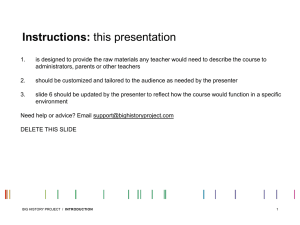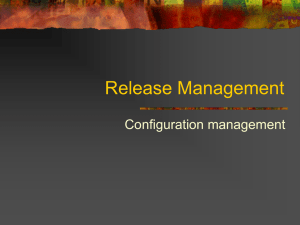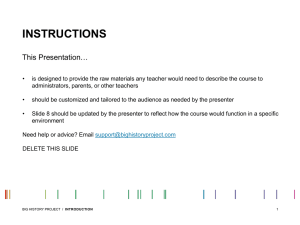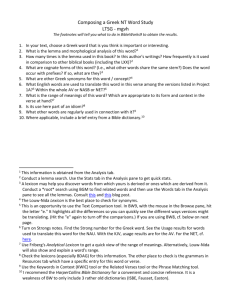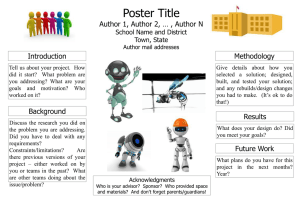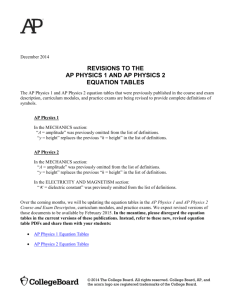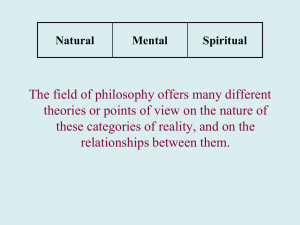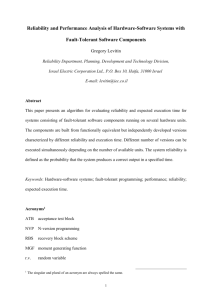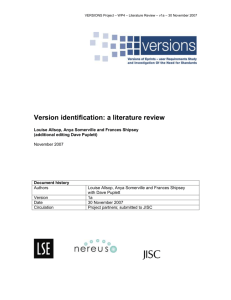DOCX - Scroll and Screen
advertisement
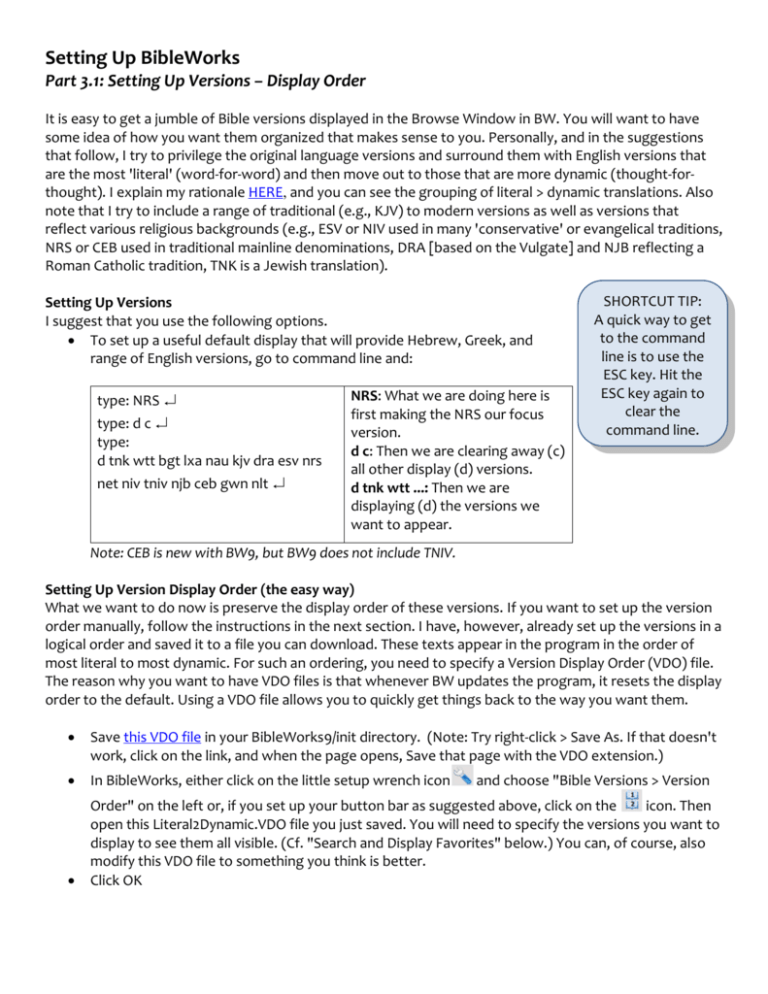
Setting Up BibleWorks Part 3.1: Setting Up Versions – Display Order It is easy to get a jumble of Bible versions displayed in the Browse Window in BW. You will want to have some idea of how you want them organized that makes sense to you. Personally, and in the suggestions that follow, I try to privilege the original language versions and surround them with English versions that are the most 'literal' (word-for-word) and then move out to those that are more dynamic (thought-forthought). I explain my rationale HERE, and you can see the grouping of literal > dynamic translations. Also note that I try to include a range of traditional (e.g., KJV) to modern versions as well as versions that reflect various religious backgrounds (e.g., ESV or NIV used in many 'conservative' or evangelical traditions, NRS or CEB used in traditional mainline denominations, DRA [based on the Vulgate] and NJB reflecting a Roman Catholic tradition, TNK is a Jewish translation). Setting Up Versions I suggest that you use the following options. To set up a useful default display that will provide Hebrew, Greek, and range of English versions, go to command line and: type: NRS ↵ type: d c ↵ type: d tnk wtt bgt lxa nau kjv dra esv nrs net niv tniv njb ceb gwn nlt ↵ NRS: What we are doing here is first making the NRS our focus version. d c: Then we are clearing away (c) all other display (d) versions. d tnk wtt ...: Then we are displaying (d) the versions we want to appear. SHORTCUT TIP: A quick way to get to the command line is to use the ESC key. Hit the ESC key again to clear the command line. Note: CEB is new with BW9, but BW9 does not include TNIV. Setting Up Version Display Order (the easy way) What we want to do now is preserve the display order of these versions. If you want to set up the version order manually, follow the instructions in the next section. I have, however, already set up the versions in a logical order and saved it to a file you can download. These texts appear in the program in the order of most literal to most dynamic. For such an ordering, you need to specify a Version Display Order (VDO) file. The reason why you want to have VDO files is that whenever BW updates the program, it resets the display order to the default. Using a VDO file allows you to quickly get things back to the way you want them. Save this VDO file in your BibleWorks9/init directory. (Note: Try right-click > Save As. If that doesn't work, click on the link, and when the page opens, Save that page with the VDO extension.) In BibleWorks, either click on the little setup wrench icon Order" on the left or, if you set up your button bar as suggested above, click on the icon. Then open this Literal2Dynamic.VDO file you just saved. You will need to specify the versions you want to display to see them all visible. (Cf. "Search and Display Favorites" below.) You can, of course, also modify this VDO file to something you think is better. Click OK and choose "Bible Versions > Version Setting Up Version Display Order Manually You can set up your own version display. The steps below will create the VDO file as indicated in the previous section, but you can use it as a pattern to create your own. Go to Tools > Options [or either click on the little setup wrench icon and choose " Bible Versions > Version Order" on the left or, if you set up your button bar as suggested above, click on the icon], then: Select “Bible Versions > Version Order”: o Select Show Active Only at lower left; use “Move Up/Down” buttons to arrange in this order: TNK > WTT > BGT > LXA > NAU > KJV > DRA > ESV > NRS > NET > NIV > TNIV > NJB > CEB > GWN > NLT o Click on “Save to file” and give it an easy name to remember such as "Literal2Dynamic" o Click OK Using Version Display Order Whenever the order of the versions gets jumbled or you want to choose a particular order to display: Click on the little setup wrench icon if you set up your button bar as suggested earlier, click on the icon, or click on at the top of the Browse window and then click on "Set Version Display Order" Click on the Open button Choose the VDO file you want SHORTCUT TIP: OK > OK A quick way to get to the VDO file is to click on the and choose "Bible Versions > Version Order" on the left, or, icon in your button bar. mgvh 2012.09