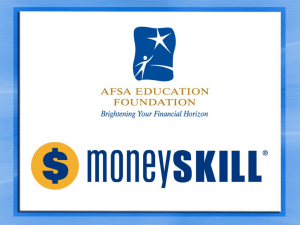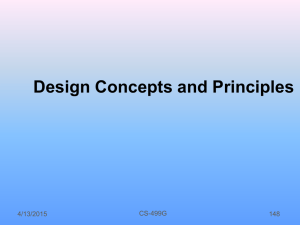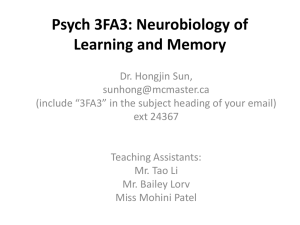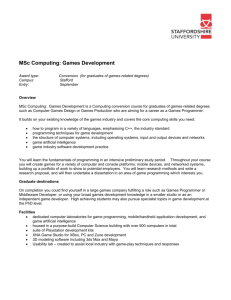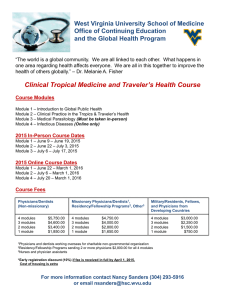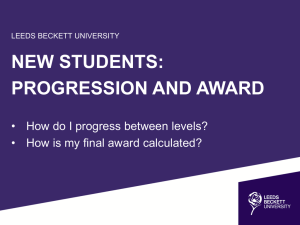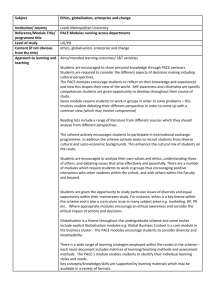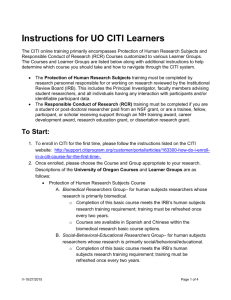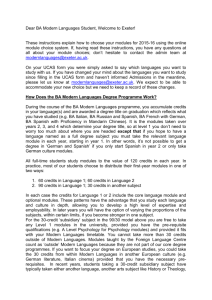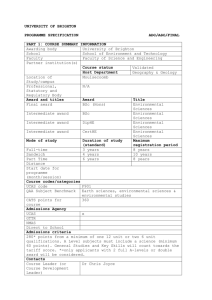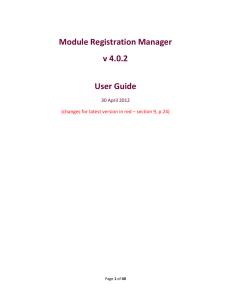ONLINE REGISTRATION – SAMPLE STUDENT Student logs in to
advertisement
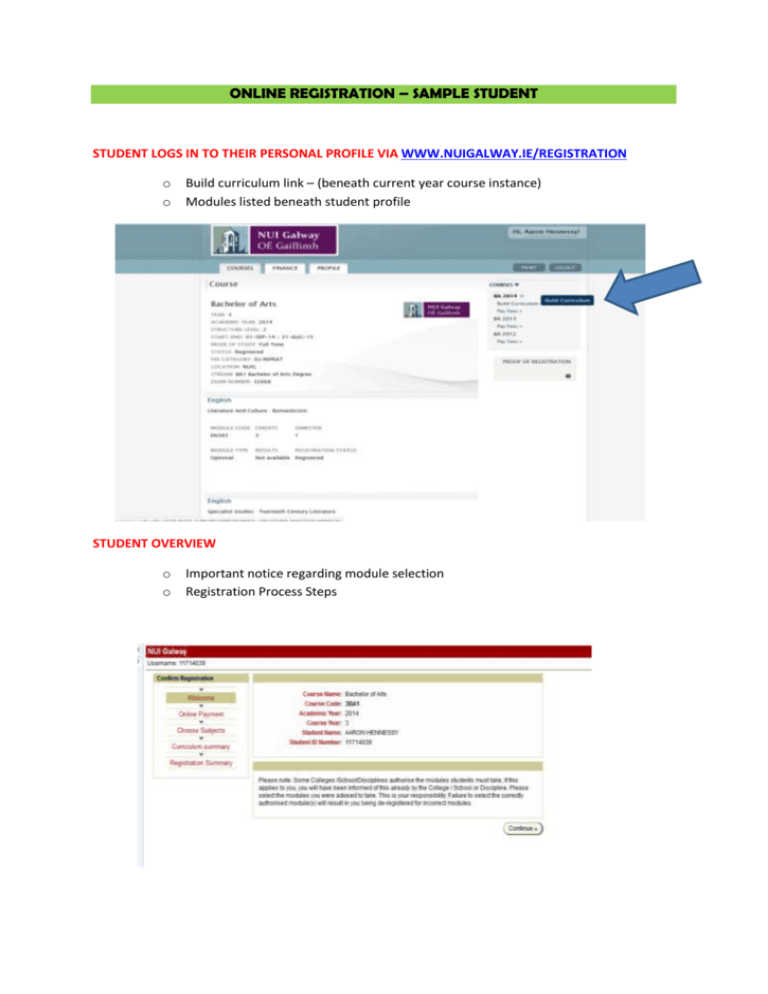
ONLINE REGISTRATION – SAMPLE STUDENT STUDENT LOGS IN TO THEIR PERSONAL PROFILE VIA WWW.NUIGALWAY.IE/REGISTRATION o o Build curriculum link – (beneath current year course instance) Modules listed beneath student profile STUDENT OVERVIEW o o Important notice regarding module selection Registration Process Steps BUILD CURRICULUM o o Subject area Click on + icon to get to module selection phase Enter each subject separately Status ticked in green means that this module is active (this is typically used for students who progress from 1BA1 to 2BA1 and who may be ineligible to select the subject area for the following year; e.g. Psychology) Key on left hand side of screen provides breakdown of symbol meanings should a student encounter them during the registration process BUILD CURRICULUM - ENGLISH o In this example, the student’s Semester 1 modules are locked in and Semester 2 modules are available to select. o o Upper screen listing MODULES SELECTED Lower section listing MODULES AVAILABLE FOR SELECTION (1-15 NEXT) If a student clicks on 1-15 Next, this will reveal another page of options available for the student. At the base of the page will be another link: 16-26 As English modules are optional, students can add or remove these modules during the registration period. o o o CLICK ADD – selected module will jump to top of screen CLICK REMOVE – deleted optional module will return to optional module listing CLICK DONE – Selection complete student choose thesechoose codes.these EITHER/OR lectures o Xcannot = student cannot codes.optional EITHER/OR optional lectures o = Fully subscribed/Quota has been met = Fully subscribed/Quota has been met o Select = Available to select CONFIRMING SELECTION: o o o o o English modules selected CLICK NEXT TO CONFIRM SELECTION CLICK CONFIRM SELECTION It is VERY IMPORTANT to click on CONFIRM SELECTION and FINISH at the very end in order to lock in all the modules you wish to register for. It is each students’ own responsibility to register correctly for all modules. CONFIRMATION STEP 2: FINISH TO COMPLETE PROCESS: return to main screen and registered modules appear listed beneath student information profile ___________________________________________________________________________ o o Once a student is registered as a part/full-time student, they can print off a copy of their registration statement . It will indicate the list the modules and subject areas a student has registered for. This document reflects a student status and what the student is currently registered for (whether the curriculum is complete or incomplete). Not only can the students print off the final/confirm selection page during the BUILD CURRICULUM process but they can also log in afterwards to main page of their personal profile to print off a proof of registration copy. A student can also see all registered modules listed below the Course details on the main screen.