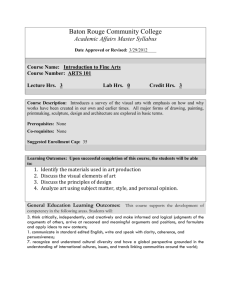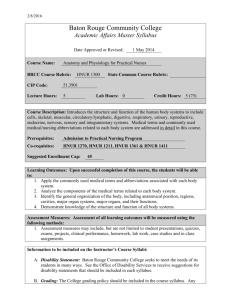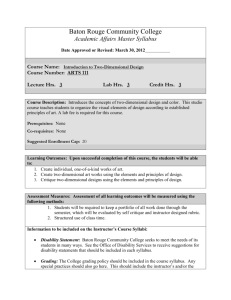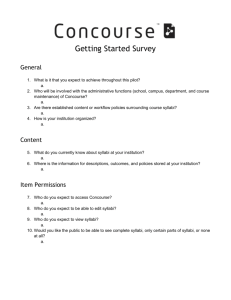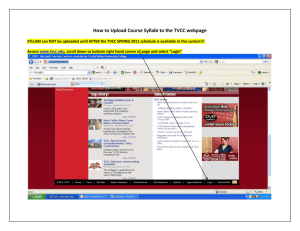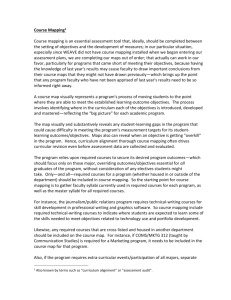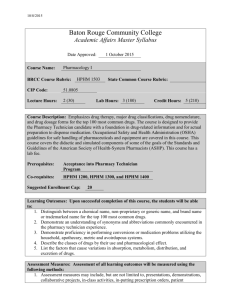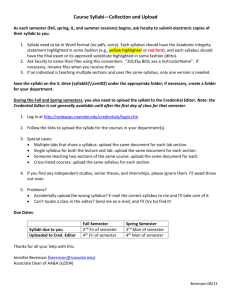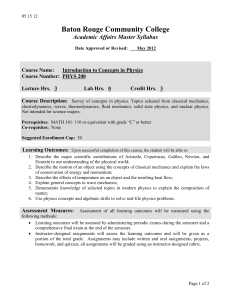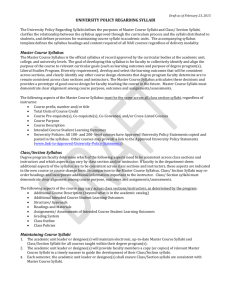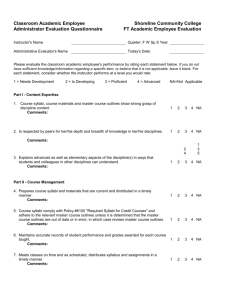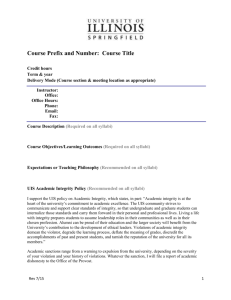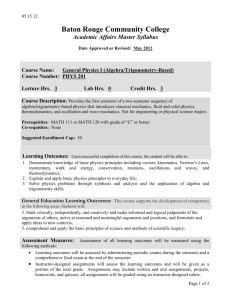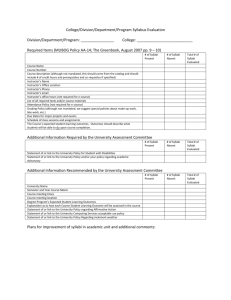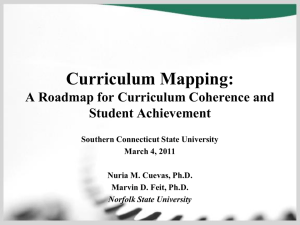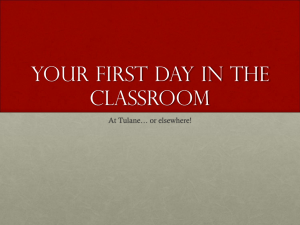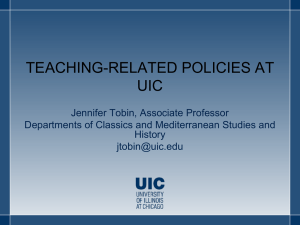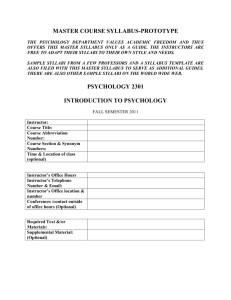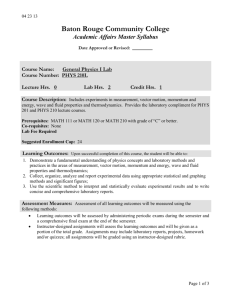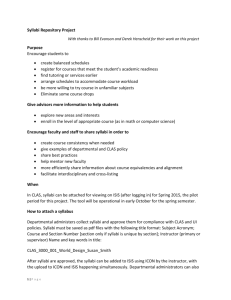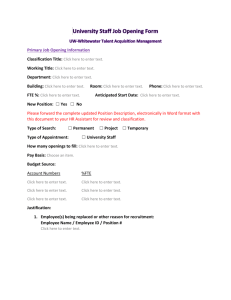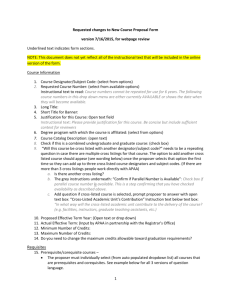MEMORANDUM To: UW-Whitewater Faculty, Deans, and
advertisement
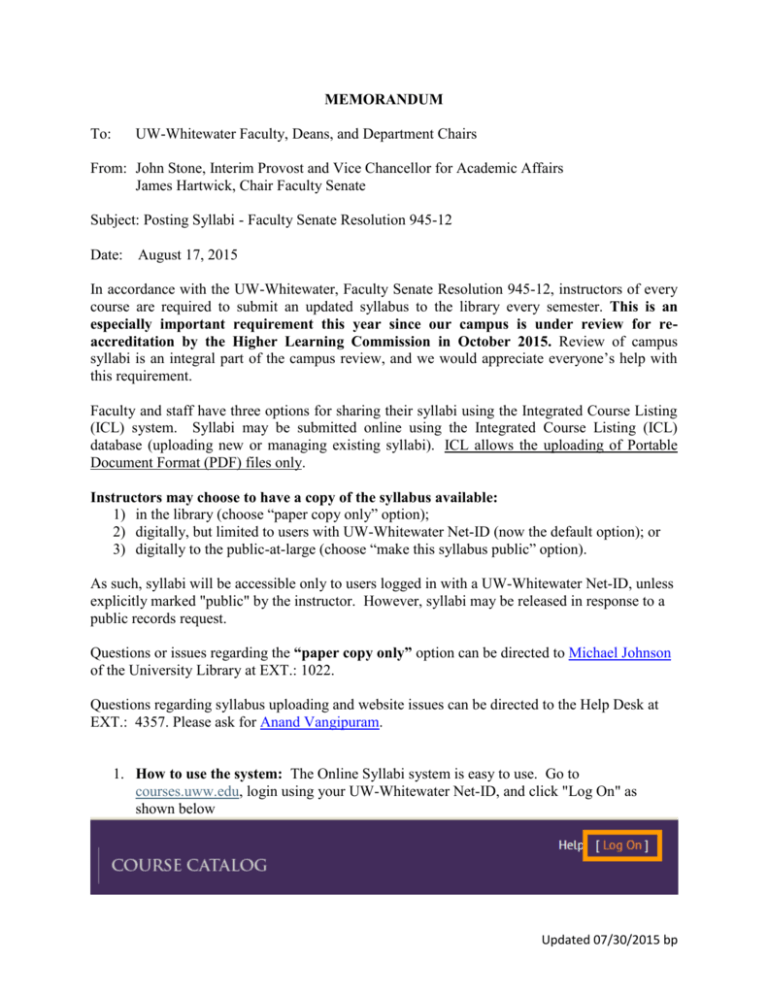
MEMORANDUM To: UW-Whitewater Faculty, Deans, and Department Chairs From: John Stone, Interim Provost and Vice Chancellor for Academic Affairs James Hartwick, Chair Faculty Senate Subject: Posting Syllabi - Faculty Senate Resolution 945-12 Date: August 17, 2015 In accordance with the UW-Whitewater, Faculty Senate Resolution 945-12, instructors of every course are required to submit an updated syllabus to the library every semester. This is an especially important requirement this year since our campus is under review for reaccreditation by the Higher Learning Commission in October 2015. Review of campus syllabi is an integral part of the campus review, and we would appreciate everyone’s help with this requirement. Faculty and staff have three options for sharing their syllabi using the Integrated Course Listing (ICL) system. Syllabi may be submitted online using the Integrated Course Listing (ICL) database (uploading new or managing existing syllabi). ICL allows the uploading of Portable Document Format (PDF) files only. Instructors may choose to have a copy of the syllabus available: 1) in the library (choose “paper copy only” option); 2) digitally, but limited to users with UW-Whitewater Net-ID (now the default option); or 3) digitally to the public-at-large (choose “make this syllabus public” option). As such, syllabi will be accessible only to users logged in with a UW-Whitewater Net-ID, unless explicitly marked "public" by the instructor. However, syllabi may be released in response to a public records request. Questions or issues regarding the “paper copy only” option can be directed to Michael Johnson of the University Library at EXT.: 1022. Questions regarding syllabus uploading and website issues can be directed to the Help Desk at EXT.: 4357. Please ask for Anand Vangipuram. 1. How to use the system: The Online Syllabi system is easy to use. Go to courses.uww.edu, login using your UW-Whitewater Net-ID, and click "Log On" as shown below Updated 07/30/2015 bp 2. After logging in, click on SYLLABI, as shown below: 3. On the ensuing page, select the option “Upload by Instructor”: 4. Enter your name in the “Instructor Search” field and click the “Search” button: 5. The result will be displayed as shown in the screen below. Click on “View Sections” link: Updated 07/30/2015 bp 6. The below screenshot displays all the sections where you are an instructor. Select the section you wish to upload the Syllabus for and click “Continue.” The syllabus on the next page will be uploaded for all of the courses you selected. 7. Select the file you want to upload by clicking the “Browse” button and browsing to the file on your computer. Once selected, click the “Save” button. Updated 07/30/2015 bp Updated 07/30/2015 bp