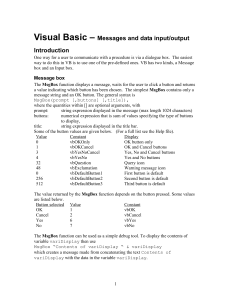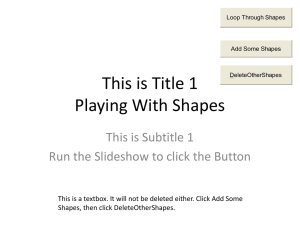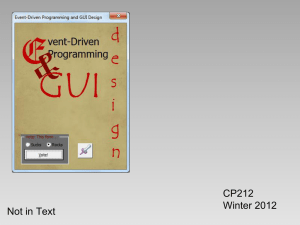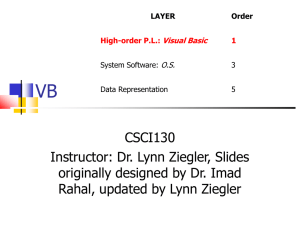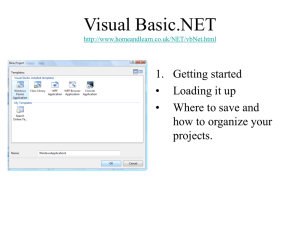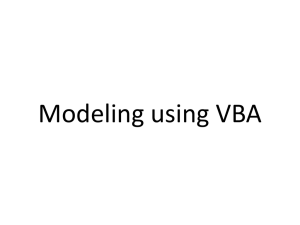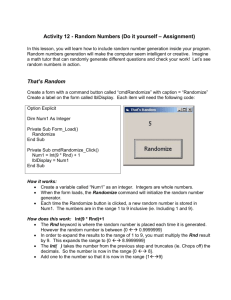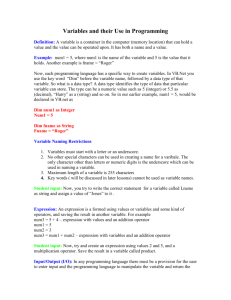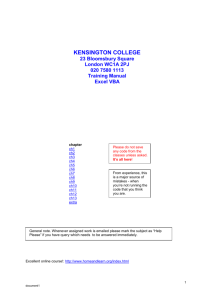MsgBox and InputBox Example
advertisement
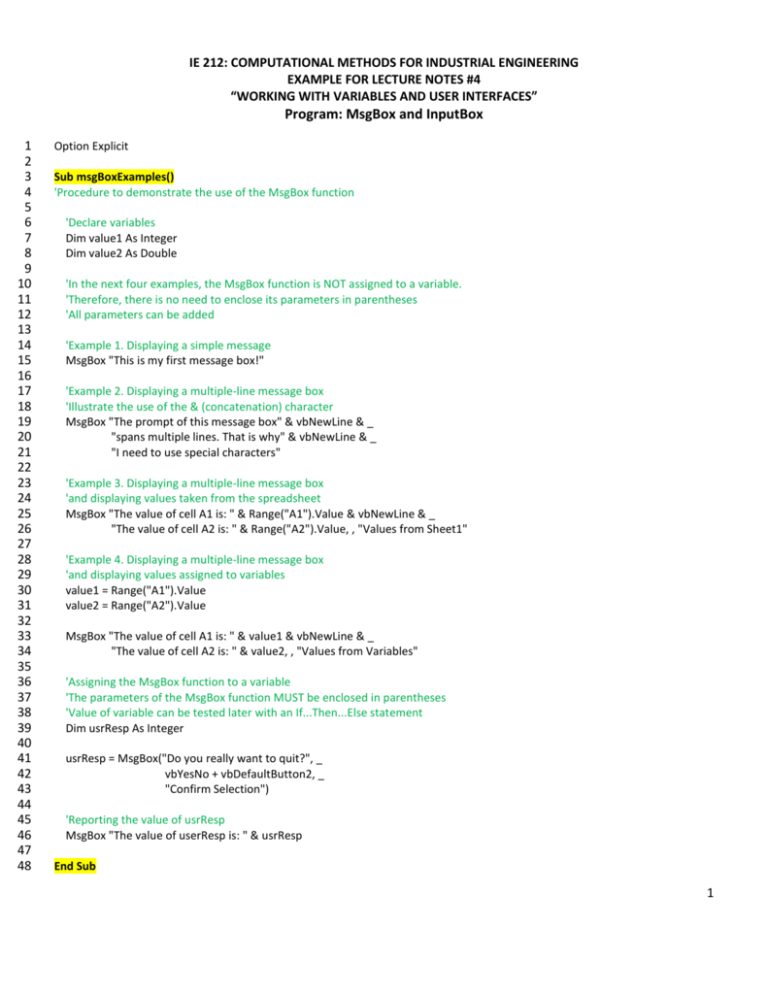
IE 212: COMPUTATIONAL METHODS FOR INDUSTRIAL ENGINEERING EXAMPLE FOR LECTURE NOTES #4 “WORKING WITH VARIABLES AND USER INTERFACES” Program: MsgBox and InputBox 1 2 3 4 5 6 7 8 9 10 11 12 13 14 15 16 17 18 19 20 21 22 23 24 25 26 27 28 29 30 31 32 33 34 35 36 37 38 39 40 41 42 43 44 45 46 47 48 Option Explicit Sub msgBoxExamples() 'Procedure to demonstrate the use of the MsgBox function 'Declare variables Dim value1 As Integer Dim value2 As Double 'In the next four examples, the MsgBox function is NOT assigned to a variable. 'Therefore, there is no need to enclose its parameters in parentheses 'All parameters can be added 'Example 1. Displaying a simple message MsgBox "This is my first message box!" 'Example 2. Displaying a multiple-line message box 'Illustrate the use of the & (concatenation) character MsgBox "The prompt of this message box" & vbNewLine & _ "spans multiple lines. That is why" & vbNewLine & _ "I need to use special characters" 'Example 3. Displaying a multiple-line message box 'and displaying values taken from the spreadsheet MsgBox "The value of cell A1 is: " & Range("A1").Value & vbNewLine & _ "The value of cell A2 is: " & Range("A2").Value, , "Values from Sheet1" 'Example 4. Displaying a multiple-line message box 'and displaying values assigned to variables value1 = Range("A1").Value value2 = Range("A2").Value MsgBox "The value of cell A1 is: " & value1 & vbNewLine & _ "The value of cell A2 is: " & value2, , "Values from Variables" 'Assigning the MsgBox function to a variable 'The parameters of the MsgBox function MUST be enclosed in parentheses 'Value of variable can be tested later with an If...Then...Else statement Dim usrResp As Integer usrResp = MsgBox("Do you really want to quit?", _ vbYesNo + vbDefaultButton2, _ "Confirm Selection") 'Reporting the value of usrResp MsgBox "The value of userResp is: " & usrResp End Sub 1 1 2 3 4 5 6 7 8 9 10 11 12 13 14 15 16 17 18 19 20 21 22 23 24 25 26 27 28 29 30 31 32 33 Sub InputBoxExamples() 'Procedure to demonstrate the use of the InputBox function 'Requesting a simple input 'InputBox function MUST always be assigned to a variable 'Pressing the Cancel button of an InputBox function returns an empty string "" Dim usrStrResp As String Dim usrDblValue As Double Dim isUsrStrNum As Boolean usrStrResp = InputBox("Enter an integer value in the range [0,100]." & vbNewLine & _ "Please do not enter any other value.", _ "Data Input", , 7000, 7000) 'Checking if value entered by user can represent a number isUsrStrNum = IsNumeric(usrStrResp) 'Use a MsgBox to display the value, the variable type, and 'whether or not the value entered by user can represent a number MsgBox "Value: " & usrStrResp & vbNewLine & _ "Type: " & VarType(usrStrResp) & vbNewLine & _ "Is this a number?: " & isUsrStrNum 'Casting String value into a value of type Double usrDblValue = CDbl(usrStrResp) 'Use a MsgBox to display the value, the variable type, and 'whether or not the value entered by user can represent a number MsgBox "Value: " & usrStrResp & vbNewLine & _ "Type: " & VarType(usrDblValue) & vbNewLine & _ "Is this a number?: " & isUsrStrNum End Sub 2