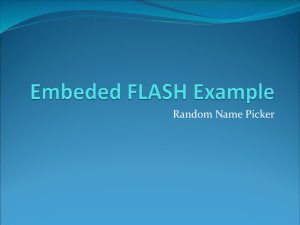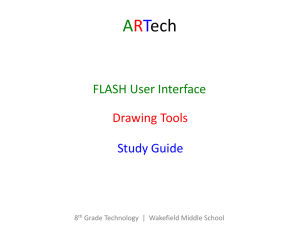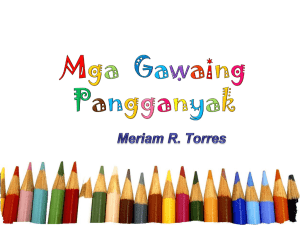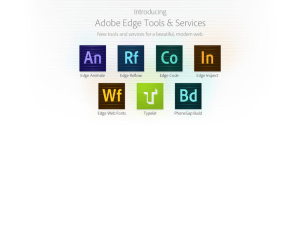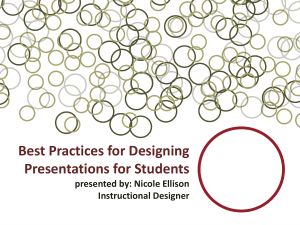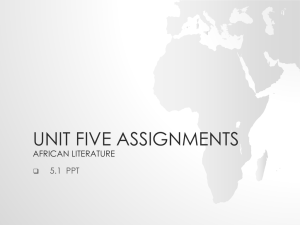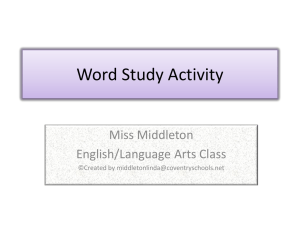How to insert Flash SWF file into PowerPoint Upload animation
advertisement
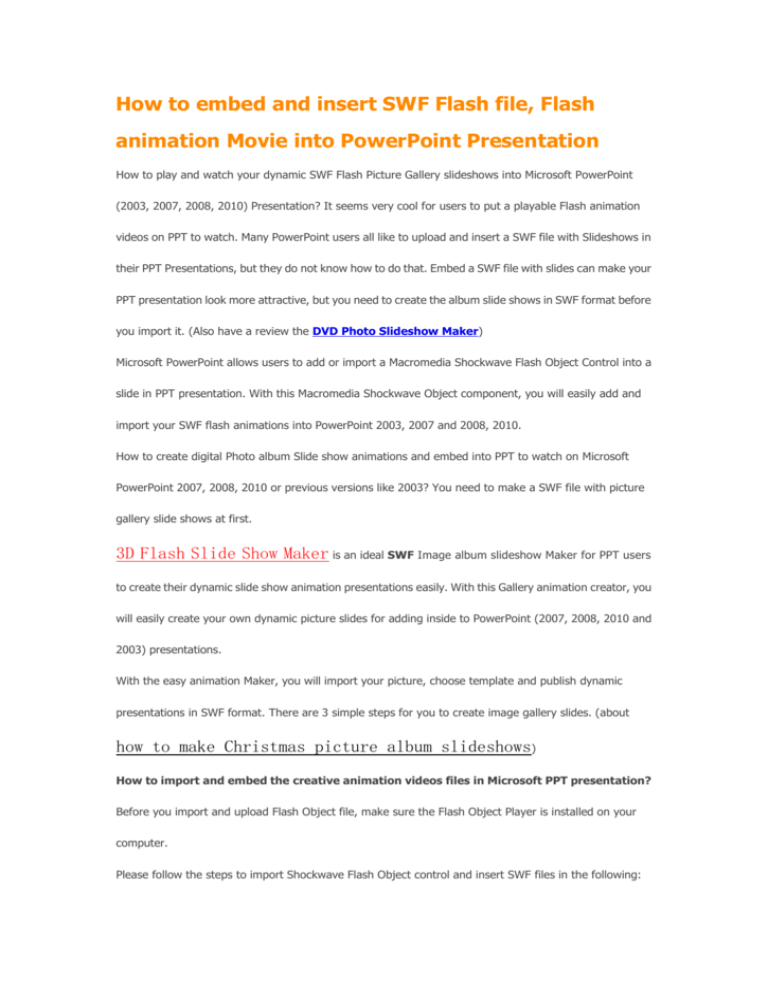
How to embed and insert SWF Flash file, Flash animation Movie into PowerPoint Presentation How to play and watch your dynamic SWF Flash Picture Gallery slideshows into Microsoft PowerPoint (2003, 2007, 2008, 2010) Presentation? It seems very cool for users to put a playable Flash animation videos on PPT to watch. Many PowerPoint users all like to upload and insert a SWF file with Slideshows in their PPT Presentations, but they do not know how to do that. Embed a SWF file with slides can make your PPT presentation look more attractive, but you need to create the album slide shows in SWF format before you import it. (Also have a review the DVD Photo Slideshow Maker) Microsoft PowerPoint allows users to add or import a Macromedia Shockwave Flash Object Control into a slide in PPT presentation. With this Macromedia Shockwave Object component, you will easily add and import your SWF flash animations into PowerPoint 2003, 2007 and 2008, 2010. How to create digital Photo album Slide show animations and embed into PPT to watch on Microsoft PowerPoint 2007, 2008, 2010 or previous versions like 2003? You need to make a SWF file with picture gallery slide shows at first. 3D Flash Slide Show Maker is an ideal SWF Image album slideshow Maker for PPT users to create their dynamic slide show animation presentations easily. With this Gallery animation creator, you will easily create your own dynamic picture slides for adding inside to PowerPoint (2007, 2008, 2010 and 2003) presentations. With the easy animation Maker, you will import your picture, choose template and publish dynamic presentations in SWF format. There are 3 simple steps for you to create image gallery slides. (about how to make Christmas picture album slideshows) How to import and embed the creative animation videos files in Microsoft PPT presentation? Before you import and upload Flash Object file, make sure the Flash Object Player is installed on your computer. Please follow the steps to import Shockwave Flash Object control and insert SWF files in the following: 1. Add "Show Developer tab" into ppt 2007 or 2010 (Not for PowerPoint 2003 or the other old versions). Click Microsoft Office Button on the top left and click “PowerPoint Options”, then go to the “PowerPoint Options” window and click “Popular”. Please choose “Show Developer tab in the Ribbon” and click “OK”. (View the sample picture) 2. Add "Shockwave Flash Object" into PowerPoint 2007 or 2010. Click the “Developer” tab and go to “Controls” group, then click the icon of hammer and nail for “More Controls” to go to the “More Controls” window. On the “More Controls” window, please select “Shockwave Flash Object” in the list, then click “OK” at the bottom and use your mouse to drag on the panel to resize the control(View the sample picture) 3. Please right click the control to choose “Properties” and go to the “Properties” window, where you can add the related information for movie. 4. On the “Properties” window, you click the “Movie” property and type SWF movie file path into the value textbox, including the file name (e.g. C:\ppt.swf) or URL (e.g. http:/www.yourwebsite.com/ppt.swf from a website) 5. To make the Flash animation slideshows play automatically when the PPT presentation is viewed. You need to set the “Playing” as “True“ if you want your animations play automatically. To embed the video movie animations into PowerPoint, you need to set “Embed Movie” as “True”. 6. When all is ready, you save your presentation and close the “Properties” window. On the View or Slide Show tab, you can preview your Microsoft PPT presentation with movie slideshows. Some other useful tutorials: How to upload and insert SWF files in Facebook business fan page, How to embed and put video slideshows on Bloggger How to insert and upload extensions slide shows inside Joomla, How to upload image gallery movies to Wordpress blog and play