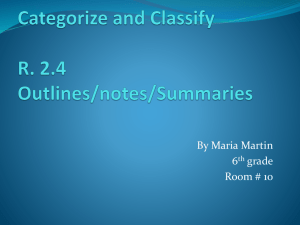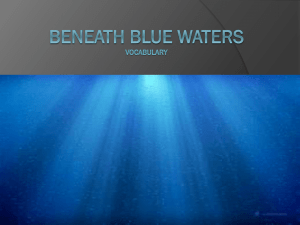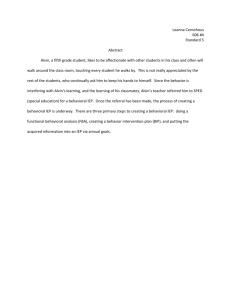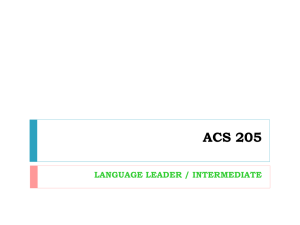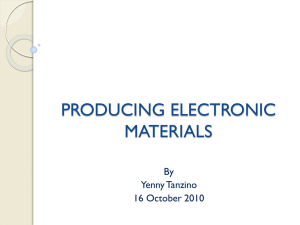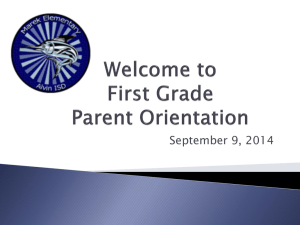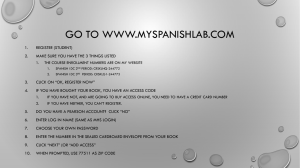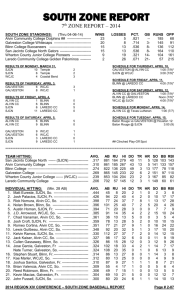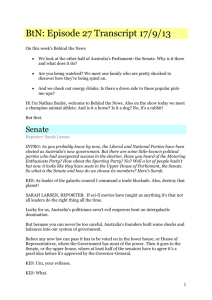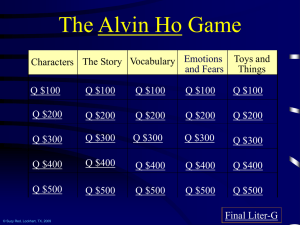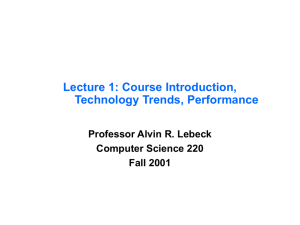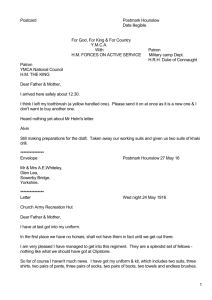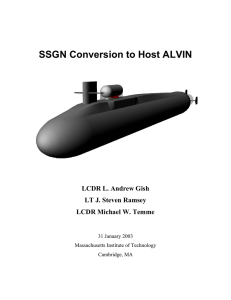Alvin Phonetic Trans..
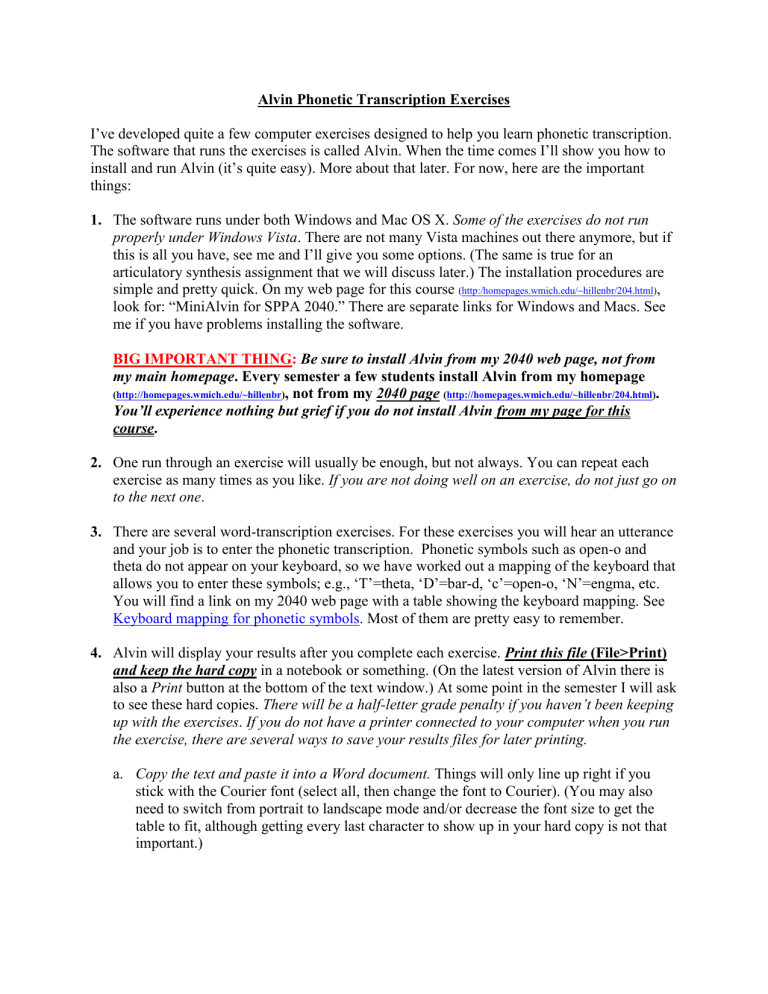
Alvin Phonetic Transcription Exercises
I’ve developed quite a few computer exercises designed to help you learn phonetic transcription.
The software that runs the exercises is called Alvin. When the time comes I’ll show you how to install and run Alvin (it’s quite easy). More about that later. For now, here are the important things:
1.
The software runs under both Windows and Mac OS X. Some of the exercises do not run properly under Windows Vista . There are not many Vista machines out there anymore, but if this is all you have, see me and I’ll give you some options. (The same is true for an articulatory synthesis assignment that we will discuss later.) The installation procedures are simple and pretty quick. On my web page for this course
( http:/homepages.wmich.edu/~hillenbr/204.html
)
, look for: “MiniAlvin for SPPA 2040.” There are separate links for Windows and Macs. See me if you have problems installing the software.
BIG IMPORTANT THING: Be sure to install Alvin from my 2040 web page, not from
my main homepage. Every semester a few students install Alvin from my homepage
( http://homepages.wmich.edu/~hillenbr )
, not from my 2040 page
( http://homepages.wmich.edu/~hillenbr/204.html
)
.
You’ll experience nothing but grief if you do not install Alvin from my page for this
course.
2.
One run through an exercise will usually be enough, but not always. You can repeat each exercise as many times as you like. If you are not doing well on an exercise, do not just go on to the next one .
3.
There are several word-transcription exercises. For these exercises you will hear an utterance and your job is to enter the phonetic transcription. Phonetic symbols such as open-o and theta do not appear on your keyboard, so we have worked out a mapping of the keyboard that allows you to enter these symbols; e.g., ‘T’=theta, ‘D’=bar-d, ‘c’=open-o, ‘N’=engma, etc.
You will find a link on my 2040 web page with a table showing the keyboard mapping. See
Keyboard mapping for phonetic symbols . Most of them are pretty easy to remember.
4.
Alvin will display your results after you complete each exercise. Print this file (File>Print) and keep the hard copy in a notebook or something. (On the latest version of Alvin there is also a Print button at the bottom of the text window.) At some point in the semester I will ask to see these hard copies. There will be a half-letter grade penalty if you haven’t been keeping up with the exercises . If you do not have a printer connected to your computer when you run the exercise, there are several ways to save your results files for later printing.
a.
Copy the text and paste it into a Word document.
Things will only line up right if you stick with the Courier font (select all, then change the font to Courier). (You may also need to switch from portrait to landscape mode and/or decrease the font size to get the table to fit, although getting every last character to show up in your hard copy is not that important.)
b.
If you know how to “print” to a pdf file, you can choose this option from the
Print command. You can then print the pdf file anytime you feel like it. c.
Some students have told me that Alvin sometimes displays a blank results file. This should not happen with the latest version (Alvin3), but if it does, use one of the methods described below. d.
Open MS Word and read in any results files that are missing. You can find out where these files are stored in a document on my 2040 web page
( http://homepages.wmich.edu/~hillenbr/204.html
)
.
Look for:
How to find Alvin results files e.
If all else fails, do a screen dump (Alt/print screen) and paste the screen image into a
Word document.
I know that’s a lot of screwing around, but don’t worry about it. Chances are very good that you won’t have to do any of it, except maybe the copy/paste method described above, which is pretty easy.
5.
The software will tell you how you are doing on each exercise. I repeat myself, but if you are not doing well on an exercise, there’s something wrong. Do not just mechanically go on to the next exercise. If you are not able to figure it out on your own, see me or your grad assistant and we’ll try to get you back on track .
6.
Several of the exercises give you the option to re-do trials that you missed. Quite a few students have told me that Alvin does not always keep track of your performance accurately when you use this option. One of these days I’ll find the time to fix this, but in the meantime if Alvin tells you something crazy about your performance, just ignore it. Alvin gives you feedback on each trial. This information is accurate, so you can rely on that.