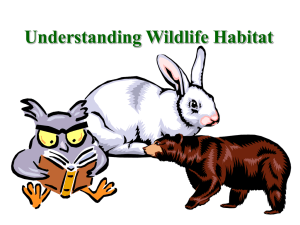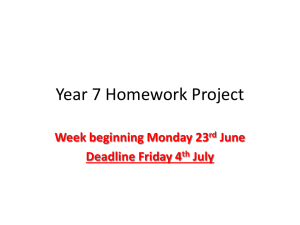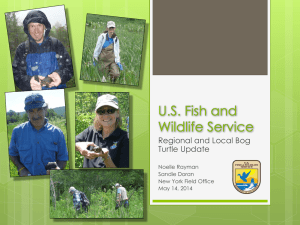Aquatic Environment
advertisement
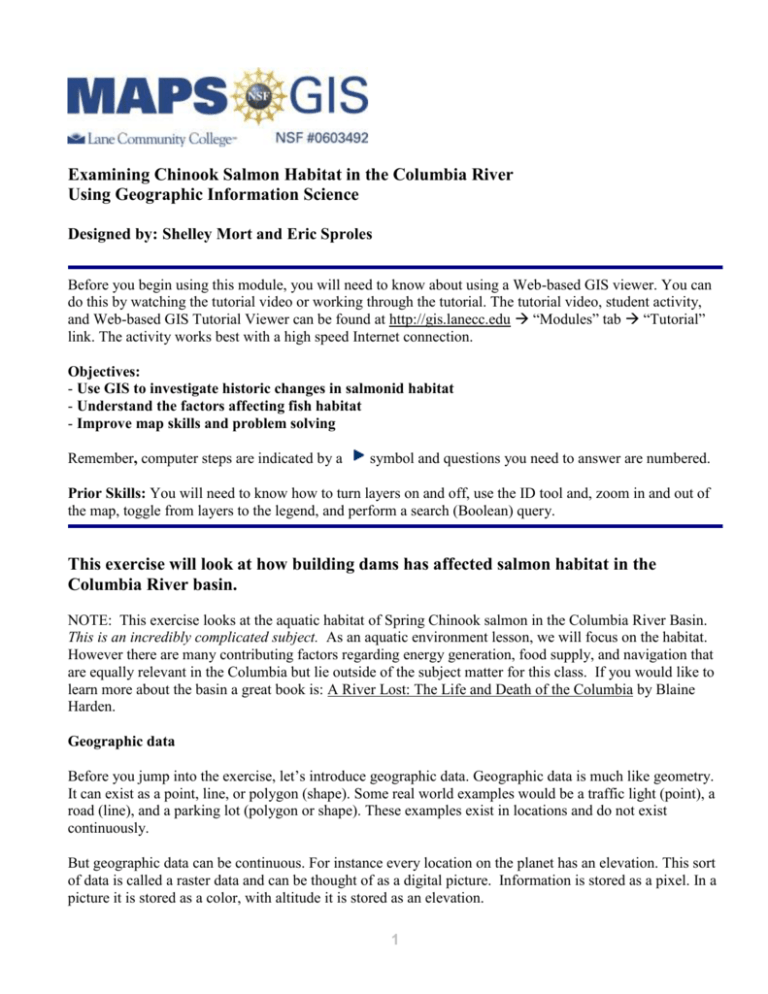
Examining Chinook Salmon Habitat in the Columbia River Using Geographic Information Science Designed by: Shelley Mort and Eric Sproles Before you begin using this module, you will need to know about using a Web-based GIS viewer. You can do this by watching the tutorial video or working through the tutorial. The tutorial video, student activity, and Web-based GIS Tutorial Viewer can be found at http://gis.lanecc.edu “Modules” tab “Tutorial” link. The activity works best with a high speed Internet connection. Objectives: - Use GIS to investigate historic changes in salmonid habitat - Understand the factors affecting fish habitat - Improve map skills and problem solving Remember, computer steps are indicated by a symbol and questions you need to answer are numbered. Prior Skills: You will need to know how to turn layers on and off, use the ID tool and, zoom in and out of the map, toggle from layers to the legend, and perform a search (Boolean) query. This exercise will look at how building dams has affected salmon habitat in the Columbia River basin. NOTE: This exercise looks at the aquatic habitat of Spring Chinook salmon in the Columbia River Basin. This is an incredibly complicated subject. As an aquatic environment lesson, we will focus on the habitat. However there are many contributing factors regarding energy generation, food supply, and navigation that are equally relevant in the Columbia but lie outside of the subject matter for this class. If you would like to learn more about the basin a great book is: A River Lost: The Life and Death of the Columbia by Blaine Harden. Geographic data Before you jump into the exercise, let’s introduce geographic data. Geographic data is much like geometry. It can exist as a point, line, or polygon (shape). Some real world examples would be a traffic light (point), a road (line), and a parking lot (polygon or shape). These examples exist in locations and do not exist continuously. But geographic data can be continuous. For instance every location on the planet has an elevation. This sort of data is called a raster data and can be thought of as a digital picture. Information is stored as a pixel. In a picture it is stored as a color, with altitude it is stored as an elevation. 1 This is a basic introduction to geographic data types, and you will be working with all of these examples during the exercise. Take a few seconds to think through the data layers that you are looking at as you work through the exercise. LAB EXERCISE Work in teams of two to complete the following activities on your computers. It is essential to complete the tutorial first: Refer to the GIS tutorial you completed as homework if you have questions. This tutorial hopefully will allow you to become familiar with the some of the functions available in a GIS. Access the Spring Chinook base map at: http://arcgis.lanecc.edu/website/aquatic The map we will be using is web-based GIS so you can also do some of the work at home if you do not finish by the end of the lab. The general organization of the screen should look like: Tools Map Area Layers/ Legend Selection/Table Display (blank at start-up) Look at the layers: Look at the layers available on our Spring Chinook Migration map. Uncheck “River System” then click the “refresh map” button. It is important to know that this layer is only the larger river systems in the Columbia Basin due to file size constraints. Rivers like the McKenzie and Santiam are not included in this dataset 1. What happens to the streams? (Use answer sheet) 2. Geographically (SW, SE, NE, NW) where are the high elevations and low elevations? Give a city at a high elevation and a low elevation. (Use answer sheet) 3. In what general direction does the river system move and what city is near its outlet? Which region (SW, SE, NE, NW) is upstream and downstream? (Use answer sheet) Look at the legend: You will use the legend tool and the identify tool 2 . Click on the “Cities” layer to make it visible and active. (to be active you click the radio button next to the layer) Next, click the legend tool. The layer menu changed to a legend. This legend shows the range of species present in our study area. (To return to the view of all layers, just re-click the legend tool). Use the identify tool and examine the cities that are shown in the map. You do this by using the mouse to click on a city on the map. Pay attention to the tables at the bottom of the map page. Make the dams layer active, and identify some of those features. 4. What fields (data columns) do you see in the layers that you explore? Are you looking at a point, line or polygon (shape)? What fields are in the dams layer and what do you think they mean? (Use answer sheet) CHECK IN POINT - Up to this point you should be comfortable turning on and off layers and using the identify tool to identify features in the active layer. If not work through the last section again. Using basic tools: Now, practice using some of the basic tools you learned in the tutorial to address questions regarding the Columbia River Basin: Try using the following tools: full extent button layer , legend , and pan , zoom in , measure, zoom out, zoom to active . Use the measure tool: Click on the measure tool . Make sure that you do not make quick clicks. Click once, and wait for the red dot, and then click once more. You are going to measure the Columbia River Basin area. Click the north most part of the basin, then click the south most part of the basin. Use the eraser tool to clear the measurement if needed. 5. What color is the outline of the Columbia river basin? Now use the measure tool to estimate the distance of the Columbia River basin at its widest point from North to South and east to west. Is the Northern boundary of the Columbia River basin accurate? (Use answer sheet) In 1878, recognizing that the link between watersheds and public policy was critical, John Wesley Powell, the great explorer of the Colorado River, proposed that political jurisdictions should conform to watersheds in the west. For this progressive watershed management idea, Powell lost his job as the head of the U.S. Geological Survey (Powell, 1878). 3 Comparing data layers: Now we are going to compare two different layers in our map. Make the historic and current Spring Chinook layers visible. This data came from the Northwest Habitat Institute (www.nwhi.org) and were created from historic data. 6. Has the habitat range of Spring Chinook changed between the two datasets? Where has habitat expanded or diminished (Upstream or downstream)? What percentage of original Spring Chinook habitat remains (see below for calculation tips)? To calculate the mount remaining you use a simple fraction and multiply by 100 to give you a percentage. For instance if you have ten apples to begin the day, and end the day with 2 apples: Amount of apples remaining Amount of apples to begin the day 2 0.20 x100 20% of the apples remain 10 = So for the amount of area lost use the identify tool to show the area (in km2) for each dataset. You can round the data to the nearest km2. Area of Spring Chinook habitat (present) Area of Spring Chinook habitat (past) = Make sure to put answers on the answer sheet. Conduct a query: A query asks the data a question (such as “Select dams that have a certain drainage area”) and gives you the results both graphically and in a table. Queries are quite sensitive to typos, so you need to make sure and be specific. Use the query tool to answer the following question: Make dams the active layer Activate the query tool by clicking on the icon. At the bottom of the screen you will now create the query. For Field select DRAIN_AREA. This will designate which data field to use. For Operator use >. This will select all areas that are greater than the designated field. For Value enter 200000 Then push the Add to Query String button. Your screen should look like the example on the following page. 4 Press Execute (Look at the bottom of the screen) So what happened? You should have a table appear at the bottom of the page that has several dams listed. Take a look at the dams and dam names. They should look familiar if you are an Oregonian. Also look at the map, there should be several dam locations highlighted. 7. In words (not a query) write the question that you asked the data. How many dams are selected? Where are the selected dams located (Upstream or downstream)? Does this make sense and why? (Use answer sheet) CHECK IN POINT - Up to this point you should be comfortable conducting queries and understanding the results that are given. If not work through the last section again. More queries and buffers: Now we are going to create another query of the data, and then use the locational information of another layer to compare. We will do the same process twice, the first time you will be given directions the second one you will need to figure out on your own. Make the Spring Chinook (historic) layer active and visible. Use the query builder to make the following query: FID = 0 That should select the layer that represents the historic range of Spring Chinook. Now we will create a buffer to find dams that intersect the historic range of Spring Chinook. Select the buffer tool . Now at the bottom of the page select “Highlight features from Dams” Within a distance of 0 kilometers (intersecting) around the selected features of Spring Chinook (historic). Choose display attributes, and create buffer. 5 What happened? You should see all of the dams that lie within the historic Chinook habitat highlighted. You will also see a table at the bottom of the page. Make note of how many records there are (note there is an option for more records at the bottom). Now repeat for the current Spring Chinook layer. How many dams are found to intersect this layer? 8. How many dams intersect the habitat boundaries each layer? Why does this make sense in terms of salmonid habitat? 6