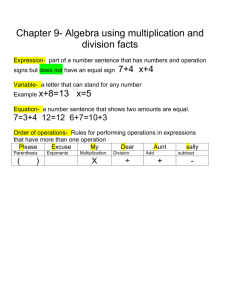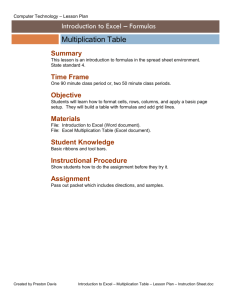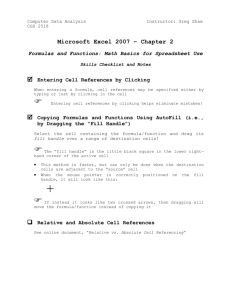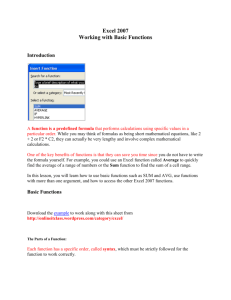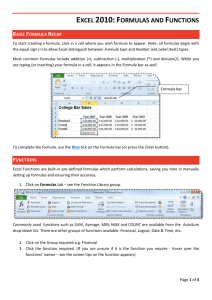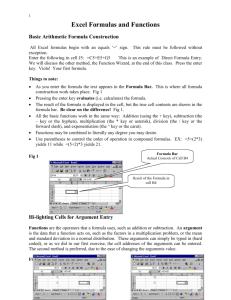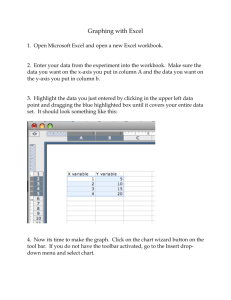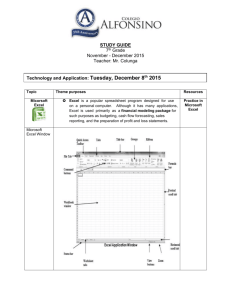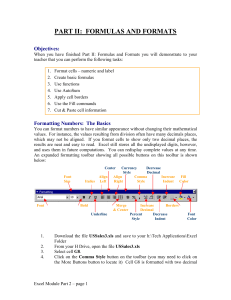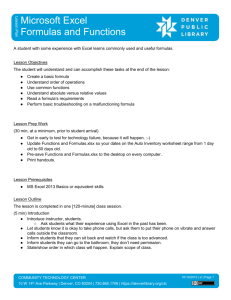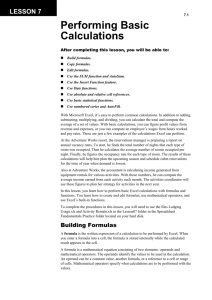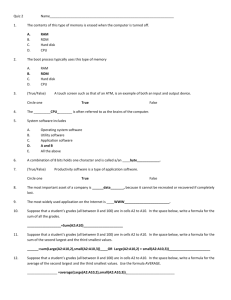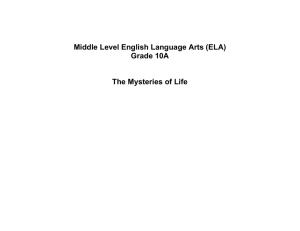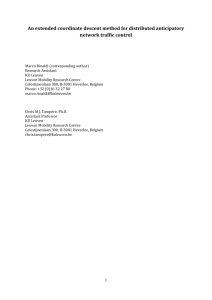Using AutoSum and Creating Formulas in Excel
advertisement
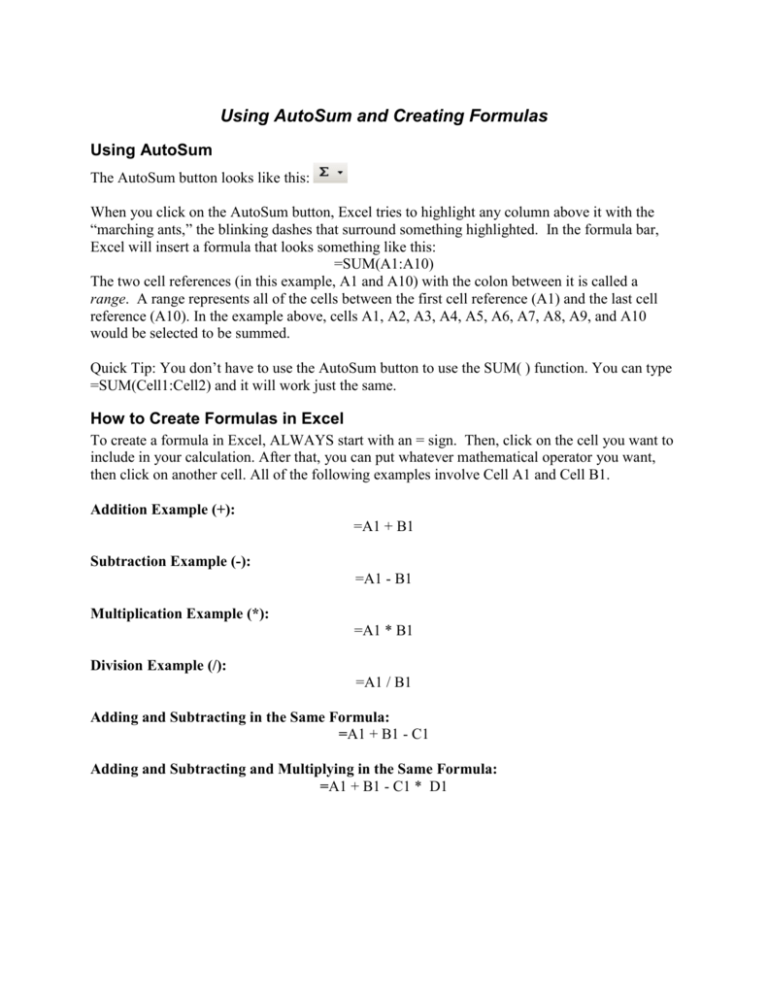
Using AutoSum and Creating Formulas Using AutoSum The AutoSum button looks like this: When you click on the AutoSum button, Excel tries to highlight any column above it with the “marching ants,” the blinking dashes that surround something highlighted. In the formula bar, Excel will insert a formula that looks something like this: =SUM(A1:A10) The two cell references (in this example, A1 and A10) with the colon between it is called a range. A range represents all of the cells between the first cell reference (A1) and the last cell reference (A10). In the example above, cells A1, A2, A3, A4, A5, A6, A7, A8, A9, and A10 would be selected to be summed. Quick Tip: You don’t have to use the AutoSum button to use the SUM( ) function. You can type =SUM(Cell1:Cell2) and it will work just the same. How to Create Formulas in Excel To create a formula in Excel, ALWAYS start with an = sign. Then, click on the cell you want to include in your calculation. After that, you can put whatever mathematical operator you want, then click on another cell. All of the following examples involve Cell A1 and Cell B1. Addition Example (+): =A1 + B1 Subtraction Example (-): =A1 - B1 Multiplication Example (*): =A1 * B1 Division Example (/): =A1 / B1 Adding and Subtracting in the Same Formula: =A1 + B1 - C1 Adding and Subtracting and Multiplying in the Same Formula: =A1 + B1 - C1 * D1 Order of Operations Just like in Math class, Excel will do certain operations first from left to right. Use this acronym to help you remember which operations Excel will do first from left to right: Please Excuse My Dear Aunt Sallie Parenthesis Exponents Multiplication Division Addition Subtraction. What does all this mean? Let’s look at a few examples: 5 + 2 * 6 = 17 Why does this equal 17? Because we start from left to right and find the mathematical operator that gets taken care of first. In this example, the multiplication symbol takes precedence. 2 * 6 = 12 Now that the multiplication is taken care of, we can rewrite our problem substituting what we got from the multiplication into the rest of the problem: 5 + 12 = 17 Now, consider this: (5 + 2) * 6 = 42 It’s the same as above except we have added parenthesis. We know that what’s in parenthesis gets taken care of first, so: (5 + 2) = 7 7 * 6 = 42 See how adding a set of parenthesis can make a world of difference! Directions: First, see if you can figure out what each of the following formulas is going to equal. Remember to use the order of operations to try to get the answers. Then, put the formula into Excel and see if you got the right answer: Formula =5+7*2 =(5+7)*2 =15/3+2 =15/(3+2) =5-2*2 =(5-2)*2 =7*3+5 =7*(3+5) =15/5-2 =15/(5-2) =12/3+1 =12/(3+1) =30/5+1 =30/(5+1) =18/6-3 =18/(6-3) What you think it will equal… What Excel says it equals Were you right? Yes / No If you were wrong, why? =50/10-5 =50/(10-5) =24/6-3 =24/(6-3)