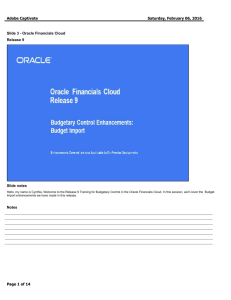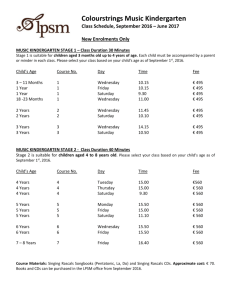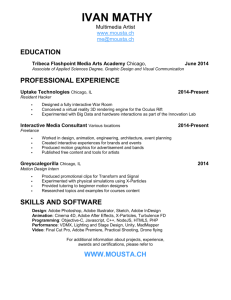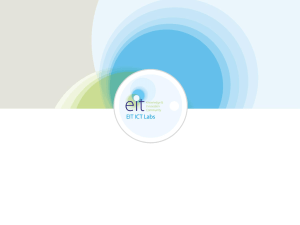Adobe Captivate
advertisement
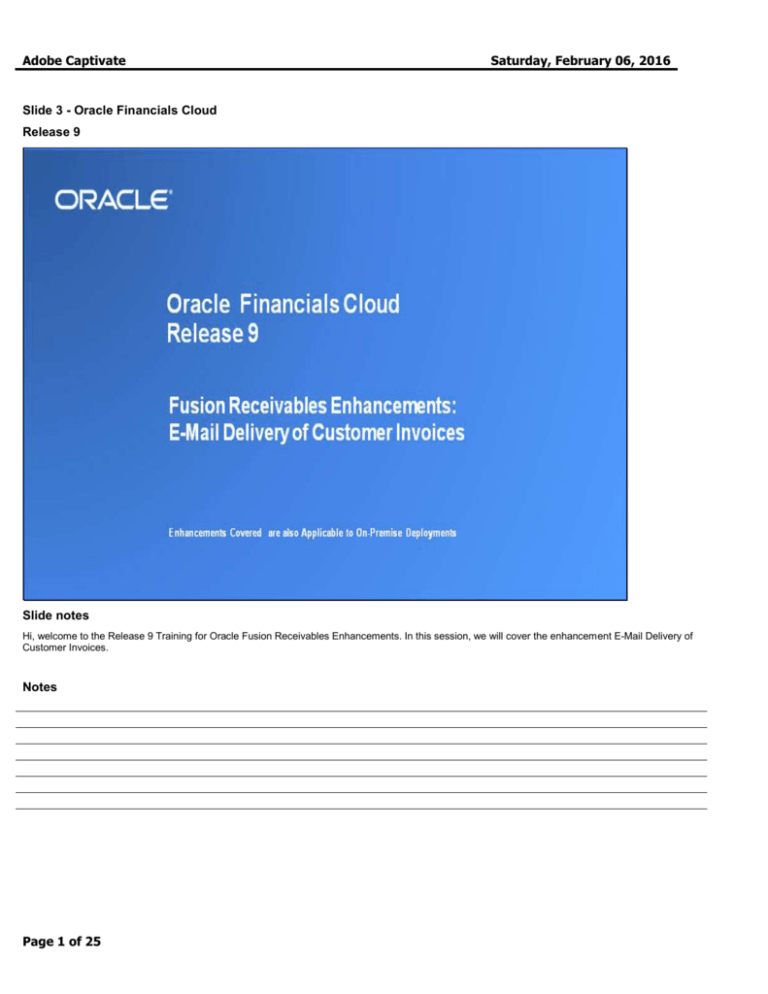
Adobe Captivate Saturday, February 06, 2016 Slide 3 - Oracle Financials Cloud Release 9 Slide notes Hi, welcome to the Release 9 Training for Oracle Fusion Receivables Enhancements. In this session, we will cover the enhancement E-Mail Delivery of Customer Invoices. Notes Page 1 of 25 Adobe Captivate Saturday, February 06, 2016 Slide 4 - Agenda Slide notes For this enhancement, we’ll give an overview, followed by more details to explain how you can use it, and what business value it brings. Then we will explain what you need to consider before enabling this feature in your business, and what you need to know to set it up. Notes Page 2 of 25 Adobe Captivate Saturday, February 06, 2016 Slide 5 - Enhancements Overview Slide notes E-Mail Delivery of Customer Invoices contains the following key components: - Deliver - Control - Predefine - Track This enhancement is designed to help business save time and resources involved in sending receivable transactions to their customers. With this enhancement, the overall solution allows business to tailor transaction printing and delivery to suit their customers’ needs, be it paper/mail, e-mail, or XML. Turning on e-mail delivery requires a few additional setups, but no changes to the business operation steps. In addition, business can continue to benefit from the flexibility of transaction printing, such as configuring templates and scheduling printing processes based on their needs. Page 3 of 25 Adobe Captivate Notes Page 4 of 25 Saturday, February 06, 2016 Adobe Captivate Saturday, February 06, 2016 Slide 6 - Deliver Transactions to Customers via E-mail Slide notes There is no change in business operation steps compared to earlier releases. Users can schedule the “Print Receivables Transactions” program to run immediately or at scheduled intervals. The master program initiates child programs to print or deliver transactions via e-mail. Users can specify parameters to determine the set of transactions that need to be processed, as well as the templates to use. If the program finds any transactions eligible for e-mail delivery, the child program “Print Receivables Transactions: E-Mail Delivery” will be kicked off and will send the generated files to customers via e-mail. In addition, seeded BI Publisher templates are available for customization, such as setting the company logo or adding or modifying the information displayed on the generated files. Note: E-Mail delivery is not supported for balance forward billing. Page 5 of 25 Adobe Captivate Notes Page 6 of 25 Saturday, February 06, 2016 Adobe Captivate Saturday, February 06, 2016 Slide 7 - Deliver Transactions to Customers via E-mail (cont’d) Slide notes Email addresses can be set up for contacts at customer account or site level. Here is how the application determines the e-mail addresses used for e-mail delivery: If a bill-to contact name is specified on the transaction, use the e-mail address specified at the contact point level for the contact name, if it's available. Otherwise, if a bill-to contact name is not specified on the transaction, or if no e-mail address is specified for the bill-to contact name, look for other contacts at either the customer account or site level that have both a “Bill-to” responsibility type and e-mail addresses defined. E-mails will be sent to all the e-mail addresses found for these contacts. If no e-mail address is found, the transaction will not be included in the printing and delivery process. In other words, no output will be generated by the process. The process will end with the status “Completed with Warning”. ---------------------- Alternative navigation path: Navigator => Receivables => Billing => Manage Customers Page 7 of 25 Adobe Captivate Notes Page 8 of 25 Saturday, February 06, 2016 Adobe Captivate Saturday, February 06, 2016 Slide 8 - Flexible Controls Slide notes The option “Generate Bill” succeeds the option “Print Option” in earlier releases, and it controls whether a transaction should be picked up by the “Print Receivables Transactions” process. If the value is Yes, the option “Preferred Delivery Method” determines if the output of the process should be delivered to customers via e-mail. These two options can be set up at various levels such that businesses can easily cater to their customers’ individual needs. First, let's talk about the option Generate Bill. The value for “Generate Bill” on a transaction is implemented as follows: - If there is a Yes/No value for this option from the customer profile site level, use this value; - Otherwise if there is a Yes/No value for this option from the customer profile account level, use this value; Otherwise, use the value for this option from the transaction type level, where a Yes/No value must exist. Exception: For transactions that have the transaction type "Void", only use the value of the "Generate Bill" option at the transaction type level. Page 9 of 25 Adobe Captivate Saturday, February 06, 2016 For transactions created using the AutoInvoice import program, this option can be specified via interface table or as described above. Businesses can configure the “Generate Bill” option to achieve various scenarios including, but not limited to: - Transactions with certain customers will be picked up by the printing process, while transactions with other customers will not. For a given customer, only transactions for certain sites are picked up by the printing process. Regardless of the customer account or site level settings, a particular transaction is always or is never picked up by the printing process. Now let's look at the second option Preferred Delivery Method. The “Preferred Delivery Method” option determines how the output from the “Print Receivables Transactions” process will be delivered to customers. If a preferred method is specified at the customer profile site level, use that value to determine the delivery method for any particular transaction. Otherwise, use the value specified at the customer profile account level. If the value at the account level is also blank, use paper-based printing for the transaction. - Account-level is either <blank> or paper, site-level is either <blank> or paper ==> paper-based printing - Account-level is either <blank>, paper, or e-mail, site-level is e-mail ==> e-mail delivery Note: The preferred delivery method “XML” is only applicable at the customer profile account level, and applies to all sites. ---------------------- Alternative navigation path: Navigator => Receivables => Billing => Manage Customers Notes Page 10 of 25 Adobe Captivate Saturday, February 06, 2016 Slide 9 - Ability to Define E-mails Sent to Customers Slide notes E-mail parameters and body texts need to be setup in receivables system options. Here are the parameters: - From Name - From E-Mail - Reply-to E-Mail - E-Mail Subject - Include Business Unit in E-Mail Subject. The accepted values are: Do Not Include, First, and Last - Include Transaction Number in E-Mail Subject. The accepted values are: Do Not Include, First, and Last Page 11 of 25 Adobe Captivate Saturday, February 06, 2016 For example, if “E-Mail Subject” is set to “Receivables Transaction”, “Include Business Unit in E-Mail Subject” is set to “Last”, and “Include Transaction Number in E-Mail Subject” is set to “Last”, the e-mail subject will be "Receivables Transaction" followed by the business unit name, followed by the transaction number. If any of the above values are missing for the particular business unit, the printing process will skip those transactions belonging to the business unit. Transactions in other business units that have proper setup will be processed as usual. The printing process will end with an “Error” status with a log file explaining the details. Notes Page 12 of 25 Adobe Captivate Saturday, February 06, 2016 Slide 10 - Ability to Track E-mail Delivery Status Slide notes Manage Transactions In Advanced Search, users can search for transactions by the following search attributes: - Print Status: Yes, No - Delivery Method: E-Mail, Paper, XML Review Transaction The Status Tracker in the contextual area displays the print status of the transaction. If the transaction is delivered by e-mail, the value will be “Yes (EMail)”. Clicking on “Yes” will bring up the PDF version of the transaction. Based on their needs, businesses can choose one of the following approaches to resend e-mails on delivery failure: Page 13 of 25 Adobe Captivate Saturday, February 06, 2016 - If the e-mails to customers cannot be successfully delivered, the “Reply-to E-Mail” address specified through Manage Receivables System Options (refer to Slide 11 for more details) will receive e-mails that are bounced back. The person who monitors that e-mail inbox can resend the e-mails from his/her local e-mail client. For this reason, it is important to set up “Reply-to E-Mail” correctly. - Alternatively, the person who monitors the statuses of scheduled processes can perform resend. If e-mail delivery fails for any reason, the detailed output for the process will display a failure status. Clicking the Send icon will invoke a dialog to send the e-mails again without having to re-submit the scheduled process “Print Receivables Transactions”. Users need to enter the To, Reply-to, Subject, and the e-mail message text again. Notes Page 14 of 25 Adobe Captivate Saturday, February 06, 2016 Slide 11 - E-Mail Delivery of Customer Invoices Slide notes One of our Receivables customers estimated a cost savings of about $1.25 per invoice using e-mail delivery, as compared to paper printing and delivery. Take the fictitious company InFusion Corporation as an example. Some of its customers want the traditional, paper-based printing, while others want to receive invoices by e-mail. The following is a comparison of how InFusion Corporation handles its transaction printing and delivery before and after Release 9. Before Release 9: Given the large volume of its receivables transactions, InFusion Corporation outsources the printing jobs to third-party service providers in various geographic regions. One or more large PDF files are sent along with the index file to the service providers, who then split and print out the formatted transactions, sort them, and deliver them to customers using mail carriers. It is a costly process in terms of both resource and time. What’s more, those customers who would like to receive transactions by e-mail are not satisfied at all. Release 9 and after: With the “Transaction Delivery Using E-Mail” enhancement in Release 9, InFusion Corporation can easily configure the customer/site setup for those customers/sites who prefer e-mail invoices. When the background process is run to “Print Receivables Transactions”, e-mails with PDF invoice attachments are sent to those customers. For the customers who prefer to receive print invoices, no change is needed and the transaction printing/delivery works exactly the same as before. Page 15 of 25 Adobe Captivate Notes Page 16 of 25 Saturday, February 06, 2016 Adobe Captivate Slide 12 - Summary of Enhancement Capabilities Slide notes Here is the summary of the email delivery enhancement. Notes Page 17 of 25 Saturday, February 06, 2016 Adobe Captivate Saturday, February 06, 2016 Slide 13 - Slide 13 Slide notes This concludes the audio portion of this presentation. Thank you for listening. There is no audio in the following sections. You can easily pause and rewind any of these slides if you require additional time to take in the detail. Notes Page 18 of 25 Adobe Captivate Slide 14 - Feature Impact Guidelines Slide notes Notes Page 19 of 25 Saturday, February 06, 2016 Adobe Captivate Slide 15 - Setup Summary Slide notes Notes Page 20 of 25 Saturday, February 06, 2016 Adobe Captivate Saturday, February 06, 2016 Slide 16 - Slide 16 Slide notes The diagram illustrates how “Generate Bill” and “Preferred Delivery Method” for a particular transaction is determined, as described on the previous slides. To recap, “Generate Bill” is an option at the transaction level. A Yes/No value is required. Its value is used as follows: - If there is a Yes/No value for this option at the customer profile site level, use this value; - Otherwise if there is a Yes/No value for this option at the customer profile account level, use this value; Otherwise, use the value for this option at the transaction type level, where a Yes/No value must exist. User can override the default value. Preferred delivery method for a particular transaction can be either E-Mail, Paper, or XML. It is determined as follows: Page 21 of 25 Adobe Captivate Saturday, February 06, 2016 - If a preferred method is specified at the customer profile site level, use that value to determine the delivery method for any particular transaction. - Otherwise, use the value specified at the customer profile account level. If the value at the account level is also blank, use paper-based printing for the transaction. “XML” is only applicable at the customer profile account level, and applies to all sites. Notes Page 22 of 25 Adobe Captivate Saturday, February 06, 2016 Slide 17 - Job Roles & Associated Duty Roles Slide notes Billing Management Duty is needed for creating transactions, where “Generate Bill” can be set. Receivables Inquiry Duty is needed for viewing transactions, where the status tracker is shown. Customer Maintenance Duty are needed for creating/updating customer accounts or sites, where “Generate Bill”, “Preferred Delivery Method”, and contacts’ e-mail addresses can be set. Accounts Receivable Setup Maintenance Duty is needed for setting up transaction types, where “Generate Bill” can be set. Receivables Administration Duty is needed for setting up Receivables system options, where the e-mail attributes and e-mail body can be defined per business unit. Page 23 of 25 Adobe Captivate Notes Page 24 of 25 Saturday, February 06, 2016 Adobe Captivate Slide 18 - Business Process Model Information Slide notes Notes Page 25 of 25 Saturday, February 06, 2016