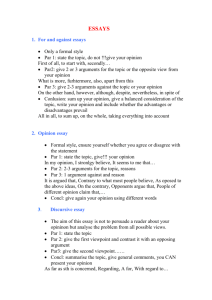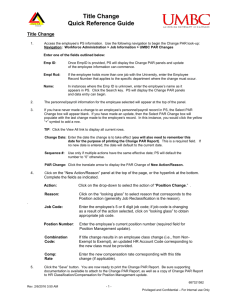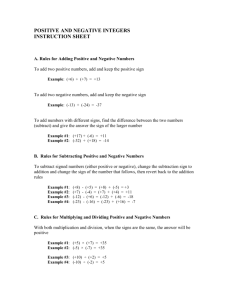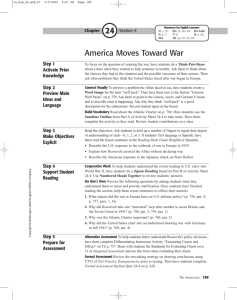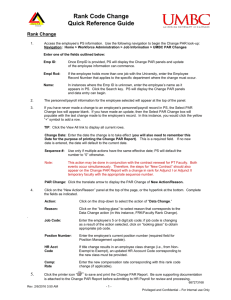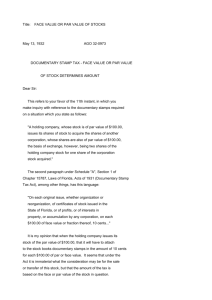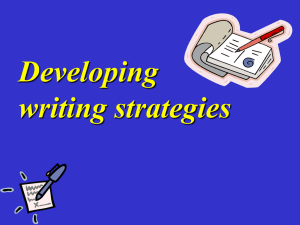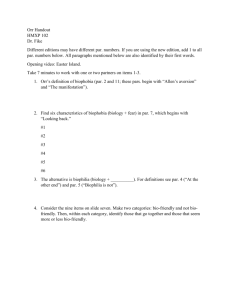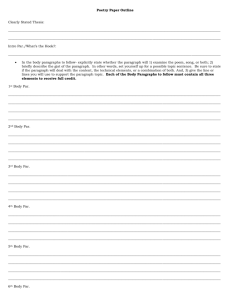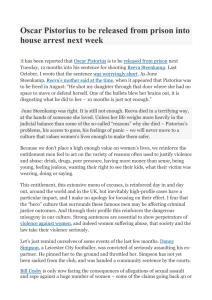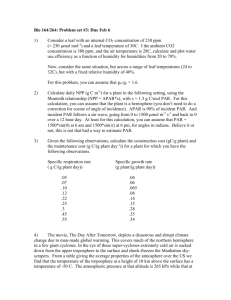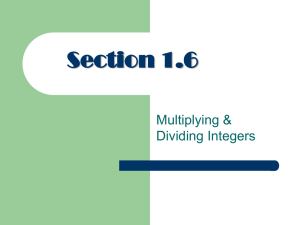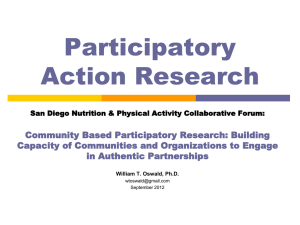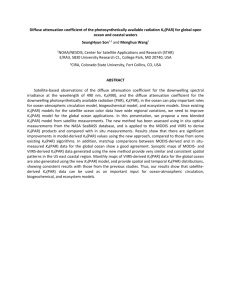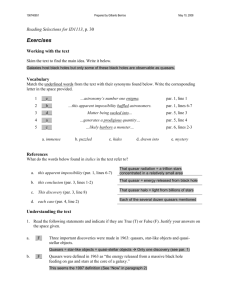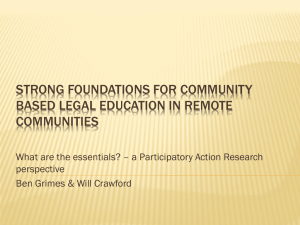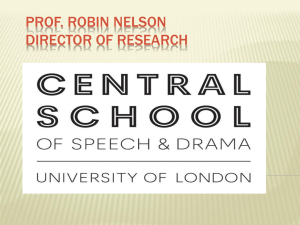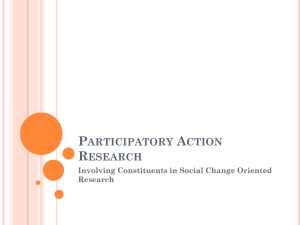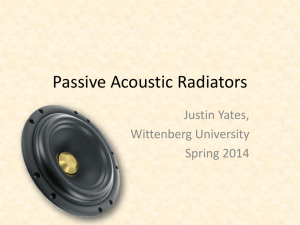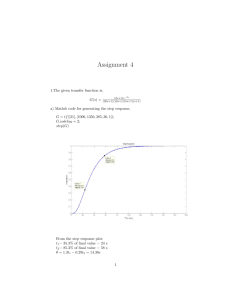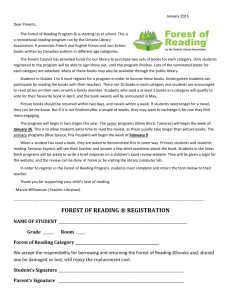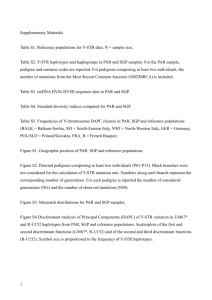Status Change
advertisement
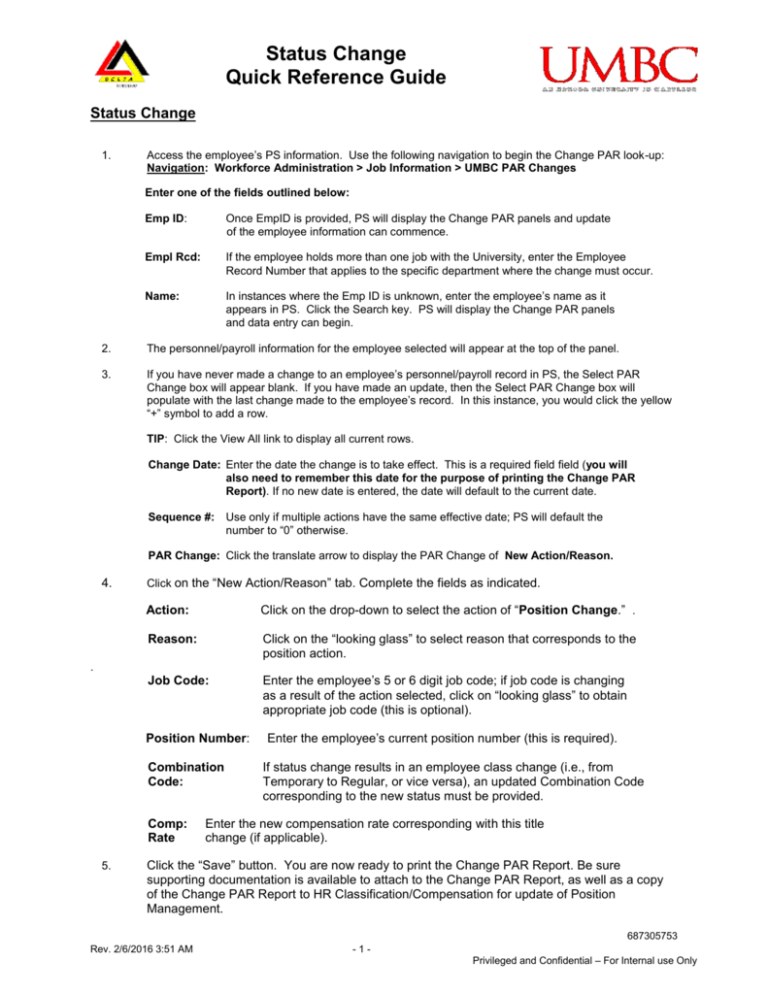
Status Change Quick Reference Guide Status Change 1. Access the employee’s PS information. Use the following navigation to begin the Change PAR look-up: Navigation: Workforce Administration > Job Information > UMBC PAR Changes Enter one of the fields outlined below: Emp ID: Once EmpID is provided, PS will display the Change PAR panels and update of the employee information can commence. Empl Rcd: If the employee holds more than one job with the University, enter the Employee Record Number that applies to the specific department where the change must occur. Name: In instances where the Emp ID is unknown, enter the employee’s name as it appears in PS. Click the Search key. PS will display the Change PAR panels and data entry can begin. 2. The personnel/payroll information for the employee selected will appear at the top of the panel. 3. If you have never made a change to an employee’s personnel/payroll record in PS, the Select PAR Change box will appear blank. If you have made an update, then the Select PAR Change box will populate with the last change made to the employee’s record. In this instance, you would click the yellow “+” symbol to add a row. TIP: Click the View All link to display all current rows. Change Date: Enter the date the change is to take effect. This is a required field field (you will also need to remember this date for the purpose of printing the Change PAR Report). If no new date is entered, the date will default to the current date. Sequence #: Use only if multiple actions have the same effective date; PS will default the number to “0” otherwise. PAR Change: Click the translate arrow to display the PAR Change of New Action/Reason. 4. Click on the “New Action/Reason” tab. Complete the fields as indicated. Action: Click on the drop-down to select the action of “Position Change.” . Reason: Click on the “looking glass” to select reason that corresponds to the position action. Job Code: Enter the employee’s 5 or 6 digit job code; if job code is changing as a result of the action selected, click on “looking glass” to obtain appropriate job code (this is optional). . Position Number: Combination Code: Comp: Rate 5. Enter the employee’s current position number (this is required). If status change results in an employee class change (i.e., from Temporary to Regular, or vice versa), an updated Combination Code corresponding to the new status must be provided. Enter the new compensation rate corresponding with this title change (if applicable). Click the “Save” button. You are now ready to print the Change PAR Report. Be sure supporting documentation is available to attach to the Change PAR Report, as well as a copy of the Change PAR Report to HR Classification/Compensation for update of Position Management. 687305753 Rev. 2/6/2016 3:51 AM -1Privileged and Confidential – For Internal use Only