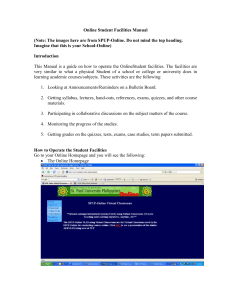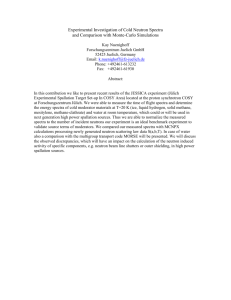Spectra program usage: Most useful keys: + enlarge the curve
advertisement
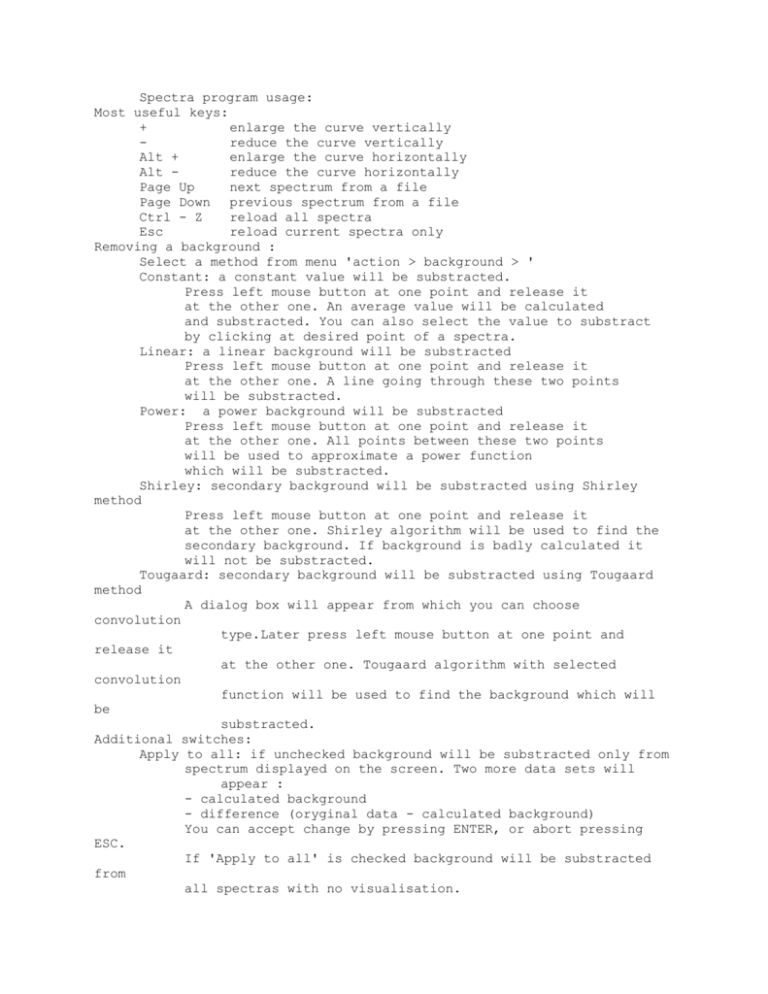
Spectra program usage: Most useful keys: + enlarge the curve vertically reduce the curve vertically Alt + enlarge the curve horizontally Alt reduce the curve horizontally Page Up next spectrum from a file Page Down previous spectrum from a file Ctrl - Z reload all spectra Esc reload current spectra only Removing a background : Select a method from menu 'action > background > ' Constant: a constant value will be substracted. Press left mouse button at one point and release it at the other one. An average value will be calculated and substracted. You can also select the value to substract by clicking at desired point of a spectra. Linear: a linear background will be substracted Press left mouse button at one point and release it at the other one. A line going through these two points will be substracted. Power: a power background will be substracted Press left mouse button at one point and release it at the other one. All points between these two points will be used to approximate a power function which will be substracted. Shirley: secondary background will be substracted using Shirley method Press left mouse button at one point and release it at the other one. Shirley algorithm will be used to find the secondary background. If background is badly calculated it will not be substracted. Tougaard: secondary background will be substracted using Tougaard method A dialog box will appear from which you can choose convolution type.Later press left mouse button at one point and release it at the other one. Tougaard algorithm with selected convolution function will be used to find the background which will be substracted. Additional switches: Apply to all: if unchecked background will be substracted only from spectrum displayed on the screen. Two more data sets will appear : - calculated background - difference (oryginal data - calculated background) You can accept change by pressing ENTER, or abort pressing ESC. If 'Apply to all' is checked background will be substracted from all spectras with no visualisation. Step by step: if 'Apply to all' is checked you can also check 'Step by step' mode.Background will be substracted from spectra one-by-one starting with the current spectra until the last spectra in the file.After each subtraction results will be visualised. The program will wait for pressing SPACE and then continue with next spectra. If you are tired of pressing spacebar, you can anytime go back to the menu and uncheck it. During the step-by-step procedure you can scale the graph or change background subtraction method. You can stop the procedure by choosing 'action > break ' from the menu. Breaking the step - by - step procedure : To stop the step-by-step procedure select 'action > break' from menu Saving information about a peak: (i) Select 'action > collect peak data' from menu. (ii) Choose a file that will be used to save the information (iii) Press left mouse button at peak start and release it at peak end Data will be saved automatically. Smoothing: (i) Select 'action >smoothing' from menu. (ii) Choose a smoothing parameter. This parameter will now be used for all spectras until you change it. Colors: You can adjust data sets colors by selecting 'action >colors >' and then Points to set the color for oryginal data points Line to set the color of short vertical line at cursor position Background to set the color of calculated background Difference to set the color of difference (data - background) Reset settings: If you have set colors that you don't like or enlarged the curve too much, you can reset these values to their defaults by clicking 'action >reset settings'. Information: Clicking 'action > information' will display information about spectrum file eg. scan information.