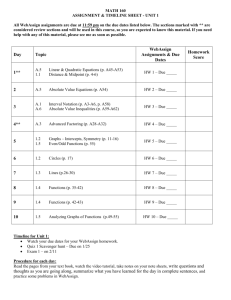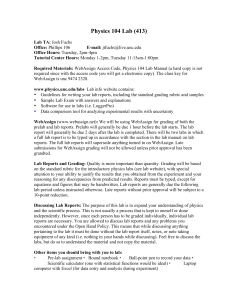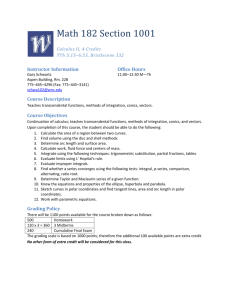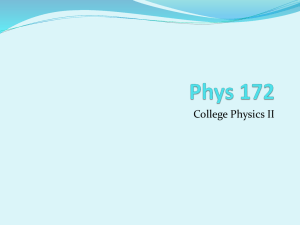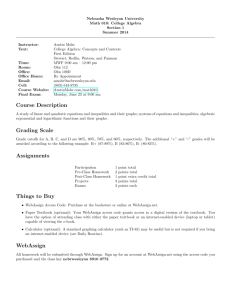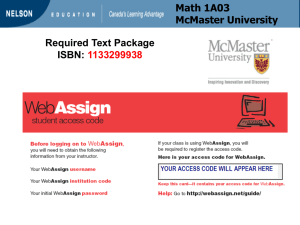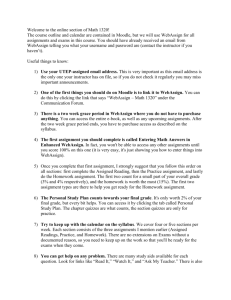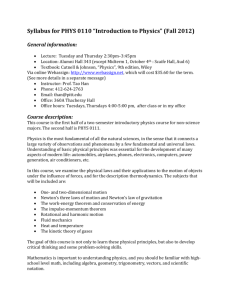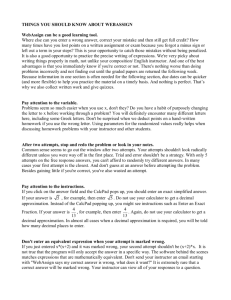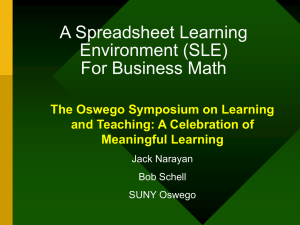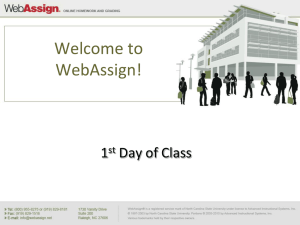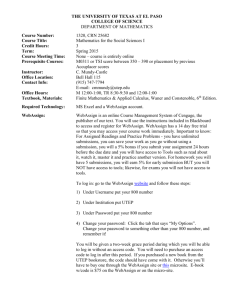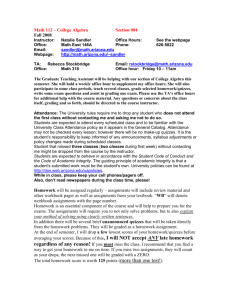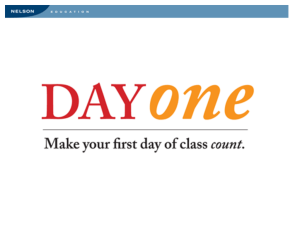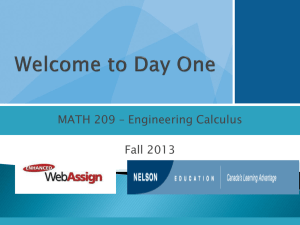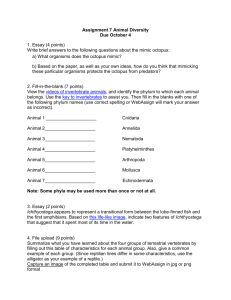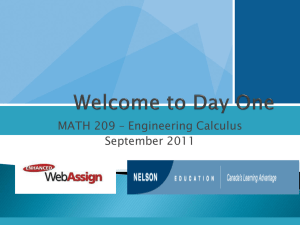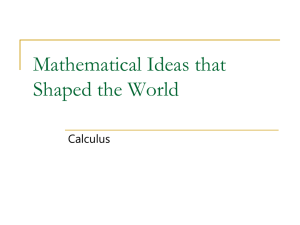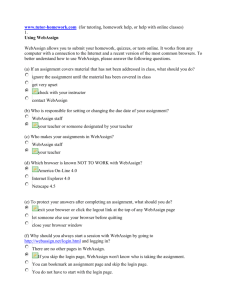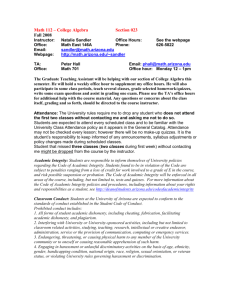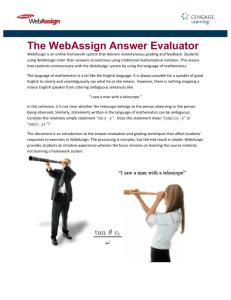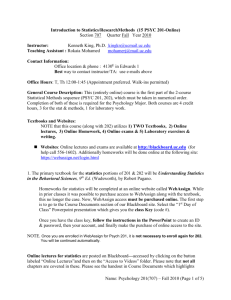1st time WebAssing users?
advertisement
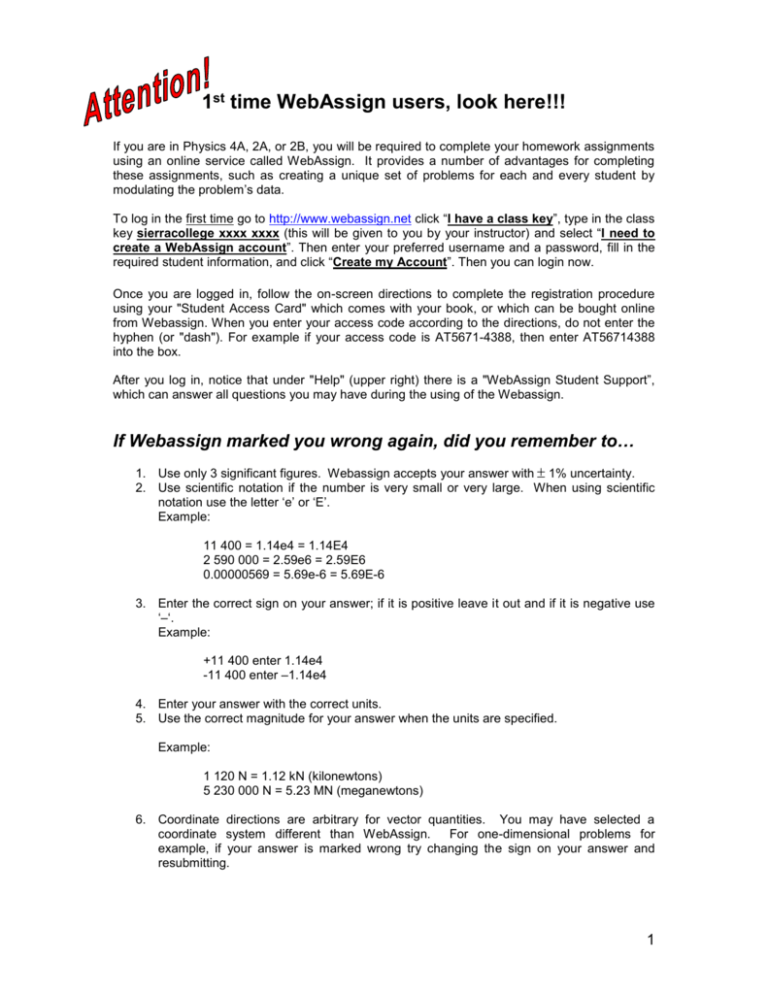
1st time WebAssign users, look here!!! If you are in Physics 4A, 2A, or 2B, you will be required to complete your homework assignments using an online service called WebAssign. It provides a number of advantages for completing these assignments, such as creating a unique set of problems for each and every student by modulating the problem’s data. To log in the first time go to http://www.webassign.net click “I have a class key”, type in the class key sierracollege xxxx xxxx (this will be given to you by your instructor) and select “I need to create a WebAssign account”. Then enter your preferred username and a password, fill in the required student information, and click “Create my Account”. Then you can login now. Once you are logged in, follow the on-screen directions to complete the registration procedure using your "Student Access Card" which comes with your book, or which can be bought online from Webassign. When you enter your access code according to the directions, do not enter the hyphen (or "dash"). For example if your access code is AT5671-4388, then enter AT56714388 into the box. After you log in, notice that under "Help" (upper right) there is a "WebAssign Student Support”, which can answer all questions you may have during the using of the Webassign. If Webassign marked you wrong again, did you remember to… 1. Use only 3 significant figures. Webassign accepts your answer with 1% uncertainty. 2. Use scientific notation if the number is very small or very large. When using scientific notation use the letter ‘e’ or ‘E’. Example: 11 400 = 1.14e4 = 1.14E4 2 590 000 = 2.59e6 = 2.59E6 0.00000569 = 5.69e-6 = 5.69E-6 3. Enter the correct sign on your answer; if it is positive leave it out and if it is negative use ‘–‘. Example: +11 400 enter 1.14e4 -11 400 enter –1.14e4 4. Enter your answer with the correct units. 5. Use the correct magnitude for your answer when the units are specified. Example: 1 120 N = 1.12 kN (kilonewtons) 5 230 000 N = 5.23 MN (meganewtons) 6. Coordinate directions are arbitrary for vector quantities. You may have selected a coordinate system different than WebAssign. For one-dimensional problems for example, if your answer is marked wrong try changing the sign on your answer and resubmitting. 1 Saving Unfinished Assignments: If you are unable to complete the assignment in one sitting, it is necessary that you save your work. Unlike a word document that can be saved through the file menu, a WebAssign is saved through the grading process. Before leaving your assignment, you must Submit for Grading. This submission records your work, allowing you to return exactly where you left off. Upon returning to WebAssign, in order to retrieve that which was submitted in your previous session you must then go to Review Last Submission in order to retrieve your work to continue. If you do accidentally submit a blank WebAssign for grading, it is possible to retrieve previous submissions by going to Review All Submissions. From this record, you can find the “most complete” last submission to get all your correct answers which would then have to be re-entered in a new submission. 2