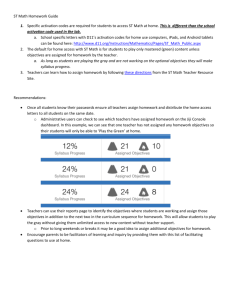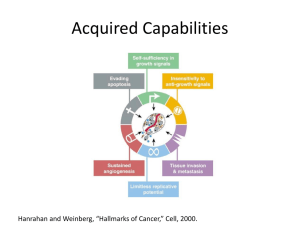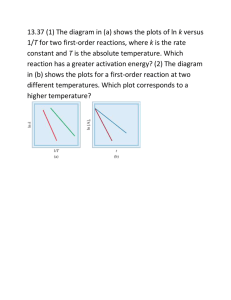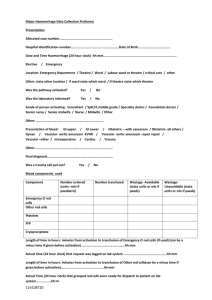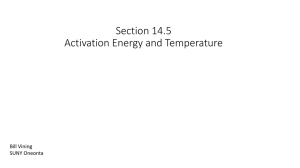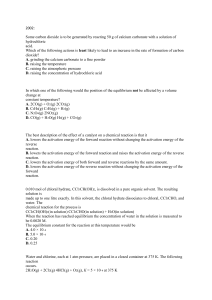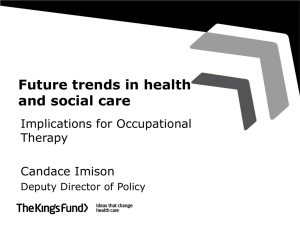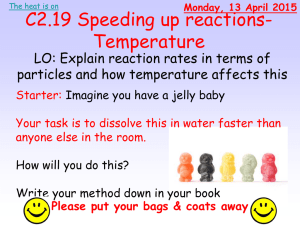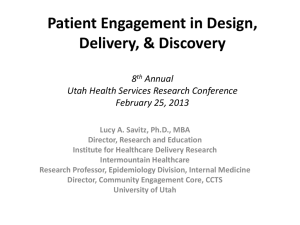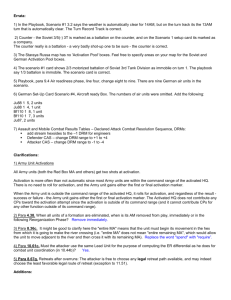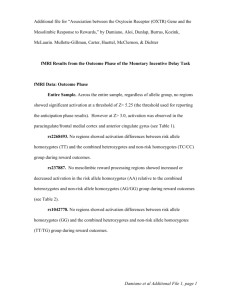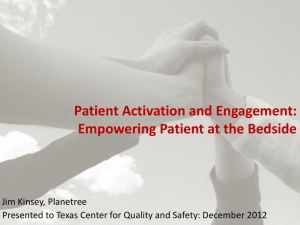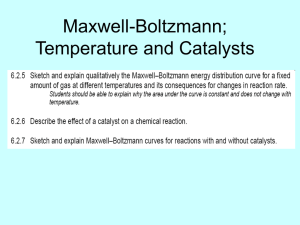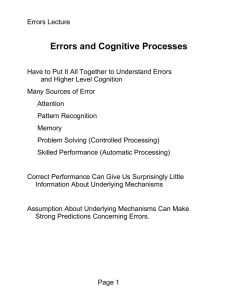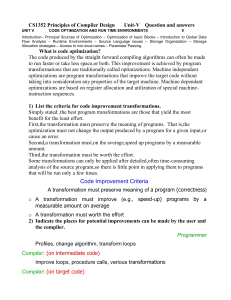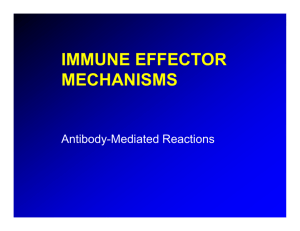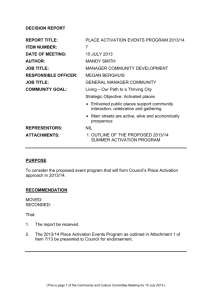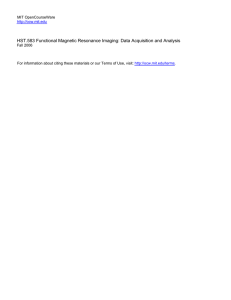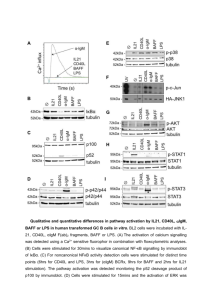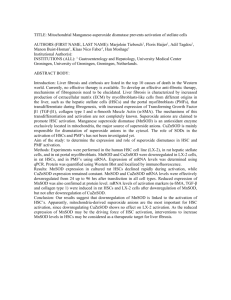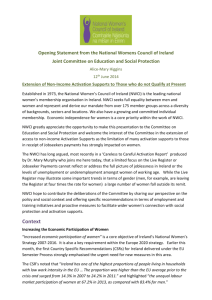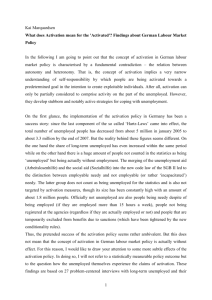Term Activation
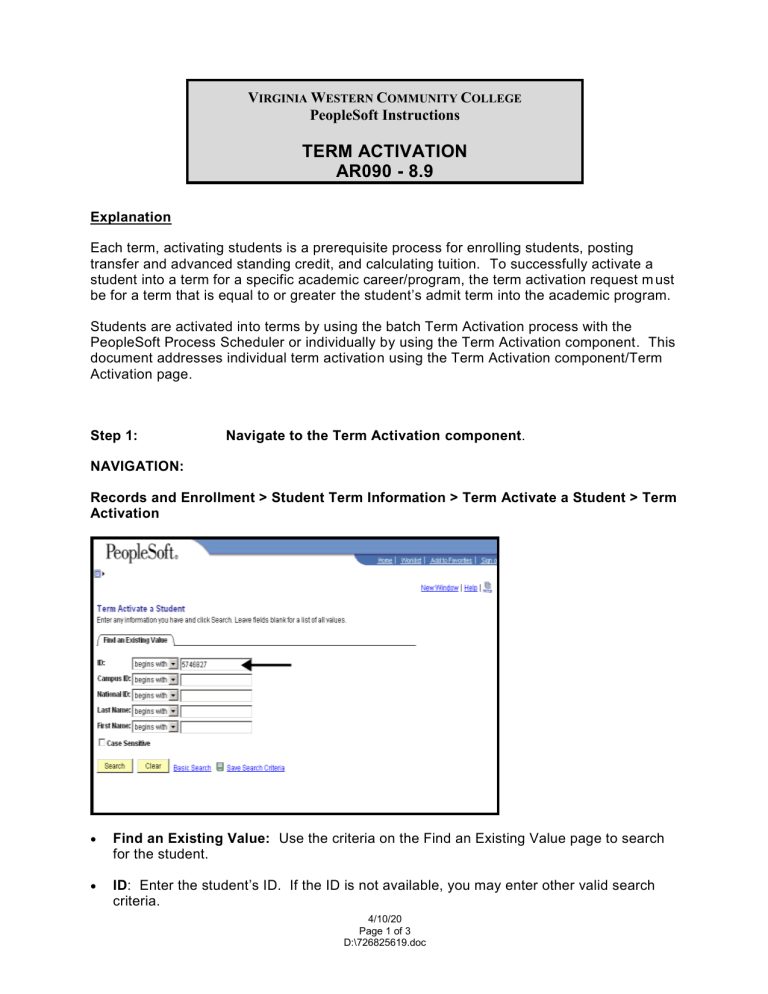
V IRGINIA W ESTERN C OMMUNITY C OLLEGE
PeopleSoft Instructions
TERM ACTIVATION
AR090 - 8.9
Explanation
Each term, activating students is a prerequisite process for enrolling students, posting transfer and advanced standing credit, and calculating tuition. To successfully activate a student into a term for a specific academic career/program, the term activation request m ust be for a term that is equal to or greater the student’s admit term into the academic program.
Students are activated into terms by using the batch Term Activation process with the
PeopleSoft Process Scheduler or individually by using the Term Activation component. This document addresses individual term activation using the Term Activation component/Term
Activation page.
Step 1:
NAVIGATION:
Navigate to the Term Activation component .
Records and Enrollment > Student Term Information > Term Activate a Student > Term
Activation
Find an Existing Value: Use the criteria on the Find an Existing Value page to search for the student.
ID : Enter the student’s ID. If the ID is not available, you may enter other valid search criteria.
4/10/20
Page 1 of 3
D:\726825619.doc
Click Search. If more than one record matches the Search criteria, the matches will appear in the Search Results area at the bottom of the page where you m ust select the correct record. If only one record matches the Search criteria, you will be brought directly to that record.
Step 2: Enter the information as indicated on the Term Activation page.
Term Activation
Student careers and associated term activations from all community colleges that are sharing the same ID number will be reflected. Some students may have more than one academic career type and multiple career numbers and term activation rows under a specific academic career type.
Academic Career: This field displays all of a student’s career term records by academic career. For individuals with multiple career types, use the blue scroll buttons located to the right of the Academic Career to locate the correct career type.
4/10/20
Page 2 of 3
D:\726825619.doc
Academic Institution: For a new student with no existing term activations for the selected career type, the value should default to VW286.
If other term activations exist for the selected career type, you will need to add a row. To add a row, click the Add a
New Row button located to the right of the Academic Institution field. If term activations exist for another community college and the Academic Institution is not
VW286, after adding a row to the correct career, overtype the Academic Institution with
VW286.
Term: Enter the desired activation term or click on the Lookup Term detail button and select the term. Tab out of this field.
Student Career Number: For a student with no previous existing careers, the career number will default to zero. For a student with multiple career numbers, the career number should default to the career number associated with Virginia Western.
Override All Academic Levels: Do not check this box.
Override Projected Level: Do not check this box.
Academic Level Projected: Display only field.
Academic Level-Term Start: Display only field.
Academic Level-Term End: Display only field.
Level Determination: Display only field.
Academic Year: The system displays the academic year, based upon the term you enter.
Load Determination: Display only field.
Form of Study: Defaults to Enrollment.
Academic Load:
The system displays the student’s academic load, which is calculated in units enrolled.
Billing Career: Defaults the Billing Career. Do not change this value.
Eligible to Enroll: The system, by default, selects this check box. This tells the enrollment engine that the student is eligible to enroll in classes for the specified term.
Click Save .
Calculate Tuition: To calculate the student’s tuition, use the Go to quick link button.
4/10/20
Page 3 of 3
D:\726825619.doc