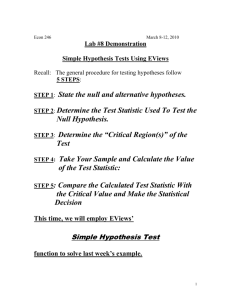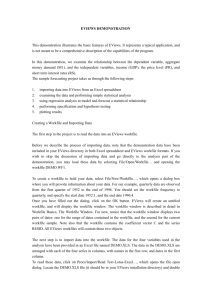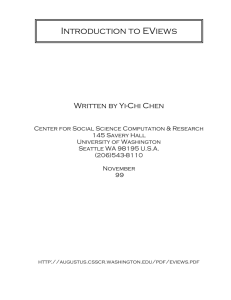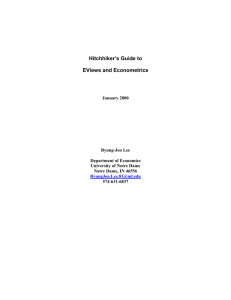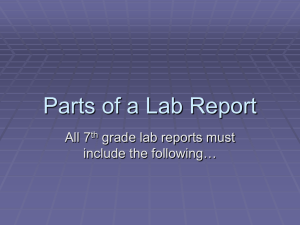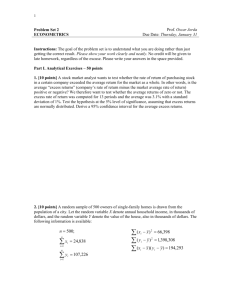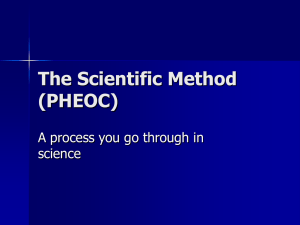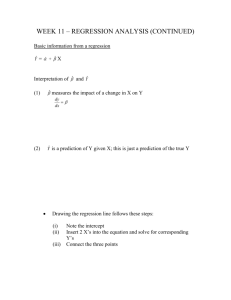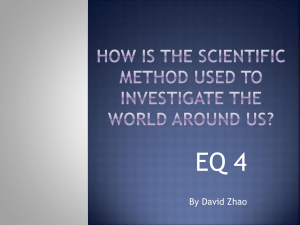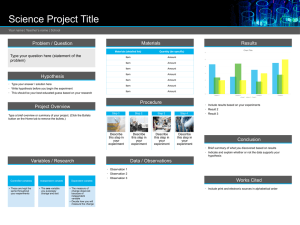EViewsGuide - Institute for Statistics and Mathematics
advertisement
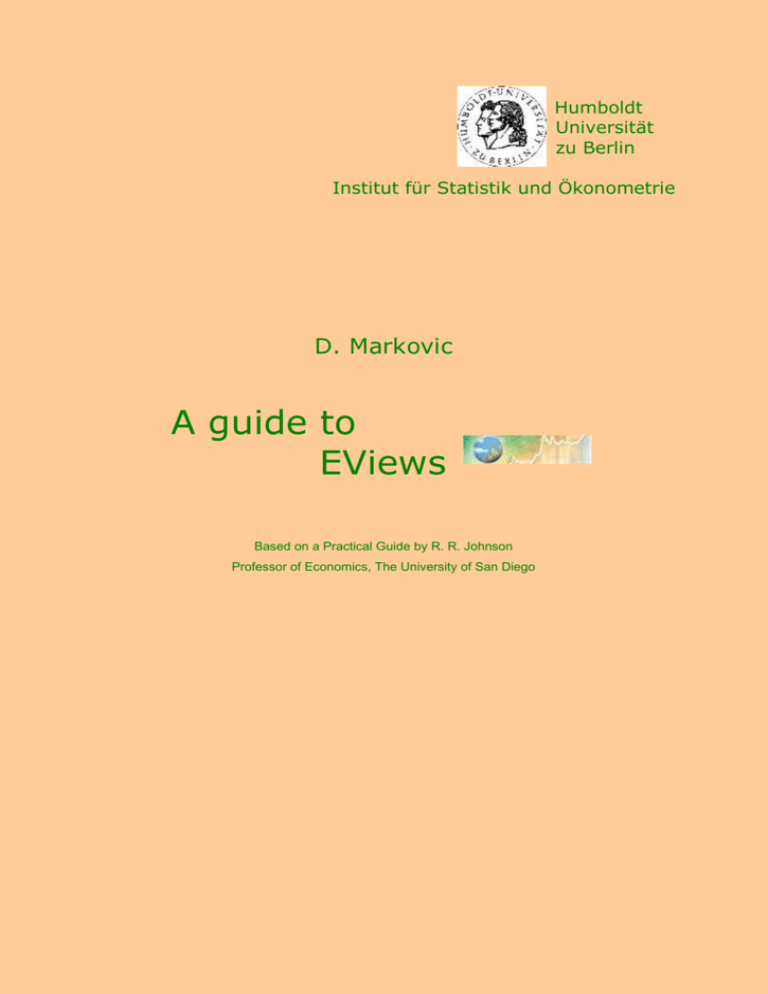
Humboldt Universität zu Berlin Institut für Statistik und Ökonometrie D. Markovic A guide to EViews Based on a Practical Guide by R. R. Johnson Professor of Economics, The University of San Diego A Guide to EViews WS 2002/2003 WS 2002/2003 2 A Guide to EViews 3 C ontents An Overview of Regression Analysis ........................................................................................................ 4 Creating an EViews workfile ............................................................................................................. 4 Entering data into an EViews workfile .............................................................................................. 5 Importing data from a spreadsheet..................................................................................................... 5 Generating new variables in EViews ................................................................................................. 6 Creating a group in EViews ............................................................................................................... 6 Running a simple regression .............................................................................................................. 7 Displaying numerical and graphical results of a Regression Analysis..................................................... 9 Displaying the descriptive statistics for a group of variables ............................................................ 9 Displaying the simple correlation coefficients between all pairs of variables in a group .................10 Running a simple regression .............................................................................................................11 Documenting the results ...................................................................................................................11 Displaying the table and a graph of the actual, fitted and residuals for a regression ........................12 Hypothesis testing ................................................................................................................................... 13 Calculating critical t values and applying the decision rule ..............................................................13 Calculating confidence intervals .......................................................................................................14 Performing the t-test of the simple correlation coefficient ...............................................................14 Performing the F-test of overall significance....................................................................................15 Autocorrelation & Heteroscedasticity .................................................................................................... 16 Creating a residual series from a regression model ..........................................................................16 Plotting the error term to detect autocorrelation ...............................................................................16 Estimation of the first order autocorrelation coefficient ...................................................................17 Graphing to detect heteroscedasticity ...............................................................................................18 Testing for heteroscedasticity-White’s test .......................................................................................18 Weighted least squares .....................................................................................................................19 Heteroscedasticity Corrected Standard Errors ..................................................................................20 Simultaneous Equations .......................................................................................................................... 21 WS 2002/2003 A Guide to EViews 4 An Overview of Regression Analysis In this section: Creating an Eviews workfile Entering data into an Eviews workfile Importing data from a spreadsheet Generating new variables in Eviews Creating a group in EViews Running a simple regression Data set: The per capita disposable income in year t …………….. data listing Annual data on per capita consumption of beef The price of beef in year t …… file:beef.xls Creating an EViews workfile If data sets are not in EViews data format, you’ll need to create an EViews workfile and to either enter or import the data into the created workfile. To create a new workfile do the following steps: Select File/New/Workfile on the EViews menu bar Set the Workfile Frequency to Annual Since the observations are from the period 1960-1987, set the Start date to 1960 and the End date to 1987. Once you have selected appropriate range click OK. EViews will create an untitled workfile and will display the workfile window in the main work area of the EViews screen. The workfile window displays two pairs of numbers: one for the Range and the second for the current workfile Sample. WS 2002/2003 A Guide to EViews 5 Entering data into an EViews workfile To enter the per capita disposable income in year t into the newly created workfile follow the steps bellow: Select Object/New Objects/Series from the main menu or the workfile menu, enter I in the Name for Object and click OK. All of the observations in the series will be assigned to the missing value code ‘NA’. To enter the data, double click on the name of the series (I) and click edit+/- on the series window menu bar. The numbers can be entered into the table to replace NA’s pressing Enter after each entry. After the changes are done, click edit +/- on the series window menu bar to save the changes and exit the edit function. The series window can be closed by clicking the button in the upper right corner of the series window. To save the changes, click Save on the workfile menu bar. Importing data from a spreadsheet Click Procs/Import/Read Text-Lotus-Excel on the workfile menu bar Select the file location, select Excel (*.xls) for the file type and click Open. Fill in Upper left data cell A2 (this is the location of the first data), and in the field Names for series or Number.. enter either b P, or 2. Note that when you enter the number of the series, EViews will enter the names of the series that are printed in the row above each data series. Click OK to complete the import process. WS 2002/2003 A Guide to EViews 6 Generating new variables in EViews The data on the per capita disposable income are given in thousands of dollars. Let’s assume that from the some reason it would be better if these data re in dollars. The new variable which we will name I1 will be therefore 1000 I. To generate I1, click Genr on the workfile menu and enter the formula: I1=I*1000 Click OK and the new variable named I1 will appear in the workfile window. Creating a group in EViews EViews provides specialised tools for working with group of variables. Follow these steps to create a group object containing the data on the per capita disposable income-I1, per capita consumption of beef-B and the price of beef-P: To create a group object for the I1, B and P data, hold down Ctrl button and click on each of these variable names and then select Show from the workfile toolbar. To name a group, click Name or Object/Name on the group menu bar and then enter BI1P in the name to identify object-window. To save the changes in your workfile, click Save on the workfile menu bar. WS 2002/2003 A Guide to EViews 7 Running a simple regression Regression estimation in EViews is performed using the equation object. To create an equation object in EViews, follow these steps: Select Objects/NewObject/Equation from the workfile menu. Enter the name of the equation- eq1 in the Name for Object-window and click OK. Enter the dependant variable (Bconsumption of beef), the constant( C ) , and the independent variables (P-price of beef, I1- the income) in the Equation specification. It is important to enter the dependant variable first! Select the estimation Method: LS – Least Squares (NLS and ARMA) and click OK to view the EViews Least Squares regression output table: WS 2002/2003 A Guide to EViews 8 Explanation of the statistics given in the EViews estimation output window Coefficient- the estimated coefficients. The least squares regression coefficients are computed by the standard OLS formula Standard Error - reports the estimated standard errors of the coefficient estimates. The standard errors measure the statistical reliability of the coefficient estimates-the larger the standard errors, the more statistical noise in the estimates. The standard errors of the estimated coefficients are the square roots of the diagonal elements of the coefficient covariance matrix. You can view the whole covariance matrix by choosing View/Covariance Matrix. t-Statistics- the ratio of an estimated coefficient to its standard error, is used to test the hypothesis that a coefficient is equal to zero. To interpret the t-statistic, you should examine the probability of observing the t-statistic given that the coefficient is equal to zero. Probability- the probability of drawing a t-statistic as extreme as the one actually observed, under the assumption that the errors are normally distributed, or that the estimated coefficients are asymptotically normally distributed. Given a p-value, you can tell at a glance if you reject or accept the hypothesis that the true coefficient is zero against a two-sided alternative that it differs from zero. For example, if you are performing the test at the 5% significance level, a p value lower than 0.05 is taken as evidence to reject the null hypothesis of a zero coefficient. If you want to conduct a one-sided test, the appropriate probability is one-half that reported by EViews. Summary Statistics R-squared- measures the success of the regression in predicting the values of the dependent variable within the sample. In standard settings, may be interpreted as the fraction of the variance of the dependent variable explained by the independent variables. The statistic will equal one if the regression fits perfectly, and zero if it fits no better than the simple mean of the dependent variable. It can be negative for a number of reasons. Adjusted R-squared- penalises the for the addition of repressors which do not contribute to the explanatory power of the model. The R2 is never larger than the , can decrease as you add repressors, and for poorly fitting models, may be negative. Standard Error of the Regression- a summary measure based on the estimated variance of the residuals. Log Likelihood- the value of the log likelihood function (assuming normally distributed errors) evaluated at the estimated values of the coefficients. Durbin-Watson Statistic- measures the serial correlation in the residuals. As a rule of thumb, if the DW is less than 2, there is evidence of positive serial correlation. The DW statistic in our output is very close to one, indicating the presence of serial correlation in the residuals. There are better tests for serial correlation. In Testing for Serial Correlation, we discuss the Qstatistic, and the Breusch-Godfrey LM test, both of which provide a more general testing framework than the Durbin-Watson test. Akaike Information Criterion- often used in model selection for non-nested alternatives-smaller values of the AIC are preferred. Shwarz Criterion- an alternative to the AIC that imposes a larger penalty for additional coefficients F-Statistic- from a test of the hypothesis that of the slope coefficients (excluding the constant, or intercept) in a regression are zero. Prob(F-statistic)- is the marginal significance level of the F-est. If the p-value is less than the significance level you are testing, say 0.05, you reject the null hypothesis that all slope coefficients are equal to zero. WS 2002/2003 A Guide to EViews 9 Displaying numerical and graphical results of a Regression Analysis In this section: Displaying the descriptive statistics for a group of variables Displaying the simple correlation coefficients between all pairs of variables Running a simple regression Documenting the results Displaying the table and a graph of the actual, fitted and residuals for a regression Data set: Denny’s restaurant data…………….. denny.wf1 Y- Gross sales volume N- The number of direct market competitors within a two mile radius of the Danny’s location P- The number of people living within 3 miles radius of the Denny’s location I- The average household income of the population measured in P The goal is to determine the best location for the next Denny’s restaurant, where Denny’s is a 24-h family restaurant chain. This can be achieved by building a regression model to explain gross sales a s a function of location. With the given model, building and location costs, the owners of Denny’s should be able to make a decision. Displaying the descriptive statistics for a group of variables Create an EViews group for Denny’s restaurant data (hold down Ctrl button, click on Y, N, P and I, select Show from the workfile toolbar and click OK) . Name the data group “denny”. Click View/Descriptive Stats/Individual Samples on the group menu bar to view the descriptive statistics for group “denny”. To save the table, click Freeze on the group menu bar and define the name for created object by clicking Name on the window menu bar. Explanation of the some of statistics given in the descriptive statistics table: Kurtosis- measures the peakdness or flatness of the distribution of the series Jarque-Bera is a test statistic for testing whether the series are normally distributed. The test statistic measures the difference of the skewness and kurtosis of the series WS 2002/2003 A Guide to EViews 10 with those from the normal distribution. Under the null hypothesis of a normal distribution, the Jarque-Bera statistic is distributed as with 2 degrees of freedom. Probability is the probability that Jarque-Bera statistic exceeds (in absolute value) the observed value under the null hypothesis of a normal distribution. Displaying the simple correlation coefficients between all pairs of variables in a group Open the group created in previous section (“denny”) by double clicking the name of the group in the workfile menu. Click View/Correlations/Pairwise Samples on the group window menu bar to display the simple correlation coefficients between all pairs of variables included in the group object. To save the results click click Freeze on the group menu bar and define the name for created object by clicking Name on the window menu bar. WS 2002/2003 A Guide to EViews 11 Running a simple regression Here is a one more way of estimating coefficients of the regression model: Double click on the name of the group in the workfile menu Select Procs/Make Equation on the group menu bar. EViews will automatically choose the first variable from the group as dependant variable and others as independent. You can change this by respecification of variables. After choosing Estimation settings click OK. To name the equation click Name on the equation menu bar, enter the name and click OK. Documenting the results If you closed equation window by any reason, for getting regression results documented you need to have equation window open. Get the equation window open (click two times on the name of the equation in the workfile menu) Click View/Representations on the equation menu bar to get the following: Estimation Command: ===================== LS Y P N I C Estimation Equation: ===================== Y = C(1)*P + C(2)*N + C(3)*I + C(4) Substituted Coefficients: ===================== Y = 0.3546683674*P - 9074.674399*N + 1.287923391*I + 102192.4277 WS 2002/2003 A Guide to EViews 12 Displaying the table and a graph of the actual, fitted and residuals for a regression For getting tabular or graphical interpretation of results you would need first to have equation window open For displaying the table of the actual, fitted and residuals for a regression click View/Actual,Fitted,Residual/Actual,Fitted,Residual Table and you should get something like the figure below: For displaying a graph of the actual, fitted and residuals for a regression click View/Actual,Fitted,Residual/Actual,Fitted,Residual Graph WS 2002/2003 A Guide to EViews 13 Hypothesis testing In this section: Calculating critical t values and applying the decision rule Calculating confidence intervals Performing the t-test of the simple correlation coefficient Performing the F-test of overall significance Data set: Denny’s restaurant data…………….. denny.wf1 Before performing above named procedures, it is advisable to create one table for storing all results. To create a table named hypothesis_testing type table hypothesis_testing in the command window and press Enter: Note that for single cells in a table matrix notation is valid. Calculating critical t values and applying the decision rule To compute the two tailed critical t-value for the 5% significance level and to assign this result to the first cell of the table hypothesis_testing type the following command in the command window and press Enter: hypothesis_testing (1,1)=@qtdist(.975,(eq01.@regobs-eq01.@ncoef)) To compute the one tailed critical t-value for the 5% significance level and to assign this result to the second cell of the table hypothesis_testing type the following command in the command window and press Enter: hypothesis_testing (2,1)=@qtdist(.95,(eq01.@regobs-eq01.@ncoef)) WS 2002/2003 A Guide to EViews 14 It is advisable to put a description of the result in the cell next to the result. To do this, have in mind that for the table cells, matrix notation is valid and type each text within quotation marks (“ ”). For example, to print the description of the first calculated variable type the following in the command window and press Enter: hypothesis_testing (1,2)=”t-critical, two tailed test, 5% significance level” Note that when you have one command in the command window, the next one you don’t have to really type but to simple correct the existing one and than to press Enter. Calculating confidence intervals To calculate the lower value for the 90% confidence interval for the population coefficient (the first independent variable in our eq01 listing) and to assign the result to the third cell of the table hypothesis_testing enter the following command in the command window and press Enter: hypothesis_testing (3,1)=eq01.@coefs(1)-(@qtdist(.95,(eq01.@regobs-eq01.@ncoef)))*eq01.@stderrs(1) To calculate the upper value for the 90% confidence interval for the population coefficient (the first independent variable in our eq01 listing) and to assign the result to the fourth cell of the table hypothesis_testing enter the following command in the command window and press Enter: hypothesis_testing (4,1)=eq01.@coefs(1)+(@qtdist(.95,(eq01.@regobs-eq01.@ncoef)))*eq01.@stderrs(1) Performing the t-test of the simple correlation coefficient To calculate the simple correlation coefficient and to assign it to the fifth cell of the table hypothesis_testing, type the following in the command window and press Enter. hypothesis_testing (5,1)=@cor(y,p) To convert the simple correlation coefficient between Y and P into a t-value and to store it into a table hypothesis_testing type the following in the command window and press Enter: hypothesis_testing (6,1)=(@cor(y,p)*((@obs(y)-2)^.5))/((1-@cor(y,p)^2)^.5) To calculate the critical t-value for the t-distribution with N-2 degrees of freedom (N is the number of observations) and to store it in the seventh cell of the table type the following in the command window and press Enter: hypothesis_testing (7,1)=@qtdist(.975,(@obs(y)-2)) WS 2002/2003 A Guide to EViews 15 Performing the F-test of overall significance The F-statistics test the hypothesis that all of the slope coefficients excluding the constant are zero. The null hypothesis can be rejected if the calculated F-statistics exceeds the critical F-value at a chosen significance level. To calculate the F-statistic for the Denny’s restaurant data and to store result in row eight of the table hypothesis_testing type the following into the command window and press Enter: hypothesis_testing (8,1)=eq01.@f To calculate the 5% critical F-value for the Denny’s restaurant data and to store result in row nine of the table hypothesis_testing type the following into the command window and press Enter: hypothesis_testing (9,1)=@qfdist(.95,eq01.@ncoef-1,eq01.@regobs-eq01.@ncoef) Setting the table options If you have successfully completed steps from the previous section you should have a table hypothesis_testing with all results and the description of results. You noticed probably that the table cells are to narrow to give a nice results visualisation. To change the table options try the buttons from the table window menu (Font, InsDel,Width…). Your table should contain the following results: WS 2002/2003 A Guide to EViews 16 Autocorrelation & Heteroscedasticity In this section: Creating a residual series from a regression model Plotting the error term to detect autocorrelation Estimation of the first order autocorrelation coefficient Graphing to detect heteroscedasticity Testing for heteroscedasticity-White’s test Weighted least squares Heteroscedasticity corrected standard errors Data set: The petroleum consumption data …………….. GAS.wf1 PCON- petroleum consumption in the I-th state (millions of BTUs) REG- motor vehicle registration in the I-th state (thousands) TAX- the gasoline tax rate in the I-th state (cents per gallon) Creating a residual series from a regression model Hold Ctrl and select PCON, REG, TAX. (Pay always attention that the first selected variable is the dependant variable. Order of the successive variables is not important.) The fastest way now to estimate the model is to press the right mouse button, select Open/As Equation and press Enter. Select Name on the equation window menu bar and enter eq01 for the name of the equation results. To create a new series for the residuals, select Procs/Make Residual series on the equation menu bar. In the Make Residuals window select Ordinary residual type, Name the residual series errors and press Enter. Plotting the error term to detect autocorrelation Open the eq01 window by double clicking in the workfile window WS 2002/2003 A Guide to EViews 17 Select View/Actual, Fitted,Residual/Residual Graph on the equation window menu bar or open the residual series named error and select View/ Graph/Line To have this figure saved you should first press Freeze on the graph window. Then you can name it by pressing Name. 1200 800 400 0 -400 -800 5 10 15 20 25 30 35 40 45 50 PCON Residuals Estimation of the first order autocorrelation coefficient Select Objects/New Object/Equation on the workfile menu bar, type for the equation name Autocorr, in the Equation specification window enter Errors C Errors (-1) and press Enter. You should get this as an output: WS 2002/2003 A Guide to EViews 18 Graphing to detect heteroscedasticity 1200 1200 800 800 400 400 ERRORS ERRORS To make a simple scatter graph of an error against REG hold Ctrl and select first REG and than error from the EViews workfile. Press right mouse button and select Open/As Group. From the group window menu select View/Graph/Scatter/simple Scatter. To save the figure use the previous explanations (Freeze and than Name). For crating graph of error against TAX use the same procedure by replacing REG with TAX. 0 -400 0 -400 -800 -800 0 5000 10000 15000 REG 20000 4 6 8 10 12 TAX Testing for heteroscedasticity-White’s test Open eq01 from the EViews workfile and select View/Residual Tests/White Heteroscedasticity (cross terms). The variable denoted with Obs*R-squared is the White test statistic. It is computed as the number of observations times R2 from the test regression. It is asymptotically distributed as a 2 with degrees of freedom equal to the number of slope parameters. The critical 5% 2 value can be calculated by typing the following formula in EViews command window: WS 2002/2003 14 16 A Guide to EViews 19 =@qchisq(.95,5) The formula Scalar=@qchisq(p,) finds the value Scalar such that prob(2 with degrees of freedom is ≤Scalar)=p. The result will appear in the bottom left corner of the EViews window: Scalar=11.0704976935. Since the White test statistic has a value of 33.22564 what is greater than the 5% critical 2 value we can reject the null hypothesis that there is no heteroscedasticity. Weighted least squares Select Objects/New Object/Equation on the workfile menu bar and name the equation WLS. Enter PCON REG TAX C in the equation specification window and select the Options button. Check the Weighted LS/TSL box , type 1/REG for a weight and press OK. Now you can estimate the equation by pressing OK in the Equation specification window. You should get the following table as a result: WS 2002/2003 A Guide to EViews 20 Heteroscedasticity Corrected Standard Errors Select Objects/New Object/Equation on the workfile menu bar and name the equation HCSE. Enter PCON REG TAX C in the equation specification window and select the Options button. Check the Heteroscedasticity Consistent Coefficient Covariances box and select White option. Now you can estimate the equation by pressing OK in the Equation specification window. Compare the Estimation output from the uncorrected OLS regression with the Heteroscedasticity Consistent Covariance output. Note that the coefficients are the same but the uncorrected std. Error is smaller. This means that the Heteroscedasticity Consistent Covariance method has reduced the size of the t-statistics for the coefficients. WS 2002/2003 A Guide to EViews 21 Simultaneous Equations Stand-alone Exercise At this point you should be already well versed in dealing with regression models by using EViews. Concerning EViews possibilities, there is not much to learn here. The only new detail is estimation of the two-stage least squares model. To perform TSLS method, you should set in the Equation Specification window for the estimation method TSLS-Two-Stage Least Squares(TSNLS and ARMA). Have in mind that there must be at least as many instruments (predetermined variables) as there are coefficients in the equation specification. The goal of this exercise is to give you an idea how it looks in a real world setting where you suppose to either create or interpret the model before applying any of econometric software’s. Having in mind that you may not be practiced in dealing with such a task we will try to help you with a questions as a guideline for correct performing of the two stage least squares regression method. The model you’ll be using is the naïve Keynesian macroeconomic model of the U.S. economy. This model is defined by the following equations system: WS 2002/2003 A Guide to EViews 22 Yt = COt + It + Gt + NXt (1) YDt = Yt - Tt (2) COt = 0 + 1YDt + 2COt –1 + 1t (3) It = 3 + 4Yt + 5rt-1 + 2t (4) rt = 6 + 7Yt + 8Mt + 3t (5) The variables from this system are: Y – Gross Domestic Product(GDP) in year t CO- Total personal consumption in year t I- Total gross private domestic investment in year t G- Government purchases of goods and services in year t NX- Net exports of goods and services in year t YD- Disposable income in year t T- Taxes in year t r- The interest rater (yield on commercial paper) in year t M- The money supply in year t The data (measured in billions of 1987 dollars) are from 1964 to 1994. They are stored in the EViews workfile macroeconom.wf1. WS 2002/2003 A Guide to EViews 23 Your tasks: Your primary goal is to apply 2SLS method to a naïve linear Keynesian macroeconomic model of the US. Economy. Therefore, you don’t have to necessarily answer the following questions. But, they could guide you to a better understanding of simultaneous equations systems. How many equations from the above given system have stochastic character? Go carefully trough to the equations and try to find out which error terms could cause simultaneity bias? Which variables from the system are endogenous variables and which are predetermined variables? How many reduced form equations need to be created? Look carefully the data given in the file and the variables in simultaneous equations system. Calculate the missing variables. Find OLS estimate of those endogenous variables which appear on the left side of stochastic equations. Find EViews estimate of the reduced-form equations and name them Stage_One01, Stage_One_02….. Perform the second stage of the 2SLS method using Eviews. Estimate 2SLS regression using EViews TSLS method. Compare the OLS estimates, OLS two stage results and Eviews TSLS. WS 2002/2003 A Guide to EViews 24 Stand-alone Exercise Solution How many equations from the above given system have stochastic character? Only in three equations stochastic error term () appears. Therefore, there are 3 stochastic equations while other two are identities. Go carefully trough to the equations and try to find out which error terms could cause simultaneity bias? First we will rewrite the equation (3) as: COt = 0 + 1(Yt –Tt)+ 2COt –1 + 1t (6) Let’s look now the system: Yt = COt + It + Gt + NXt (7) COt = 0 + 1Yt –1Tt+ 2COt –1 + 1t (8) It = 3 + 4Yt + 5rt-1 + 2t (9) rt = 6 + 7Yt + 8Mt + 3t (10) a) If 1 increases in a particular time period, CO will also increase. b) If CO increases Y will also increase because of the equation (7) c) If Y increases in the equation (7) it also increases in the equation (8) where it is an explanatory variable. The similar will happen if 2 increases in a particular time period: d) If 2 increases in a particular time period, I will also increase. e) If I increases Y will also increase because of the equation (7) f) If Y increases in the equation (7) it also increases in the equation (9) where it is an explanatory variable. Let’s look now the equation (10). If 2 increases in a particular time period, this will cause r to increase, but increase in r will not change anything in the system because it appears only in this equation. (In equation (9) appears rt-1 not rt!). This leads us to the conclusion that the equation (10) doesn’t belong to the simultaneous system. WS 2002/2003 A Guide to EViews 25 Which variables from the system are endogenous variables and which are predetermined variables? Having in mind that the equation (5) doesn’t belong to the simultaneous system, we can exclude variables rt and Mt from the further analyses. The endogenous variables are those whose change implicates changes in the whole system causing other variables to change but, the change is circular, going back to the causal variable. For example, if CO changes this will cause Y to change (equation (1)) and this will cause YD to change (equation (2)) and from the equation (3) it follows that this change will cause CO to change, our causal variable. So, the endogenous variables are Yt, COt, YDt and It. It is a bit easier to answer the question which variables are predetermined because they appear only once in the system. These are Gt, NXt, Tt , COt-1 and rt-1. How many reduced form equations need to be created? There are two endogenous variables (Yt and YDt) which appear on the right hand side of stochastic equations. Therefore, we need to create only two reduced form equations: YDt = f1(Gt, NXt, Tt , COt-1, rt-1) Yt = f2(Gt, NXt, Tt , COt-1, rt-1) Look carefully the data given in the file and the variables in simultaneous equations system. Calculate the missing variables. The missing variables are T and NX and they can be calculated using equations (1) and (2). Find OLS estimate of those endogenous variables which appear on the left side of stochastic equations. Your output should contain the following results: Estimation Equation: ===================== CO = C(1)*YD + C(2)*CO(-1) + C(3) Substituted Coefficients: ===================== CO = 0.516486234*YD + 0.4611183124*CO(-1) - 38.10541239 Estimation Equation: ===================== I = C(1)*Y + C(2)*R(-1) + C(3) Substituted Coefficients: ===================== I = 0.1641731781*Y - 5.63774062*R(-1) + 32.95238697 WS 2002/2003 A Guide to EViews 26 Find EViews estimate of the reduced-form equations and name them Stage_One01, Stage_One_02….. As mentioned above, there are two reduced form equations to be created. The first one should be a function of a variable YD (because YD is a endogenous variable which appears on the right side of a stochastic equation) and all predetermined variables: YD = C(1)*G + C(2)*NX + C(3)*T + C(4)*CO(-1) + C(5)*R(-1) + C(6) The second reduced form equations should be a function of a variable Y and all predetermined variables: Y = C(1)*G + C(2)*NX + C(3)*T + C(4)*CO(-1) + C(5)*R(-1) + C(6) WS 2002/2003 A Guide to EViews Perform the second stage of the 2SLS method using EViews. Estimation results from the first stage of the 2SLS method should be substituted in system equations (3) and (4) . EViews estimation output tables are given bellow. COt = 0 + 1ŶDt + 2COt –1 + 1t It = 3 + 4Ŷt + 5rt-1 + 2t WS 2002/2003 27 A Guide to EViews 28 Estimate 2SLS regression using EViews TSLS method. EViews can estimate both stages of the 2SLS method simultaneously. You have only to specify your dependent variable, independent variables and the list of instruments. In order to estimate CO, following the equation (2) should result in: Variable Coefficient Std. Error t-Statistic Prob. YD 0.441637957183 0.153839366519 2.87077337341 0.00771343317866 CO(-1) 0.540308791344 0.162999781805 3.31478229823 0.00254248628868 C -24.7301439371 34.9023284924 -0.708552838887 0.484459749227 Eviews 2SLS estimation of I is analog to the above explained. In the equation window you should enter variables according to the equation (4) ( I Y r (-1) C ) while instrument list should remain the same. If you have done this correctly you’ll get the following result: Variable Coefficient Std. Error t-Statistic Prob. Y 0.163891716157 0.00992692798491 16.5098121399 5.79611545649e-16 R(-1) -5.62345282337 3.10928553078 -1.80859968237 0.0812648731454 C 33.9048803769 41.1433183435 0.824067716021 0.416865739204 Compare the OLS estimates, OLS two stage results and EViews TSLS. For both endogenous variables which appear on the left side of stochastic equations (CO-total personal consumption in year t and I-total gross private domestic investment in year t) we applied three estimation methods: OLS, TSLS OLS and EViews 2SLS. In order to compare these results we place all of them in one EViews WS 2002/2003 A Guide to EViews 29 window (look the figure bellow). On the left side are result for variable CO and on the right side are results for variable I. Comparison summary: Coefficient estimated using TSLS OLS and EViews 2SLS methods are identical Coefficient estimated using OLS method are larger than those from TSLS OLS and EViews 2SLS methods. This confirms hypothesis that OLS encounters bias (simultaneity bias) Standard errors in the EViews 2SLS method are smaller than those from TSLS OLS method. The reason for this is that the second stage of the OLS ignores running of the first one. According to the A.H Studenmund (“Using Econometrics, Addison Wesley Longman, p.481) to get accurate estimated standard errors and t-scores the estimation should be done on a complete 2SLS program. WS 2002/2003