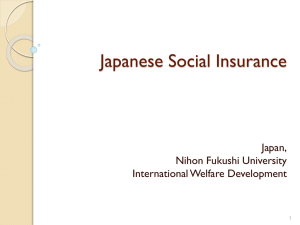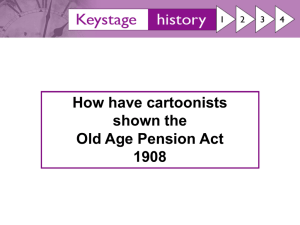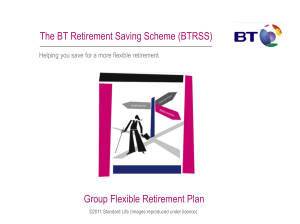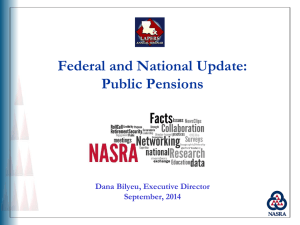Personal Details - Hartlink Online
advertisement
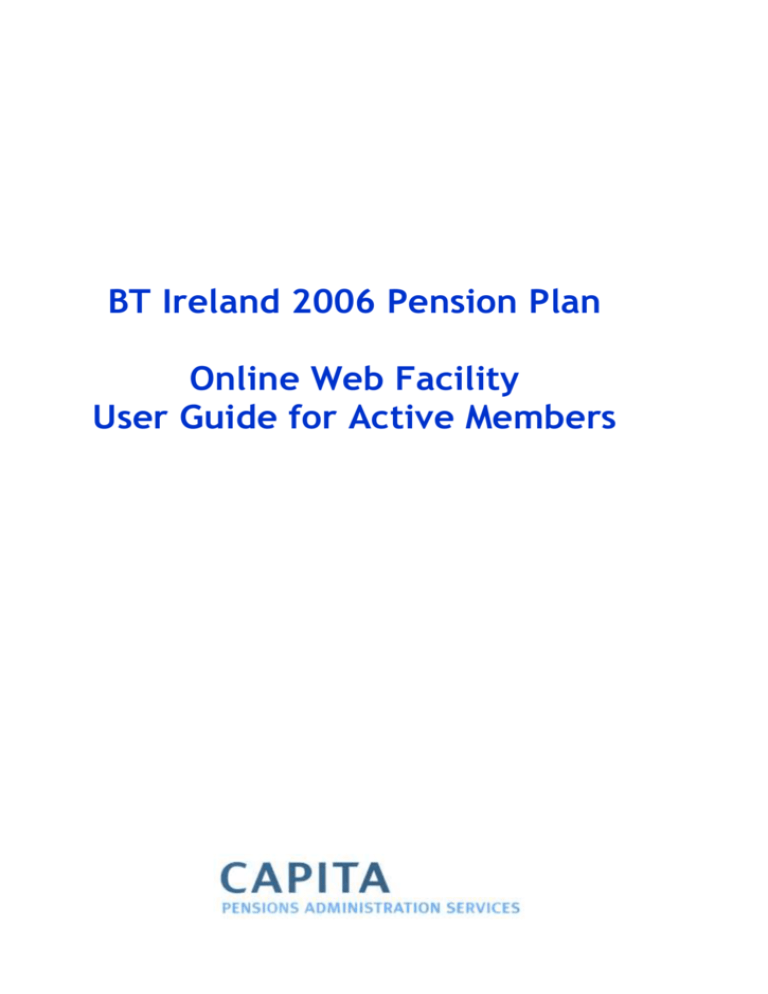
BT Ireland 2006 Pension Plan Online Web Facility User Guide for Active Members Page no Introduction 3 1. How to Log on to the site 4 2. Home Page 6 3. Fund Summary 7 4. Personal Details 8 5. Retirement Illustration 9 6. Investment Choice 13 7. Your transaction history 14 8. Leaving Options 16 9. Benefit Statement 17 10. Plan Information 18 11. Current Issues 18 12. Useful Addresses 18 13. Pensions Glossary 18 14. Contact Us 18 15. Graph Illustrator 19 16. Change Password/PIN 19 2 Introduction Welcome to the online Web facility for employees who are in the BT Ireland 2006 Pension Plan. Retirement plans are an important part of planning your future. A key objective of any long-term retirement plan is the need to make adequate financial provision for when you finish working by planning early. We are committed to helping you by providing you with assistance towards achieving the goal of long-term financial stability when you retire. The launch of this online Web facility is designed to provide you with the tools to enable you to plan for your financial future. Therefore the Trustees would encourage you to use the site as it provides you with the opportunity to: track the current value of your retirement benefits; look at what you might receive when you retire; access details of the amounts that BT Ireland and yourself have contributed; access details of the funds you can invest in and switching between investment choices; and provide you with the facility to look up a wide variety of information in relation to the BT Ireland 2006 Pension Plan and general pensions information. This User Guide provides you with information on how to access details through the Web facility about the retirement benefits you currently have through your employment with the BT Ireland 2006 Pension Plan. You are a member of the BT Ireland 2006 Pension Plan. This is a Defined Contribution arrangement. This means that future benefits on retirement will depend on the level of contributions made, investment returns on those contributions made and the cost of purchasing your pension at retirement. This Web facility allows you to track your benefits in your own time with the added flexibility of ‘what if’ illustrations. Queries and Questions If at any time you have a query or need further assistance in accessing the website, or would prefer to talk to someone about your pension arrangement you can either contact the BT Ireland 2006 Pension Plan administrator Una Winters on 01 867 6805 or you can send an email with your query to una.winters@capita.ie 3 1. How to Log on to the site To access the BT Ireland 2006 Pension Plan Website click on “Internet Explorer” and log on to https://addvantage.capitahartshead.co.uk/BTIreland/advlgi.chi/login.html to be taken to the screen shown below. When you first access the BT Ireland Pension Fund Website you will need to register your details. Click on the Register tab and you will then see a screen like the one overleaf. When you log on to the site for the first time you will be asked to complete an identifying “Question and Answer” which is individual to you. This will provide additional security should you at any time forget your log on details or they do not work. 4 After successful registration your chosen login and password will be available. You will then be sent an additional PIN for security which you will need to access the site. Once you have your access details you will be able to access the site. The information required to complete this screen is contained in the Password and PIN notification letters that will be sent to you. Log on by inserting: Username Password PPS No PIN No Then click on “Submit” to take you through to the Home Page. If for any reason your log on details are lost or do not work please contact the Plan Administrator on the helpline number which is shown in the introduction section of this User Guide. 5 2. The Home Page The Home Page provides you with a menu on the left hand side of the page to give you access to the different areas of the site. A summary of the information in each area is detailed in the remainder of this guide: 6 3. Fund Summary This section of the site gives you a summary of the current value of your fund in monetary format. It shows you the split between your contribution streams and between your chosen investment managers. If you are outside of the BT Ireland network you can also view a summary of your fund in graphical format. 7 4. Personal Details This section of the site provides you with details of the personal information our administrators currently hold in relation to your records. If any of the details shown here are incorrect, please contact the Plan Administrator on the 01 867 6805. If your current address is out of date you can change the details on-line. 8 5. Retirement Illustration This area of the site allows you to obtain an illustration of what you may receive at retirement. Simply click on “I wish to see what I may receive when I retire” for an illustration. You will then be able to see your personal retirement illustration: The automatic illustration is based on certain default assumptions and is an estimate of what you might receive based on these assumptions. The results of the projection for the default assumptions will be displayed on the following results line: Government Assumptions / System Parameters Projection 9 Within the Projection Parameters Table you can amend the Target Retirement Date or the Annual AVCs Currently Paid. Note if you change the Annual AVCs Currently Paid you can only choose either as a fixed monetary amount or a % of your salary, you cannot choose both. Simply input your requirements under the “Your chosen Parameters” Heading within the Projection Parameters Table. Once you have made changes to either the Illustration Assumptions or the Projection Parameters you should click on submit. The results lines are colour codes to match the input fields. Whenever you submit changes the system will then calculate four projections and projection results lines. The first projection line will always show the projection figures from the Default assumptions. The projection will be shown on the results line named: Government Assumptions / System Parameters Projection If you click on “I wish to achieve a specified portion of my final earnings when I retire” at the retirement illustration home page you can indicate the target pension you wish to achieve in either in monetary terms or as a % of your Pensionable Salary. The results that will be calculated will be the annual additional voluntary contributions (AVCs) that will be required to achieve either your system projected pension or your target pension based on the relevant assumptions. The figures shown under the heading “System Target” reflect the level of AVCs that you will need to pay to achieve your system projected pension based on the revised assumptions. The AVCs that you will need to pay to achieve your target pension will be advised under the column heading “Your Target AVCs”. You can change the “Illustration Assumptions”, “Projection Parameters” or both. If you only input a target pension in either monetary terms or as a % of your Pensionable Salary, the resulting projection will be shown on the following lines named under the heading “Your Target AVCs”: Government Assumptions / System Parameters Projection Government Assumptions / Your chosen Projection Parameters Your chosen Illustration Assumptions / System Parameters Projection Your chosen Illustration Assumptions / Your chosen Projection Parameters If you input a target pension and change the assumptions within the Illustration Assumptions Table, the resulting projection will be shown on the following lines: Your chosen Illustration Assumptions / System Parameters Projection 10 Your chosen Illustration Assumptions / Your chosen Projection Parameters The result under the heading “System Result Target” reflects the level of AVCs that you will need to pay to achieve your system projected pension based on the revised assumptions and the result under the heading “Your Target AVCs” reflects the level of AVCs that you will need to pay to achieve your target pension based on the revised assumptions. If you input a target pension and change the assumptions within the Projection Parameters Table, the resulting projection will be shown on the following lines: Government Assumptions / Your chosen Projection Parameters Your chosen Illustration Assumptions / Your chosen Projection Parameters As before, the result under the heading “System Result Target” reflects the level of AVCs that you will need to pay to achieve your system projected pension based on the revised assumptions and the result under the heading “Your Target AVCs” reflects the level of AVCs that you will need to pay to achieve your target pension based on the revised assumptions. If you input a target pension and change the assumptions within both the Illustration Assumptions Table and the Projection Parameters Table, the resulting projection will be shown on the following line: Your chosen Illustration Assumptions / Your chosen Projection Parameters As before, the result under the heading “System Result Target” reflects the level of AVCs that you will need to pay to achieve your system projected pension based on the revised assumptions and the result under the heading “Your Target AVCs” reflects the level of AVCs that you will need to pay to achieve your target pension based on the revised assumptions. Note if any results display “Not Possible” this means that the required target pension cannot be achieved based on current maximum AVC limits. 11 12 6. Investment Choice You participate in a Defined Contribution ("DC") arrangement. This means that the value of the benefits you receive at retirement are dependent upon the value of assets that you are able to build up over your time in the Fund. The value of your assets is built up through making contributions into the Fund. These contributions are invested into pension funds that are managed by specialist investment managers. Therefore, this page of the website provides you with details of the investment funds you are currently invested in: 13 7. Your Transaction History This page shows you how your contributions have been invested and the units purchased at the time of investment. You can change the period by amending the transactions between dates and “submitting” the relevant period. 14 15 Top of Form 8. Leaving Options This part of the site provides you with details of what happens to your benefits should you decide to leave the BT Ireland 2006 Pension Plan. If you require further information on your leaving options you should contact the Plan Administrator, Una Winters on 01 867 6805 or una.winters@capita.ie 16 9. Benefit Statement This page of the site details the different types of contributions paid, if any, during the calendar year together with your current fund value split by investments and an estimate of your projected pension at normal retirement age based on the default assumptions. 17 10. Plan Information This part of the site provides you with access to Plan Documentation, useful information about the BT Ireland 2006 Pension Plan and investment manager fact sheets. Simply click on the links to download the documents. You can also print off or save the documents for your reference. 11. Current Issues This provides you with information on the latest developments in relation to pensions and is provided by our administrators Capita Hartshead. 12. Useful Addresses This part of the site provides you with access to addresses that you may find useful. In addition relevant pension website links are displayed here. 13. Pensions Glossary This part of the site allows you to obtain a fuller explanation of the more popular pension terms. 14. Contact Us This provides you with further details on how to contact the Plan Administrator. 18 15. Graph Illustrator This section of the site gives you details of the possible retirement pension available between age 50 to your normal retirement age. The projections are based on your current holdings and the default assumptions. You can move the scroll underneath the graph to view what the projections would be if you were to contribute Additional Voluntary Contributions (AVCs). 16. Change Password/PIN This section of the site gives you the facility to change your password or PIN should you wish to do so. 19