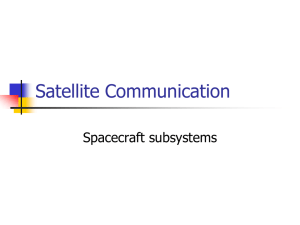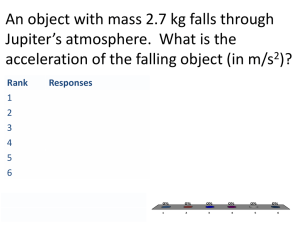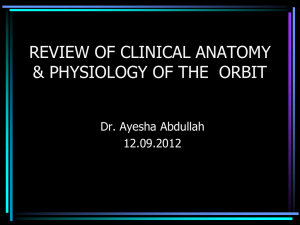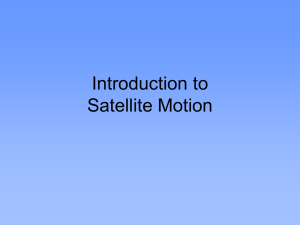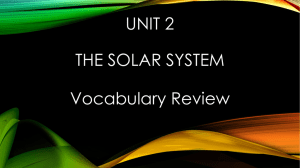Session 2: Orbital Study with STK
advertisement
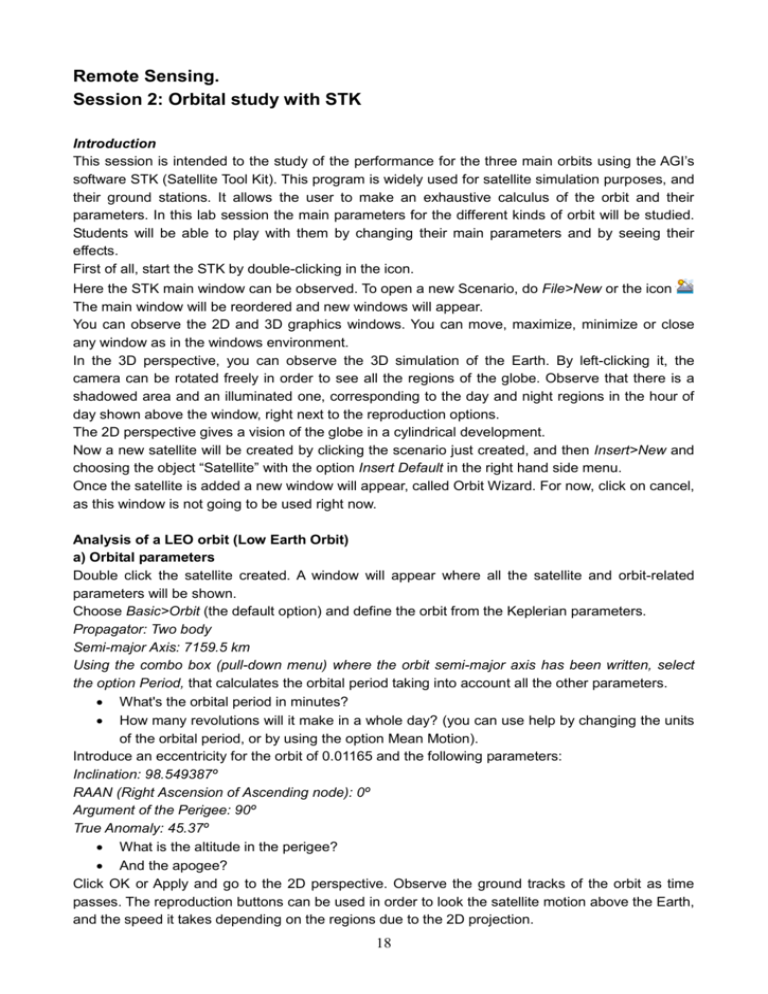
Remote Sensing. Session 2: Orbital study with STK Introduction This session is intended to the study of the performance for the three main orbits using the AGI’s software STK (Satellite Tool Kit). This program is widely used for satellite simulation purposes, and their ground stations. It allows the user to make an exhaustive calculus of the orbit and their parameters. In this lab session the main parameters for the different kinds of orbit will be studied. Students will be able to play with them by changing their main parameters and by seeing their effects. First of all, start the STK by double-clicking in the icon. Here the STK main window can be observed. To open a new Scenario, do File>New or the icon The main window will be reordered and new windows will appear. You can observe the 2D and 3D graphics windows. You can move, maximize, minimize or close any window as in the windows environment. In the 3D perspective, you can observe the 3D simulation of the Earth. By left-clicking it, the camera can be rotated freely in order to see all the regions of the globe. Observe that there is a shadowed area and an illuminated one, corresponding to the day and night regions in the hour of day shown above the window, right next to the reproduction options. The 2D perspective gives a vision of the globe in a cylindrical development. Now a new satellite will be created by clicking the scenario just created, and then Insert>New and choosing the object “Satellite” with the option Insert Default in the right hand side menu. Once the satellite is added a new window will appear, called Orbit Wizard. For now, click on cancel, as this window is not going to be used right now. Analysis of a LEO orbit (Low Earth Orbit) a) Orbital parameters Double click the satellite created. A window will appear where all the satellite and orbit-related parameters will be shown. Choose Basic>Orbit (the default option) and define the orbit from the Keplerian parameters. Propagator: Two body Semi-major Axis: 7159.5 km Using the combo box (pull-down menu) where the orbit semi-major axis has been written, select the option Period, that calculates the orbital period taking into account all the other parameters. What's the orbital period in minutes? How many revolutions will it make in a whole day? (you can use help by changing the units of the orbital period, or by using the option Mean Motion). Introduce an eccentricity for the orbit of 0.01165 and the following parameters: Inclination: 98.549387º RAAN (Right Ascension of Ascending node): 0º Argument of the Perigee: 90º True Anomaly: 45.37º What is the altitude in the perigee? And the apogee? Click OK or Apply and go to the 2D perspective. Observe the ground tracks of the orbit as time passes. The reproduction buttons can be used in order to look the satellite motion above the Earth, and the speed it takes depending on the regions due to the 2D projection. 18 Take a look graphically to the relationship between the satellite speed ant its altitude in the orbit. To do so, select the satellite and click the icon “Report & Graph Manager”. The Graph Tools menu will appear. Some pre-defined graphics are shown, but new self-defined ones can be created. Click New Different magnitudes will appear that can be observed in a graph vs. time. Select the satellite altitude (LLA State>Fixed>Alt) and the speed (Cartesian Velocity>Fixed>Speed). Click OK. Change the graph name to AltSpd, it will be used later. Visualize the graph by clicking Generate in the Report & Graph Manager. What is the qualitative relationship between the altitude and the speed? Could you explain why? b) GeoSynchronous Orbit Define now an orbit that repeats itself along the days using the Orbit Wizard. Right-click the satellite and go to Satellite >Orbit Wizard. The wizard will be started. Click Next. In Orbit Selection choose Repeating Ground Trace. Next. Give it a Polar inclination, i.e. 90º and simulate a 16:1 orbit (16 different orbits in a day). To do so select: Approximate Revs. per day: 16,0 Number of Revs. To Repeat: 16 Click Next, Finish. Now view the orbit traces in the 2D perspective. Look that, differently of the previous orbit, the ground tracks close each other, and by simulating only one day all the different traces created can be seen. Count the number of traces; observe that there are 16 ascending and 16 descending passes. Taking into account the fact that the inclination is now 90º, and that the orbit goes from North to South, the traces should be perfectly vertical. However, they are a bit inclined. Could you explain why? Set the inclination to 98º, so as to see a bit better the traces on the 2D perspective (go to Properties Browser by double-clicking the satellite and then go to the 2D perspective after applying). Calculate the spacing between ground-tracks using the tool Measure by clicking to the icon . Then, click in a region of the map and drag to another (calculate the distances between groundtracks in the equator, where its distance is maximal). Below the 2D perspective the measured distance will appear. What's the separation between ground-tracks? Vary now the type of orbit. Re-open the Orbit Wizard. Select again a Repeting Ground Trace orbit, but put instead the following parameters: Approximate Revs. per day: 16,00 Number of Revs. To Repeat: 49 Inclination: 98º Next Orbit Start: 1 Jul. 2007 Orbit Stop: 4 Jul. 2007 Step time: 120 s Finish. View the orbit in the 2D perspective. Here many more orbits can be seen (there are three times more). This is a 49:3 orbit: there are 49 different orbits, that repeat every 3 days. 19 Re-calculate the space between ground-tracks using Measure What is the separation between ground-tracks? What is the relationship between this value and the one in the previous orbit? c) Geo-Sun Synchronous Orbit Open again the Orbit Wizard and select as kind of orbit Repeating, Sun Sync. We'll define a 43:3 orbit (43 different orbits repeated in 3 days) and we will simulate it along a year. Approximate Revs. per day: 14,3333 Number of Revs. To Repeat: 43 Inclination: 98º Next Orbit Start: 1 Jul. 2007 Orbit Stop: 2 Jul. 2008 Step time: 1200 s Next Finish. View the RAAN parameter, that indicates the satellite passage over the equator in the ascending orbit, and simulate it during a year. Re-define the graph using the Graph Tool icon . Click New and choose the magnitude Classical Elements>J200>RAAN and add it. Click OK. Create then the graph as previously. See now the shape of the RAAN along the year. It is to be remarked that the RAAN is a measure of angle, and it always grows, taking all the possible range (0-360). Taking into account the kind of orbit used, could you explain the performance of the RAAN along the year? Analysis of a GEO orbit (Geostationary Orbit) Open again the Satellite>Orbit Wizard. We'll select as kind of orbit Geostationary. Next. What longitude has to have the satellite orbit to be right above Barcelona? Add this parameter and click Next. Start Time: 1 Jul 2007 End Time: 4 Jul 2007 Step 120 s Simulate in 3D to see the effect of the GEO orbit. Use the reproduction tools to see that it moves with the rotation of the Earth. Modify the anchor camera point using View From/To . Make the view from the Satellite towards Earth. Click OK and reproduce it in the 3D perspective to view what the satellite sees. Notice that you can always see the same region over the Earth. Now, modify the orbital parameters using the Object Browser (double-click to the satellite). Increase the inclination to 30 and observe the effect in 2D, and how the ground-track shape is a kind of 8. Using the most complex orbital model: Propagator: SGP4 in the Object Browser introduce the parameter Mean Motion: 1 rev/year. See now in the 2D perspective the regression of the RAAN that will have to be adjusted for every orbital period. If you try increasing the simulation time you will see that this grows, until it finally ends to loop all the Earth. You can also observe it in the 3D simulation. 20 Analysis of a HEO orbit (Highly Elliptical orbit) A highly elliptical orbit designed to observe high latitudes is studied next. Go to Orbit Wizard and select the Molniya orbit. Calculate the orbital parameters using the Object Browser (double click or Properties) Orbital period (hours): Perigee Altitude (km): Apogee Altitude (km): View again the previously created graph, containing the altitude and speed against time. Go to Graph Tool and create graph we named AltSpd What are the remarkable aspects? What is the range of the speed and the altitude? Observe the 3D perspective. See that it is really elliptical, and in that the Perigee is very close to the Earth’s surface. The wide speed difference the satellite has between the farthest and nearest points can be appreciated. Finally, the 2D perspective shows us that the satellite is at high latitudes during a long period of time, while in the lower latitudes it passes very rapidly. This orbit repeats itself along the time, but there are many uncovered regions in the great majority of the globe’s surface. Perigee Z Satellite Descending node Equatorial plane i Satellite Field of View (FOV) Y Ascending node Orbital plane Line of node Apogee X Vernal equinox Satellite swath Definition of Orbital Parameters Definition of Field of View and Swath Projection of Sun position vector onto satellite orbital plane Position vector to Sun Definition of Angle 21