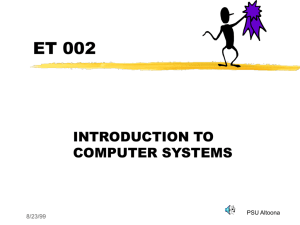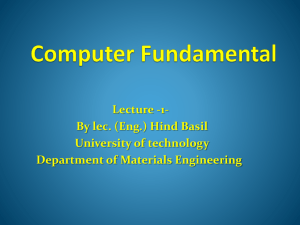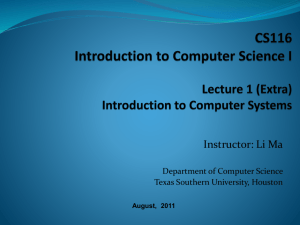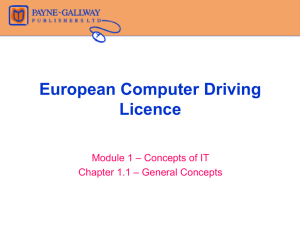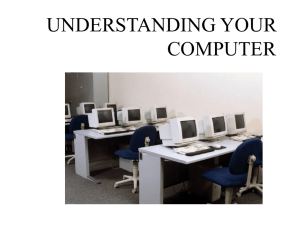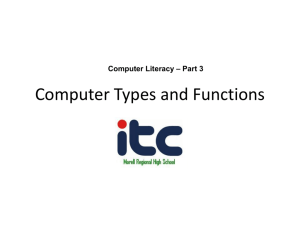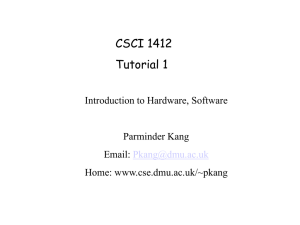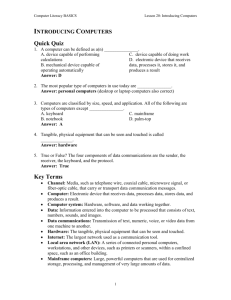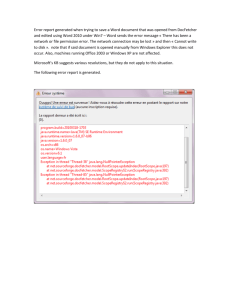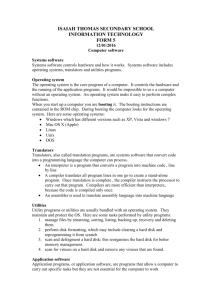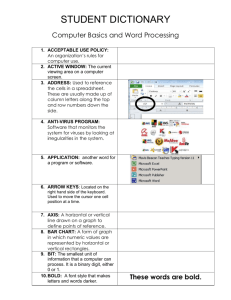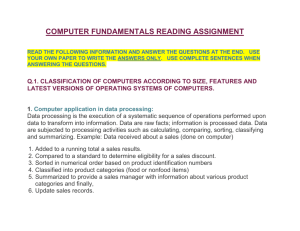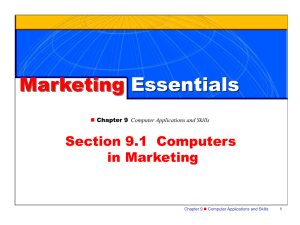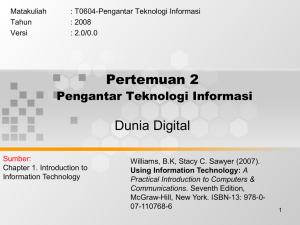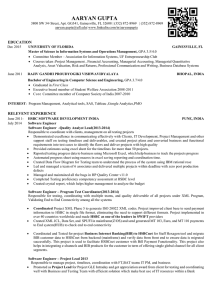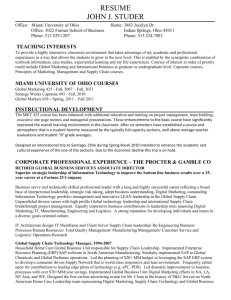Compute basics
advertisement
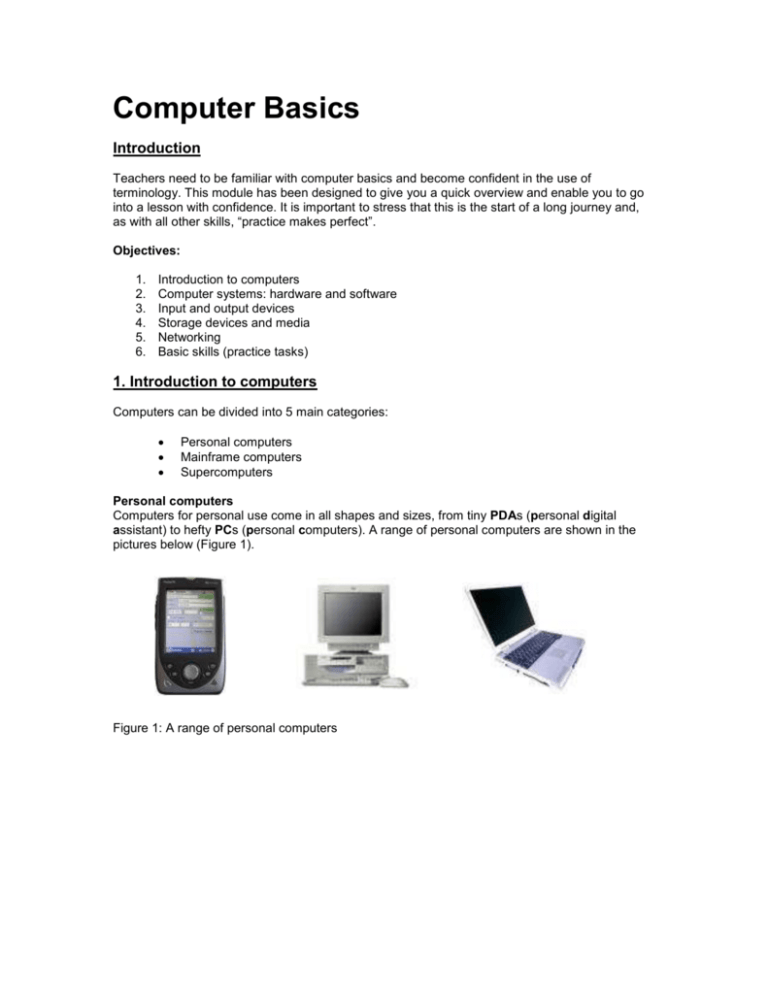
Computer Basics Introduction Teachers need to be familiar with computer basics and become confident in the use of terminology. This module has been designed to give you a quick overview and enable you to go into a lesson with confidence. It is important to stress that this is the start of a long journey and, as with all other skills, “practice makes perfect”. Objectives: 1. 2. 3. 4. 5. 6. Introduction to computers Computer systems: hardware and software Input and output devices Storage devices and media Networking Basic skills (practice tasks) 1. Introduction to computers Computers can be divided into 5 main categories: Personal computers Mainframe computers Supercomputers Personal computers Computers for personal use come in all shapes and sizes, from tiny PDAs (personal digital assistant) to hefty PCs (personal computers). A range of personal computers are shown in the pictures below (Figure 1). Figure 1: A range of personal computers Mainframe computers The mainframe is the workhorse of the business world. A mainframe is the heart of a network of computers or terminals which allows hundreds of people to work at the same time on the same data. Figure 2. Mainframe computer Supercomputers The supercomputer is the top of the heap in power and expense. They are used for jobs that involve massive amounts of calculating, like weather forecasting, engineering design and testing, serious decryption, economic forecasting etc. 2. Basic computer systems: what is hardware and software? Hardware: A computer is an electronic device which executes the instructions in a program. A computer has four functions: input, process data, produce output and store results. This is sometimes referred to as the information processing cycle. All the items shown in the picture below (monitor, CD-Rom drive, floppy disk drive, speaker, mouse and keyboard) are called hardware. Any part of the computer which you can physically touch is known as hardware. Software: In order to make the different parts of a computer work, you need sets of instructions called computer programs. An example of one such program is the operating system eg. Microsoft Windows 2000 or Microsoft Windows XP. In addition to this, there are other programs which will allow the user to create letters and pictures etc. Examples of these programs include Microsoft Word, Microsoft Access etc. Any computer program is referred to as software because it cannot be touched! 3. Input and output devices Input devices To enter information into the computer, we use input devices. The most common input device is a keyboard and mouse. Both these devices are used to put information into a computer hence referred to as input devices. Below you can see a range of input devices. Fig. 3: A number of input devices Output devices These are devices which will allow you to see or hear your work. The best example of an output device is a monitor or screen. Other examples include printers and speakers. Fig. 4: A range of output devices 4. Storage devices and media There are two types of storage in computers: Central memory, which is used to hold programs and data temporarily while they are being used. This central memory is referred to as Random Access Memory (RAM). Hence the bigger this memory is, the more programs you can run at the same time. However, when the computer is switched off the contents of RAM are lost. This is why you must save your work before finishing a computer session. The second type of memory is known as secondary and this is used to store data permanently until we need to use them. The best example of this is the hard disk drive. When you save work, you write it onto the hard drive and when you want to bring up previous work, the computer reads it from the hard drive. In addition to hard disk drives, other secondary storage devices include floppy disks, CD-ROMs, DVDs and magnetic tape. 5. Computer networks A computer network consists of several computers that have communication links between them. There are several types of networks which can be found in schools. These are some examples: In some cases many desktop computers are simply connected to each other so that they can send messages from one to another. This is known as peer to peer networking. Other networks have one main computer called a network server which is connected to all desktop computers. When people use this type of network, the work is saved on the network server’s hard disk. All the software programs eg. Microsoft Word are also loaded on the server. An alternative to networked computers is using a computer as a stand-alone computer. A standalone computer does not talk to any other computers. This is more common in small offices with few members of staff.