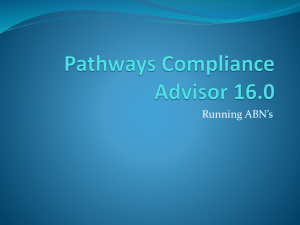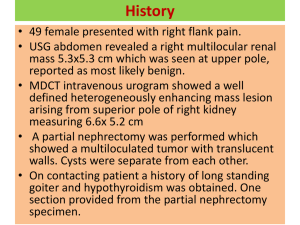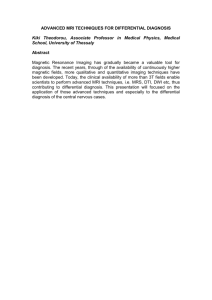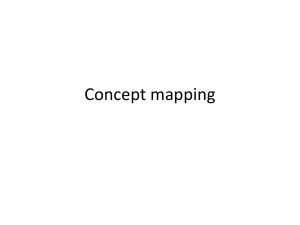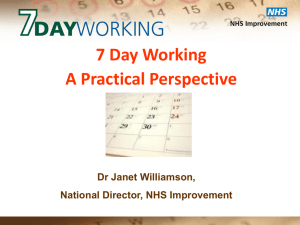Creating a report to find patients with a particular diagnosis
advertisement
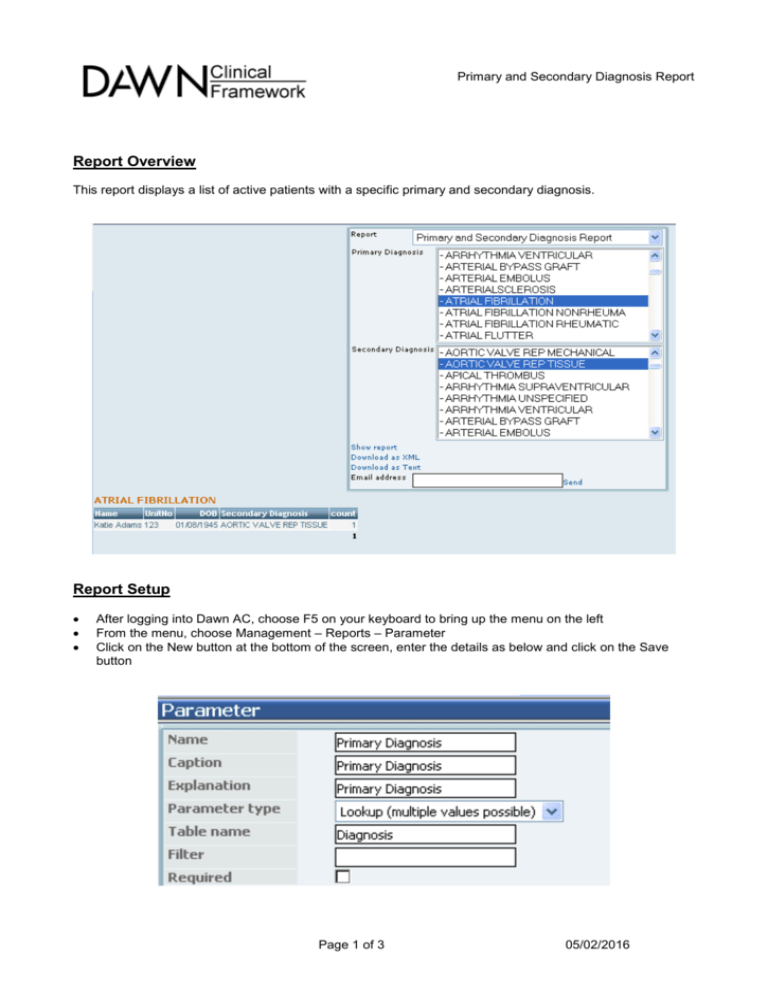
Primary and Secondary Diagnosis Report Report Overview This report displays a list of active patients with a specific primary and secondary diagnosis. Report Setup After logging into Dawn AC, choose F5 on your keyboard to bring up the menu on the left From the menu, choose Management – Reports – Parameter Click on the New button at the bottom of the screen, enter the details as below and click on the Save button Page 1 of 3 05/02/2016 Primary and Secondary Diagnosis Report Again, click on the New button at the bottom of the screen, enter the details as below and click on the Save button From the menu, choose Management – Reports – Report At the top of the screen, a list of your existing reports should appear. Choose the New button at the bottom of the screen to create a new report Give the report a name like ‘Primary and Secondary Diagnosis Report’ and a description In the Query tab, paste in the following text: SELECT [Primary].cDescription AS [Primary Diagnosis], Patient.cFirstName + ' ' + Patient.cLastName AS Name, Patient.cUnitNo AS UnitNo, Patient.dDOB AS DOB, [Secondary].cDescription AS [Secondary Diagnosis], 1 as count FROM (Diagnosis [Secondary] RIGHT JOIN (PatientDiagnosis SecondaryDiagnosis RIGHT JOIN (Diagnosis [Primary] RIGHT JOIN (PatientDiagnosis PrimaryDiagnosis RIGHT JOIN (TreatmentPlan RIGHT JOIN Patient ON TreatmentPlan.pkiTreatmentPlanID = Patient.fkiCurrentTreatmentPlanID) ON PrimaryDiagnosis.fkiPatientID = Patient.pkiPatientID AND PrimaryDiagnosis.pkiPatientDiagnosisID = TreatmentPlan.fkiPrimaryDiagnosisID) ON [Primary].pkiDiagnosisID = PrimaryDiagnosis.fkiDiagnosisID) ON SecondaryDiagnosis.fkiPatientID = Patient.pkiPatientID AND SecondaryDiagnosis.pkiPatientDiagnosisID <> TreatmentPlan.fkiPrimaryDiagnosisID) ON [Secondary].pkiDiagnosisID = SecondaryDiagnosis.fkiDiagnosisID) WHERE #[Primary Diagnosis: [Primary].pkiDiagnosisID,=]# AND #[Secondary Diagnosis: [Secondary].pkiDiagnosisID,=]# AND TreatmentPlan.cStatus='Active' ORDER BY [Primary].cDescription, Patient.cLastName,Patient.cFirstName Page 2 of 3 05/02/2016 Primary and Secondary Diagnosis Report Choose the Save button at the bottom of the screen to save the report Choose the Parameters tab, and click on the ‘form’ icon at the top left hand side of this screen From the scroll down list that appears, double-click on the ‘Primary Diagnosis’ parameter Again, click on the ‘form’ icon at the top left hand side of this screen From the scroll down list that appears, double-click on the ‘Secondary Diagnosis’ parameter Click on the Query tab, and click on the Synchronise button at the bottom of the screen (underneath the columns section) Click on any one of the rows in the columns box Ensure the Display in List, Group and Sum values are set as follows: Choose the Save button at the bottom of the screen and close the window Run the report as normal Page 3 of 3 05/02/2016