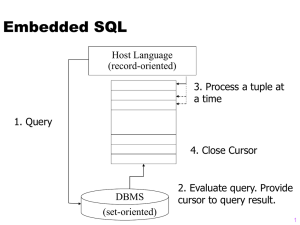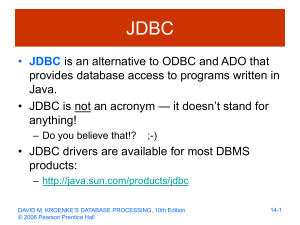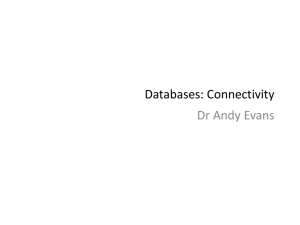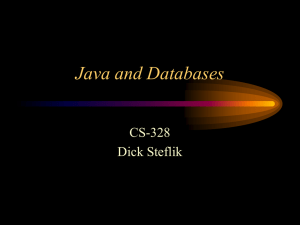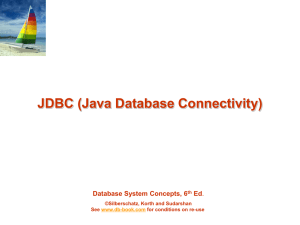JDBC driver - renenergy2011.net
advertisement
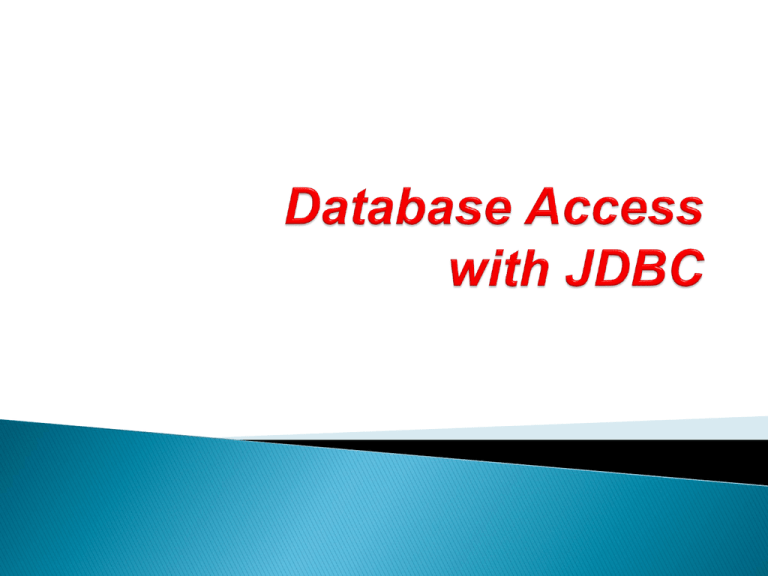
If you're interested in connecting your Java applications
to standard SQL databases like Oracle, MySQL,
SQL Server, and others, the Java JDBC technology is
exactly what you need.
The combination of Java JDBC and standard SQL
queries creates a simple and powerful database
solution.
JDBC makes the simple things easy -- without making
the complex tasks too difficult either.
JDBC provides a standard library for accessing relational databases
– API standardizes
•
Way to establish connection to database
•
Approach to initiating queries
•
Method to create stored (parameterized) queries
•
The data structure of query result (table)
- Determining the number of columns
- Looking up metadata, etc.
– API does not standardize SQL syntax
•
JDBC is not embedded SQL
– JDBC classes are in the java.sql package
•
Note: JDBC is not officially an acronym; unofficially, “Java
DataBase Connectivity” is commonly used
JDBC consists of two main layers:
◦ the JDBC API supports application-to-JDBC Manager
communications;
◦ the JDBC Driver API supports JDBC Manager-to-Driver
implementation communications.
The Manager handles communications with multiple
drivers of different types from direct-interface
implementations in Java to network drivers and ODBCbased drivers.
In terms of Java classes, the JDBC API consists of:
◦ java.sql.Environment - allows the creation of new database
connections;
◦ java.sql.Connection - connection-specific data structures;
◦ java.sql.Statement - container class for embedded SQL
statements;
◦ java.sql.ResultSet - access control to results of a statement.
Before you start working with JDBC, you'll need a copy
of the Java JDK.
If you don't have it already, you can get the JDK/SDK for
free at Sun's Java web site, or it will also be included
with many IDEs that you can use, including Eclipse and
NetBeans.
Once you have the JDK, the next thing you need to do is
to get the correct JDBC driver for your database.
In most cases the JDBC driver will be provided by your
database vendor.
Establishing a JDBC database connection in two
steps
Once you have the correct JDBC driver installed, establishing a
JDBC connection from your Java programs to your SQL database is
pretty easy.
Regardless of whether you're trying to connect to Oracle,
SQL Server, MySQL, Postgres, mSQL, or Interbase (or any other
JDBC data source), establishing a connection to an SQL database
with Java JDBC is a simple two-step process:
◦ Load the JDBC driver.
◦ Establish the JDBC connection to your database.
Listing 1 (the next slide) provides the full source code required to
establish a JDBC connection to a mSQL database on a server
named "www.myserver.com".
// Establish a connection to a mSQL database using JDBC.
import java.sql.*;
class JdbcTest1 {
public static void main (String[] args) {
try { // Step 1: Load the JDBC driver.
Class.forName("com.imaginary.sql.msql.MsqlDriver");
// Step 2: Establish the connection to the database.
String url = "jdbc:msql://www.myserver.com:1114/contact_mgr";
Connection conn =
DriverManager.getConnection(url,"user1","password"); }
catch (Exception e)
{ System.err.println("Got an exception! ");
System.err.println(e.getMessage()); }
}
}
The syntax of the DriverManager.getConnection()
method is:
DriverManager.getConnection(String url, String username, String
password);
The username and password are the normal names you
use to log into your database.
The URL you use will again vary with the database you
use.
In above example shown, it is establishing a connection
to a database named contact_mgr.
Here's a sample MySQL JDBC connection string
and JDBC driver string, taken from a Java properties file:
db_url = jdbc:mysql://HOST/DATABASE
db_driver = com.mysql.jdbc.Driver
db_username = USERNAME
db_password = PASSWORD
Here's a similar MySQL JDBC connection string (URL)
and driver inside of a little Java source code:
try {
Class.forName("com.mysql.jdbc.Driver").newInstance();
String url = "jdbc:mysql://HOST/DATABASE";
conn = DriverManager.getConnection(url, "username", "password");
doTests();
conn.close(); }
catch (ClassNotFoundException ex) {System.err.println(ex.getMessage());
}
catch (IllegalAccessException ex) {System.err.println(ex.getMessage());}
catch (InstantiationException ex) {System.err.println(ex.getMessage());}
catch (SQLException ex) {System.err.println(ex.getMessage());}
Load the driver
Define the Connection URL
Establish the Connection
Create a Statement object
Execute a query
Process the results
Close the connection
Load the driver
try {
Class.forName("connect.microsoft.MicrosoftDriver");
Class.forName("oracle.jdbc.driver.OracleDriver");
} catch { ClassNotFoundException cnfe) {
System.out.println("Error loading driver: " cnfe);
}
Define the Connection URL
String host = "dbhost.yourcompany.com";
String dbName = "someName";
int port = 1234;
String oracleURL = "jdbc:oracle:thin:@" + host + ":" + port + ":" + dbName;
String sybaseURL = "jdbc:sybase:Tds:" + host +":" + port + ":" +
"?SERVICENAME=" + dbName;
Establish the Connection
String username = "jay_debesee";
String password = "secret";
Connection connection =
DriverManager.getConnection(oracleURL, username, password);
Optionally, look up information about the database
DatabaseMetaData =
connection.getMetaData();
String productName =
dbMetaData.getDatabaseProductName();
System.out.println("Database: " + productName);
String productVersion =
dbMetaData.getDatabaseProductVersion();
System.out.println("Version: " + productVersion);
Create a Statement
Statement statement =
connection.createStatement();
• Execute a Query
String query =
"SELECT col1, col2, col3 FROM sometable";
ResultSet resultSet =
statement.executeQuery(query);
– To modify the database, use executeUpdate,
supplying a string that uses UPDATE, INSERT, or
DELETE
– Use setQueryTimeout to specify a maximum delay
to wait for results
Process the Result
while(resultSet.next()) {
System.out.println(resultSet.getString(1) + " " +
resultSet.getString(2) + " " +
resultSet.getString(3));
}
– First column has index 1, not 0
– ResultSet provides various getXxx methods that
take a colu index or column name and returns the data
– You can also access result meta data (column names,
etc.)
MySQL JDBC driver
MySQL Connector/J is the official MySQL JDBC driver.
Here's a link to their JDBC driver:
◦ http://dev.mysql.com/downloads/connector/j/5.1.html
Once you have the correct JDBC driver for your
database, install it according to the instructions that
came with it.
Installation instructions will vary somewhat for each
vendor.
Among the extracted files will be a JAR file with a name
like 'mysql-connector-java-5.1.19-bin.jar'.
Copy this file to your %JAVA_HOME%/jre/lib/ext folder
You should also add the complete path to this JAR file in
your CLASSPATH environment variable.
In case if you don't know how to do that, go to Start ->
Settings -> Control Panel -> System -> Advanced (tab) > Environment Variables
If you've correctly added the path to Connector/J JDBC
driver's JAR file in your CLASSPATH environment
variable then you are done with installing MySQL
Connector/J JDBC driver.
We will now create a simple Java program which will try
to connect to our MySQL database server using
Connector/J JDBC driver.
Create a new JdbcExample.java file and copy/paste the
code from web site (JdbcExample).
All this code does is to connect to our MySQL database
server (if it is running) using the account 'root', password
'' and database 'test'.
Once connected it prints a success message on the
console.
Compile this class but before running it make sure that
MySQL database server is running on your system.
If not already running, you can start it by issueing a
command like "mysqld-nt --console" or if you've installed
it as a service then "net start mysql".
Running this program gave following success message:
Connection:
This is an interface in java.sql package that specifies
connection with specific database like: MySQL,MsAccess, Oracle etc and java files.
The SQL statements are executed within the context of
the Connection interface.
Class.forName(String driver)
DriverManager:
It is a class of java.sql package that controls a set
of JDBC drivers.
Each driver has to be register with this class.
getConnection(String url, String userName, String password):
This method establishes a connection to specified
database url.
It takes three string types of arguments like:
url: - Database url where stored or created your
database
userName: - User name of MySQL
password: -Password of MySQL
con.close():
This method is used for disconnecting the connection. It
frees all the resources occupied by the database.
Show example: MySqlConnect
A database is a large collection of data or information
stored in computer in an arranged way.
It helps us for accessing, managing and updating the
data easily.
In this example we are going to create a database by
MySQL and with the help of some java methods
and SQL statement.
A RDBMS (Relational Database Management System) is
a type of DBMS (Database Management System) which
stores the data in the form of tables.
This program:
Establishes the connection with MySQL database
Takes a database name as its input in the database
query
After that it create a new database
Show a message "1 row(s) affected" otherwise, it
displays "SQL statement is not executed!".
Description of code:
CREATE DATABASE db_name;
Download ‘CreateDatabase’
Statement:
It is a interface. Statement object executes the SQL statement and
returns the result it produces.
createStatement(): It is a method of Connection interface, which
returns Statement object.
CREATE TABLE table_name(field_name):
An appropriate code used for creating a table with given field name.
executeUpdate(String table):
This method also executes SQL statement that may
be INSERT, UPDATE OR DELETE statement are used in the code.
It takes string types parameters for SQL statement. It returns int.
Download : CreateTable
Description of program:
First of all this program establishes the connection with MySQL
database through the JDBC driver, after only that we will be able to
insert the values in specific table with the help of some APIs and
methods.
If any values get inserted in the table then shows a message "1 row
affected" but if any problems comes while inserting the data in the
table then it will displays the message "SQL statement is not
executed!".
Description of code:
INSERT table_name VALUES(field_values):
Download ‘InsertValues’
Description of program:
While making this program firstly we should establish the connection
with MySQL database through theJDBC driver.
When the connection has been established, pass the table name in
the database query and use some java methods to get the detail
description of table.
When the program will gets execute then it will show field
name, type and null of the database table.
If any field have null value then shows "YES" and if not null then
shows "NO".
If any problem is created at the time of query, it will show "SQL
statement is not executed!".
Download ‘DescriptionTable’
Description of program:
For this program to work firstly we need to establish the connection
with MySQL database by the help of JDBC driver.
When the connection has been established we need to pass a table
name from the given database in the query and the rows will be
counted and the result will be displayed.
If any exception is thrown then it will show "SQL statement is not
executed!"
Description of code:
SELECT COUNT(*) FROM table_name;
Download ‘CountRows’
The NetBeans IDE is open source and is written in the
Java programming language.
It provides the services common to creating desktop
applications -- such as window and menu management,
settings storage -- and is also the first IDE to fully
support JDK 5.0 features.
The NetBeans platform and IDE are free for commercial
and non-commercial use, and they are supported by
Sun Microsystems.
It can be downloaded from http://www.netbeans.org/
http://netbeans.org/kb/docs/web/mysql-webapp.html
This document describes how to create a simple web
application that connects to a MySQL database server.
It also covers some basic ideas and technologies in web
development, such as JavaServer Pages (JSP), JavaServer Pages
Standard Tag Library (JSTL), the Java Database
Connectivity (JDBC) API, and two-tier, client-server architecture.
This tutorial is designed for beginners who have a basic
understanding of web development and are looking to
apply their knowledge using a MySQL database.