Grattis till din Mousetrapper prime!
advertisement
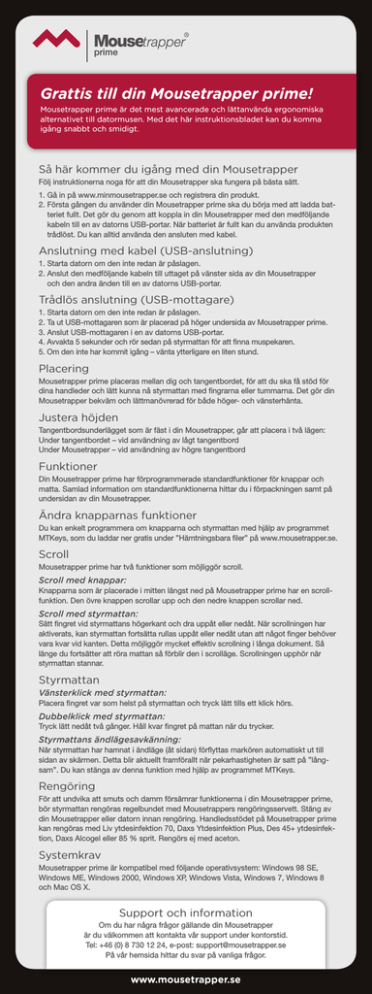
prime Grattis till din Mousetrapper prime! Mousetrapper prime är det mest avancerade och lättanvända ergonomiska alternativet till datormusen. Med det här instruktionsbladet kan du komma igång snabbt och smidigt. Så här kommer du igång med din Mousetrapper Följ instruktionerna noga för att din Mousetrapper ska fungera på bästa sätt. 1. Gå in på www.minmousetrapper.se och registrera din produkt. 2. Första gången du använder din Mousetrapper prime ska du börja med att ladda batteriet fullt. Det gör du genom att koppla in din Mousetrapper med den medföljande kabeln till en av datorns USB-portar. När batteriet är fullt kan du använda produkten trådlöst. Du kan alltid använda den ansluten med kabel. Anslutning med kabel (USB-anslutning) 1. Starta datorn om den inte redan är påslagen. 2. Anslut den medföljande kabeln till uttaget på vänster sida av din Mousetrapper och den andra änden till en av datorns USB-portar. Trådlös anslutning (USB-mottagare) 1. Starta datorn om den inte redan är påslagen. 2. Ta ut USB-mottagaren som är placerad på höger undersida av Mousetrapper prime. 3. Anslut USB-mottagaren i en av datorns USB-portar. 4. Avvakta 5 sekunder och rör sedan på styrmattan för att finna muspekaren. 5. Om den inte har kommit igång – vänta ytterligare en liten stund. Placering Mousetrapper prime placeras mellan dig och tangentbordet, för att du ska få stöd för dina handleder och lätt kunna nå styrmattan med fingrarna eller tummarna. Det gör din Mousetrapper bekväm och lättmanövrerad för både höger- och vänsterhänta. Justera höjden Tangentbordsunderlägget som är fäst i din Mousetrapper, går att placera i två lägen: Under tangentbordet – vid användning av lågt tangentbord Under Mousetrapper – vid användning av högre tangentbord Funktioner Din Mousetrapper prime har förprogrammerade standardfunktioner för knappar och matta. Samlad information om standardfunktionerna hittar du i förpackningen samt på undersidan av din Mousetrapper. Ändra knapparnas funktioner Du kan enkelt programmera om knapparna och styrmattan med hjälp av programmet MTKeys, som du laddar ner gratis under ”Hämtningsbara filer” på www.mousetrapper.se. Scroll Mousetrapper prime har två funktioner som möjliggör scroll. Scroll med knappar: Knapparna som är placerade i mitten längst ned på Mousetrapper prime har en scrollfunktion. Den övre knappen scrollar upp och den nedre knappen scrollar ned. Scroll med styrmattan: Sätt fingret vid styrmattans högerkant och dra uppåt eller nedåt. När scrollningen har aktiverats, kan styrmattan fortsätta rullas uppåt eller nedåt utan att något finger behöver vara kvar vid kanten. Detta möjliggör mycket effektiv scrollning i långa dokument. Så länge du fortsätter att röra mattan så förblir den i scrolläge. Scrollningen upphör när styrmattan stannar. Styrmattan Vänsterklick med styrmattan: Placera fingret var som helst på styrmattan och tryck lätt tills ett klick hörs. Dubbelklick med styrmattan: Tryck lätt nedåt två gånger. Håll kvar fingret på mattan när du trycker. Styrmattans ändlägesavkänning: När styrmattan har hamnat i ändläge (åt sidan) förflyttas markören automatiskt ut till sidan av skärmen. Detta blir aktuellt framförallt när pekarhastigheten är satt på ”långsam”. Du kan stänga av denna funktion med hjälp av programmet MTKeys. Rengöring För att undvika att smuts och damm försämrar funktionerna i din Mousetrapper prime, bör styrmattan rengöras regelbundet med Mousetrappers rengöringsservett. Stäng av din Mousetrapper eller datorn innan rengöring. Handledsstödet på Mousetrapper prime kan rengöras med Liv ytdesinfektion 70, Daxs Ytdesinfektion Plus, Des 45+ ytdesinfektion, Daxs Alcogel eller 85 % sprit. Rengörs ej med aceton. Systemkrav Mousetrapper prime är kompatibel med följande operativsystem: Windows 98 SE, Windows ME, Windows 2000, Windows XP, Windows Vista, Windows 7, Windows 8 och Mac OS X. Support och information Om du har några frågor gällande din Mousetrapper är du välkommen att kontakta vår support under kontorstid. Tel: +46 (0) 8 730 12 24, e-post: support@mousetrapper.se På vår hemsida hittar du svar på vanliga frågor. www.mousetrapper.se prime Congratulations on your Mousetrapper prime! Mousetrapper prime is the most advanced and easy-to-use ergonomic alternative to a computer mouse. These instructions show you how to get started quickly and easily. Getting started with your Mousetrapper Follow these instructions carefully. This will ensure that your Mousetrapper works as effectively as possible. 1. Visit www.mymousetrapper.com and register your product. 2. Before using your Mousetrapper prime for the first time, you need to fully charge the battery. To do this you have to connect your Mousetrapper, using the cable included, to one of the USB ports on your computer. When the battery is fully charged, you can use the product wirelessly. You can always connect it with the cable as well. Cable connection (USB connection) 1. Start your computer, unless it is already switched on. 2. Connect the cable that is included to the connection port on the left side of your Mousetrapper and the other end to one of the USB ports on your computer. Wireless connection (USB receiver) 1. Start your computer, unless it is already switched on. 2. Remove the USB receiver, which you will find on the right underside of Mousetrapper prime. 3. Connect the USB receiver to one of the USB ports on your computer. 4. Wait 5 seconds and then touch the steering pad to find the cursor. 5. If the cursor does not appear, wait a little while longer. Position Put your Mousetrapper prime between yourself and your keyboard to provide support for your wrists and easy access to the steering pad for your fingers and thumbs. It also makes your Mousetrapper comfortable and easy to use for both left and right-handed users. Adjust the height The keyboard mat that is attached to your Mousetrapper can be placed in two different positions: Under the keyboard – for use with a low keyboard Under Mousetrapper – for use with a high keyboard Functions Your Mousetrapper prime has pre-programmed standard functions for the buttons and the pad. You can find all the information about the standard functions in your package and on the underside of your Mousetrapper. Select functions for buttons It is easy to reprogram the buttons and the steering pad using the MTKeys program, which you download for free under ‘Downloads’ at www.mousetrapper.com. Scroll Mousetrapper prime has two functions that enable you to scroll. Button scroll: The buttons at the centre bottom of your Mousetrapper prime have a scroll function. The button higher up scrolls up, while the button lower down scrolls down. Steering pad scroll: Place your finger on the right side of the steering pad and move upwards or downwards. When scrolling has been activated, the steering pad can continue to be pulled up and down without your finger needing to be at the edge. This is very effective for scrolling in long documents. As long as you continue to move the pad, it will remain in scroll mode. Scrolling ends when the steering pad stops. Steering pad Steering pad left click: Place your finger anywhere on the steering pad and press down softly until you hear a click. Steering pad double click: Press down softly twice. Keep your finger on the steering pad as you press. Steering pad’s end position sensor: When the steering pad has reached the end position (on the side), the cursor automatically moves to the side of the screen. This happens when the cursor speed is set to ‘slow’. You can turn off this function using the MTKeys program. Cleaning To prevent dirt and dust from impairing the functionality of your Mousetrapper prime, you should clean the steering pad regularly using Mousetrapper’s wet wipes. Disconnect your Mousetrapper or turn off your computer before cleaning. The wrist support on Mousetrapper prime can be cleaned with Liv Ytdesinfektion 70, Daxs Ytdesinfektion Plus, Des 45+ Ytdesinfektion, Daxs Alcogel or 85 % alcohol. Do not clean with acetone. System requirements Mousetrapper prime is compatible with the following operating systems: Windows 98 SE, Windows ME, Windows 2000, Windows XP, Windows Vista, Windows 7, Windows 8 and Mac OS X. Support and information If you have any questions about your Mousetrapper, please contact our support service during office hours. Tel.: +46 (0) 8 730 12 24, email: support@mousetrapper.se. You can also find answers to frequently asked questions on our website. www.mousetrapper.com