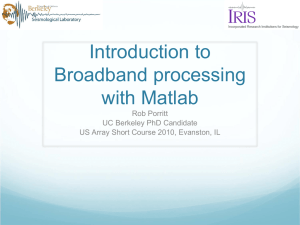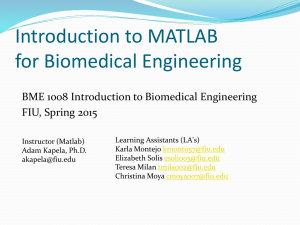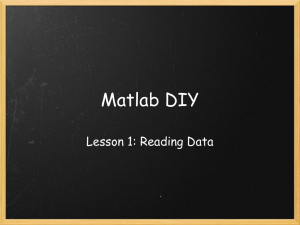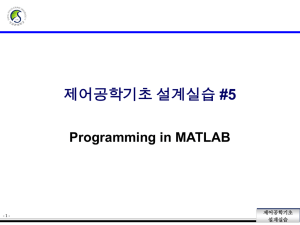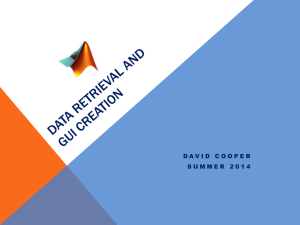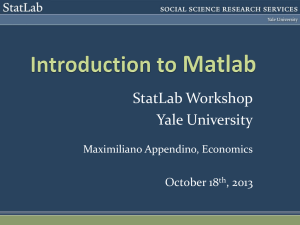chap2 - Browse and all file here
advertisement
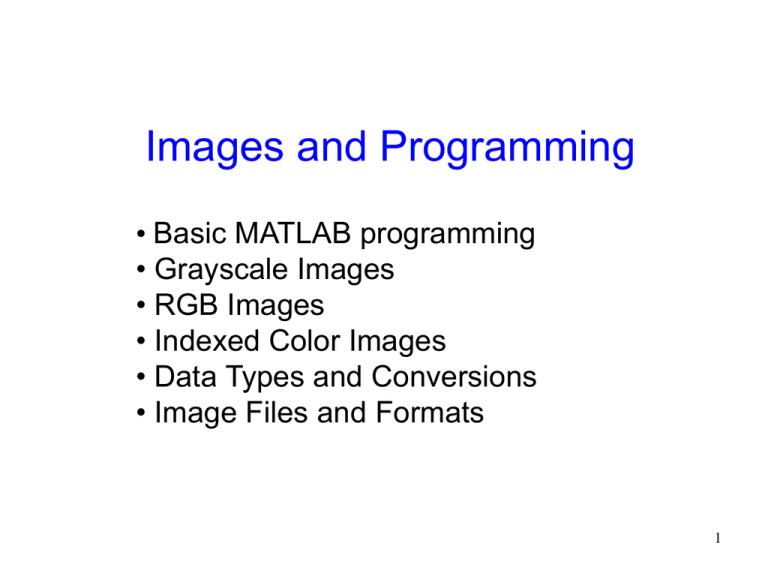
Images and Programming
• Basic MATLAB programming
• Grayscale Images
• RGB Images
• Indexed Color Images
• Data Types and Conversions
• Image Files and Formats
1
MATLAB
• Basic Use of MATLAB
– Textbook: Appendix A
• Where to find more helps?
– http://www.mathworks.com/access/helpdesk/help/
toolbox/images/
2
Introduction to MATLAB
• MATLAB is a data analysis and visualization tool
• It has been designed with powerful support for
matrices and matrix operations.
• It has excellent graphics capabilities and its own
powerful programming language.
• There are sets of MATLAB programs designed to
support particular tasks called toolboxes
– Image Processing Toolbox
3
Introduction to MATLAB
• MATLAB’s standard data type is the matrix, all data
are considered to be matrices of some sort.
– Images are matrices whose elements are the gray values or
RGB values of its pixels.
– A single value is considered to be a 1x1 matrix
– A string is a 1xn matrix of characters where n is the string’s
length
4
Introduction to MATLAB
When you start up
MATLAB, the
MATLAB desktop will
appear as shown in
the Figure.
The prompt consists
of two right arrows:
>>
5
Basic Use of MATLAB
• MATLAB is command line driven; all commands are
entered by typing them after the prompt symbol.
>> 2+2
ans =
4
6
Basic Use of MATLAB
• MATLAB does all its calculations internally to double
precision.
• The default display format is to use only four decimal
places.
• We can change this by using the format function.
>> 11/7
1.5714
>> format long
>> 11/7
ans =
1.57142857142857
• Entering the command format returns to the default
format
7
Basic Use of MATLAB
• MATLAB has all the elementary
mathematical functions built in: sqrt,
sin, log, log10, pi, etc.
8
Variables and the Workspace
• Variables are used to store values.
>> a = 5^(7/2)
a =
279.5085
>> log(a^2)/log(5)
ans =
7
9
Variables and the Workspace
• Workspace
– It lists all your currently defined variables, their
numeric data types, and their sizes in bytes. The
same information can be obtained using the whos
function
>> whos
Name
Size
Bytes
Class
a
1x1
8
double array
ans
1x1
8
double array
Grand total is 2 elements using 16 bytes
10
Variables and the Workspace
• Workspace (cont)
– Note that ans is a variable. It is automatically created
by MATLAB.
– A listing of the variable names is obtained using who
function:
>> who
Your variables are
a ans
– MATLAB’ standard data type for numbers is double,
and they are stored as double-precision 8-byte
values.
11
Dealing with Matrices
• MATLAB has an enormous number of commands for
generating and manipulating matrices.
• We can use some of these commands to investigate
aspects of the image.
• We can enter a small matrix by listing its elements row
by row, using spaces or commas as delimiters for the
elements in each row and semicolons to separate the
rows, for example,
>>
a = [4 -2 -4 7;1 5 -3 2; 6 -8 -5 -6; -7 3 0 1]
12
Dealing with Matrices
• Matrix Elements
– Matrix elements can be obtained by using the standard row, columnindexing scheme.
>> a(2, 3)
ans =
-3
– Returns the element of the matrix in row 2 and column 3.
– MATLAB allows matrix elements to be obtained using a single number;
this number being the position where the matrix is written out as a single
column. Thus, the order of elements in a is
1
2
3
4
5
6
7
8
9
10
11
12
13
14
15
16
• a(2,3) = a(10) = -3
13
Dealing with Matrices
– In general, for a matrix M with r rows and c columns,
element m(i, j) corresponds to m(i + r*(j - 1)).
– To obtain a row of values, or block of values, we use
MATLAB’s colon operator (:), for example,
>> 2:3:16
ans =
2 5 8 11 14
14
Dealing with Matrices
– Apply to the matrix a,
>> a(3,1:3)
ans =
6
>> a(2:4,3)
ans =
-3
-5
0
>> a(2:3,3:4)
ans =
-3
-5
>> a(3,:)
ans =
6
-8
-5
2
-6
-8
-5
-6
15
Dealing with Matrices
>> a(:,2)
ans =
-2
-5
-8
3
>> a(:)
ans =
4
1
6
-7
-2
.
.
.
7
2
-6
1
16
Dealing with Matrices
• Matrix Operations
– All the standard operations are supported (add, subtract, multiply, invert
matrix, matrix power, transpose)
>>
>>
>>
>>
2*a-3*b
a^3*b^4
inv(a)
a’
– MATLAB supports some geometric operations on matrices; flipud flip a matrix up and down, fliplr - flip a matrix left and right., rot90
rotates a matrix by 90 degree.
>>
>>
>>
ans
-7
6
1
4
flipud(a)
fliplr(a)
rot90(a)
=
3 0 -1
-8 -5 -6
5 -3 2
-2 -4 7
7
2
-6
1
-4
-3
-5
0
-2
5
-8
3
4
1
6
-7
7 2 -6 1
-4 -3 -5 0
-2 5 -8 3
4 1 6 -7
17
Dealing with Matrices
– The reshape function produces a matrix with elements taken column
by column from the given matrix.
>> c=[1 2 3 4 5; 6 7 8 9 10; 11 12 13 14 15; 16
17 18 19 20]
C =
1
2
3
4
5
6
7
8
9
10
11
12
13
14
15
16
17
18
19
20
>> reshape(c,2,10)
>> reshape(c,5,4)
– Reshape produces an error if the product of the two values is not
equal to the number of elements of the matrix.
>> reshape([1:20],5,4) ?
>> reshape([1:20],5,4)’ ?
18
Dealing with Matrices
– Array and Matrix arithmetic operators
Dot operator
= Array operator
Note:
1/0 return Inf
19
Dealing with Matrices
– Special Matrices
• zeros(m,n)
• ones(m,n)
produces a zeros matrix of size m by n
produces an ones matrix pf size m by n
• Vectorization
– Refers to an operation carried out over entire matrix or vector
>> tic, for i=1:10^6, sin(i); end, toc
elapsed_time =
27.4969
>>tic, i=1:10^6; sin(i); toc
elasped_time =
1.3522
– Vectorized commands perform very quickly. They should be used
instead of for loop.
20
Plots
• MATLAB has outstanding graphics capabilities.
– The plot function can be used to produce many different plots.
>> plot(x,sin(x))
>> plot(x, sin(x), ‘.’, x, cos(x), ‘o’);
21
Help in MATLAB
• MATLAB comes with a vast amount of online help and
information.
• To obtain information on a particular command, you can
use help.
>> help lookfor
>> doc help
>> lookfor exp
22
Programming in MATLAB
• MATLAB has a small set of built-in functions, others are
written in MATLAB’s own programming language.
• We consider two distinct programs
– Script files
– Functions
• Script file
– It is a list of commands to be executed
• Function
– It takes an input (one or several variables) and returns one or
several values.
23
MATLAB: Load Image
• Command: imread
• Syntax:
X = imread(‘Filename.ext’);
X : 8-bit/16-bit unsigned int matrix
[X, MAP]= imread(‘Filename.ext’);
MAP: color palette (Type: Double, Range: [0,1])
• Supported format: BMP, GIF, JPEG, PBM, PCX,
PMG, PNG, PNM, PPM, RAS, TIFF, …
24
MATLAB: Display Image
• Command: imshow
• Syntax (not completed):
imshow(‘filename.ext’)
imshow(X)
imshow(X, MAP)
• Show pixel value by command pixval on.
(Format: column, row = pixel)
25
MATLAB: Write Image
• Command: imwrite
• Syntax:
imwrite(X,
imwrite(X,
imwrite(X,
imwrite(X,
‘filename.ext’)
MAP, ‘filename.ext’)
‘filename’, format)
‘filename.ext’, param1,
value1, param2, value2,
…)
26
Example: Load Grayscale Image
>> w = imread(‘wombats.tif’) ;
Press ENTER and finish..
• What happened with this command?
– intensities of wombats.tif image is
downloaded to matrix w.
– size of the matrix w = height width
• No single quote (‘) if the filename is stored in
variable
27
Example: Display Grayscale Image
>> figure
>> imshow(w)
>> pixval on
• What happened with these commands?
– create figure window (figure command)
– display image inside matrix w (imshow command)
– show intensity of the pixel (pixval on command)
28
Example: Display Grayscale Image (cont)
>> figure
>> imshow(‘wombat.tif’)
>> pixval on
• What happened with these commands?
– create figure window (figure command)
– display wombat.tif image (imshow command)
– show intensity of the pixel (pixval on command)
• No image stored in memory!!!
29
Example: Display Grayscale Image (cont)
Figure 2.1 The wombats image with pixel on.
30
Example: Load RGB Image
>> a = imread(‘lily.tif’) ;
Press ENTER and finish..
• What happened with this command?
– color of lily.tif image is downloaded to matrix a.
– size of the matrix a = height width 3
>> size(a)
ans =
186
230
3
– index of a: a(row, column, page)
• page: 1 = R, 2 = G, 3 = B
31
RGB Color Cube
(a)
(b)
32
Example: Display Pixel Value
>> impixel(a, 200, 100)
• What happened with this command?
– show pixel value of image a at column 200 and row
100.
• If a is the color image, show R G B values at position
(100,200).
• If a is the grayscale image, show I I I where I is the
intensity at position (100,200).
33
Example: Display Pixel Value
>> inshow(a)
>> impixel(a,88,137)
ans =
162 170 182
>> a(100,200,2)
>> a(100,200,1:3)
>> a(100,200,:)
Figure 2.2 The lily flower image with pixel on.
34
Example: Load Indexed Image
>> em = imread(‘emu.tif’);
>> imshow(em);
Correct?
35
Example: Load Indexed Image
>> em = imread(‘emu.tif’);
We get something wrong. Why?
– em = index of emu.tif image
– relationship between index and color?
36
Example: Load Indexed Image
>> [em, emap] = imread(‘emu.tif’);
Press ENTER.
• What happened with this command?
– index of emu.tif image is downloaded to
matrix em.
– size of the matrix em = height width
– palette of emu.tif image is downloaded to
matrix emap.
– size of the matrix emap = 256 3
37
Example: Display Indexed Image
>> figure
>> imshow(em, emap)
>> pixval on
• What happened with these commands?
– create figure window (figure command)
– display color from index em with the palette emap
(imshow command)
– show value of the pixel (pixval on command)
38
Example: Display Indexed Image
39
Example: Display Indexed Image
Display without color map
Display with color map
40
MATLAB: Image Information
• Command: imfinfo
• Syntax: imfinfo(‘filename.ext’)
• Information shown:
– Filename, FileModDate, FileSize, Format,
FormatVersion, Width, Height, BitDepth(no of
bits per pixel), ColorType (truecolor,
grayscale, or indexed), etc
41
MATLAB: Data Types
Data Type
int8
uint8
int16
uint16
double
Description
8-bit integer
8-bit unsigned integer
16-bit integer
16-bit unsigned integer
Double precision real number
Range
-128 to 127
0 to 255
-32768 to 32767
0 to 65535
machine specific
Note: Arithmetic operation allowed only for the data type double.
42
MATLAB: Data Conversion
>> a = 23;
>> b = uint8(a);
>> b
b =
23
>> whos a b
Name
Size
a
1x1
b
1x1
Bytes
8
1
Class
double array
uint8 array
Don’t forget to convert the image to double data before
performing any computations.
43
MATLAB: Image Conversion
Function
ind2gray
gray2ind
rgb2gray
gray2rgb
rgb2ind
ind2rgb
Use
indexedgrayscale
grayscaleindexed
RGBgrayscale
grayscaleRGB
RGBindexed
indexedRGB
Format
y = ind2gray(x,map);
[y,map] =gray2int(x);
y = rgb2gray(x);
x = gray2rgb(y);
[x,map] =rgb2int(y);
y = ind2rgb(x,map);
44
Vector Image VS Raster Image
• Image = collection of
line
• Scale up without loss
of sharpness
• Not suitable for
natural screen
• E.g. Adobe PostScript
• Image = collection of
point
• Popular for image
files
• Recommended for
image processing
• E.g. PGM, BMP,
JPEG, …
45
Microsoft BMP Format
• Header (RAW format, unreadable)
BM……….
• Header format (54 bytes)
– File header: (Bytes 0-13)
Byte 0-1
Byte 2-5
Byte 6-9
Byte 10-13
Signature
FileSize
Reserved
DataOffset
BM (42 4D)
File size in Byte
All zeros
File offset to raster data
46
Microsoft BMP Format
– Information header (Byte 14-53)
Byte 14-17
Byte 18-21
Byte 22-25
Byte 26-27
Byte 28-29
Byte 30-33
Size
Size of information header
Width
Image width [pixel]
Height
Image height [pixel]
Planes
Number of image plane (=1)
BitCount
Bit/Pixel (1, 4, 8, 16, 24)
Compression Type of compression
0 : no compression,
1, 2: RLE encoding
(rarely used)
47
Microsoft BMP Format
Byte 34-37
Byte 38-41
ImageSize
HorizontalRes
Byte 42-45
VerticalRes
Byte 46-49
ColorsUsed
Byte 50-53
ImportantColors
Image size
Horizontal resolution
[pixel/meter]
Vertical resolution
[pixel/meter]
#color used in the
image (0=allcolor,2BitCount)
#important color
48
Number Format in BMP
• Format: Least-endian (little-endian)
• LSB on the lowest address
Ex. Byte 18-21 from BMP file (width):
42 00 00 00 actual number 00 00 00 42
49
GIF Format
• Data are compressed by using LZW (Lempel-Ziv-Welch)
compression (lossless compression)
• Allowed a maximum 256 colors
• Not allowed for grayscale/binary images
• Allow multiple images in one file (can create animated
GIFs)
• It is one of the standard formats supported by the WWW
• Header
– signature (3 bytes): GIF
– version (3 bytes): 87a or 89a
50
GIF Format
– screen width (2 bytes) : unsigned
– screen height (2 bytes) : unsigned
– etc.
• Alternative format: PNG
– non-patented algorithm (zlib compression)
– also support binary, grayscale, truecolor and
indexed images
– possible to include alpha channel, gamma
correction, …
51
JPEG Format
• Lossy compression
• Header:
Byte 0-1
Byte 2-3
Byte 4-5
Byte 5-10
Byte 11-12
Byte 13
Signature
Application Maker
Segment length
JFIF\ 0
JFIF version
Units
FF D8 (HEX)
FF E0 (HEX)
ASCII JFIF.
Version
0: arbitrary,
1: pixel/inch,
2: pixel/cm.
52
JPEG Format
Byte 14-15
Byte 16-17
Byte 18
Byte 19
Horizontal pixel density
Vertical pixel density
Thumbnail width
Thumbnail height
0 : no thumbnail
0 : no thumbnail
53
TIFF Format
• Be able to store multiple image files
• Allow different compression routines (LZW,
JPEG, Huffman, RLE…)
• Allow different byte ordering (little or big-endian)
• Allow binary, grayscale, indexed, truecolor
images
• Good for data exchange
54
TIFF Format
• Header: 8 bytes only
Byte 0-1
Byte order
Byte 2-3
TIFF version
Byte 4-8
Image offset
4D 4D: ASCII MM for big endian
49 49: ASCII II for little endian
Always 42 (00 2A: big endian,
2A 00: little endian)
Pointer to the position of the data
for the first image
55
DICOM Format
•
•
•
•
Format of medical images
Able to store multiple images
Allow for describing 3D images
Header (Very long and variable length!!):
Byte 0-127: preamble (not used)
Byte 128-131: signature (DICM)
56
DICOM Format
• Info in Header
– image information (size, #slices, modality
used: CAT, MRI, …)
– patient information (name, patient ID, …)
– compression used (JPEG, RLE, …)
• Complex!!!
57
Example of MATLAB function
function dumphex(filename, n)
%
% DUMPHEX(FILENAME, N) prints the first 16*N bytes of the file FILENAME
% in hex and ASCII. For example:
%
% dumphex('picture.bmp’, 4)
fid = fopen(filename,'r');
if fid == -1
error('File does not exist or is not in your Matlab path');
end;
a=fread(fid,16*n,'uchar');
idx=find(a>=32 & a <=126);
ah=dec2hex(a);
b=repmat([' '], 16*n, 3);
b2=repmat('.', 16, n);
b2(idx)=char(a(idx));
b(:,1:2)=ah;
[reshape(b', 48, n)' repmat(' ', n, 2) reshape(b2, 16, n)']
58