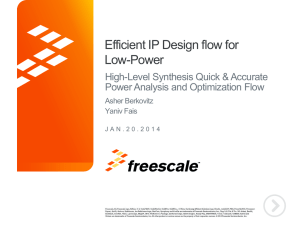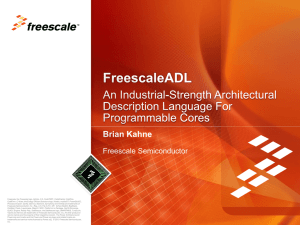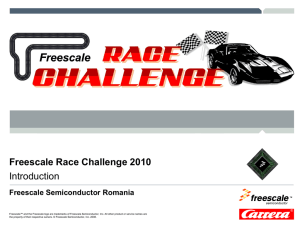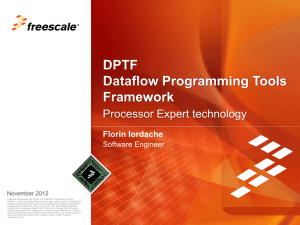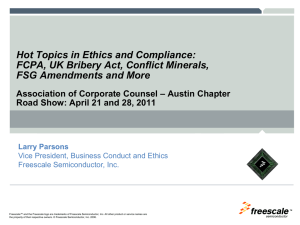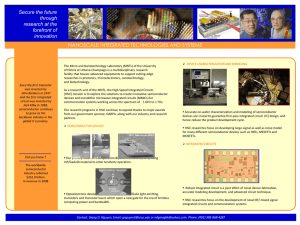Differences Between FTF and FAE/DFAE Training Sessions
advertisement
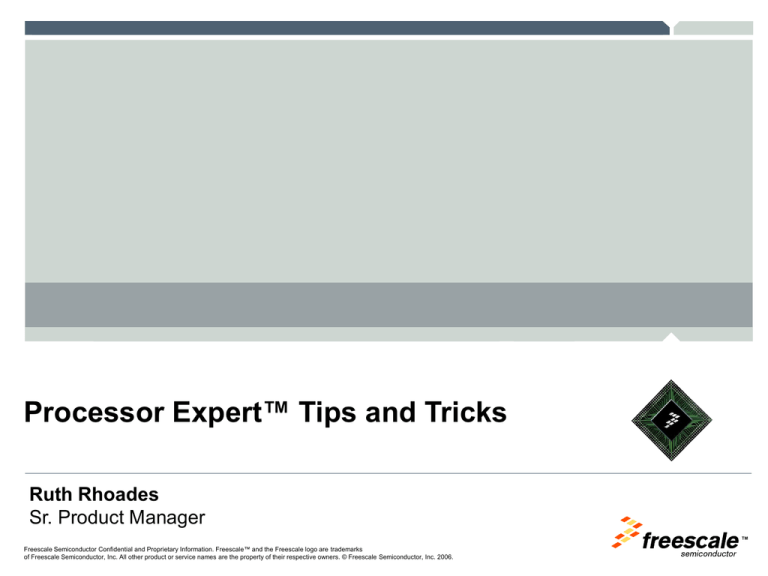
Processor Expert™ Tips and Tricks Ruth Rhoades Sr. Product Manager TM Freescale Semiconductor Confidential and Proprietary Information. Freescale™ and the Freescale logo are trademarks of Freescale Semiconductor, Inc. All other product or service names are the property of their respective owners. © Freescale Semiconductor, Inc. 2006. Agenda ►Processor • • Expert Overview What is Processor Expert? CodeWarrior / Processor Expert Support ►Processor Expert Terminology/Windows ►LAB1—Blinking ►LAB2— LED (Timer and I/O) Keyboard Interrupt (KBI) ►LAB3— Analog ►Managing (ADC) and Pulse Width Modulation (PWM) Code Generation ►Using External Libraries ►Embedded Bean Store Freescale Semiconductor Confidential and Proprietary Information. Freescale™ and the Freescale logo are trademarks of Freescale Semiconductor, Inc. All other product or service names are the property of their respective owners. © Freescale Semiconductor, Inc. 2006. TM What is Processor Expert? A rapid application design tool with … ► Graphical User Interface which allows an application to be specified by the functionality needed ► Automatic code generator which creates tested, optimized C code tuned to the application needs and selected Freescale MCU ► Built-in knowledgebase, which immediately flags resource conflicts and incorrect settings Creating… Layer (HAL) – hardware-dependent, low-level drivers with a known application programming interface (API) ► Hardware Abstraction Benefits ► Eases migration between Freescale devices ► Designers don’t have to be intimately familiar with every page of a specification ► Errors are caught early in design cycle; therefore, designers get to market faster with higher quality product Freescale Semiconductor Confidential and Proprietary Information. Freescale™ and the Freescale logo are trademarks of Freescale Semiconductor, Inc. All other product or service names are the property of their respective owners. © Freescale Semiconductor, Inc. 2006. TM Unique in the Market ► Processor Expert delivers functionality that is unique in the market. CodeWarrior Processor Expert RealView Tools Suite Green Hills IAR (VisualSTATE 6.1) HITEX (startEasy) Keil Yes Yes Yes Yes Yes Yes Configurable Application Notes Yes No No Yes Yes No Integrated Knowledgebase Yes No No No No No Generates Initialization Code Yes No No Yes Yes No Generates Low Level Drivers Yes No No Yes No No Tools to Add Higher Level Drivers Yes No No No No No Integration with UML Modeling Tools Yes Yes Yes Yes No Yes Graphical Interface * Software support for ARM competitors Freescale Semiconductor Confidential and Proprietary Information. Freescale™ and the Freescale logo are trademarks of Freescale Semiconductor, Inc. All other product or service names are the property of their respective owners. © Freescale Semiconductor, Inc. 2006. TM Processor Expert Tools Several approaches • Low level Device Initialization Use ASM/C (Assembler Support Routines) Code is specialized • Classical approach Processor Expert Use primarily C Reuse of existing code Use SDK (Software Development Kit) and libraries – • Components Abstraction State Builder Formal description of the algorithm Modeling (State charts) Freescale Semiconductor Confidential and Proprietary Information. Freescale™ and the Freescale logo are trademarks of Freescale Semiconductor, Inc. All other product or service names are the property of their respective owners. © Freescale Semiconductor, Inc. 2006. TM CodeWarrior / Processor Expert Support Processor Expert is integrated into the following CodeWarrior tool suites with support for the indicated Freescale silicon families. ►CodeWarrior • • Development Studio for Microcontrollers RS08: KA, SA HC08: AB, AP, AS, AZ, BD, EY, GP, GR, GT, GZ, JB, JG, JK, JL, KX, LB, LD, LJ, LK, LT, LV, MR, QB, QC, QL, QT, QY, RF, SR • HCS08: MC1321x, AC, AW, DE, DN, DV, DZ, EL, EN, GB, GT, JM, JR, JS, LA, LC, LL, QA, QB, QD, QE, QG, RC, RD, RE, RG, SG, SH, SL • ColdFire V1: AC, JM, QE ►CodeWarrior • • Development Studio for HCS12(X) HCS12: A, B, C, D, DB, DG, DJ, DP, DT, E, GC, H, KG, KT, NE, Q, P, UF HCS12X: A, D, DG, DP, DQ, DT, EA, EG, EP, EQ, ES, ET, F, HZ, S Freescale Semiconductor Confidential and Proprietary Information. Freescale™ and the Freescale logo are trademarks of Freescale Semiconductor, Inc. All other product or service names are the property of their respective owners. © Freescale Semiconductor, Inc. 2006. TM CodeWarrior / Processor Expert Support Processor Expert is integrated into the following CodeWarrior tool suites with support for the indicated Freescale silicon families. ►CodeWarrior Development Studio for 56800e Digital Signal Controllers • • 56800: 5680x, 5682x, 5685x 56800e: 56801x, 56802x, 56803x, 5681xx, 5683xx ►CodeWarrior • • • Development Studio for ColdFire Architectures V2: MCF520x, MCF521x, MCF5221x, MCF5222x, MCF5223x, MCF5225x V3: MCF532x, MCF5301x, V4: MCF545x Freescale Semiconductor Confidential and Proprietary Information. Freescale™ and the Freescale logo are trademarks of Freescale Semiconductor, Inc. All other product or service names are the property of their respective owners. © Freescale Semiconductor, Inc. 2006. TM Terminology and Windows TM Freescale Semiconductor Confidential and Proprietary Information. Freescale™ and the Freescale logo are trademarks of Freescale Semiconductor, Inc. All other product or service names are the property of their respective owners. © Freescale Semiconductor, Inc. 2006. Processor Expert Terminology What is an Embedded Bean? • Embedded Beans encapsulate the initialization and functionality of an embedded system’s basic elements, such as CPU core, CPU on-chip peripherals, FPGAs, stand-alone peripherals, virtual devices and pure software algorithms. • Embedded Beans provide a hardware abstraction layer (HAL), which eases migration between devices. What is a template? • Templates are Embedded Beans, which have already been either partially or completely configured • Templates can be used to share pre-defined settings with a team of designers Freescale Semiconductor Confidential and Proprietary Information. Freescale™ and the Freescale logo are trademarks of Freescale Semiconductor, Inc. All other product or service names are the property of their respective owners. © Freescale Semiconductor, Inc. 2006. TM Processor Expert™ Windows Processor Expert is integrated into the HC(S)08/RS08, HCS12(X) and DSC CodeWarrior tool suites. It adds the following windows to those tool suites: • Processor Expert Panel in Project Manager • Target CPU • Bean Selector • Bean Inspector Freescale Semiconductor Confidential and Proprietary Information. Freescale™ and the Freescale logo are trademarks of Freescale Semiconductor, Inc. All other product or service names are the property of their respective owners. © Freescale Semiconductor, Inc. 2006. TM Processor Expert™ Windows Target CPU Window: • Displays selected target microcontroller with its peripherals and pins • Displays current resource usage by selected beans (i.e. peripherals, pins) • Data directions of single pins are indicated by blue arrows when configured by a bean • Pins associated with a peripheral are highlighted when mouse hovers over a peripheral • Help is available for pins and peripherals by moving the mouse over the item • Several display modes are supported. To change mode - push a button in the left side menu. Freescale Semiconductor Confidential and Proprietary Information. Freescale™ and the Freescale logo are trademarks of Freescale Semiconductor, Inc. All other product or service names are the property of their respective owners. © Freescale Semiconductor, Inc. 2006. TM Processor Expert™ Windows Bean Selector Window: • Shows supported Embedded Beans including CPU beans and bean templates. • Allows an Embedded Bean or template to be added to the project. • Embedded Beans can be listed by categories, alphabetically or on-chip peripherals. • Right-click on a bean to add it to the project or to get help. • An assistant is also available to guide bean selection Freescale Semiconductor Confidential and Proprietary Information. Freescale™ and the Freescale logo are trademarks of Freescale Semiconductor, Inc. All other product or service names are the property of their respective owners. © Freescale Semiconductor, Inc. 2006. TM Processor Expert™ Windows Bean Inspector Window – Properties Tab: • Double-clicking on an Embedded Bean opens the Bean Inspector window • A red exclamation point means one of the bean’s properties is either blank or in conflict with another. • Help is available for the fields by moving the mouse over them. • The Basic, Advanced and Expert buttons at the bottom of the window control the level of detail visible. Freescale Semiconductor Confidential and Proprietary Information. Freescale™ and the Freescale logo are trademarks of Freescale Semiconductor, Inc. All other product or service names are the property of their respective owners. © Freescale Semiconductor, Inc. 2006. TM Processor Expert™ Windows Bean Inspector Window – Methods Tab: • Shows functions available for the Embedded Bean • Allows designer to select functions to be included in his application • Code is only generated for selected functions • The code will appear in the .c file for this Embedded Bean in the “Generated Code” folder • Holding the mouse over a “method” causes a description of the function’s parameters and return values to be displayed Freescale Semiconductor Confidential and Proprietary Information. Freescale™ and the Freescale logo are trademarks of Freescale Semiconductor, Inc. All other product or service names are the property of their respective owners. © Freescale Semiconductor, Inc. 2006. TM Processor Expert™ Windows Bean Inspector Window – Events Tab: • Shows the events for the current Embedded Bean • Allows events to be renamed • Events are usually called by interrupts • Events are defined in Events.c in the “User Modules” folder Freescale Semiconductor Confidential and Proprietary Information. Freescale™ and the Freescale logo are trademarks of Freescale Semiconductor, Inc. All other product or service names are the property of their respective owners. © Freescale Semiconductor, Inc. 2006. TM Lab 1 Blinking LED (Timer and I/O) TM Freescale Semiconductor Confidential and Proprietary Information. Freescale™ and the Freescale logo are trademarks of Freescale Semiconductor, Inc. All other product or service names are the property of their respective owners. © Freescale Semiconductor, Inc. 2006. LAB 1 – Blinking LED ► This demonstration shows how to create a project with Processor Expert. It shows how to… • • • Add and configure Embedded Beans to support selected peripherals Generate the code Test the functionality on a simple application ► The demonstration uses a DEMOQE128 board. ► The application uses a timer to blink a LED every 250 ms. • • Set Timer (TPM10) to generate an interrupt every 250ms Configure output on LED1 (PTC0) Freescale Semiconductor Confidential and Proprietary Information. Freescale™ and the Freescale logo are trademarks of Freescale Semiconductor, Inc. All other product or service names are the property of their respective owners. © Freescale Semiconductor, Inc. 2006. TM Processor Expert Project Design Workflow Create a new project Build and debug Select Embedded Beans from library and add them to project Write application code Generate source code Freescale Semiconductor Confidential and Proprietary Information. Freescale™ and the Freescale logo are trademarks of Freescale Semiconductor, Inc. All other product or service names are the property of their respective owners. © Freescale Semiconductor, Inc. 2006. Configure it … and verify settings TM LAB 1 - Blinking LED ►Click “Create New Project” Freescale Semiconductor Confidential and Proprietary Information. Freescale™ and the Freescale logo are trademarks of Freescale Semiconductor, Inc. All other product or service names are the property of their respective owners. © Freescale Semiconductor, Inc. 2006. TM LAB 1 - Blinking LED ► Select “MC9S08QE128” ► Select “P&E Multilink/Cyclone Pro ► Click “Next” ► Type “Lab1.mcp” in the Project name box ► Set the Sub-Directory in the Location box ► Click “Next” Freescale Semiconductor Confidential and Proprietary Information. Freescale™ and the Freescale logo are trademarks of Freescale Semiconductor, Inc. All other product or service names are the property of their respective owners. © Freescale Semiconductor, Inc. 2006. TM LAB 1 - Blinking LED ►Select ►Click “Next” ►Leave ►Click “Processor Expert” everything as default “Next” Freescale Semiconductor Confidential and Proprietary Information. Freescale™ and the Freescale logo are trademarks of Freescale Semiconductor, Inc. All other product or service names are the property of their respective owners. © Freescale Semiconductor, Inc. 2006. TM LAB 1 - Blinking LED ► Leave ► Click as default “Finish” ► Wait for CW to bring up the Project Windows ► Check all the boxes as shown ► Click “OK” Freescale Semiconductor Confidential and Proprietary Information. Freescale™ and the Freescale logo are trademarks of Freescale Semiconductor, Inc. All other product or service names are the property of their respective owners. © Freescale Semiconductor, Inc. 2006. TM LAB 1 - Blinking LED ►You should have a screen that looks like this at this time Freescale Semiconductor Confidential and Proprietary Information. Freescale™ and the Freescale logo are trademarks of Freescale Semiconductor, Inc. All other product or service names are the property of their respective owners. © Freescale Semiconductor, Inc. 2006. TM LAB 1 - Blinking LED ►Select the “TimerInt” bean in the Bean Selector Window ►Select “TPM10” for the Period interrupt source Freescale Semiconductor Confidential and Proprietary Information. Freescale™ and the Freescale logo are trademarks of Freescale Semiconductor, Inc. All other product or service names are the property of their respective owners. © Freescale Semiconductor, Inc. 2006. TM LAB 1 - Blinking LED ► Select the pre-calculated value of 250ms ► Click “OK” ► In the Bean Inspector window, you should see Interrupt period has been updated with 250ms Freescale Semiconductor Confidential and Proprietary Information. Freescale™ and the Freescale logo are trademarks of Freescale Semiconductor, Inc. All other product or service names are the property of their respective owners. © Freescale Semiconductor, Inc. 2006. TM LAB 1 - Blinking LED ► Select “BitIO” bean in the Bean Selector window ► Configure as shown: PTC0_TPM3CH0 No Pull-up Drive Strength = High Direction = Output ► Select “Methods” tab ► Select “Generate code” for the “NegVal” function Freescale Semiconductor Confidential and Proprietary Information. Freescale™ and the Freescale logo are trademarks of Freescale Semiconductor, Inc. All other product or service names are the property of their respective owners. © Freescale Semiconductor, Inc. 2006. TM LAB 1 - Blinking LED ► Click “Generate Code” from the Processor Expert tab Freescale Semiconductor Confidential and Proprietary Information. Freescale™ and the Freescale logo are trademarks of Freescale Semiconductor, Inc. All other product or service names are the property of their respective owners. © Freescale Semiconductor, Inc. 2006. TM LAB 1 - Blinking LED ► Select ► Open “Files” tab the “Event.c” file ► Scroll down to function TI1_OnInterrupt Freescale Semiconductor Confidential and Proprietary Information. Freescale™ and the Freescale logo are trademarks of Freescale Semiconductor, Inc. All other product or service names are the property of their respective owners. © Freescale Semiconductor, Inc. 2006. TM LAB 1 - Blinking LED ► Select “Processor Expert ” tab ► Expand the “Bit1:BitIO” bean ► Drag and Drop the “NegVal” function over to here Freescale Semiconductor Confidential and Proprietary Information. Freescale™ and the Freescale logo are trademarks of Freescale Semiconductor, Inc. All other product or service names are the property of their respective owners. © Freescale Semiconductor, Inc. 2006. TM LAB 1 - Blinking LED ► Click the “Debug” button This will launch the Debugger ► Click “Connect” to connect to the P&E Multilink BDM Freescale Semiconductor Confidential and Proprietary Information. Freescale™ and the Freescale logo are trademarks of Freescale Semiconductor, Inc. All other product or service names are the property of their respective owners. © Freescale Semiconductor, Inc. 2006. TM LAB 1 - Blinking LED ► Click “Yes” to load image ► Click green “Run” button ► Is your Demo Board light blinking? Freescale Semiconductor Confidential and Proprietary Information. Freescale™ and the Freescale logo are trademarks of Freescale Semiconductor, Inc. All other product or service names are the property of their respective owners. © Freescale Semiconductor, Inc. 2006. TM LAB 2 Keyboard Interrupt (KBI) TM Freescale Semiconductor Confidential and Proprietary Information. Freescale™ and the Freescale logo are trademarks of Freescale Semiconductor, Inc. All other product or service names are the property of their respective owners. © Freescale Semiconductor, Inc. 2006. LAB 2 – KBI ► This demonstration shows how to create a project with Processor Expert. It shows how to… • • • Add and configure Embedded Beans to support selected peripherals Generate the code Test the functionality on a simple application ► The demonstration uses a DEMOQE128 board. ► The application uses a switch to toggle the LED. • • Configure keyboard interrupt on PTA2 Configure output on LED2 (PTC2) Freescale Semiconductor Confidential and Proprietary Information. Freescale™ and the Freescale logo are trademarks of Freescale Semiconductor, Inc. All other product or service names are the property of their respective owners. © Freescale Semiconductor, Inc. 2006. TM LAB 2 – KBI ► Select “KBI” bean in the Bean Selector window ► Enable Pin 2 (PTA2) ► Enable Pull-up ► Interrupt Polarity set for Low level/Falling Edge ► Enable KBI request Freescale Semiconductor Confidential and Proprietary Information. Freescale™ and the Freescale logo are trademarks of Freescale Semiconductor, Inc. All other product or service names are the property of their respective owners. © Freescale Semiconductor, Inc. 2006. TM LAB 2 – KBI ► Select “BitIO” bean in the Bean Selector window ► Configure as shown: PTC2_TPM3CH2 No Pull-up Drive Strength = High Direction = Output ► Select “Methods” tab ► Select “Generate code” for the “NegVal” method Freescale Semiconductor Confidential and Proprietary Information. Freescale™ and the Freescale logo are trademarks of Freescale Semiconductor, Inc. All other product or service names are the property of their respective owners. © Freescale Semiconductor, Inc. 2006. TM LAB 2 – KBI ► Select CPU bean in the Project window ► Select the Methods Tab ► Select generate code for Delay100US Freescale Semiconductor Confidential and Proprietary Information. Freescale™ and the Freescale logo are trademarks of Freescale Semiconductor, Inc. All other product or service names are the property of their respective owners. © Freescale Semiconductor, Inc. 2006. TM LAB 2 – KBI ► Click “Generate Code” in the Processor Expert menu Freescale Semiconductor Confidential and Proprietary Information. Freescale™ and the Freescale logo are trademarks of Freescale Semiconductor, Inc. All other product or service names are the property of their respective owners. © Freescale Semiconductor, Inc. 2006. TM LAB 3 – ADC & PWM ► Select ► Open “Files” tab “Event.c” ► Scroll to “KBI_OnInterrupt” Freescale Semiconductor Confidential and Proprietary Information. Freescale™ and the Freescale logo are trademarks of Freescale Semiconductor, Inc. All other product or service names are the property of their respective owners. © Freescale Semiconductor, Inc. 2006. TM LAB 2 – KBI ► Select Processor Expert Tab ► Expand CPU bean ► Drag and drop Delay100US ► Enter 30 as the delay parameter Cpu_Delay100uS(30); ► Expand ► Drag the BitIO bean and drop NegVal Freescale Semiconductor Confidential and Proprietary Information. Freescale™ and the Freescale logo are trademarks of Freescale Semiconductor, Inc. All other product or service names are the property of their respective owners. © Freescale Semiconductor, Inc. 2006. TM LAB 2- KBI ► Click the “Debug” button. This will launch the Debugger ► Click “Connect” to connect to the P&E Multilink BDM Freescale Semiconductor Confidential and Proprietary Information. Freescale™ and the Freescale logo are trademarks of Freescale Semiconductor, Inc. All other product or service names are the property of their respective owners. © Freescale Semiconductor, Inc. 2006. TM LAB 2 – KBI ► Click “Yes” to load image ► Click green “Run” button ► Press the SW (PTA2) to see LED (PTC2) toggle Freescale Semiconductor Confidential and Proprietary Information. Freescale™ and the Freescale logo are trademarks of Freescale Semiconductor, Inc. All other product or service names are the property of their respective owners. © Freescale Semiconductor, Inc. 2006. TM LAB 3 Analog (ADC) and Pulse Width Modulation (PWM) TM Freescale Semiconductor Confidential and Proprietary Information. Freescale™ and the Freescale logo are trademarks of Freescale Semiconductor, Inc. All other product or service names are the property of their respective owners. © Freescale Semiconductor, Inc. 2006. LAB 3 – ADC & PWM ►This demonstration shows how to create a project with Processor Expert. It shows how to… • • • Add and configure Embedded Beans to support selected peripherals Generate the code Test the functionality on a simple application ►The demonstration uses a DEMOQE128 board. ►The application uses a potentiometer to dim/brighten an LED. • • • Configure ADC input to Port A0 (Blue POT). Configure the PWM to LED (Port C1). Use the ACD value to configure the duty cycle of the PWM. Freescale Semiconductor Confidential and Proprietary Information. Freescale™ and the Freescale logo are trademarks of Freescale Semiconductor, Inc. All other product or service names are the property of their respective owners. © Freescale Semiconductor, Inc. 2006. TM LAB 3 – ADC & PWM ► Select “ADC” Bean from Bean Selector Window. Freescale Semiconductor Confidential and Proprietary Information. Freescale™ and the Freescale logo are trademarks of Freescale Semiconductor, Inc. All other product or service names are the property of their respective owners. © Freescale Semiconductor, Inc. 2006. TM LAB 3 – ADC & PWM ► Select Port A0 ► Use 5.7uSec for Conversion time. Freescale Semiconductor Confidential and Proprietary Information. Freescale™ and the Freescale logo are trademarks of Freescale Semiconductor, Inc. All other product or service names are the property of their respective owners. © Freescale Semiconductor, Inc. 2006. TM LAB 3 – ADC & PWM ► Select the “Method” Tab ► Toggle to “Generated Code” to “Start” (Continuous Mode) Freescale Semiconductor Confidential and Proprietary Information. Freescale™ and the Freescale logo are trademarks of Freescale Semiconductor, Inc. All other product or service names are the property of their respective owners. © Freescale Semiconductor, Inc. 2006. TM LAB 3 – ADC & PWM ► Select ► Use Port C1 “1ms” for Period. ► Use “1uSec” for Starting Pulse width Freescale Semiconductor Confidential and Proprietary Information. Freescale™ and the Freescale logo are trademarks of Freescale Semiconductor, Inc. All other product or service names are the property of their respective owners. © Freescale Semiconductor, Inc. 2006. TM LAB 3 – ADC & PWM ► Click “Generate Code” in the Processor Expert menu Freescale Semiconductor Confidential and Proprietary Information. Freescale™ and the Freescale logo are trademarks of Freescale Semiconductor, Inc. All other product or service names are the property of their respective owners. © Freescale Semiconductor, Inc. 2006. TM LAB 3 – ADC & PWM ► Select ► Open “Files” tab “Event.c” ► Scroll to “AD1_OnEnd” Freescale Semiconductor Confidential and Proprietary Information. Freescale™ and the Freescale logo are trademarks of Freescale Semiconductor, Inc. All other product or service names are the property of their respective owners. © Freescale Semiconductor, Inc. 2006. TM LAB 3 – ADC & PWM ► Select “Processor Expert” tab ► Add code to “AD1_OnEnd” ► Drag n Drop AD1_GetValue16(&x) Freescale Semiconductor Confidential and Proprietary Information. Freescale™ and the Freescale logo are trademarks of Freescale Semiconductor, Inc. All other product or service names are the property of their respective owners. © Freescale Semiconductor, Inc. 2006. TM LAB 3 – ADC & PWM ► Drag and Drop PWM1_SetRatio16(x) Freescale Semiconductor Confidential and Proprietary Information. Freescale™ and the Freescale logo are trademarks of Freescale Semiconductor, Inc. All other product or service names are the property of their respective owners. © Freescale Semiconductor, Inc. 2006. TM LAB 3 – ADC & PWM ► Select “Files” tab ► Open “Lab3.c” ► Scroll to “main” Freescale Semiconductor Confidential and Proprietary Information. Freescale™ and the Freescale logo are trademarks of Freescale Semiconductor, Inc. All other product or service names are the property of their respective owners. © Freescale Semiconductor, Inc. 2006. TM LAB 3 – ADC & PWM ► Select “Processor Expert” tab ► Add code to “main” ► Drag n Drop AD1_Start() ► Uncomment the example “for loop” Freescale Semiconductor Confidential and Proprietary Information. Freescale™ and the Freescale logo are trademarks of Freescale Semiconductor, Inc. All other product or service names are the property of their respective owners. © Freescale Semiconductor, Inc. 2006. TM LAB 3 – ADC & PWM ► Click the “Debug” button. This will launch the Debugger ► Click “Connect” to connect to the P&E Multilink BDM Freescale Semiconductor Confidential and Proprietary Information. Freescale™ and the Freescale logo are trademarks of Freescale Semiconductor, Inc. All other product or service names are the property of their respective owners. © Freescale Semiconductor, Inc. 2006. TM LAB 3 – ADC & PWM ► Click “Yes” to load image ► Click green “Run” button ► Turn the Blue Knob on the Demo Board to dim LED2 Freescale Semiconductor Confidential and Proprietary Information. Freescale™ and the Freescale logo are trademarks of Freescale Semiconductor, Inc. All other product or service names are the property of their respective owners. © Freescale Semiconductor, Inc. 2006. TM Managing Code Generation TM Freescale Semiconductor Confidential and Proprietary Information. Freescale™ and the Freescale logo are trademarks of Freescale Semiconductor, Inc. All other product or service names are the property of their respective owners. © Freescale Semiconductor, Inc. 2006. Code Generation ►C code is generated when… “Generate Code” is selected in the Processor Expert menu, or • MAKE is selected, or • DEBUG is selected • ► Code in “Generated Code” folder CANNOT be modified and includes… • C module for every Embedded Bean in the project • IO_map.c file containing register definitions • Vectors.c, containing the constant interrupt vector table ► Code in “User Modules” folder CAN be modified and includes… • C module containing the main( ) function • Events.c and Events.h for interrupt service routines Freescale Semiconductor Confidential and Proprietary Information. Freescale™ and the Freescale logo are trademarks of Freescale Semiconductor, Inc. All other product or service names are the property of their respective owners. © Freescale Semiconductor, Inc. 2006. TM Managing Code Generation ►Processor • • • • For one module For one Embedded Bean For whole project Completely disable Processor Expert ►Allows • • Expert has the ability to stop code generation you to control code generation Generate initial code with Process Expert Disable code generation Allows you to modify the generated code Processor Expert will NOT overwrite changes Freescale Semiconductor Confidential and Proprietary Information. Freescale™ and the Freescale logo are trademarks of Freescale Semiconductor, Inc. All other product or service names are the property of their respective owners. © Freescale Semiconductor, Inc. 2006. TM Disabling Code Generation ►Disable ►Click code generation for one module the right button on module and select • Code Generation -> Don’t Write • The bean module can’t be disabled Disable code generation for Embedded Bean instead Freescale Semiconductor Confidential and Proprietary Information. Freescale™ and the Freescale logo are trademarks of Freescale Semiconductor, Inc. All other product or service names are the property of their respective owners. © Freescale Semiconductor, Inc. 2006. TM Disabling Code Generation ►Disable ►Click • code generation for one bean the right button on Embedded Bean and select Code Generation -> Don’t Write Generated Bean Modules Freescale Semiconductor Confidential and Proprietary Information. Freescale™ and the Freescale logo are trademarks of Freescale Semiconductor, Inc. All other product or service names are the property of their respective owners. © Freescale Semiconductor, Inc. 2006. TM Disabling Code Generation ►Disable ►Use code generation for whole project the command Processor Expert -> Freeze Generated Code Freescale Semiconductor Confidential and Proprietary Information. Freescale™ and the Freescale logo are trademarks of Freescale Semiconductor, Inc. All other product or service names are the property of their respective owners. © Freescale Semiconductor, Inc. 2006. TM Disabling Code Generation ► “Freeze generated code” freezes the Processor Expert settings and disables code generation • • • It is still possible to see the settings Settings cannot be changed or manipulated (IDE items are grayed) It’s recommended to re-generate the code when un-freezing Freescale Semiconductor Confidential and Proprietary Information. Freescale™ and the Freescale logo are trademarks of Freescale Semiconductor, Inc. All other product or service names are the property of their respective owners. © Freescale Semiconductor, Inc. 2006. TM Disabling Code Generation ► Disable Processor Expert completely ► Use command Processor Expert -> Suspend Processor Expert for <project>.mcp Freescale Semiconductor Confidential and Proprietary Information. Freescale™ and the Freescale logo are trademarks of Freescale Semiconductor, Inc. All other product or service names are the property of their respective owners. © Freescale Semiconductor, Inc. 2006. TM Disabling Code Generation ►This • • command: Stops code generation Uninstalls the Processor Expert tab from project Freescale Semiconductor Confidential and Proprietary Information. Freescale™ and the Freescale logo are trademarks of Freescale Semiconductor, Inc. All other product or service names are the property of their respective owners. © Freescale Semiconductor, Inc. 2006. TM Using External Libraries TM Freescale Semiconductor Confidential and Proprietary Information. Freescale™ and the Freescale logo are trademarks of Freescale Semiconductor, Inc. All other product or service names are the property of their respective owners. © Freescale Semiconductor, Inc. 2006. Add External Library ► Copy the library and header files into the <project directory>/CODE ► Right click on the “User Modules” folder in the Processor Expert Tab. ► Select Add Files… ► When the Add Files dialog appears, choose the files and they will be added to the project. Freescale Semiconductor Confidential and Proprietary Information. Freescale™ and the Freescale logo are trademarks of Freescale Semiconductor, Inc. All other product or service names are the property of their respective owners. © Freescale Semiconductor, Inc. 2006. TM Configure Processor Expert ►Double click on the CPU bean to open the Bean Inspector ►Select the Used tab ►Expand ►Select I/O Ports port PORTTA ►Double click on the item. “Used by external device” will appear Freescale Semiconductor Confidential and Proprietary Information. Freescale™ and the Freescale logo are trademarks of Freescale Semiconductor, Inc. All other product or service names are the property of their respective owners. © Freescale Semiconductor, Inc. 2006. TM Summary ►Advantages • Existing library code can be used with applications developed with Processor Expert. • For example: driver for a specific external device can be used. Libraries written in assembly can be easily used in C applications. ►Disadvantages • If the source code is not available (only object file is available), then the application must be developed with the same compiler. ►Conclusions • • Combining existing library code with code generated by Processor Expert will rapidly decrease cycle time. Existing solutions can be quickly enhanced Freescale Semiconductor Confidential and Proprietary Information. Freescale™ and the Freescale logo are trademarks of Freescale Semiconductor, Inc. All other product or service names are the property of their respective owners. © Freescale Semiconductor, Inc. 2006. TM Embedded Bean Store TM Freescale Semiconductor Confidential and Proprietary Information. Freescale™ and the Freescale logo are trademarks of Freescale Semiconductor, Inc. All other product or service names are the property of their respective owners. © Freescale Semiconductor, Inc. 2006. Embedded Bean Store ► Processor Expert provides Freescale with an infrastructure to deliver additional software capability • • Software can be encapsulated using Bean Wizard Additional Embedded Beans can easily be integrated into CodeWarrior Development environment ► Embedded • • Bean Store is now available URL is http://www.freescale.com/BeanStore Embedded Beans available for following architectures HC08, HCS08, RS08 ColdFire V1, V2, V3, V4 HCS12(X) • Prices start at $125 per bean Freescale Semiconductor Confidential and Proprietary Information. Freescale™ and the Freescale logo are trademarks of Freescale Semiconductor, Inc. All other product or service names are the property of their respective owners. © Freescale Semiconductor, Inc. 2006. TM Embedded Bean Store Bean Categories • • • • • • • • • Freescale Semiconductor Confidential and Proprietary Information. Freescale™ and the Freescale logo are trademarks of Freescale Semiconductor, Inc. All other product or service names are the property of their respective owners. © Freescale Semiconductor, Inc. 2006. Analog Communictions Data Files Display Interrupts Memory Operating System Port I/O Timer TM Embedded Bean Store Freescale Semiconductor Confidential and Proprietary Information. Freescale™ and the Freescale logo are trademarks of Freescale Semiconductor, Inc. All other product or service names are the property of their respective owners. © Freescale Semiconductor, Inc. 2006. TM Embedded Bean Store Freescale Semiconductor Confidential and Proprietary Information. Freescale™ and the Freescale logo are trademarks of Freescale Semiconductor, Inc. All other product or service names are the property of their respective owners. © Freescale Semiconductor, Inc. 2006. TM