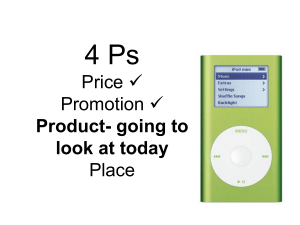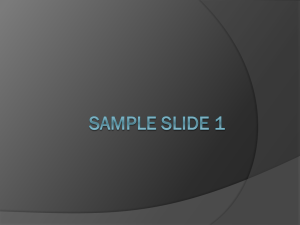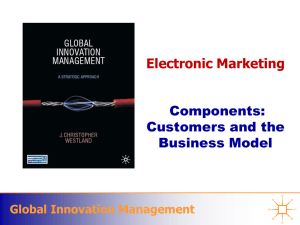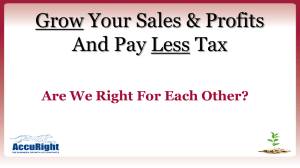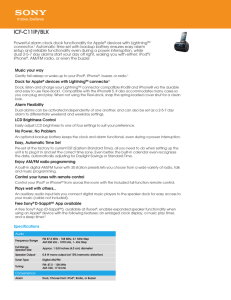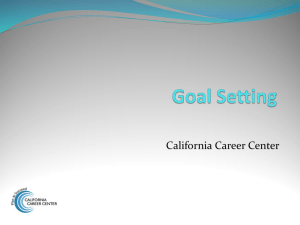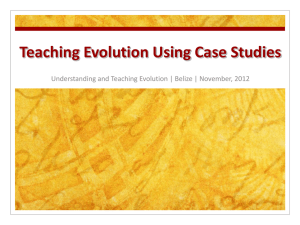How To Activate Your New iPod Mini
advertisement
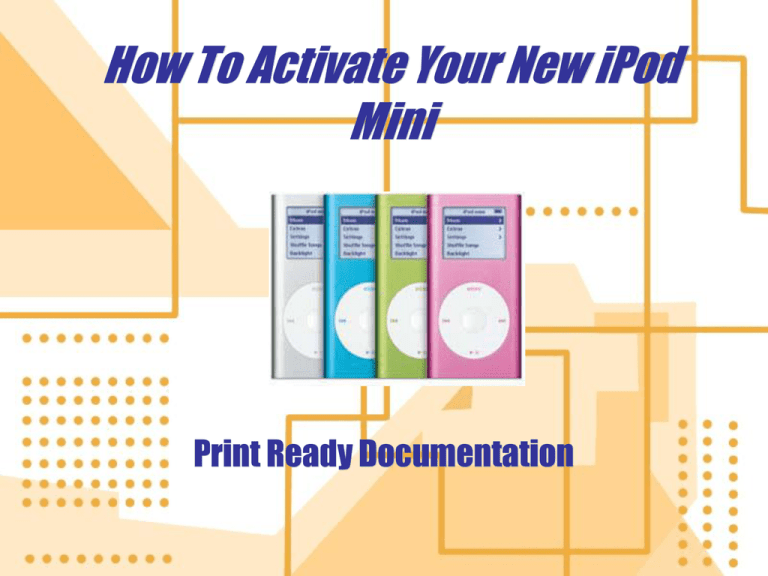
How To Activate Your New iPod Mini Print Ready Documentation Interview Questions For Users • Were there any unexpected difficulties while operating the iPod mini? • Was there any trouble in understanding the document? • Were you able to successfully manage to do all 4 main steps to set up your iPod mini? iPod Mini Welcome • Congratulations on your new iPod mini, Apple’s digital audio player. You now have your hands on the most popular item for downloading music files at your convenience. With this setup guide, you are on your way to having the ability to listen to your favorite tunes and understand the technology within the next 30-40 minutes following four basic steps. How to Operate an iPod Mini • In order to have your iPod mini up and running in no time, you will need to: 1. 2. 3. 4. Install the software Import music to your computer Connect the iPod mini to your computer to charge the battery and transfer music Play Music Necessary Equipment • • To set up your new iPod mini and its corresponding software with a Macintosh, you will need: • Built in high power USB 2.0 or built in FireWire and the optional iPod Dock Connector to FireWire cable • Mac OS X v10.2.8, or Mac OS X v10.3.4 or later • iTunes 4.7 or later (included on the iPod CD) • iPod Mini software (included on the iPod CD) To use iPod mini with a Windows PC you will need: • Built-in high-power USB 2.0 (or a high-power USB 2.0 card installed) or built in FireWire (or a FireWire card installed) and the optional iPod Dock Connector to FireWire cable • Windows 2000 with service pack 4 or later, or Windows XP Home or Professional • iTunes 4.7 or later (included on the iTunes CD) • iPod Mini software (included on the iPod CD) Included Components • The following components are included with your iPod mini: • iPod mini • Belt clip • Apple earphones • iPod Dock Connector to USB 2.0 cable Set-up Steps • Once you have all of the necessary equipment to get started, you will need to install the software from the iPod mini CD (included with your iPod mini). From there, you will be able to import songs from your personal CD collection or purchase songs online that will automatically transfer themselves to your iTunes music library. As your iPod mini battery charges, you can transfer the songs that you have in your library. Once the iPod is charged, you can then listen to your music. Installing the Software • Insert the iPod CD into your computer and install iTunes and the iPod mini software. Importing Music • If you have not already uploaded music to your computer, you can do so by importing music from your personal audio CDs or buy buying music online and downloading it to your computer through the iTunes Music Store or other similar services. • To import music to your computer from an audio CD: 1. Insert a CD into your computer. Wait for iTunes to open automatically. The CD will be highlighted in the iTunes source list. 2. Uncheck any songs that you do not want to transfer, then click Import. 3. Eject the CD when the transfer is completed, and repeat the process with other CDs. • To buy music online: 1. After opening iTunes click on Music Store under the source list. 2. Click on the Account button and follow on-screen instructions to set-up and account Connecting the iPod Mini • Using the included iPod Dock Connector, connect the iPod Mini to a high power USB 2.0 port on your computer. iTunes will open. Follow the instructions to transfer songs and playlists to your device. The battery charges automatically when the iPod mini is connected to your computer with the cable. If charging or the first time, let the battery charge for at least an hour. Playing Music • Once the song transfer is complete and you are ready to disconnect your device, squeeze both sides of the Dock Connector to release the cable from the iPod. Then use the Click Wheel and Select Button (in the center of the iPod) to browse for a song. Press the play or select button and then you are ready to go! Learning About Other Features • iPod Mini Controls • • Press any button to turn on the iPod. The click wheel is used to navigate through menus, select and play songs, change settings, and view information. Run a finger lightly around the wheel to scroll up or down and click the select button to choose an item. Pressing menu will return you to the previous menu. To turn off the iPod mini, simply hold down the Play/Pause button. You can also disable the iPod mini buttons by setting the Hold switch on the top of the iPod to Hold, which will temporarily make the buttons inactive. iPod Mini Accessories • Available Accessories • To view and or order these accessories, check out www.ipod.com/store. 1. 2. 3. 4. 5. 6. 7. 8. 9. iPod Mini iDock iPod armband iPod USB Power Adapter iPod in-Ear Headphones iPod Remote + Earphones iPod Dock Connector to FireWire Cable iPod Stereo Connection Kit World Travel Adaptor Kit Third-party accessories, I.e. speakers, headsets, car stereo adapters, power adapters, et cetera. Troubleshooting • Most problems with the iPod mini can be fixed by resetting it. To do so, toggle the hold switch on and off. Next press and hold the Select and Menu buttons for at least 6 seconds until the Apple logo appears. Qu i c k T i m e ™ a n d a TIF F (U n c o m p re s s e d ) d e c o m p re s s o r a re n e e d e d to s e e th i s p i c tu re .