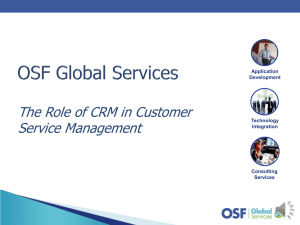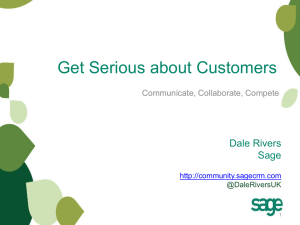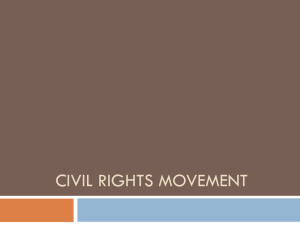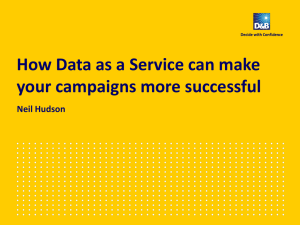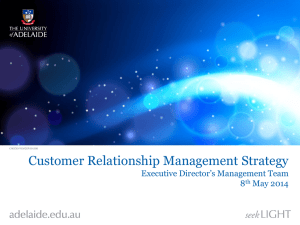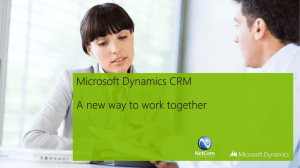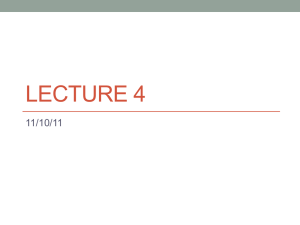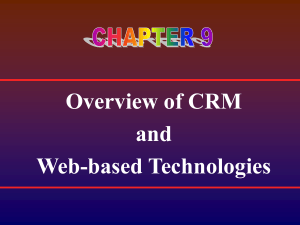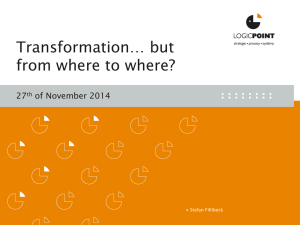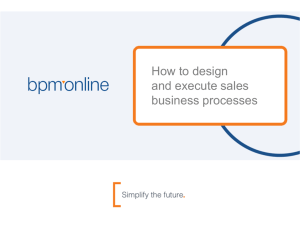SCRIPT - Sage CRM Community
advertisement
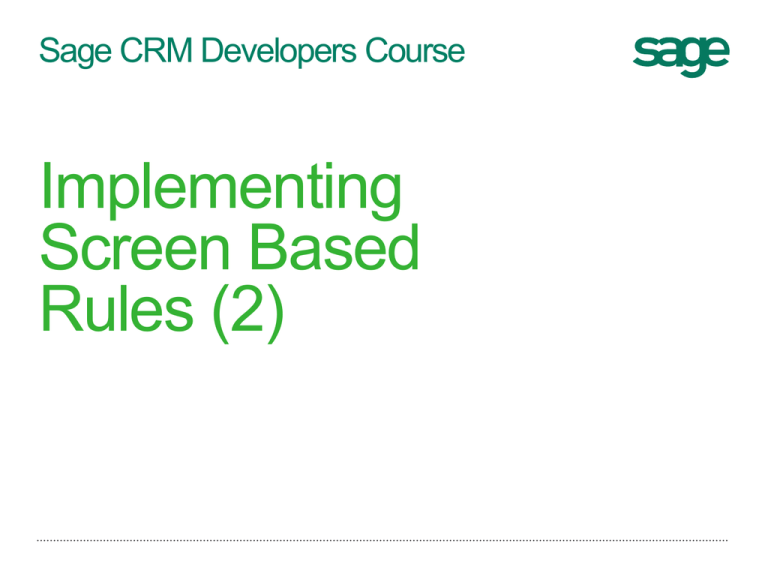
Sage CRM Developers Course
Implementing
Screen Based
Rules (2)
Looking ahead to the classes
DP01: Introduction to the Development
Partner Program
DP02: Entities and the Data Model (Part 1 of
2)
DP03: Entities and the Data Model (Part 2 of
2)
DP04: Implementing Screen Based Rules
(Part 1 of 2)
DP05: Implementing Screen Based Rules
(Part 2 of 2)
DP06: Screen and User Independent
Business Rules
DP07: Workflow (Part 1 of 2)
DP08: Workflow (Part 2 of 2)
DP09: Using the API Objects in ASP Pages
(Part 1 of 2)
DP10 : Using the API Objects in ASP Pages
(Part 2 of 2)
DP11: Using the Component Manager
DP12: Programming for the Advanced Email
Manager
DP13: Using the Web Services API
DP14: Using the Web Services API (Part 2 of
2)
DP15: Coding the Web Self Service COM API
(Part 1 of 2)
DP16: Coding the Web Self Service COM API
(Part 2 of 2)
DP17: Using the .NET API (Part 1 of 2)
DP18: Using the .NET API (Part 2 of 2)
Agenda
Sage CRM Client Side API
Changes Introduced in Sage CRM v7.2
onChange Scripts
Custom Content
Using a Script Library
Handling Mode
Useful default client-side objects
The Client Side API
Changes Made in
Sage CRM v7.2
Client Side Programming Changed
in Sage CRM v7.2
Redesign of the interface
All client side JavaScript has been
separated into script libraries
New client side API
Powerful New Client Side API
Very easy to use!
– In Chrome, logon to CRM and Navigate to
page
– Press CTRL+SHIFT+J to open the
JavaScript Console.
Can mix with Plain Old JavaScript (POJ)
Can extend with your own functions and
script libraries
Selecting Fields using
the Client Side API
crm.fields('comp_name')
a single field can be selected by calling the fields method with it’s name as a parameter
crm.fields('comp_name comp_type')
multiple fields can be selected by sending a list separated by spaces
crm.fields('!comp_name !comp_type')
in this example all fields except the comp_name and comp_type field have been selected
crm('comp_name')
as a shortcut you can select fields by calling the crm function with the field name
Simple Client Side API Methods
value() – get value (code)
text() – get text of field (translation)
value(123) – set value
cid() – get currency id
caption() – get field caption
caption('hello') –set field caption
hide() – hides fields
collapse() – collapses fields
show() – shows fields
highlight() – highlight field (defaults to
yellow)
highlight('pink')
highlight(false) – remove highlight
background('blue')
bold() – embolden the text
bold(false) – remove bold
italic()
underline()
strike() - strikethrough
strike(false)
color('blue') – set font color
fontSize(n) – where n is an integer
number of pixels
fontSize() – remove formatting
title('text') – make a tooltip for a field
title() – remove the title
The Evolution of Scripting in Sage CRM.
Coding Business Rules Made Easier
Sage CRM
v7.1
Sage CRM
v7.1sp2
Sage CRM
v7.1sp2
Sage CRM
v7.2
• Plain Old
JavaScript for
Internet
Explorer
• POJ Cross
Browser
• jQuery
• Sage CRM
Client Side API
Evolution of Script
Sage CRM v7.1
Internet Explorer Only
Sage CRM v7.1sp2
Cross Browser
<SCRIPT>
//This works only in Internet Explorer
window.attachEvent("onload", hideButton)
function hideButton(){var arrayTags =
document.getElementsByTagName("A");
var re = new
RegExp(CurrentUser.user_displayname,"i")
if (!_Datalead_assigneduserid.innerText.match(re))
{
for(i=0;i<arrayTags.length;i++)
{
if(arrayTags[i].href.search(/ValidateCompanyEntry/i
)>-1)
{
arrayTags[i].style.visibility = hidden;
}
}
}
}
</SCRIPT>
<SCRIPT>
if (window.addEventListener)
{
//firefox way of binding an
eventwindow.addEventListener("load", hideButton, false)
}
else
if (window.attachEvent)
{//IE exclusive method for binding an
eventwindow.attachEvent("onload", hideButton)
}
function hideButton()
{var arrayTags = document.getElementsByTagName("A");
var re = new RegExp(CurrentUser.user_displayname,"i")
if (!_Datalead_assigneduserid.innerText.match(re))
{
for(i=0;i<arrayTags.length;i++)
{
if(arrayTags[i].href.search(/ValidateCompanyEntry/i)>-1)
{
arrayTags[i].style.visibility = hidden;
}
}
}
}
</SCRIPT>
Evolution of Script
Sage CRM v7.1 (jQuery)
Sage CRM v7.2
<script>
$(function()
{
var strSelector =
"#_Datalead_assigneduserid:contains('"+CurrentU
ser.user_displayname+"')“
if ($(strSelector).length==0)
{
var jTags = $("A[href*='ValidateCompanyEntry']");
jTags.each(function()
{
$(this).hide();
})
}
});
</script>
<script>
crm.ready(function(){
var x = crm("lead_assigneduserid").text();
if (x!=CurrentUser.user_displayname)
{
crm.hideButton("newopportunity.gif");
}
})
</script>
Field Level Scripting
Using the
onChange Event
Simple onChange Scripts
Takes advantage of browser event
if (this.value.toUpperCase() == this.value)
{
window.alert(this.name + ' has been entered all
uppercase')
}
Can use
Plain Old JavaScript
Sage CRM Client Side API
Only Browser Objects are accessible
Full access to DOM
Full use of DHTML and object specific
properties
AJAX calls allow Server Side data to be fetched
Sage CRM Client Side API can simplify field
referencing
Simple onChange Rules using Regular
Expressions and Client Side API
1) The Field may only contain Letters and Numbers
var strRuleMessage = 'Field may only contain Letters and Numbers';
re =/[^A-Za-z0-9]/;
r = this.value.match(re);
if(r)
{
//window.alert(strRuleMessage);
//crm.infoMessage(strRuleMessage);
crm.errorMessage(strRuleMessage);
}
2) The field may only contain uppercase or lowercase letters.
var strRuleMessage = 'The field may only contain uppercase or lowercase letters';
re =/[^A-Za-z]/;
r = this.value.match(re);
if(r)
{
//window.alert(strRuleMessage);
//crm.infoMessage(strRuleMessage);
crm.errorMessage(strRuleMessage);
}
Dependent Selection Example
One field affecting the value of another
Does not necessarily become a short
Example comp_secterr in Company Entry script using Client Side API
screen
if (typeof(crm('pers_secterr').value()) !=
'undefined')
if (typeof(pers_secterr) != 'undefined')
{
{
crm('pers_secterr').value(crm('comp_secterr'
pers_secterr.value=comp_secterr.value;
).value());
}
}
Coding for an Intelligent Select
if (this.value == ‘Training’){
document.forms[0].case_assigneduser
idInput.onchange();
case_assigneduserid.value = '5';
}
Note additional field:
case_assigneduseridInput
Client Side Example
Needs to expand to Switch Statement.
Difficult to Maintain
Expanded Example for an
Intelligent Select
Sage CRM v7.1sp2
Sage CRM v7.2
document.forms[0].case_assigneduseridInput.onchange();
document.forms[0].case_assigneduseridInput.onchange();
switch (this.value) {
var fcase_assigneduserid = crm('case_assigneduserid');
case 'Database' :
switch (this.value) {
case 'Database' :
case_assigneduserid.value = '15';
fcase_assigneduserid.value('15');
break;
break;
case 'Documentation' :
case 'Documentation' :
case_assigneduserid.value = '14';
fcase_assigneduserid.value('14');
break;
break;
case 'Install' :
case 'Install' :
fcase_assigneduserid.value('15');
case_assigneduserid.value = '15';
break;
break;
case 'Software' :
case 'Software' :
fcase_assigneduserid.value('14');
case_assigneduserid.value = '14';
break;
break;
case 'Training' :
case 'Training' :
fcase_assigneduserid.value('15');
break;
case_assigneduserid.value = '15';
default :
break;
default :
case_assigneduserid.value = '5';
}
fcase_assigneduserid.value('5');
}
Custom Content
Adding HTML and
Script to Screens
Custom Content Uses
Use of Custom Content to add
<span class=notification>
HTML tags
<span></span>
<style></style>
<input type=hidden name=screenmode
value=save>
Hello Mum</span>
– Explore how access extra hidden field values in Create
and Validate script
text-decoration:overline;
<iframe>
– May run into refresh problems with <IFRAME>, consider
including additional information by use of Create Script
and Caption Code.
<script>
<object>
<style>
.ButtonItem{
color:red;
font-family: Verdana;
font-size: 16px;
cursor:crosshair;}
</style>
<input type=button value='hello'
onclick=window.alert('message')>
<IFRAME scrolling='no' FRAMEBORDER='no'
NAME="content_frame" width="100"
height="30"
SRC="http:\\server\crm\frameexample.htm">
</IFRAME>
Custom Content and Coding
Custom Content can contain <script> tags
Useful for defining functions used in OnChange scripts or controlling on screen elements
Simple JavaScript or Client Side API can be used
<script>
function checkCase(x)
{
var keyLockx = x.substr(0,1).toLowerCase()+x.substr(1).toUpperCase()
if (x == x.toUpperCase()||x == x.toLowerCase()||x==keyLockx)
{
x = x.substr(0,1).toUpperCase()+x.substr(1).toLowerCase();
return x;
}
else
{
return x;
}
}
</script>
Easy to bind Scripts to Screen
Loading in Custom Content
Sage CRM v7.1
Sage CRM v7.2
<SCRIPT>
if (window.addEventListener)
{
window.addEventListener("load",
setStatusColor, false)
}
else
if (window.attachEvent)
{
window.attachEvent("onload", setStatusColor)
}
function setStatusColor()
{
if (_Datacomp_status.innerHTML ==
"Closed&nbsp;")
{
_Datacomp_status.style.color= "Red";
}
}
</SCRIPT>
<SCRIPT>
crm.ready(function(){
if (crm("comp_status").value()== "Closed")
{
crm("comp_status").highlight(“red");
}
}
)
</SCRIPT>
Script Libraries
Automatically
Reusing Code
Between Screens
Reuse Between Screens in Sage
CRM v7.1 sp2
<script> tag in Custom Content can take src parameter.
<script src="/crm/custompages/rules.js">
</script>
Create ‘rule’ file to reference in screen as needed.
Client Side JavaScript Changes in
Sage CRM v7.2
JavaScript files are no longer wrapped up
in the eware.dll but are instead deployed
to the client
New folder in WWWRoot, called js, files
added there (either in CRM or custom
folders) will be deployed to the client.
Creating a Custom Library
Library Automatically included and
available in all screens
Defining object for Namespace
Reference
var CompanyRules = CompanyRules ||{};
var CompanyRules = CompanyRules ||{};
CompanyRules.addGoogleSearch = function(){
var fcomp_name = crm.fields("comp_name");
var strName = fcomp_name.text();
var strLink = "<A
HREF=http://www.google.com/search?q=";
if(fcomp_name.getMode()=="view")
{
fcomp_name.text(strLink+escape(strName)+"
target=blank>"+strName+"</a>")
};
}
This line will either create a new object to act as the
new namespace or return an existing one.
CompanyRules.addStatusWarning = function(){
if (crm("comp_status").value ()== "Closed")
{
crm("comp_status").highlight("red");
}
}
Can now add own objects to namespace.
Creating your own namespace objects helps code
organisation and avoidance of clashes with existing
objects and functions.
Field & Data IDs for Client Script
Standard Ids round all captions
and data
Essential information in Sage CRM
v7.1sp2
Comp_name
– _Datacomp_name
– _Captcomp_name
if (checked)
{
Address in Custom Content scripts / On
Change Scripts etc
MyField.style.visibility='visible';
– Target Style and other properties
_CaptMyField.style.visibility='visible';
To make an entry (MyField) appear
}
if a checkbox is selected and
else
disappear when unselected the
onchange for the check box would {
be something like this:
MyField.style.visibility='hidden';
_CaptMyField.style.visibility='hidden';
};
Using _capt & _data ids in
Sage CRM v7.1sp2
To Control display color of comp_status data based on field value
function setStatusColor()
{
<SCRIPT>
switch (_Datacomp_status.innerHTML)
if (window.addEventListener)
{
{
case 'Active&nbsp;' :
//firefox way of binding an event
_Datacomp_status.style.color= 'Green';
window.addEventListener("load", setStatusColor, false)
break;
}
case 'Archive&nbsp;' :
else
_Datacomp_status.style.color= 'Gray';
if (window.attachEvent)
break;
{
case 'Closed&nbsp;' :
//IE exclusive method for binding an event
_Datacomp_status.style.color= 'Red';
window.attachEvent("onload", setStatusColor)
break;
}
case 'Inactive&nbsp;' :
_Datacomp_status.style.color= 'Yellow';
break;
default :
_Datacomp_status.style.color = 'Black';
}
}
</SCRIPT>
Controlling fields in
Sage CRM v7.2
<SCRIPT>
crm.ready(function()
{
var fcomp_status = crm("comp_status").value();
switch (fcomp_status)
{
case 'Active' :
crm("comp_status").highlight('Green');
break;
case 'Archive' :
crm("comp_status").highlight('Gray');
break;
case 'Closed' :
crm("comp_status").highlight('Red');
break;
case 'Inactive' :
crm("comp_status").highlight('Yellow');
break;
default :
crm("comp_status").highlight('Black');
}
/////
})
</SCRIPT>
Changing HTML Structure
Sage CRM v7.1sp2
Sage CRM v7.2
<SCRIPT>
if (window.addEventListener)
{
//firefox way of binding an event
window.addEventListener("load", googleCompany, false)
}
else
if (window.attachEvent)
{
//IE exclusive method for binding an event
window.attachEvent("onload", googleCompany)
}
function googleCompany()
{
var strSpan="";
var strLink="";
if(!document.getElementById("comp_name"))
{
strSpan=_Datacomp_name.innerHTML;
strLink="<A HREF=http://www.google.com/search?q=";
strLink+=escape(strSpan)+"
TARGET=blank>"+strSpan+"</A>";
_Datacomp_name.innerHTML = strLink;
}
}
</SCRIPT>
<SCRIPT>
crm.ready(function()
{
//
var fcomp_name = crm.fields("comp_name");
var strName = fcomp_name.text();
var strLink = "<A
HREF=http://www.google.com/search?q=";
if(fcomp_name.getMode()=="view")
{
fcomp_name.text(strLink+escape(strName)+"
target=blank>"+strName+"</a>")
};
})
</SCRIPT>
Handling Mode
Detecting when a
screen is in Edit
Mode, or in View
Mode
Detecting Mode in Custom Content
Scripts
CRM Screens can exist in different ‘Modes’
View
Edit
Save
Can use following facts
All Forms in CRM are called ‘EntryForm’
E.g. document.EntryForm.comp_name
Use test for a field as Mode check
–<INPUT> will only exists in Edit Mode
Therefore to hide a field based upon the mode so that it is only
available in View mode:
Mode Checks are Easy in Sage
CRM Client Side API
Sage CRM v7.1sp2
Sage CRM v7.2
<SCRIPT>
if (window.addEventListener)
{
//firefox way of binding an event
window.addEventListener("load", modeCheck, false)
}
else
if (window.attachEvent)
{
//IE exclusive method for binding an event
window.attachEvent("onload", modeCheck)
}
<SCRIPT>
//Detect Mode in Company Screen
crm.ready(function()
{
var strMode =
crm.fields("comp_name").getMode();
if (strMode=="edit")
{
crm.infoMessage(strMode);
crm.fields("comp_status").collapse();
//crm.fields("comp_status").hide();
}
else
{
crm.infoMessage(strMode);
crm.fields("comp_status").show();
}
})
</SCRIPT>
function modeCheck()
{
var e=document.getElementById("comp_name");
if(e)
{
window.alert("Edit")
_Datacomp_status.style.visibility = 'hidden';
_Captcomp_status.style.visibility = 'hidden';
}
else
{
window.alert("View");
_Datacomp_status.style.visibility = 'visible';
_Captcomp_status.style.visibility = 'visible';
}
}
</SCRIPT>
Client Side Objects
Default Objects
Available in Client
Side Code
onChange & Custom Content
scripts in Upgraded Systems
Installs of Sage CRM 7.1 need to have code checked for referenced to objects and
functions that have changed in Sage CRM v7.2.
Sage CRM v7.2 no longer uses Frames to draw its screens
Objects/functions created in the eware_mid frame
– CurrentUser and GetKeys() exist in the page in which the code runs.
– These should be OK
Objects created in other frames (in Sage CRM v7.1).
– WritetoFrame()
– Arrays (userslist, usersdislist, targetlistslist)
– Andy code that references these objects will need to be changed and tested.
Note: Although objects are client side and maybe used onChange scripts and
custom content of screen & list blocks (including called by RunBlock) they are also
used in ASP pages and .NET assemblies.
Check Metadata for Business Rules executed in Browser
select * from Custom_ScreenObjects where Cobj_CustomContent is not null
select * from Custom_Screens where SeaP_OnChangeScript is not null;
Clientside CurrentUser
CurrentUser object automatically created by DLL driven pages.
Has same Properties as Serverside CurrentUser object in Create
Scripts.
Can be used by any code in Custom Content
<script>
var strOut = "<ul>"
var x;
for (x in CurrentUser)
{
strOut+="<li>"+ x+"</li>";
}
strOut += "</ul>"
//document.write(strOut);
crm.infoMessage(strOut);
</script>
Other useful Client side Objects
GetKeys()
This function is automatically available in system generated screens. It returns
the context key string.
E.g.
– &Key0=1&Key1=28&Key2=30&Key4=1
Usage
– <script>
– crm.infoMessage(GetKeys())
– </script>
Changes in Addressing TopContent
WriteToFrame() and WriteToTopDiv
Sage CRM v7.1sp2
Sage CRM v7.2
Function available in system screens that
allows you to control contents of the
TopContent frame.
<SCRIPT>
SageCRM.wsTop.WriteToTopDiv("Hello World");
<SCRIPT>
Usage
<SCRIPT>
if (window.addEventListener)
{
window.addEventListener("load", RefreshTopContent, false)
}
else
if (window.attachEvent)
{
window.attachEvent("onload", RefreshTopContent)
}
function RefreshTopContent()
{
parent.frames[3].WriteToFrame(5,"TOPBODY VLINK=NAVY
LINK=NAVY",“Hello World");
}
</SCRIPT>
Q&A
Looking ahead to the classes
DP01: Introduction to the Development
Partner Program
DP02: Entities and the Data Model (Part 1 of
2)
DP03: Entities and the Data Model (Part 2 of
2)
DP04: Implementing Screen Based Rules
(Part 1 of 2)
DP05: Implementing Screen Based Rules
(Part 2 of 2)
DP06: Screen and User Independent
Business Rules
DP07: Workflow (Part 1 of 2)
DP08: Workflow (Part 2 of 2)
DP09: Using the API Objects in ASP Pages
(Part 1 of 2)
DP10 : Using the API Objects in ASP Pages
(Part 2 of 2)
DP11: Using the Component Manager
DP12: Programming for the Advanced Email
Manager
DP13: Using the Web Services API
DP14: Using the Web Services API (Part 2 of
2)
DP15: Coding the Web Self Service COM API
(Part 1 of 2)
DP16: Coding the Web Self Service COM API
(Part 2 of 2)
DP17: Using the .NET API (Part 1 of 2)
DP18: Using the .NET API (Part 2 of 2)