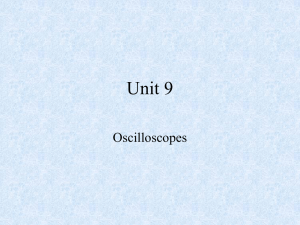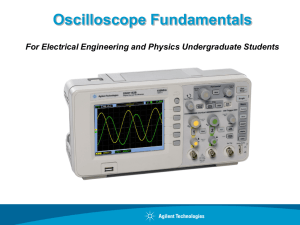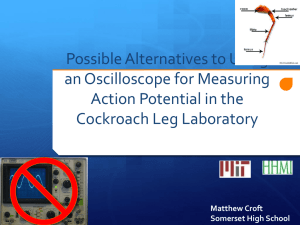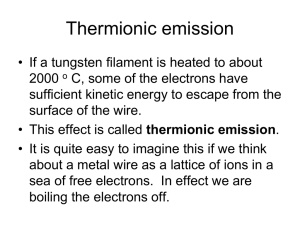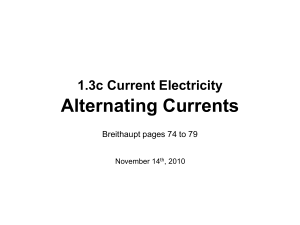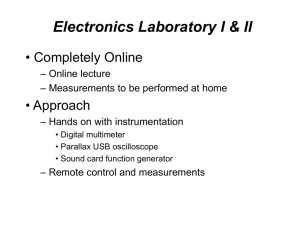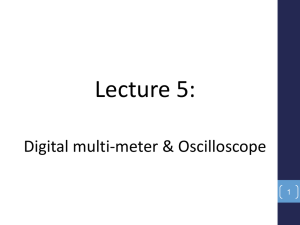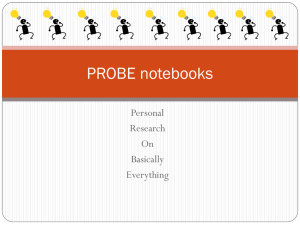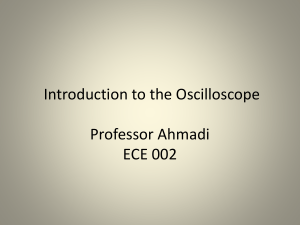C Load - Keysight
advertisement
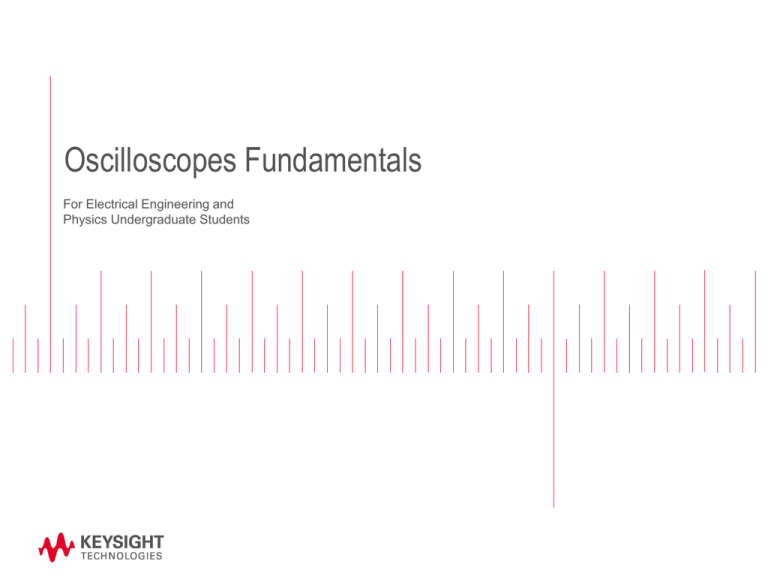
Oscilloscopes Fundamentals For Electrical Engineering and Physics Undergraduate Students Agenda − What is an oscilloscope? − Probing basics (low-frequency model) − Making voltage and timing measurements − Properly scaling waveforms on-screen − Understanding oscilloscope triggering − Oscilloscope theory of operation and performance specifications − Probing revisited (dynamic/AC model and affects of loading) − Using the DSOXEDK Lab Guide and Tutorial − Additional technical resources Page 2 What is an oscilloscope? os·cil·lo·scope (ə-sĭl'ə-skōp') ― Oscilloscopes convert electrical input signals into a visible trace on a screen - i.e. they convert electricity into light. ― Oscilloscopes dynamically graph time-varying electrical signals in two dimensions (typically voltage vs. time). ― Oscilloscopes are used by engineers and technicians to test, verify, and debug electronic designs. ― Oscilloscopes will be the primary instrument that you will use in your EE/Physics labs to test assigned experiments. Page 3 Terms of Endearment (what they are called) − Scope – Most commonly used terminology − DSO – Digital Storage Oscilloscope − Digital Scope − Digitizing Scope − Analog Scope – Older technology oscilloscope, but still around today. − CRO – Cathode Ray Oscilloscope (pronounced “crow”). Even though most scopes no longer utilize cathode ray tubes to display waveforms, Aussies and Kiwis still affectionately refer to them as their CROs. − O-Scope − MSO – Mixed Signal Oscilloscope (includes logic analyzer channels of acquisition) Page 4 Probing Basics − Probes are used to transfer the signal from the device-under-test to the oscilloscope’s BNC inputs. − There are many different kinds of probes used for different and special purposes (high frequency applications, high voltage applications, current, etc.) − The most common type of probe used is called a “Passive 10:1 Voltage Divider Probe”. Page 5 Passive 10:1 Voltage Divider Probe Passive 10:1 Probe Model Passive: Includes no active elements such as transistors or amplifiers. 10-to-1: Reduces the amplitude of the signal delivered to the scope’s BNC input by a factor of 10. Also increases input impedance by 10X. Note: All measurements must be performed relative to ground! Page 6 Low-frequency/DC Model Passive 10:1 Probe Model Low-frequency/DC Model: Simplifies to a 9-MΩ resistor in series with the scope’s 1-MΩ input termination. Probe Attenuation Factor: Some scopes such as Keysight’s 3000 X-Series automatically detect 10:1 probes and adjust all vertical settings and voltage measurements relative to the probe tip. Some scopes such as Keysight’s 2000 X-Series require manual entry of a 10:1 probe attenuation factor. Dynamic/AC Model: Covered later and during Lab #5. Page 7 Understanding the Scope’s Display Horizontal = 1 µs/div 1 Div Vertical = 1 V/div Volts 1 Div Time ― Waveform display area shown with grid lines (or divisions). ― Vertical spacing of grid lines relative to Volts/division setting. ― Horizontal spacing of grid lines relative to sec/division setting. Page 8 Making Measurements Visual estimation – The most common measurement technique Ground level (0.0 V) indicator Horizontal = 1 µs/div V p-p V max Vertical = 1 V/div Period − Period (T) = 4 divisions x 1 µs/div = 4 µs, Freq = 1/T = 250 kHz. − V p-p = 6 divisions x 1 V/div = 6 V p-p − V max = +4 divisions x 1 V/div = +4 V V min = ? Page 9 Making Measurements Using cursors X2 Cursor X1 Cursor Y2 Cursor Cursor Controls Δ Readout Y1 Cursor Absolute V & T Readout ― Manually position X & Y cursors to desired measurement points. ― Scope automatically multiplies by the vertical and horizontal scaling factors to provide absolute and delta measurements. Page 10 Making Measurements Using the scope’s automatic parametric measurements Readout – Select up to 4 automatic parametric measurements with a continuously updated readout. Page 11 Primary Oscilloscope Setup Controls Keysight’s InfiniiVision 2000 & 3000 X-Series Oscilloscope Horizontal Scaling (s/div) Trigger Level Horizontal Position Vertical Scaling (V/div) Vertical Position Input BNCs Page 12 Properly Scaling the Waveform - Too many cycles displayed. - Amplitude scaled too low. Initial Setup Condition (example) − − − − Trigger Level Optimum Setup Condition Adjust V/div knob until waveform fills most of the screen vertically. Adjust vertical Position knob until waveform is centered vertically. Adjust s/div knob until just a few cycles are displayed horizontally. Adjust Trigger Level knob until level set near middle of waveform vertically. Setting up the scope’s waveform scaling is an iterative process of making front panel adjustments until the desired “picture” is displayed on-screen. Page 13 Understanding Oscilloscope Triggering Triggering is often the least understood function of a scope, but is one of the most important capabilities that you should understand. – Think of oscilloscope “triggering” as “synchronized picture taking”. – One waveform “picture” consists of many consecutive digitized samples. – “Picture Taking” must be synchronized to a unique point on the waveform that repeats. – Most common oscilloscope triggering is based on synchronizing acquisitions (picture taking) on a rising or falling edge of a signal at a specific voltage level. A photo finish horse race is analogous to oscilloscope triggering Page 14 Triggering Examples Trigger level set above waveform Trigger Point Trigger Point Untriggered (unsynchronized picture taking) Trigger = Rising edge @ 0.0 V Negative Time Positive Time Trigger = Falling edge @ +2.0 V ― Default trigger location (time zero) on DSOs = center-screen (horizontally) ― Only trigger location on older analog scopes = left side of screen Page 15 Advanced Oscilloscope Triggering Example: Triggering on an I2C serial bus − Most of your undergraduate lab experiments will be based on using standard “edge” triggering − Triggering on more complex signals requires advanced triggering options. Page 16 Oscilloscope Theory of Operation Yellow = Channel-specific blocks Blue = System blocks (supports all channels) DSO Block Diagram Page 17 Oscilloscope Performance Specifications “Bandwidth” is the most important oscilloscope specification Oscilloscope “Gaussian” Frequency Response – All oscilloscopes exhibit a low-pass frequency response. – The frequency where an input sine wave is attenuated by 3 dB defines the scope’s bandwidth. – -3 dB equates to ~ -30% amplitude error (-3 dB = 20 Log ). Page 18 Selecting the Right Bandwidth Input = 100-MHz Digital Clock Response using a 100-MHz BW scope Response using a 500-MHz BW scope – Required BW for analog applications: ≥ 3X highest sine wave frequency. – Required BW for digital applications: ≥ 5X highest digital clock rate. – More accurate BW determination based on signal edge speeds (refer to “Bandwidth” application note listed at end of presentation) Page 19 Other Important Oscilloscope Specifications ― Sample Rate (in samples/sec) – Should be ≥ 4X BW ― Memory Depth – Determines the longest waveforms that can be captured while still sampling at the scope’s maximum sample rate. ― Number of Channels – Typically 2 or 4 channels. MSO models add 8 to 32 channels of digital acquisition with 1-bit resolution (high or low). − Waveform Update Rate – Faster update rates enhance probability of capturing infrequently occurring circuit problems. − Display Quality – Size, resolution, number of levels of intensity gradation. − Advanced Triggering Modes – Time-qualified pulse widths, Pattern, Video, Serial, Pulse Violation (edge speed, Setup/Hold time, Runt), etc. Page 20 Probing Revisited - Dynamic/AC Probe Model Passive 10:1 Probe Model ― Cscope and Ccable are inherent/parasitic capacitances (not intentionally designed-in) ― Ctip and Ccomp are intentionally designed-in to compensate for Cscope and Ccable. ― With properly adjusted probe compensation, the dynamic/AC attenuation due to frequency-dependant capacitive reactances should match the designed-in resistive voltage-divider attenuation (10:1). Where Cparallel is the parallel combination of Ccomp + Ccable + Cscope Page 21 Compensating the Probes Proper Compensation Channel-1 (yellow) = Over compensated Channel-2 (green) = Under compensated − Connect Channel-1 and Channel-2 probes to the “Probe Comp” terminal (same as Demo2). − Adjust V/div and s/div knobs to display both waveforms on-screen. − Using a small flat-blade screw driver, adjust the variable probe compensation capacitor (Ccomp) on both probes for a flat (square) response. Page 22 Probe Loading ― The probe and scope input model can be simplified down to a single resistor and capacitor. RLoad CLoad Probe + Scope Loading Model ― Any instrument (not just scopes) connected to a circuit becomes a part of the circuit under test and will affect measured results… especially at higher frequencies. ― “Loading” implies the negative affects that the scope/probe may have on the circuit’s performance. Page 23 Assignment C Load = ? 1. Assuming Cscope = 15pF, Ccable = 100pF and Ctip = 15pF, compute Ccomp if properly adjusted. Ccomp = ______ 2. Using the computed value of Ccomp, compute CLoad. CLoad = ______ 3. Using the computed value of CLoad, compute the capacitive reactance of CLoad at 500 MHz. XC-Load = ______ Page 24 Using the Oscilloscope Lab Guide and Tutorial Homework – Read the following sections before your 1st oscilloscope lab session: Section 1 – Getting Started Oscilloscope Probing Getting Acquainted with the Front Panel Appendix A – Oscilloscope Block Diagram and Theory of Operation Appendix B – Oscilloscope Bandwidth Tutorial Hands-on Oscilloscope Labs Section 2 – Basic Oscilloscope and WaveGen Measurement Labs (6 individual labs) Section 3 – Advanced Oscilloscope Measurement Labs (9 optional labs that your professor may assign) Oscilloscope Lab Guide and Tutorial Download @ www.keysight.com/find/EDK Page 25 Hints on how to follow lab guide instructions Bold words in brackets, such as [Help], refers to a front panel key. “Softkeys” refer to the 6 keys/buttons below the scope’s display. The function of these keys change depending upon the selected menu. Softkey Labels Softkeys A softkey labeled with the curled green arrow ( ) indicates that the general-purpose “Entry” knob controls that selection or variable. Entry Knob Page 26 Accessing the Built-in Training Signals Most of the oscilloscope labs are built around using a variety of training signals that are built into the Keysight 2000 or 3000 X-Series scopes if licensed with the DSOXEDK Educator’s Training Kit option. 1. Connect one probe between the scope’s channel-1 input BNC and the terminal labeled “Demo1”. 2. Connect another probe between the scope’s channel-2 input BNC and the terminal labeled “Demo2”. 3. Connect both probe’s ground clips to the center ground terminal. 4. Press [Help]; then press the Training Signals softkey. Connecting to the training signals test terminals using 10:1 passive probes Page 27 Additional Technical Resources Available from Keysight Technologies Application Note Publication # Evaluating Oscilloscope Fundamentals 5989-8064EN Evaluating Oscilloscope Bandwidths for your Applications 5989-5733EN Evaluating Oscilloscope Sample Rates vs. Sampling Fidelity 5989-5732EN Evaluating Oscilloscopes for Best Waveform Update Rates 5989-7885EN Evaluating Oscilloscopes for Best Display Quality 5989-2003EN Evaluating Oscilloscope Vertical Noise Characteristics 5989-3020EN Evaluating Oscilloscopes to Debug Mixed-signal Designs 5989-3702EN Evaluating Oscilloscope Segmented Memory for Serial Bus Applications 5990-5817EN http://literature.cdn.keysight.com/litweb/pdf/xxxx-xxxxEN.pdf Insert pub # in place of “xxxx-xxxx” Page 28 Questions and Answers Page Page 29