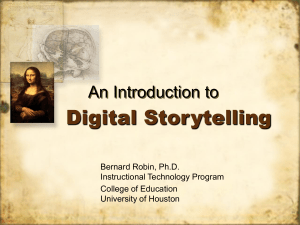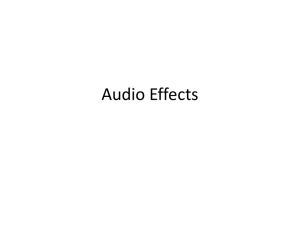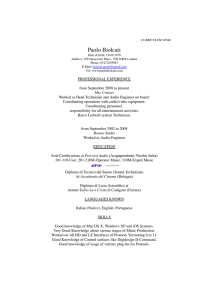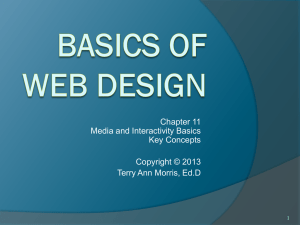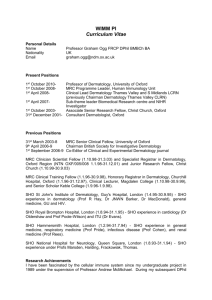HTML 5 Video and Audio - Towson University
advertisement
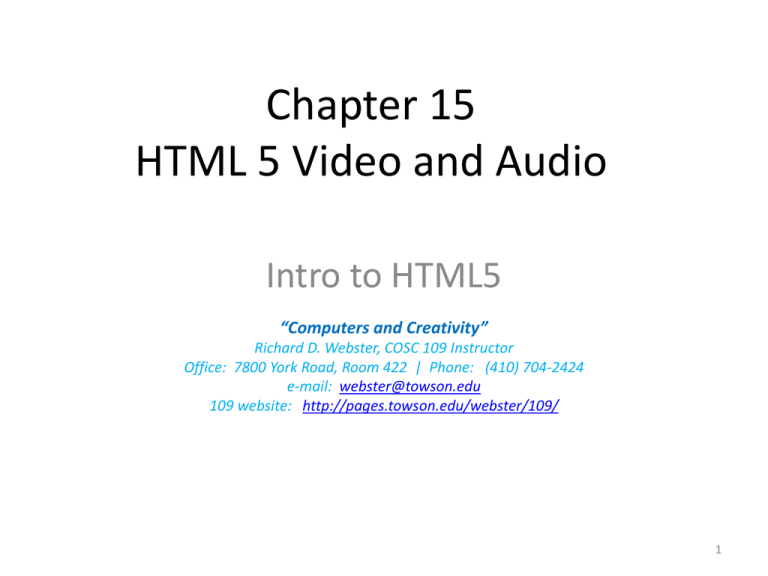
Chapter 15 HTML 5 Video and Audio Intro to HTML5 “Computers and Creativity” Richard D. Webster, COSC 109 Instructor Office: 7800 York Road, Room 422 | Phone: (410) 704-2424 e-mail: webster@towson.edu 109 website: http://pages.towson.edu/webster/109/ 1 In this lecture, you will learn: • A list of new features in HTML5 • Key differences between HTML5 and XHTML • Basic structure of an HTML5 document 2 HTML 5 • Latest revision of HTML • Backward compatible • New key features: – video and audio tags – content-specific tags – tags for form elements – canvas element – storage of user data 3 Video and Audio Tags • Allow simple code for adding video and audio on Web pages • Video and audio are played back by the Web browser's built-in player, not plug-ins • Focus of this chapter 4 Content-Specific Tags • Examples: <footer>, <header>, <nav>, <article>, <section>, <figure>, <summary>, <aside> • Allow mark up content by semantics • Provide a standardized system to classify the information on Web pages • Tags may contain attributes 5 Attributes (see text page 476 for more info) Attributes of a tag specific properties of the element that is marked up by the tag. Examples: 1. the id attribute assigns a name to the element. The following shows the HTML code where an id attribute is added to a <p> tag <p id=“introduction””> This is a paragraph.</p> 2. The poster attribute is used to display an image in place of a video before the video starts. 6 Form Elements • Examples: date picker, color picker, numeric stepper, new input types (email, url, and search) • To enhance user experience of filling out forms 7 Canvas • Allows drawing graphics and placing images dynamically inside it using JavaScript • Visual content inside it can be scripted to change over time (hence animation) and in response to the user interaction (mouse clicks and key presses) • Used for animation and game development 8 Storage of User Data • Approx. 5 MB depending on browsers • Larger data limit than cookies (4 KB limit) • Storage and retrieval of data on the user's device; i.e., no need for databases or user accounts set up on the server 9 HTML 5 Basic Structure <!doctype html> <html lang="en"> <head> <meta charset="utf-8" /> <title>This is a title of the page</title> </head> <body> <p>This is the content of the Web page </body> </html> 10 An HTML 5 Document OK to still follow the rules of XHTML <!doctype html> <html lang="en"> <head> <meta charset="utf-8" /> <title>This is a title of the page</title> </head> <body> <p>This is the content of the Web page.<br> <img src="images/demo.png" alt="demo"> </p> </body> </html> Easy to read Arbitrary: cases for tags, pairing tags, uses of quotation marks. Still a valid HTML 5 document. <!doctype html> <HtML lang=en> <hEAd> <meta charset=utf-8> <TITLe>This is a title of the page</tiTLE> <boDY> <P>This is the content of the Web page.<br> <IMg src=images/demo.png alt=demo> Hard to read 11 Traditional methods of adding video and audio on Web pages vs. HTML5 <video> and <audio> Key difference: What applications play the media • Traditional method (non-HTML5): browser plug-in (such as Flash Player and QuickTime) or external application (such as QuickTime player) • Using HTML5 <video> and <audio>: browser's built-in player 12 Effects on User Experience • HTML5 Video and Audio – Each Web browser may support different features of video and audio playback – Each Web browser has its own visual design of the player controller • Traditional non-HTML5 – The same plug-in or external application has the same interface across Web browsers 13 Screenshot of Video Player: Firefox 3.6 current time total time Controller: Overlaid on the video; appears when mouse over the video 14 Screenshot of Video Player: Safari 5 current time full screen Controller: Added at the bottom; always showing 15 Screenshot of Video Player: Chrome 13 current time Controller: Overlaid on the video; appears when mouse over the video 16 Screenshot of Video Player: IE 9 current time audio volume Controller: Overlaid on the video; appears when mouse over the video 17 Use of <video> Tag The simplest form of <video> tag to add an HTML5 video on a Web page: <video src="demo.ogv" controls> source attribute file path of the media controls attribute: to show the controller 18 Use of <audio> Tag The simplest form of <audio> tag to add an HTML5 audio on a Web page: <audio src="demo.oga" controls> source attribute file path of the media controls attribute: to show the controller 19 HTML 5 Video Formats • H.264 MPEG-4/AVC: .mp4 • OGG: .ogg, .ogv • WebM: .webm 20 HTML 5 Audio Formats • WAV: .wav • OGG Vorbis: .ogg, .oga • MP3: .mp3 • AAC: .m4a 21 Browser Support for HTML 5 Video H.264 MPEG/AVC Firefox Safari 3.0+ IE 9.0+ Chrome Opera Yes, but will discontinue support OGG WebM 3.5+ 4.0+ 5.0+ 6.0+ 10.5+ 10.6+ Note: • No one browser supports all three video formats • No one video format is supported by all browsers 22 Browser Support for HTML 5 Audio WAV OGG Vorbis Firefox x x Safari x IE Chrome x x Opera x x MP3 AAC x x x x x x Note: •No one audio format is supported by all browsers 23 Why Fallback Strategies? • Not all browsers support HTML5 video and audio • Use fallback strategies to provide alternatives for those browsers 24 Basic Idea of Fallback Strategies • In <video> element, add extra HTML code, which is not HTML5 specific • This extra code tells the browser what to display • If the browser does not support HTML5 video and audio, it will: – ignore the <video> and <audio> tags – use that extra code intended for fallback 25 Fallback Strategies • Use of Flash Video – Has been widely used on the Web – Almost all browsers have Flash Video Player • Use of links to download video – Simply add links for users to download the video – Also a fallback for devices that do not support Flash video playback • Use of a static image – Simply use an image (often a representative frame of the video) in place of the video – Also a fallback for devices that do not support Flash video playback 26 Creating HTML5 Video and Audio If your video/audio editor does not support exporting all or any of the HTML5 video/audio formats, you can: 1. Export your video/audio to a common format, e.g. – Video: QuickTime (.mov), Flash Video (.f4v) – Audio: WAV (.wav) 2. Convert your video/audio to HTML5 formats 27 Free Tools for Converting Video/Audio to HTML5 Video/Audio Formats Tool Web Site Supported OS Output MediaCoder http://www.mediacoderhq.com/ Windows, Mac OS, Linux Video: MP4, WebM, Ogg Audio: MP3, Ogg, AAC HandBrake http://handbrake.fr/ Windows, Mac OS, Linux Video: MP4 Firefogg http://firefogg.org/ (As a Firefox 6+ plug-in) Video: WebM, Ogg VLC Media Player http://www.videolan.org/vlc/ Windows, Mac OS, Linux Audio: MP3, AAC, Ogg 28