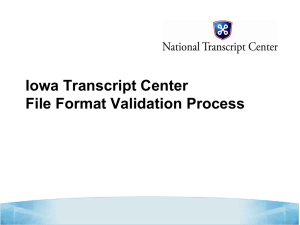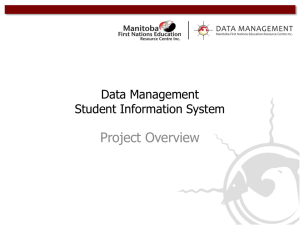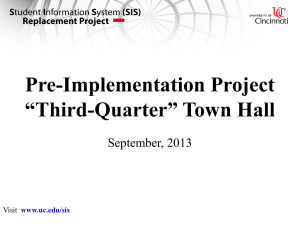SIS Software Install - Multibeam Advisory Committee
advertisement
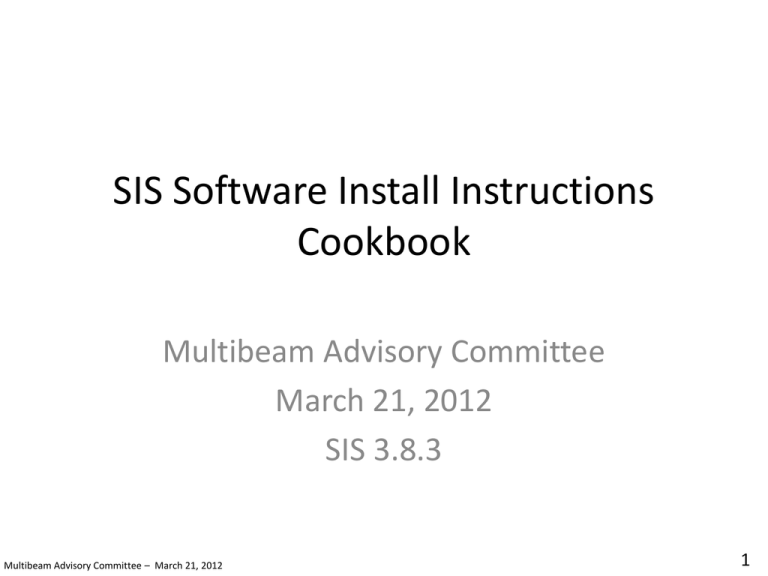
SIS Software Install Instructions Cookbook Multibeam Advisory Committee March 21, 2012 SIS 3.8.3 Multibeam Advisory Committee – March 21, 2012 1 Contents • How to install SIS software • Configure the datagram distribution software NOTE: These are directions for installing the SIS software. If you are doing this to replace a corrupt database, please see the “SIS Configuration Backup” and “SIS Software Uninstall” cookbook. Multibeam Advisory Committee – March 21, 2012 2 SIS Software Install Click Here Insert the SIS software DVD. If a window does not automatically open, browse to the DVD using a file explorer and double click on the start.html file. Click on the SIS SW Installation Link. Multibeam Advisory Committee – March 21, 2012 3 SIS Software Install Click Here Once this SIS Software Installation opens up, click on the “Press here to install Seafloor Information System”. Multibeam Advisory Committee – March 21, 2012 4 SIS Software Install If a security warning pops up click run to continue the installation. Multibeam Advisory Committee – March 21, 2012 5 SIS Software Install Choose your install language. Multibeam Advisory Committee – March 21, 2012 6 SIS Software Install Click on the “Next” button to continue installation. Multibeam Advisory Committee – March 21, 2012 7 SIS Software Install Verify that this is the version and build of SIS you want to install. Multibeam Advisory Committee – March 21, 2012 8 SIS Software Install Make sure that SIS is selected as an installable component. Multibeam Advisory Committee – March 21, 2012 9 SIS Software Install Choose where you want to store you raw data and where you want to store your grid data files. Multibeam Advisory Committee – March 21, 2012 10 SIS Software Install Define the IP number or hostname of the Database server. If the database is going to be on the same machine you are running SIS (the normal operation mode) enter localhost. Multibeam Advisory Committee – March 21, 2012 11 SIS Software Install Choose the install location for the SIS software. The default value of C:\Program Files\Kongsberg Maritime\SIS\ is the normal install location. Multibeam Advisory Committee – March 21, 2012 12 SIS Software Install If you want Shortcuts to be put under the Start menu in a SIS folder simply click “Install”. Otherwise define a different folder name or click “Do not create shortcuts”. Multibeam Advisory Committee – March 21, 2012 13 SIS Software Install During the install process a dialog box will appear asking about installing a MATLAB compiler runtime, click “OK”. Multibeam Advisory Committee – March 21, 2012 14 SIS Software Install After the install is done Reboot the machine to finish the process. Multibeam Advisory Committee – March 21, 2012 15 SIS Software Install Restart SIS and reconnect with the TRU through the pulldown menu. If the TRU does not appear, Rescan, and select it. Multibeam Advisory Committee – March 21, 2012 16 SIS Software Install It is now time to import your PU settings (offsets, device settings, etc). Under the “File” menu select “Import PU parameters….” Multibeam Advisory Committee – March 21, 2012 17 SIS Software Install A dialog box will appear. Browse to the location you saved you PU parameters (normally in the E:/sisdata/common/pu_param directory. Select your saved file and click “OK”. Multibeam Advisory Committee – March 21, 2012 18 SIS Software Install Don’t worry if you see plenty of blinking red fields after doing this. Go to the “File” menu and select quit….everything will be ok. Multibeam Advisory Committee – March 21, 2012 19 SIS Software Install Start up SIS again and connect to the TRU through the pulldown menu. Multibeam Advisory Committee – March 21, 2012 20 SIS Software Install It is now time to import all of you user settings such as screen layouts, datagram subscribtions, external sensors, etc. Go the the “File” menu and select “User settings”. Multibeam Advisory Committee – March 21, 2012 21 SIS Software Install You should only load user settings from a machine with the same number of hard drives. This is not normally a problem as the usual is to load settings from the same machine. Click “Ok”. Multibeam Advisory Committee – March 21, 2012 22 SIS Software Install The “Import User Settings” dialog box will appear. Click on the file selection box for User Parameters (circled in the figure above). Multibeam Advisory Committee – March 21, 2012 23 SIS Software Install Select the User Settings parameters file. This file will end in a .params suffix. Multibeam Advisory Committee – March 21, 2012 24 SIS Software Install Click on the file selection box for “Datagram subscriptions”. Multibeam Advisory Committee – March 21, 2012 25 SIS Software Install Select the Datagram subscriptions file. This file will end in a .dgmsubs suffix. Multibeam Advisory Committee – March 21, 2012 26 SIS Software Install Click on the file selection box for “Survey templates”. Multibeam Advisory Committee – March 21, 2012 27 SIS Software Install Select the Survey template file. This file will end in a .srvtpl suffix. Multibeam Advisory Committee – March 21, 2012 28 SIS Software Install Click on the file selection box for “Projections”. Multibeam Advisory Committee – March 21, 2012 29 SIS Software Install Select the Projections file. This file will end in a .proj suffix. Make sure you DO NOT select the file that ends with a .srvtpl.proj suffix. Multibeam Advisory Committee – March 21, 2012 30 SIS Software Install Click on the file selection box for “Frame settings”. Multibeam Advisory Committee – March 21, 2012 31 SIS Software Install Select the Frames file. This file will end in a .frames suffix. Multibeam Advisory Committee – March 21, 2012 32 SIS Software Install Click on the file selection box for “External sensor settings”. Multibeam Advisory Committee – March 21, 2012 33 SIS Software Install Select the External Sensors file. This file will end in a .extsens suffix. Multibeam Advisory Committee – March 21, 2012 34 SIS Software Install Click the “Accept” button now that you have filled out all of the fields. Multibeam Advisory Committee – March 21, 2012 35 SIS Software Install Click the “Accept” button. If you are importing these settings from another sounder make sure that you change the Sounder’s serial to match the sounder you are importing for. Multibeam Advisory Committee – March 21, 2012 36 SIS Software Install Click the “Ok” button, you are done importing settings. Multibeam Advisory Committee – March 21, 2012 37 SIS Software Install Quit SIS in order to finalize the loading of the User settings. Multibeam Advisory Committee – March 21, 2012 38 SIS Software Install Start up SIS again and connect to the TRU through the pulldown menu. Multibeam Advisory Committee – March 21, 2012 39 SIS Software Install The one parameter that the above method does not correctly set (apparently) is the grid engines cell size. To fix this select “View” -> “Tear Off” -> “New Survey”. Multibeam Advisory Committee – March 21, 2012 40 SIS Software Install Change the “Number of cells in processing grid:” to 128x128 and change the “Cell size (m) to 150 for the EM122 and 5 for the EM710. It might be necessary to change to EM710’s grid cell size to 10m depending upon the size of the survey area. 41 Multibeam Advisory Committee – March 21, 2012 Datagram Distribution Configuration R/V Kilo Moana’s EM122 Data Distribution settings. R/V Kilo Moana’s EM710 Data Distribution settings. SIS as part of the install process wiped out the datagram distribution parameters. Open the software and add a source port of 4310 for Centerbeam Depth and a the desired IP and destination port (for the Kilo Moana’s EM120 you should enter 192.168.1.40:5634 and for the EM710 you should enter 192.168.50:5635). 42 Multibeam Advisory Committee – March 21, 2012