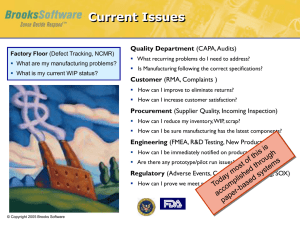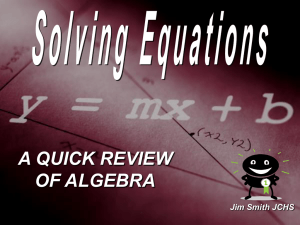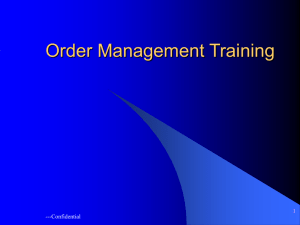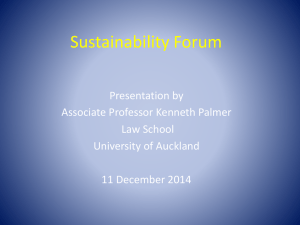Order Management
advertisement
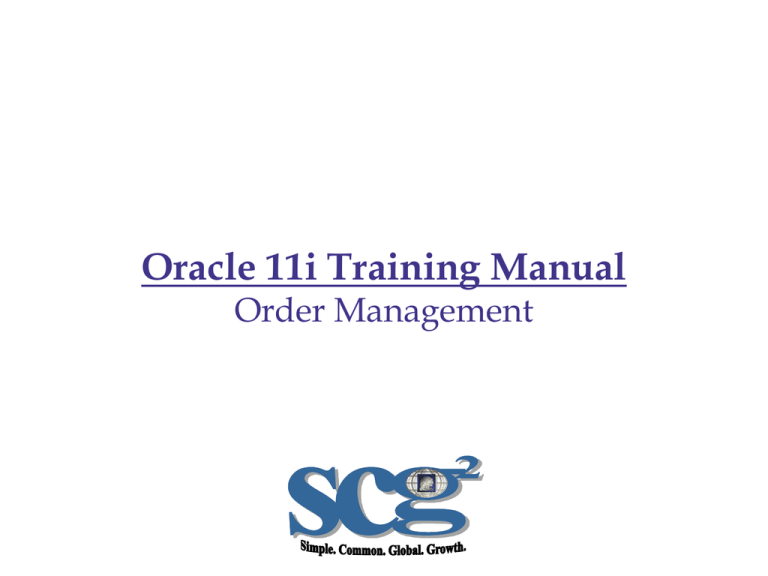
Oracle 11i Training Manual Order Management Table of Contents Chapter 1………………………........................................Overview Chapter 2………………………………………..…Entering Orders Lesson 1…………………………..Header and Line Information Lesson 2………………………………………..Order Organizer Lesson 3………………….Additional Order Entry Functionality Lesson 4………………………ATP Checking and Attachments Lesson 5…………….Processing Drop Ship and Internal Orders Chapter 3………………………………………...Managing Orders Lesson 1…………………………….…………Changing Orders Lesson 2………………..Applying a Hold and Canceling Orders Chapter 4………………………………………...Customer Returns Lesson 1……………….RMA Processing and Entering an RMA Lesson 2………………………………Returning Configurations Chapter 5…………………………………..Super User Information 2 Chapter 1 Order Management Overview Chapter 1: Order Management Overview Lesson 1: Overview and Features of Order Management Course Objectives After completing this course, you should be able to do the following: Use and navigate through the order organizer Enter and manage different types of sales orders Enter quote orders and create a Proforma invoice Check availability and schedule orders for shipment Copy, change, hold or cancel an order Enter and manage Customer Returns (RMAs) Acknowledge sales orders Create order support documents 5 Oracle Order Management Suite Oracle Order Management (including basic pricing) Order capture to book Manage and track Other applications within Order Management Oracle Advanced Pricing Oracle Configurator Oracle iStore 6 Order Management Features Offers comprehensive processing of: Orders Returns Mixed orders and returns Drop shipments Quotes Performs order capture from EDI, Order Import and iStore Has order pricing, change, copy, cancel and monitoring capabilities Enables management of customer address and contact information Automatically checks credit during order booking and pick 7 Order Management Features With iPayment integration, offers seamless credit card verification Capability to use Workflow for required approvals and managing order changes Uses Processing Constraints set by responsibility to control changes to orders Allow automatic or manual placement of holds on orders Offers customer item cross-referencing usage as an entry option Enables available-to-promise (ATP) viewing and reserving across the supply chain Communicates demand to manufacturing 8 Order Management Features Supplies product configuration capabilities for: Assemble-to-order (ATO) Pick-to-order (PTO) Sends comprehensive, detailed information to Receivables for processing through AutoInvoice Furnishes standard reports to assist business processing and analysis 9 Other Applications that Support Oracle Order Management Oracle Shipping Execution Oracle Inventory Oracle Bills of Material Oracle Receivables Oracle Work in Process Oracle Purchasing External Systems (i.e., Legacy systems) 10 Process Flow – Order Capture O-020-010 Receive Customer Order/Schedule O-020-050 Determine Order Type Credit/Debit Memo Request? No O-200 Create RFQ (Quote) O-310 EDI Order Transmission O-270 Consignment Order 0-320 Create Prototype Order Yes O-020-020 Determine/Confirm Customer Order Requirements O-020-060 Create Credit/Debit Memo Request Yes O-210 Create Standard Order Any Discrepencies? O-130 Bill Revenue No Are ALL order items relevant to this site ? O-260 Drop-Ship Order No O-020-030 Contact appropriate site/warehouse to place Order O-220 Create Internal Sales Order O-280 Ship Only (No Charge) O-600 iStore Order Received O-030 Process Orders O-290 Configure to Order O-230 Expedited Shipments Yes Does Customer Exist? Yes O-020-040 Trade Compliance O-300 Invoice Only Order O-240 Create Sample Order O-190 Return Order No O-115 Customer Setup O-250 Create Blanket/ Agreement Order M-060 Perform Long Range Production Planning 11 Process Flow – Process Order Assemble-toOrder or Pick-toOrder Item? O-020 Capture Orders ATO PTO Is PTO Product Available for Order? O-030-010 Check Inventory Availability for Line Item (ATP) M-090 Schedule Production O-030-020 Review Allocation for Line Item with Respect to Ship Date O-190 Manage Returns and Exchanges O-040 Calculate Order Price and Maintain Customer/Order Data Yes O-030-070 Schedule Sales Order Ship Date O-030-030 Allocate/Reserve Product to Orders No Credit Approved? O-050 Manage Customer Credit Exposure Yes No Does Customer Allow/Want to Create Backorder? O-030-080 Book/Release Order Yes O-030-040 Create Backorder Order Related Proforma? O-070 Manage Backorders Yes No Is Order No Acknowledgement Required? Yes No Can Product be Outsourced? Yes O-030-090 Create Proforma Invoice O-260 Drop-Ship Orders O-030-100 Create Order Acknowledgment No S-170 Initiate, Manage and Close Internet Sale Yes O-030-050 Cancel Line S-210 Close the Loop to Marketing, Planning, Manufacturing, and Logistics Cancel Order Line? No Cancel Order? Yes O-030-060 Cancel Order M-090 Schedule Production O-110 Plan/Manage Shipping/Delivery No O-070 Manage Backorders End M-070 Perform Medium Range Production Planning 12 Chapter 2 Entering Orders Chapter 2: Entering Orders Lesson 1: Header and Line Information Introduction to Order Entry Users can enter, view, and update sales orders using the Sales Orders or Order Organizer window. Entering or locating an order can be done using the following order information to query (but not limited to): Customer Name/# Customer PO Number Contact Information Pricelist Ship To/Bill To Information Responsibility to create an Order: • Customer Support Representative (CSR) • Customer Support Manager (CSM) Navigation: Order Management > Orders,Returns > Sales Orders 15 Pre-Requisites to Create a Sales Order The following info is necessary to create and book an order in the Tecumseh Order Management System: Valid customer setup including: • • • • • Ship-To #/Address Bill-To #/Address Payment Terms Trade compliance Check Credit Limits Items setup in Inventory Items assigned to a Price List 16 Sales Order Form – Header Level 1 2 17 Sales Order Form – Line Level 1 2 3 4 5 6 7 18 Entering Orders – Header Information 1 3 6 2 4 5 7 8 9 10 19 Entering Orders – Header Information 11 12 13 14 15 20 Entering Orders – Line Information 9 8 1 2 3 6 4 5 7 10 21 Processing Credit Cards 6 1 2 3 3b 3a 4 5 22 Processing Orders with Fulfillment Sets 2 1 3 4 6 5 8 23 Processing Orders with Fulfillment Sets 11 12 9 10 14 24 Processing Orders with Ship Sets 2 1 3 4 6 5 25 Processing Orders with Ship Sets 11 12 9 10 14 26 Chapter 2: Entering Orders Lesson 2: Order Organizer Introduction to the Order Organizer The Order Organizer enables you to easily manage existing orders and returns in your system. Using this window it is very easy to find your recent orders, orders past their requested shipment date, orders on a particular hold, or orders for an important customer. The Order Organizer consists of the following windows: Find Orders Order Organizer Navigation: Orders, Returns > Order Organizer 28 Find Orders Window 1 2 5 3 4 6 7 29 Order Organizer Window 1a 1b 1c 1d 2c 2a 2d 2e 2b Search Window Tabs 30 Using the Order Organizer to Search for a Sales Order Enter search criteria 1 3 2 View results of search 4 31 Chapter 2: Entering Orders Lesson 3: Additional Order Entry Functionality Action Button - Navigation Enter search criteria 1 3 2 View results of search 4 33 Action Button - Copying 2 Copy at the SO Header or at the individual line level. Review Tabs for copying options. 34 Copying a Sales Order Header 1 2 4 3 35 Copying Sales Order Lines 5 6 7 11 Click on the flashlight icon to search for copied order 9 10 36 Action Button - Additional Order Information at Header Level Different tabs of information related to the Sales Order 37 Action Button –Additional Line Information at Line Level 2 Different tabs of information related to the Sales Order line 38 Action Button –Additional Line Information at Line Level Different tabs of information related to the Sales Order 39 Action Button - Go To Line 2 Enter a line number and click Go To 40 Action Button - Apply Automatic Attachments at Line Level 2 A Note window will appear telling you whether or not attachments were applied. 41 Action Button - Cancel 3 2 4 42 Action Button – Price Order 43 Action Button - Calculate Tax at Order or Line level 44 Canceling an Order / Line After Booking 2 4 8 3 5 6 7 45 Action Button – Notifications at Header or Line Level Click the Responsibilities LOV and select a user to send the Notification to. Enter a message and press Send. 46 Action Button – Sales Credits 1 3 4 2 5 47 Action Button – View Adjustments 2 3 1 4 5 48 Action Button - View Shipping Status 1 49 Action Button – Progress Order 1 2 50 Action Button – Promotion/Pricing Attributes 1 51 Action Button – Sales Credits at the Line Level 2 3 4 1 52 Action Button – View Tax Details 3 2 53 Chapter 2: Entering Orders Lesson 4: ATP Checking and Attachments ATP – Available to Promise LG1 Instance 1 LG2 Instance 2 CON Instance 3 Availability 100 Availability 0 Availability 50 ATP View LG2 Order Entry Customer Order 125 ATP Result: Available 125 100 from LG1 25 from CON or 75 from LG1 50 from CON 55 Performing ATP Checking Availability Window A B C D E F G H Needs additional Content – Procedure Steps 56 Performing ATP Checking cont’d Availability Window A B C D E F G H Needs additional Content – Procedure Steps 57 Applying Attachments to an Order 1 3 4 2 5 6 7 58 Applying Notes to an Order 1 3 4 2 5 6 7 8 9 59 Chapter 2: Entering Orders Lesson 5: Processing Drop Ship and Internal Orders Enter Drop Ship Order 1a 1b 1c 1d 1e 1f 1g 1i 1h 61 Enter Drop Ship Order 2a 2b 2c 2d 2e 62 Enter Drop Ship Order 3 4a 4b 4c 4d 4e 4f 63 Enter Drop Ship Order 5 6a 6b 7 8 64 Enter Drop Ship Order (extended) 26 28 27 65 Enter Drop Ship Order (extended) 35 34 66 Enter Drop Ship Order (extended) 37 38 40 39 67 Enter Drop Ship Order (extended) 42 43 68 Enter Drop Ship Order (extended) 48 46 45 47 51 52 69 Internal Requisition - Internal Sales Order Process Where can I find MultiOrg Diagram 70 Chapter 3 Managing Orders Chapter 3: Managing Orders Lesson 1: Changing Orders Applying Mass Changes at the Order Header Level 2 3 5a 5b 5c 5d 4 Order Mass Change window a 65 b 73 Applying Mass Changes at the Order Line Level 3 4 6a 2 6b 6c 6d 6f 6e Lines Tab 5 Order Mass Change window 7 74 Adding a Line to a Booked Order 10 3 8 6 9 7 5 4 2 75 Splitting Order Lines 3 2 4 76 Splitting Order Lines 6 5 7 8 9 10 77 Change Salesperson Data 7 5 2 3 78 Reschedule a Sales Order or Lines 5 3 4 79 Chapter 3: Managing Orders Lesson 2: Applying a Hold and Canceling Orders Apply a Hold to an Order or Return 1 2 2 3 4 5 6 81 Apply a Hold to an Order Line or Return Line 2 3 3 4 5 6 7 82 View an Order’s Holds Information 1 2 2 5 4 3 83 Release a Hold 1 2 3 4 5 6 84 Release a Hold – Header 7 1 3 2 2 4 5 6 85 Release a Hold – Line Level 8 2 4 3 3 5 6 7 86 Chapter 4 Customer Returns (RMA) Chapter 4: Customer Returns (RMA) Lesson 1: RMA Processes and Entering an RMA RMA Standard Process Single RMA, originating Verify status header Book RMA transaction is unknown and lines using workflow monitor From Oracle AR, run auto Check on hand quantity of item Receive RMA using receipts invoice to create credit in inventory to verify correct amount from Oracle Purchasing memo, if required Check the authorized and accepted quantity on the RMA line 89 Methods for entering an RMA Entering a Referenced RMA Original Sales Order Original Purchase Order Invoice Item / Serial Number Entering an Un-referenced RMA Copy from another order or RMA Create a manual Return 90 Enter an RMA using the Copy Feature 3 2 4 91 Enter an RMA using the Copy Feature 5 6 7 8 92 Enter a Manual Return 5 1 2 3 4 3 93 Chapter 4: Customer Returns (RMA) Lesson 2: Returning Configurations Returning Configurations Configurations are a special class of returning items. Configurations are unique to a sales order because customers may choose different options on each order line and the underlying bill of material may change between orders. Consequently, when returning a configuration, it is useful to copy the original sales order or have a reference source to tie the return to the sales order or invoice. 95 RMA Cancelations: Configurations You can cancel: Models: Oracle Order Management cancels the option classes, option items, and included items in proportion to the cancelled model quantity. Option classes: Oracle Order Management cancels the kit and included items. You can cancel option classes in whole integer proportion to the model quantity only. You cannot cancel an order line created for a ATO configuration after a star (*) number has been generated and if the order has been booked or scheduled. Most actions against a configuration line are disabled; you should perform the action on the model line. 96 RMA Cancelations: Configurations You can cancel: Kits: You can cancel kits in proportion to the model quantity. However, a hold will be placed on the option line; select a replacement option if you wish. If you have shipped partial quantities of components in a pick-to-order configuration, you can cancel the leftover incomplete configurations. If a model (top level) is completely cancelled, configuration validation routines are executed. If you attempt to perform a partial or complete cancellation of an order line that is part of a model or kit, complete configuration validations will be executed to ensure the model configuration is still valid. 97 RMA Cancelations: Configurations You cannot cancel: Mandatory option classes. Partial quantities of option lines that would result in incomplete configurations. Proportional quantities for any children of a model must be a whole integer equivalent. Included items: You cannot cancel, update, or delete included items. If you use Oracle Configurator to create configurations: You can use Oracle Order Management to cancel the configuration and its parts. Oracle Configurator re-validates and re-configures the configuration after the cancel. 98 Booking an RMA To continue processing, book your RMA. Booking is workflow enabled. The application comes seeded with two types of booking processes: Manual Deferred booking Canceling RMAs What must you do if you want to cancel an entire return? You need to do it before invoicing or receiving has occurred. Chapter 5 Super User Information Create Automatic Attachments 2 3 4 6 5 7 8 9 10 11 102 Define a Hold Source 5 1 6 7 2 4 3 4 103 Define a Hold Source 8 9 104