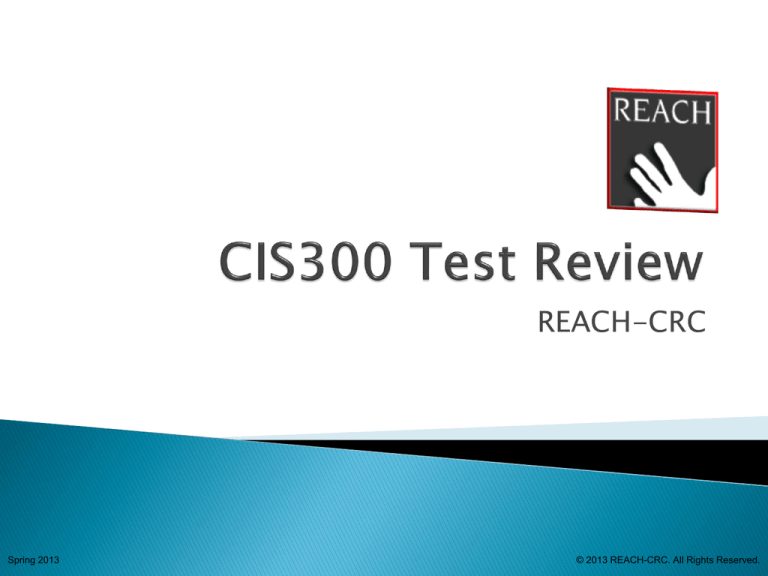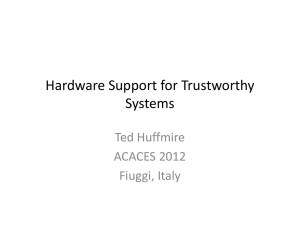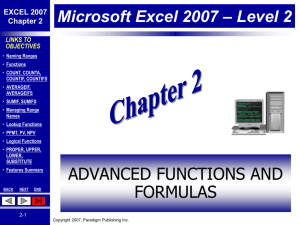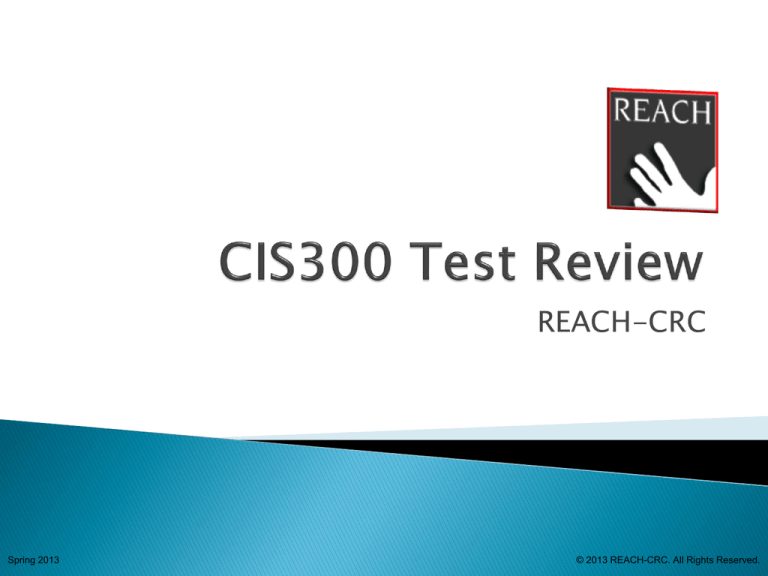
REACH-CRC
Spring 2013
© 2013 REACH-CRC. All Rights Reserved.
• Statistical Functions
•AVERAGEIF
•AVERAGEIFS
•COUNTIF
•COUNTIFS
•Mathematical Functions
•SUMIF
•SUMIFS
SUMIF
=SUMIF(range,criteria,[sum_range])
SUMIFS
=SUMIFS(sum_range, criteria_range1, criteria1,
[criteria_range2, criteria2], ...)
Syntax:
=SUMIF(range, criteria, [sum_range])
Arguments:
•range Required
The range of cells that you want evaluated by criteria.
oCells in each range must be numbers or names, arrays, or references that
contain numbers.
oBlank and text values are ignored.
criteria Required
The criteria in the form of a number, expression, a cell reference, text, or a function
that defines which cells will be added.
oCriteria can be expressed as 32, ">32", B5, "32", "apples", or TODAY().
•sum_range Optional
The actual cells to add, if you want to add cells other than those specified in the
range argument.
oExcel adds the cells that are specified in the range argument (the same cells to
which the criteria is applied).
Microsoft® Excel® Mathematical Functions
Description:
•Sums the values in a range that meet criteria that you specify.
Remarks:
•See the Microsoft® Excel® help for additional remarks.
Errors:
None
Microsoft® Excel® Mathematical Functions
Microsoft® Excel® Mathematical Functions
Syntax
=SUMIFS(sum_range, criteria_range1, criteria1, [criteria_range2,
criteria2], ...)
Arguments
sum_range Required. One or more cells to sum, including numbers or
names, ranges, or cell references. Blank and text values are ignored.
criteria_range1 Required. The first range in which to evaluate the
associated criteria.
criteria1 Required. The criteria in the form of a number, expression, cell
reference, or text that define which cells in the criteria_range1 argument will
be added. For example, criteria can be expressed as 32, ">32", B4, "apples",
or "32.“
criteria_range2, criteria2, … Optional. Additional ranges and their
associated criteria. Up to 127 range/criteria pairs are allowed.
Remarks
Each cell in the sum_range argument is summed only if all of the
corresponding criteria specified are true for that cell. For example,
suppose that a formula contains two criteria_range arguments. If the
first cell of criteria_range1 meets criteria1, and the first cell of
criteria_range2 meets critera2, the first cell of sum_range is added
to the sum, and so on, for the remaining cells in the specified
ranges.
Cells in the sum_range argument that contain TRUE evaluate to 1;
cells in sum_range that contain FALSE evaluate to 0 (zero).
Unlike the range and criteria arguments in the SUMIF function, in the
SUMIFS function, each criteria_range argument must contain the
same number of rows and columns as the sum_range argument.
You can use the wildcard characters — the question mark (?) and
asterisk (*) — in criteria. A question mark matches any single
character; an asterisk matches any sequence of characters. If you
want to find an actual question mark or asterisk, type a tilde (~)
before the character.
Quantity Sold
Product
Salespers
on
5
4
15
3
22
12
10
33
Formula
=SUMIFS(A2:A9, B2:B9,
"=A*", C2:C9, 1)
=SUMIFS(A2:A9, B2:B9,
"<>Bananas", C2:C9, 1)
Apples
Apples
Artichokes
Artichokes
Bananas
Bananas
Carrots
Carrots
Description
1
Adds the total number of products sold that begin with
"A" and that were sold by Salesperson 1.
20
Adds the total number of products (not including
Bananas) sold by Salesperson 1.
30
2
1
2
1
2
1
2
Result
AVERAGEIF
=AVERAGEIF(range,criteria,[average_range])
AVERAGEIFS
=AVERAGEIFS(average_range,criteria_range1,criteria1,criteria_range2,criteria2…)
COUNTIF
=COUNTIF(range, criteria)
COUNTIFS
=COUNTIFS(criteria_range1, criteria1, [criteria_range2, criteria2]…)
Syntax:
=AVERAGEIF(range, criteria, [average_range])
Arguments:
•range Required
One or more cells to average, including numbers or names, arrays,
or references that contain numbers.
•criteria Required
The criteria in the form of a number, expression, cell reference, or
text that defines which cells are averaged.
•average_range Optional
The actual set of cells to average.
Microsoft® Excel® Statistical Functions
Description:
•Returns the average (arithmetic mean) of all the cells in a range
that meet a given criteria.
Remarks:
•If average_range is omitted, range is used.
•Cells in range that contain TRUE or FALSE are ignored.
•If a cell in average_range is an empty cell, AVERAGEIF ignores it.
•If a cell in criteria is empty, AVERAGEIF treats it as a 0 value.
Errors:
#DIV/0 – If range is a blank or text value.
#DIV/0 – If no cells in the range meet the criteria.
Microsoft® Excel® Statistical Functions
=AVERAGEIF(B2:B5,"<23000")
Microsoft® Excel® Statistical Functions
=AVERAGEIF(B2:B5,"<23000")
=14000
Microsoft® Excel® Statistical Functions
=AVERAGEIF(A2:A5,"<95000")
Microsoft® Excel® Statistical Functions
=AVERAGEIF(A2:A5,"<95000")
=#DIV/0
Microsoft® Excel® Statistical Functions
=AVERAGEIF(A2:A5,">250000",B2:B5)
Microsoft® Excel® Statistical Functions
=AVERAGEIF(A2:A5,">250000",B2:B5)
=24500
Microsoft® Excel® Statistical Functions
Syntax
=AVERAGEIFS(average_range,criteria_range1,crite
ria1,criteria_range2,criteria2…)
Argument
Average_range
is one or more cells to average,
including numbers or names, arrays, or
references that contain numbers.
Criteria_range1, criteria_range2, …
are 1 to
127 ranges in which to evaluate the associated
criteria.
Criteria1, criteria2, …
are 1 to 127 criteria in
the form of a number, expression, cell reference,
or text that define which cells will be averaged.
For example, criteria can be expressed as 32,
"32", ">32", "apples", or B4.
Remarks
If average_range is a blank or text value, AVERAGEIFS returns the #DIV0!
error value.
If a cell in a criteria range is empty, AVERAGEIFS treats it as a 0 value.
Cells in range that contain TRUE evaluate as 1; cells in range that contain
FALSE evaluate as 0 (zero).
Each cell in average_range is used in the average calculation only if all of the
corresponding criteria specified are true for that cell.
Unlike the range and criteria arguments in the AVERAGEIF function, in
AVERAGEIFS each criteria_range must be the same size and shape as
sum_range.
If cells in average_range cannot be translated into numbers, AVERAGEIFS
returns the #DIV0! error value.
If there are no cells that meet all the criteria, AVERAGEIFS returns the #DIV/0!
error value.
You can use the wildcard characters, question mark (?) and asterisk (*), in
criteria. A question mark matches any single character; an asterisk matches
any sequence of characters. If you want to find an actual question mark or
asterisk, type a tilde (~) before the character.
Syntax:
=COUNTIF(range, criteria)
Arguments:
•range Required
One or more cells to count, including numbers or names, arrays,
or references that contain numbers.
oBlank and text values are ignored.
criteria Required
A number, expression, cell reference, or text string that defines
which cells will be counted.
oCriteria can be expressed as 32, ">32", B4, "apples", or "32".
Microsoft® Excel® Statistical Functions
Description:
•Counts the number of cells within a range that meet a single
criterion that you specify.
Remarks:
•See the Microsoft® Excel® help for additional remarks.
•Criteria are case insensitive
Errors:
None
Microsoft® Excel® Statistical Functions
Microsoft® Excel® Statistical Functions
Syntax
=COUNTIFS(criteria_range1, criteria1, [criteria_range2, criteria2]…)
Arguments:
criteria_range1 Required. The first range in which to evaluate the
associated criteria.
criteria1 Required. The criteria in the form of a number,
expression, cell reference, or text that define which cells will be
counted. For example, criteria can be expressed as 32, ">32", B4,
"apples", or "32".
criteria_range2, criteria2, ... Optional. Additional ranges and their
associated criteria. Up to 127 range/criteria pairs are allowed.
Important Each additional range must have the same number of
rows and columns as the criteria_range1 argument. The ranges do
not have to be adjacent to each other.
Remarks
Each range's criteria is applied one cell at a time. If all of the
first cells meet their associated criteria, the count increases
by 1. If all of the second cells meet their associated criteria,
the count increases by 1 again, and so on until all of the cells
are evaluated.
If the criteria argument is a reference to an empty cell, the
COUNTIFS function treats the empty cell as a 0 value.
You can use the wildcard characters— the question mark (?)
and asterisk (*) — in criteria. A question mark matches any
single character, and an asterisk matches any sequence of
characters. If you want to find an actual question mark or
asterisk, type a tilde (~) before the character.
Sales Person
Exceeded Widgets Quota
Davidoski
Burke
Sundaram
Levitan
Yes
Yes
Yes
No
Formula
Description
=COUNTIFS(B2:D2,"=Yes")
=COUNTIFS(B2:B5,"=Yes",C2:C5,"=Yes")
=COUNTIFS(B5:D5,"=Yes",B3:D3,"=Yes")
Exceeded
Exceeded
Gadgets Quota Doodads
No
No
Quota
Yes
Yes
Yes
Result
Counts how many times Davidoski exceeded
a sales quota for Widgets, Gadgets, and
Doodads.
1
Counts how many sales people exceeded
both their Widgets and Gadgets Quota.
2
Counts how many times Levitan and Burke
exceeded the same quota for Widgets,
Gadgets, and Doodads.
1
No
Yes
Yes