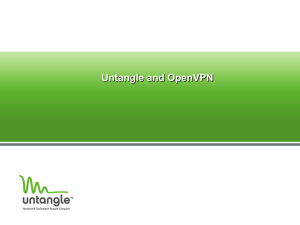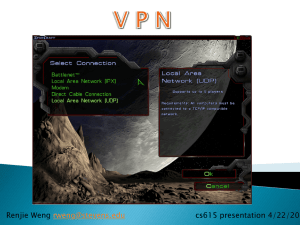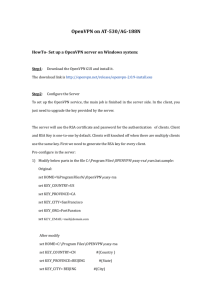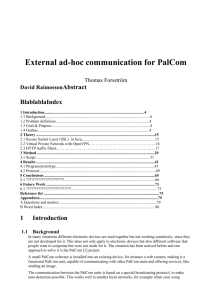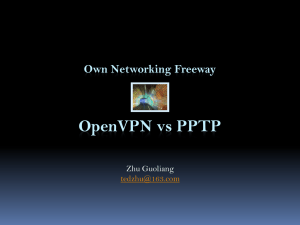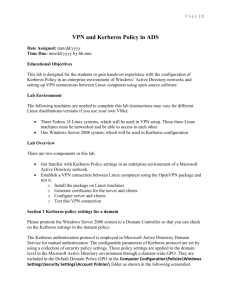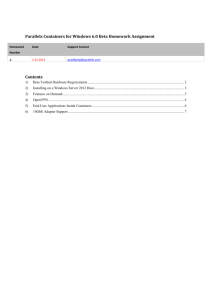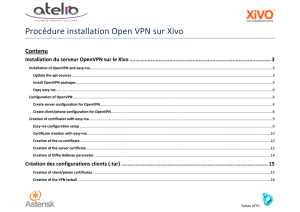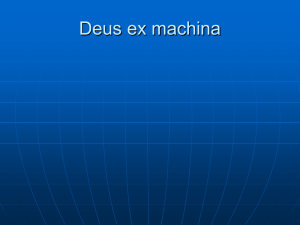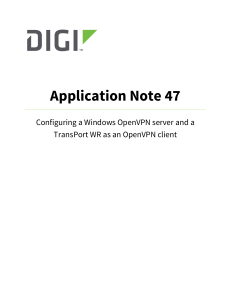Untangle and OpenVPN
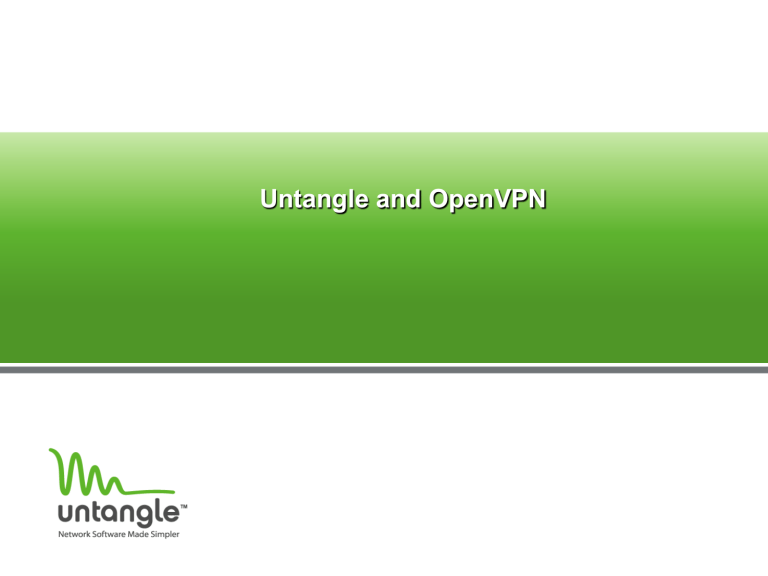
Untangle and OpenVPN
What is OpenVPN?
•
•
•
•
•
Allows secure remote connection
Based on SSL
Uses UDP 1194
Supports
– Site to Site (hardware to hardware)
– Site to Client (software)
Supports multiple Client OS
–
–
Windows XP through Win7
Mac OSX
–
–
Linux
And others
Site to Client
Site to Site
Setting up the OpenVPN on your Untangle
•
•
•
Click and install the OpenVPN application to the rack.
Click the settings button.
If this is the primary site, configure as the VPN Server.
– Only time you would use the Configure as the VPN Client, if you are deploying Site to Site. Main site is the OpenVPN server side, and the remote site is the OpenVPN
Client side.
OpenVPN Setup Wizard
•
• OpenVPN welcome page
Please read through and click the next button on the bottom right corner.
OpenVPN Setup Wizard Step 1
• Please fill in the required fields and click next.
OpenVPN Exports
•
•
•
Exports are what the VPN users are allow to access.
If you have multiple sites, you would need to export the other sites.
You can export the entire subnet or you can export a single IP via changing the
Netmask to 255.255.255.255
– Example: You want to allow your entire internal network for your VPN users, you can use the
255.255.255.0 Netmask.
In this particular example this would mean 192.168.1.1-192.168.1.255
– Example 2: You only want the VPN users to access 192.168.1.15
You would need to change the IP field to 192.168.1.15 and the Netmask to
255.255.255.255
Finishing up the OpenVPN Wizard
• Last page of the OpenVPN Wizard.
Adding the VPN sites
• There are two sections for the VPN clients.
– Top section is for the software clients.
–
–
Bottom section is for the site to site
Clients (HW to HW)
Please input the internal IP address of the remote site's Untangle
Distributing the OpenVPN Client
• Two ways to get the OpenVPN site to site configuration software
– Download directly from the Untangle
(recommended)
Installing the OpenVPN config file to the remote site
•
•
•
•
•
Install the OpenVPN App to the remote Untangle.
Click the settings and configure as the VPN client. Only one Untangle can be the OpenVPN server.
Go through the wizard and upload the configuration file you have downloaded.
Finish out the wizard, please make sure that both Untangle's have the
OpenVPN application turned on
(green).
Reboot both Untangle servers.
Untangle Contact Info:
• Toll Free (VARs only) 877.345.6382
• General Public 866.233.2296
• Fax 650.292.2246
• Email support@untangle.com
• Wiki (howto) http://wiki.untangle.com
• Documentation http://untangle.com/docs
• Forums http://forums.untangle.com