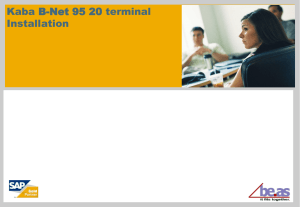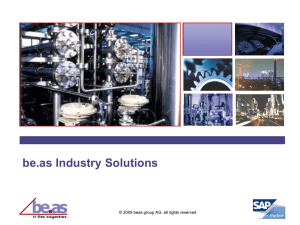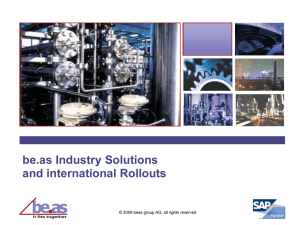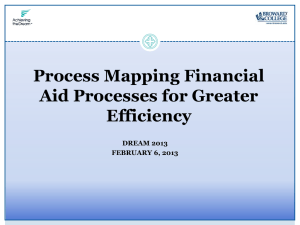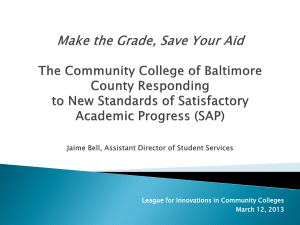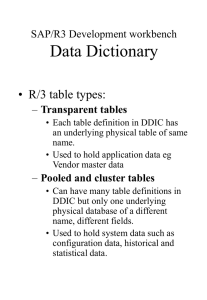Work with cost accounting / cost sheet
advertisement
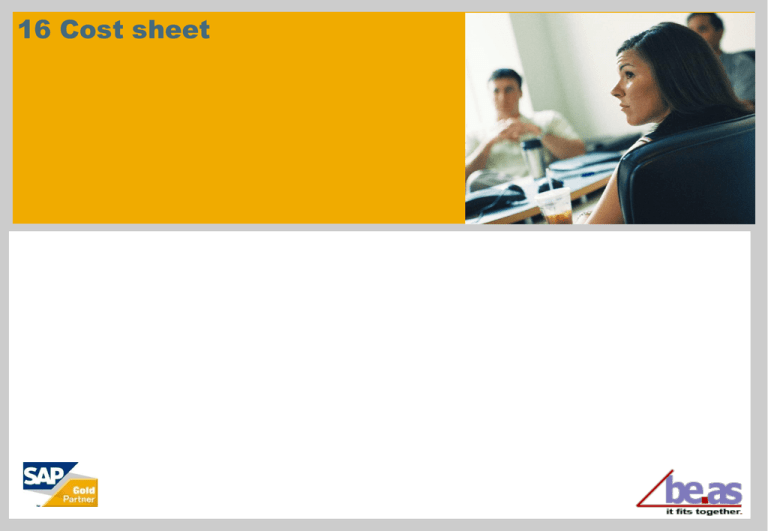
16 Cost sheet This documentation and training is provided to you by beas group AG. The documents are neither approved nor in any way acknowledged or endorsed by SAP. For SAP Business One, only the documentation and training officially released by SAP shall be binding upon SAP. SAP shall not be responsible for any content of this documentation and training and this documentation and training shall not be binding upon SAP in any way. The official current SAP Business One documentation and training for SAP Business One is available at http://service.sap.com/sbocustomer/documentation and http://service.sap.com/sbocustomer/training. © beas group 2011 / Page 2 Requirements for this Tutorial You will need a good grasp of: The basics of SAP financial accounting / cost centers be.as basics © beas group 2011 / Page 3 Learning Targets After working through the lesson, you will be able to: Understand how to integrate cost accounting Transfer bookings into cost accounting Create a cost sheet © beas group 2011 / Page 4 Agenda Master data resources 1: General 2: Work with cost accounting / cost sheet © beas group 2011 / Page 5 SAP / be.as master data and interfaces SAP account chart (GL/Accounts) SAP SAP Profit Center be.as import table (Finance Data) be.as cost center allocation to SAP profit center Cost center group © beas group 2011 / Page 6 Distribution key Map SAP account <-> be.as cost element through Assigment table Distribution key Cost element group be.as General (Cost type / Cost element accounting) Profit center Journal entry Cost element SAP Cost center accounting Cost element Clearing cost center Cost element accounting be.as Distribution key Distribution key Clearing cost center Cost center 1 Clearing cost center Cost center 2 allocation key Cost center 1 © beas group 2011 / Page 7 Cost center 2 General Distribution of costs (SAP account chart) SAP Map to SAP profit certer (production, management) Allocated clearing cost center Distribution key Cost center Cost Elements V_1000 Allocation energy V_2000 Allocation lease 4000 Production 5000 Stock xxx xxx Direct Costs xxx xxx Distribution Key be.as U_1000 Allocation Production U_2000 Allocation Stock Cost Center © beas group 2011 / Page 8 Cost Center Cost Elements Costsl 5100 Stock for raw goods 5200 Stock for finished goods 4100 Assembly 4200 Packing xxx xxx xxx xxx xxx xxx xxx xxx Agenda Master data resources 1: General 2: Work with cost accounting / cost sheet © beas group 2011 / Page 9 Work with cost accounting (Cost elements / Cost types) SAP Profit center = be.as Cost center Construction 3000 SAP Accounts = be.as Cost elements 4240 energy costs 4500 vehicle's costs 4210 lease costs © beas group 2011 / Page 10 Production 4000 Stock 5000 Assembly 4100 Stock for raw material 5100 Packing 4200 Stock for finished goods 5200 Work with cost accounting (Create statement cycles) Create master data (sequence) 1. Create statement cycle 2. Create cost centers 3. Create cost types 4. Create distribution and allocation keys 5. Asign cost types to financial accounts © beas group 2011 / Page 11 Work with cost accounting (Create statement cycles) © beas group 2011 / Page 12 Work with cost accounting (Create cost centers) © beas group 2011 / Page 13 Work with cost accounting (Create cost types) © beas group 2011 / Page 14 Work with cost accounting (Create distribution keys) © beas group 2011 / Page 15 Work with cost accounting (Assign accounts to costs types) © beas group 2011 / Page 16 Work with cost accounting (Register incoming invoice) © beas group 2011 / Page 17 Work with cost accounting Data import from SAP (Accounting) © beas group 2011 / Page 18 Work with cost accounting (Cost sheet) © beas group 2011 / Page 19 Work with cost accounting Extended Profit / Loss statement Definition of own Structures – Display results in a report or export to Excel Cost sheet menu -> Master data -> Structures for profit and loss statement Definition of own structure for the report of a profit and loss statement Any number of structures can be defined © beas group 2011 / Page 20 Work with cost accounting Extended Profit / Loss statement Create rows for structure: Position: order in report Kind: select (currently only cost unit) for output in report Type: Budget. Output of defined budgets for cost unit Current: currently determined value for cost unit Object: select for output in report (Dropdown list – right click) Available objects: Category (block / area header) Cost type; cost center; cost type group; cost center group Sum; Sum % Special buttons: Re-position: re-numbering in by increment of 10-er (sum objects considered). Refresh: reload data Via Menu cost sheet -> reports cost sheet -> profit and loss statement a screen with the results of the structure definition is opened. © beas group 2011 / Page 21 Selection: for „cost type“, „cost center“, „cost type group“ and „cost center group“: select via dropdown list for the respective object for „Sum“: enter comma-separated position numbers to be summed up for „Sum %“: 2 position numbers, comma-separated, which to be related percentaged. Example: Pos 10 is percentage of Pos 20 -> enter: 10,20 Designation for output: designation of row, used in Profit / Loss statement Work with cost accounting Extended Profit / Loss statement Display of results © beas group 2011 / Page 22 Summary Now you can: Understand how to integrate of cost accounting Transfer bookings into cost accounting Create a cost sheet © beas group 2011 / Page 23 Thank you for your participation!