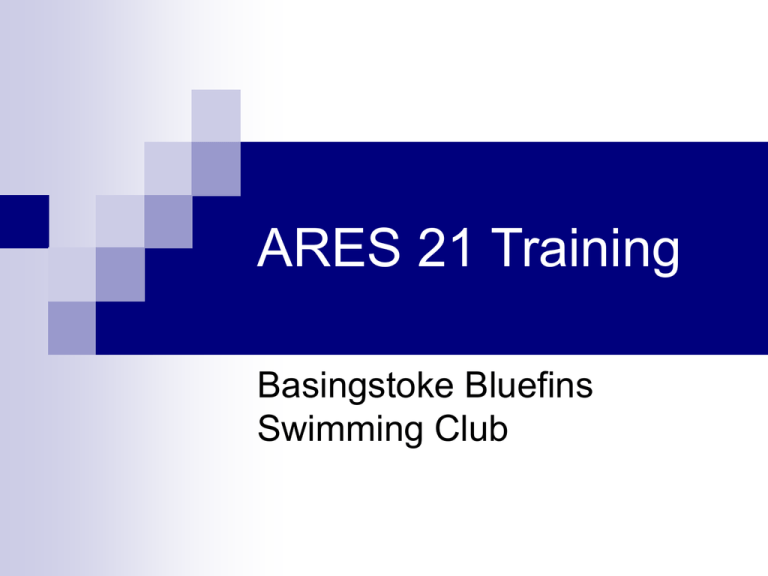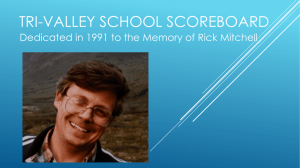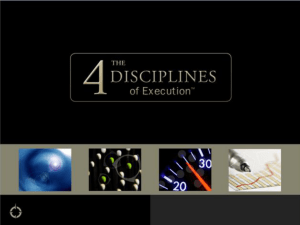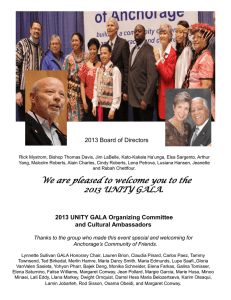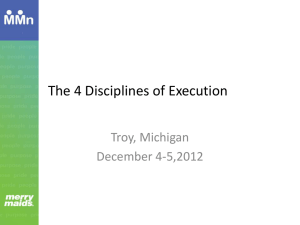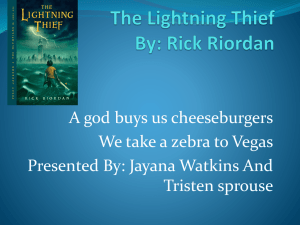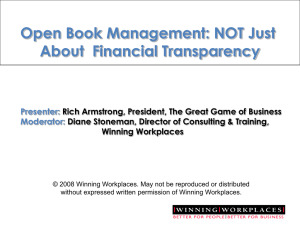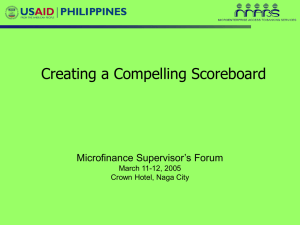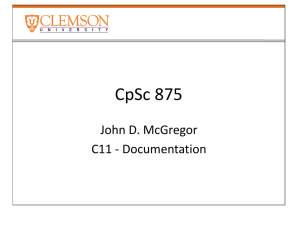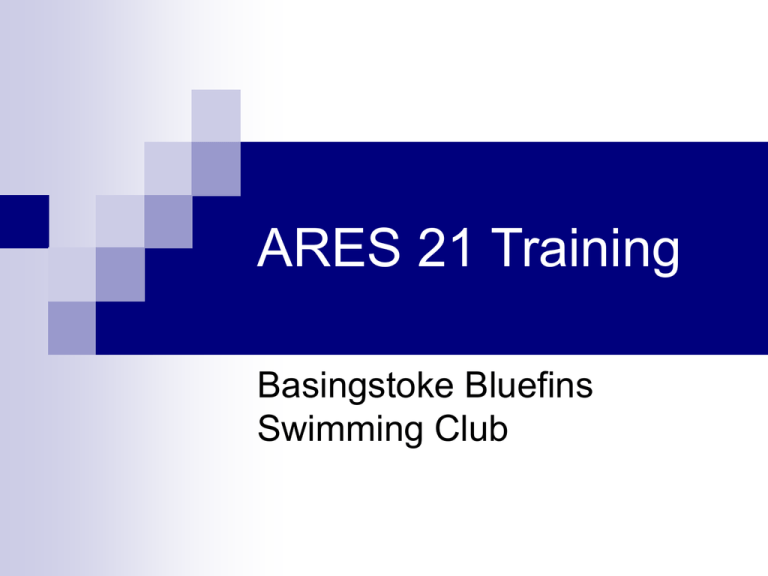
ARES 21 Training
Basingstoke Bluefins
Swimming Club
Structure
Theory
How
the system works
How to set up the hardware
How to set up the software
How to run a gala
Trouble shooting
Practical
You
will set up and run a gala under supervision
How the System
Works
The Configuration
1
2
3
4
5
6
7
8
Scoreboard
Meet
Mgment
Laptop
STARTTIME
PC
SCB
GP
ARES
START
ARES 21 Computer
HARNESS 1
DC IN
Battery
Touchpad
TOUCHPAD
Touchpad
BUTTON 1
HARNESS
Touchpad
The Touchpads
Activated by pressure on
one of three pressure
sensitive strips
One along the top
Two along the back
Only works if the pad is
flush against the pool wall
Rear View
How to set up the
Hardware
The following section is specific to the pool at Basingstoke. It is
recommended that similar instructions are developed for each pool.
Setting up the Pool (1)
Power
extension cable on blue roll with 4 sockets
connects to protected socket in alcove
4 or 6 way extension lead needed
Set-up ARES computer + battery pack, connected to
mains
Install Laptop computer
Connect to ARES via serial cable
You may need to use the USB converter for newer computers
Connect ARES
to scoreboard using long thin white
cable linked into hooks on wall
Setting up the Pool (2)
Switch
on ARES box
Switch on Laptop
Click on Swimming ICON
Select the appropriate directory for the
gala (refer to manual for guidance)
Switch the Scoreboard on
Setting up the Pool (3)
Check the pool configuration and put into
test mode
Setting up the Pool (4)
Link the ARES computer to the harness socket in the
box on the wall
Install the timing pads
Install the buttons
There are no screws, pads are secured by tightening the starting
blocks
Make sure that the pad is flush against the pool wall
On test it should display <lane> 1 on scoreboard
On test it should display <lane> 2 on scoreboard
Install and connect the StartTime Box
On test it should alternately produce the start and recall signals
and should display ST on the scoreboard
Set the Clock on the ARES System
Select IF-ARES/Synchro
Set the source to Direct
Means the PC Clock
Click on GO
You may need to switch
the ARES computer off
and on to reset it before
this will work
How to Set up the
Software
An Introduction to the ARES 21
Swimming Module
ARES-Swimming (filename)
File Scoreboard DH Configuration Tables IF-ARES Windows ?
Race
Timetable
Result
Event
Timetable Window
Used to set-up and display the list of
events that are to be run
Identifies the current event
Event
number
Heat number
Controls which event is being displayed in
the Result and Event windows
Race Window
Used to display the status of the event in
progress
Used to control the event in progress
Result Window
May display
The
status of the event in progress
The result of the race just completed
The result of a previous race
Many other operations use the information
from the result window, e.g.
Display
result to scoreboard
Send result to Meet Management computer
Event Window
Shows a history of all touches for a
particular event
Including
those when the lane is switched off
Including those when the touchpad is not
armed
This should only be used by experienced
operators
How to run a Gala
Setting Up a Gala
First task is to enter the details of the
events that are being swum
This is done from the Timetable Window
Defining the events
To enter a new event, select +++
and click on EDIT COMPETITION
The event number is automatically
set to the next number
The event number must match the
needs of the Meet Management
system. If there are combined
events check what number(s)
should be entered
To change details of an existing
event select the event number and
click on EDIT COMPETITION
It is a good idea to set up a
dummy event to test the
equipment before the competition
starts
Defining the Events (2)
The following fields are needed
Event number
Event Type
Distance
For relays select total distance (unless
the system has block sensors installed)
The following fields are printed on the
results but otherwise not used
Qualif
Finales
TESTS
Stroke
Sex
Title for Print
Only systems with dot matrix
scoreboards use the final 2 fields
When the details are complete,
pressing ENTER stores the details and
pressing ENTER again re-opens the
window for entry of the details of the
next event
Defining the Events (3)
When you have entered the events
CHECK them carefully
If
you have the distance wrong you cannot get
an electronic result for the event!
Setting up for a race
Setting up for a race is done from the Timetable
Window
Select the event number and the heat number
and the click on RACE
This opens the Race Window for that race
If the race is being rerun, you will get a warning
“The Event List is not empty, do you want to
clear it?”. You must click on YES (unless you
have selected the wrong heat by mistake in
which case click on CANCEL)
The Race Window
Event Number
Heat Number
Running time
Arm Start
Arming delay
Flashes when
pad is armed
Arming clock
Swimmer position
Lane Number
Number of pad touches
Arming the Pads
Touches on the pads do not record for a period
after the start and after each turn
Otherwise
the kick after a tumble-turn would record a
time
This is called the arming delay.
This
should be less than the quickest swimmers is
likely to achieve
Watch out for 1 length races!
If there is a restart
Click on the ARM START
button to zero the time
and reset the starting
signal
When the StartTime is
reconnected after being
moved the time starts
automatically, so ARM
START needed to reset
for the start of the race
Actions when a race is underway
Press lane number and then
U to disable a lane if there is no
swimmer
U to enable a lane that has been
disabled
+ to add a touch if the swimmer
did not touch the pad (or if the pad
did not register)
- to remove a touch if someone
else touches the timing pad at the
wrong time
B to insert a back-up time at the
end of the race (or after any
intermediate touch)
These only work if the Race
Window is active
The Result Window
Event Number
Heat Number
Position
Lane Number
Time
Backup Time
Backup Time Inserted
Difference between
touchpad and backup
times
At the end of a Race
If the swimmer does not record a time, or the difference between the
electronic time and the backup is -0.5 or larger, insert the backup for
that lane and inform the referee
Freeze the scoreboard by pressing the PAUSE button
Press the F12 button to print the result and to send the result to the
Meet Management system
To move onto the next HEAT of the same event, press CONTROL
and N
To move onto the FIRST heat of the next event, press CONTROL
and T
To move on to any other race, select the event number and heat
from the Timetable Window and click on RACE
When the next race is underway, typically approaching the turn
switch the scoreboard to race in progress by pressing CONTROL
and INSERT
If the starting signal does not start
the race?
Press SHIFT, CONTROL and S simultaneously.
Turn off the scoreboard because the times will
be WRONG
Provides the referee with usable placings
ASA Technical
Rules direct that AOE placings are to
be used in preference to manual placings even if
there are no electronic times available
To display the results of a previous
race in the result Window
Click on Result
Follows Race to unset
marker
Select the Event
Number and Heat
Number
Click on Result
Why would you do this
To reprint the result
To redisplay the result on
the scoreboard
press f12
press control & Page Up
To resend the result to
the meet management
computer
Select DH, Send Results
Click on Send Results
To revert to the race in progress
Click on Result Follows
Race to reset marker
The Scoreboard
May display
The scoreboard may be turned off
The time of day
Timings from the current race
The contents of the Result
Window
If for example the timing was
started manually simply to record
places
The contents of the scoreboard
may be frozen
So that spectators get the chance
to write down the times while the
next race starts
At the end of the
gala
At the end of the gala
Switch off the scoreboard
Close the Swimming program on the laptop
Switch off the ARES 21 computer
Unplug all wires and coil carefully (not too
tightly) and return to the cable box
At the end of the gala
Remove the touchpads and backup
buttons
Coil the cables from the touchpads
Store the touchpads in a near vertical
position, without pressure on the pressure
pads
Troubleshooting
Race Window Not Active
By far the biggest source of problems is that the
Race Window is not active
One
of the other windows was accessed for some
reason
Virtually all of the normal activities to control the
gala take place within the Race Window
Simply click on the Window to make it active
There is no time for a lane
Try to insert the backup time
Inform the referee
There is a way to extract information from the
Event Window and edit the time in the result
window
At
this stage don’t even think about it
Maybe in 12 months we will run an advanced course
when you have experience
Strange messages when trying to
move to the next race
Do you really want to quit this race?
This means that not all swimmers have finished
the current race
There
may have been a missed touch
The swimmer may have stopped before the end
There was no swimmer in one or more of the lanes
It is usually safe to click on YES
Strange messages when trying to
move to the next race
The event list is not empty, do you want to clear it?
This means that this event has been
started before
It
could be that the wrong heat has been
selected … press CANCEL
It could be that this is indeed a rerun after a
false start … press YES
Clock is running before race starts
This means that
something has initiated
the race
This happens when the
start box is switched on
This happens when there is
a recall
Press Arm Start to reset
the clock to zero
The race distance is not in the pull down list
when creating the timetable
This happens for
strange distances
such as squadron
relays
Exit ARES
Edit the file
LSTLONG.TXT in
directory selected for
the gala
Restart ARES
"idLength";"Longueur";"Mlongueur";"Relais"
0; "50 m"; 50 ;1
1; "100 m"; 100 ;1
2; "200 m"; 200 ;1
3; "400 m"; 400 ;1
4; "800 m"; 800 ;1
5; "1500 m"; 1500 ;1
6; "4x100 m"; 400 ;4
7; "4x200 m"; 800 ;4
8; "4x50 m" ; 200 ;4
9; "25 m" ; 25 ;1
10; "250 m"; 250 ; 1
Results not printed
Check that the printer is
working with Windows
test page
Check the ARES printer
configuration
Select Configuration/End of
Race
Make sure that settings are
as shown
Results not getting to the meet
management computer
Check that the protocol
converter is plugged in
Make sure that Data
Handling is turned on
Check the configuration
of the Data Handling port
The Next Step
Do it for real
ARES 21 Training
Basingstoke Bluefins
Swimming Club