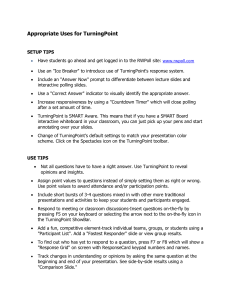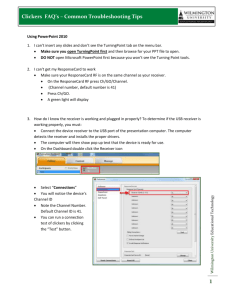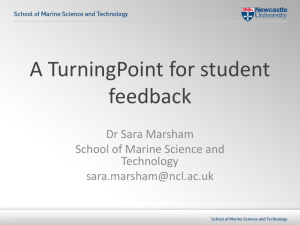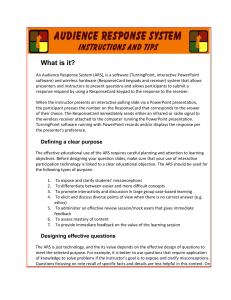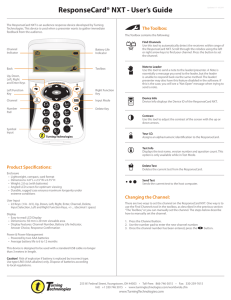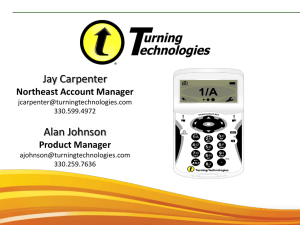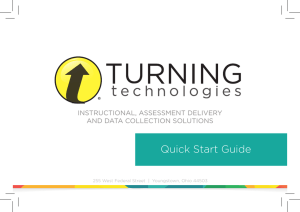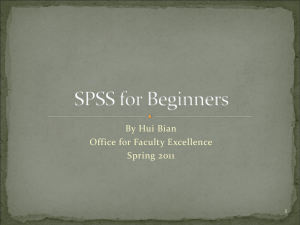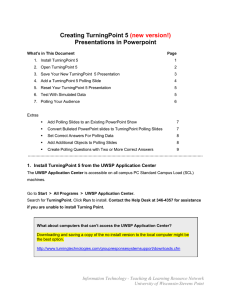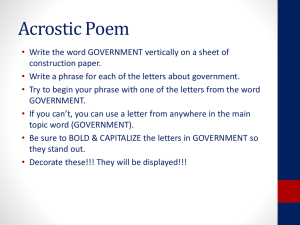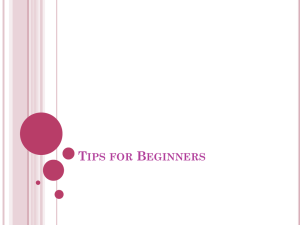ResponseCard XR Answering Questions
advertisement
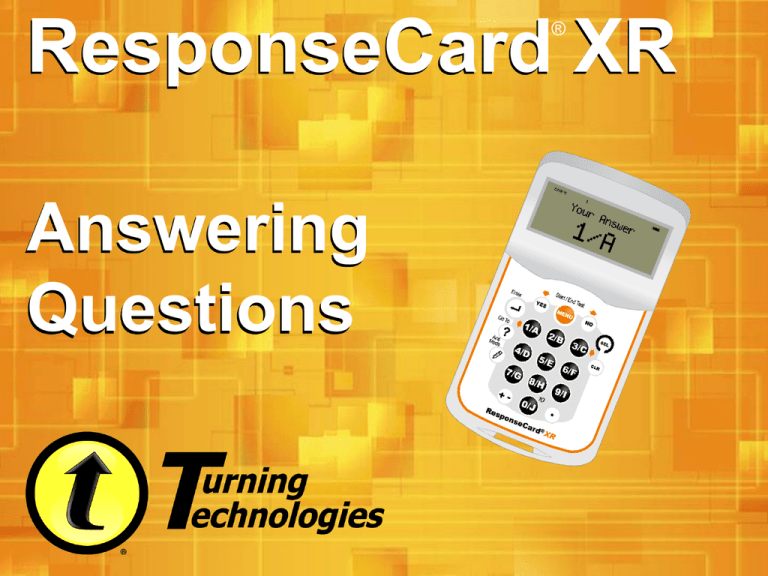
ResponseCard XR ® Answering Questions Polling The host computer must have polling Open in order to begin receiving responses. A status bar at the top of your screen shows when polling is open and the computer is ready to receive your answers. TurningPoint TurningPoint AnyWhere Ready To Answer? The easiest way to prepare the ResponseCard to answer questions is to press the Menu button twice. This puts you in Presentation Mode and the Channel number will be displayed. Multiple Choice Answers TurningPoint TurningPoint AnyWhere The simplest response is the multiple choice answer. Multiple choice questions can have up to 10 choices, either labeled numerically or alphabetically. Multiple Choice Answers TurningPoint TurningPoint AnyWhere If your ResponseCard is in Presentation Mode and you have the correct channel selected, simply press the number of the answer you wish to send to the receiver. Answer 2/B Let’s say you press 2/B on your ResponseCard: Your answer will be displayed on the ResponseCard. The checkmark indicates the answer was successfully received. Changing Your Answer As long as Polling is Open, you can change your answer by pressing any other key. Polling Closed! When polling is Closed and you try to change your answer, you will be informed that the receiver is no longer accepting answers. Fill in the Blank Questions TurningPoint TurningPoint AnyWhere This is not a multiple choice question. It is asking for a numeric response. (The correct answer is 6.) Numeric Responses The ResponseCard will know that this is not a multiple choice question and will automatically set itself to allow for text or numeric input. This is the default screen for alphanumeric input. Note the status indicator. This indicates you can enter up to 14 characters. Numeric Responses Since this question is asking for a numeric answer, we can toggle between text input by pressing the Ans Mode button. Numeric Responses In Numeric Input mode, the status shows only 123 and the alphabet bar disappears. In Numeric Input mode, you can use the ResponseCard to enter up to 14 characters, including the +/sign and the decimal point. Numeric Responses For example, the correct answer to our question is 6. We simply press 6 on the keyboard and the display is updated. Sending the Response Unlike multiple choice, the answer is not automatically sent to the receiver. You MUST press ENTER to send your answer. Confirming the Response Once you press ENTER, your answer will be displayed on the screen. Again, the checkmark indicates the answer was successfully received. Fill in the Blank Questions TurningPoint TurningPoint AnyWhere This question is asking for a text response. (The correct answer is cryptography.) Text Responses When a text response is required, you will see this status indicator that shows the ResponseCard is ready to enter text. Remember that you can toggle between numeric and text mode by pressing Ans Mode. Text Responses So we want to enter the correct answer which is: “CRYPTOGRAPHY” Press the left arrow until the C is highlighted. Entering the First Letter With the C highlighted, press the SEL button to add it to your answer. Making Corrections Use the left and right arrows to continue spelling the answer. Use the CLR button to backspace and make corrections. Sending the Answer When you are done, press the ENTER button. Confirming the Response Once you press ENTER, your answer will be displayed on the screen. Again, the checkmark indicates the answer was successfully received. Remember that if polling is still open, you can change your answer.