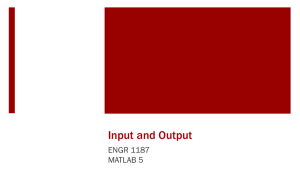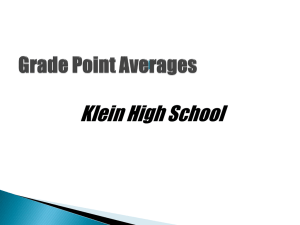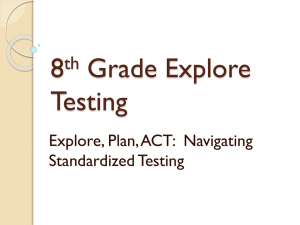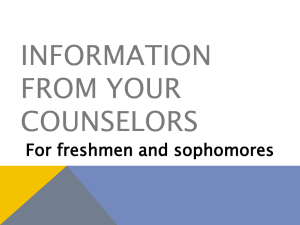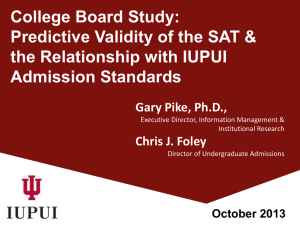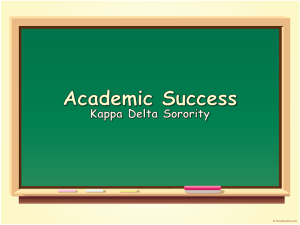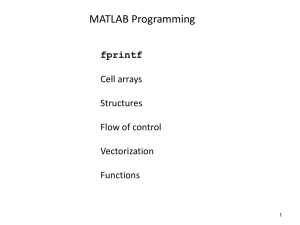Powerpoint
advertisement
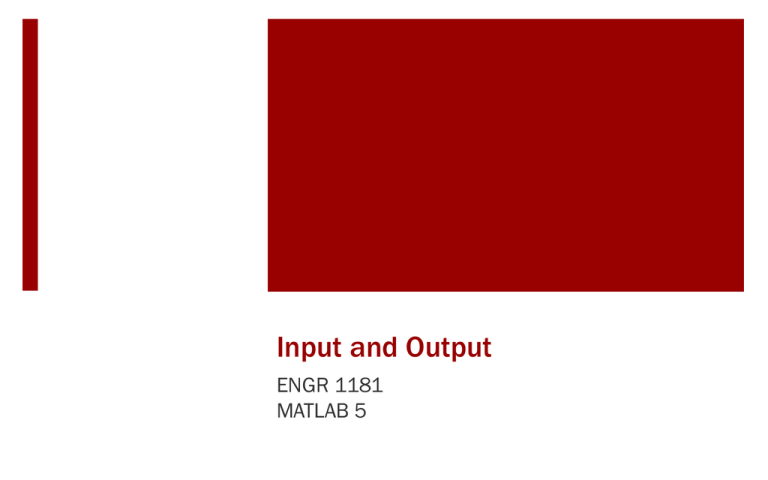
Input and Output
ENGR 1181
MATLAB 5
Input and Output In The Real World
Script files (which provide outputs given inputs) are important tools in MATLAB to
make calculations, graph results or even play a game. Script files should be general
enough to be used by someone unfamiliar with the program.
Today's Learning Objectives
After today’s class, students will be able to:
• Create a basic program that can be used over
and over or given to another person to use.
• Demonstrate proper use of the input
command, which is the simplest command
for interacting with the user.
• Use fprintf, which allows the student control
over how results are displayed in the
command window.
GPA Calculator Example –
Background
Script files can be used to complete known
calculations or tasks the same way every time
How is GPA calculated?
• (Grade Points)*(Credit Hours)/
Total Credit Hours
EX: ENGR 1181 (2 CH) – A (4.0), MATH 1151 (5
CH) – B- (2.7), PHYSICS 1200 (5 CH)– B+ (3.3)
• (4.0*2+2.7*5+3.3*5)/(2+5+5) = 3.167
GPA Calculator Example – Using
Script File
Ex: Write a MATLAB program for the GPA calculation. Use variables
so the program can be used for any set of grades/credits.
Steps:
1. Create variables for the grades as grade1, grade2 etc.
2. Create variables for the credit hours credit1, credit2 etc.
3. Write the formula for the GPA calculation using the values on the
previous slide. Values are: Grade1 = 4, Grade2 = 2.7, Grade3 =
3.3, Credit1 = 2, Credit2 = 5, Credit3 = 5
GPA Calculator Example – Using
a Script File
clear
%initialization of variables
clc
disp(‘Your Name’)
disp(‘Seat Number’)
%Assign the grades for 3 subjects
grade1 = 4.0;
grade2 = 2.7;
grade3 = 3.3;
GPA Calculator Example – Using
a Script File
%Assign the credit hours for the 3 subjects
credit1 = 2; %now complete the program!
credit2 = 5;
credit3 = 5;
%Calculate the GPA from the equation
GPA =
((grade1*credit1)+(grade2*credit2)+(grade3*credit3))/(credit
1+credit2+credit3)
GPA Calculator Example – Using
a Script File with Vectors
The same program could be more efficiently written using
vectors.
Now write a program for calculating the GPA using vectors for
the grades and credit hours.
Steps:
1.
Create a vector called “grade” to input grades.
2.
Create a vector called “credit” to input credit hours.
3.
Write a formula to calculate the GPA with vectors using element arithmetic.
GPA Calculator Example – Using
Script File with Vectors
clear
%initialization of variables
clc
disp(‘Your Name’)
disp(‘Seat Number’)
grade = [4 2.7 3.3]; %Assign the grades for 3 subjects in a vector
%Assign the credit hours for 3 subjects in a vector
credit = [2 5 5]; %Complete the program!!!
GPA = sum(grade.*credit)./sum(credit) %Calculate the GPA by doing
element by element arithmetic
Data Inputs to Programs
Both of the previous programs defined and
assigned values to variables for grades and credit
hours inside the program.
If we wish to run these programs for a different set
of grades or credits, the program must be
changed.
Once a program is written and verified, it is best
not to change it – instead change input data.
Input to a Script File
Sometimes the user does not know what to enter
or what is required for the program to execute.
We can prompt the user to enter values. This
makes the program more robust and user-friendly.
This is done by using the input() command:
x = input('text')
Note the use of single apostrophes around the text
Interactive Example
For example, create a script file with:
x = input(‘Please enter a value for x:’)
Execute the script, the command window asks you:
Please enter a value for x: 5
User input
x =
5
Input a String to a Script File
The input() command can also be used for a string
input.
The user does not need to know or understand
what a string is or what is happening in the code.
y = input('text’,’s’)
Adding the ,’s’ will convert the input to a string
Interactive Example Using Vectors
The GPA calculation program can also be written using vectors
in the script file with inputs
%ask the user to enter the 3 grades/CH as a vector
grade = input(‘Enter the Grades as a vector: ‘);
credit = input(‘Enter the corresponding Credit Hours as a
vector: ‘);
%Calculate the GPA by doing element by element arithmetic
GPA = sum(grade.*credit)./sum(credit)
Interactive Example Output
Enter the Grades as a vector: [4.0 2.7 3.3]
Enter the corresponding Credit Hours as a vector: [2 5 5]
GPA =
3.1667
The values in red are entered following the prompt.
Display to the Command Window
At any time in the program, variables (or answers)
can be displayed in the command window.
Any variable that has been defined and is stored
in the program and can referenced.
If x is defined, then it can be displayed:
disp(x)
Using fprintf Command
First of all, fprintf is similar to disp() but allows more
information in a single line.
It can display 1 line of text.
fprintf(‘Text and more text. \n’)
It can show a combination of text and variable output(s) on
the same line.
fprintf(‘Text and %valuedisplay and text. \n’,’variable’)
It can create tables (next slide).
Using fprint Command
To create a table using fprintf:
1. Assemble the data in rows according to the order it will
be displayed as columns.
2. Print appropriate headers for the table.
3. Print the body of the table reserving space for the
numbers.
Using fprint Command – Table
Example
%Put grades and credit hours together as a table
TBL = [credit; grade];
%Print headers (can be disp or fprintf)
fprintf(‘\n Grade Summary \n\n’)
disp(‘Credit’)
disp(‘Hours Grade’)
%body of table
fprintf(‘
%1i
%3.1f\n’,TBL)
%final results
fprintf(‘\n The overall GPA is: %0.2f\n’,GPA)
Using fprint Command – Table
Example
The previous script file produces:
Grade Summary
Credit
Hours
Grade
2
4.0
5
2.7
5
3.3
The overall GPA is: 3.17
Important Takeaways
Use the input() command to prompt a user to enter
the necessary information. e.g.: x = input(‘Weight: ‘)
This can be automatically converted to a string by
using ‘s’. e.g.: y = input(‘Enter your name: ‘,’s’)
The disp() command can display any variable at any
time. e.g.: disp(x)
The fprintf() command is a more complicated but
robust way to display information.
Preview of Next Class
Logical Expressions
• Relational and logical expressions
• True and False outputs
• Various logical operators, how are they used?
• Order of precedence for logical operators
What’s Next?
Review today’s Quiz #05
Open the in-class activity from the EEIC website and we
will go through it together.
Then, start working on MAT-05 homework.
Before next class, you will read about basic for loops.
For loops are the beginning of more complex
programming. For loops set the conditions and
limitations for which a program will execute multiple
runs of code. Loops can be nested within other loops.