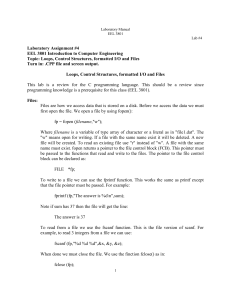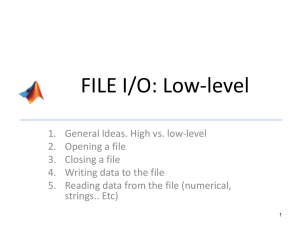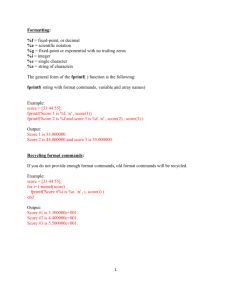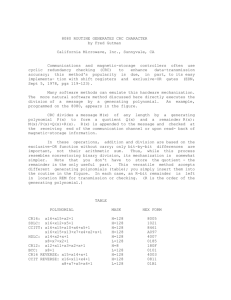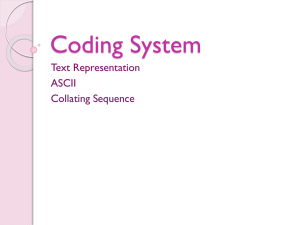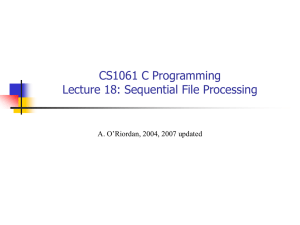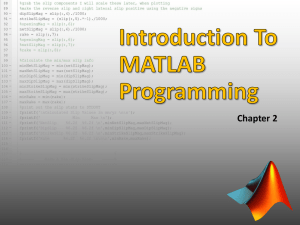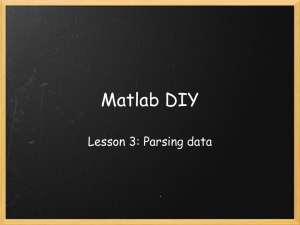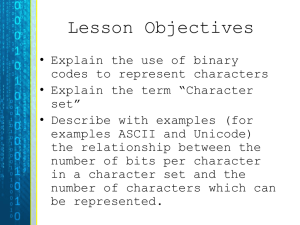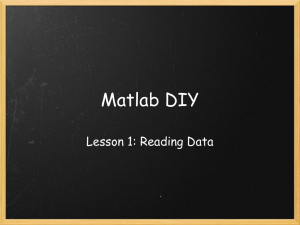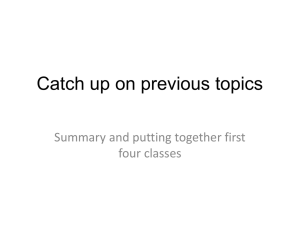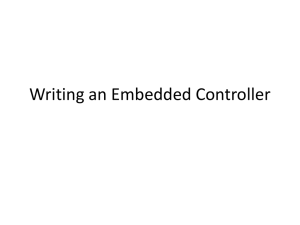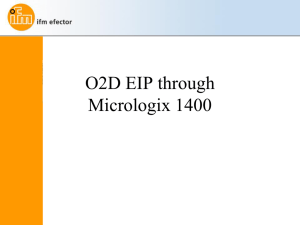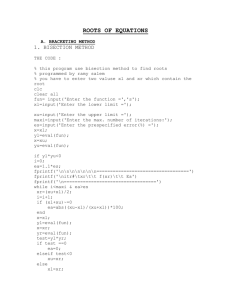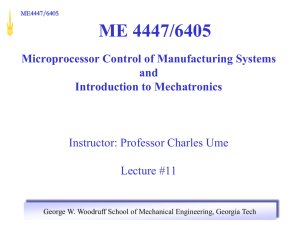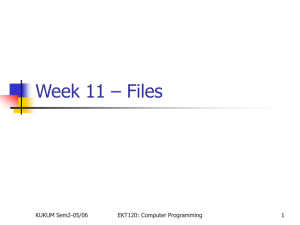Advanced File I/O
advertisement
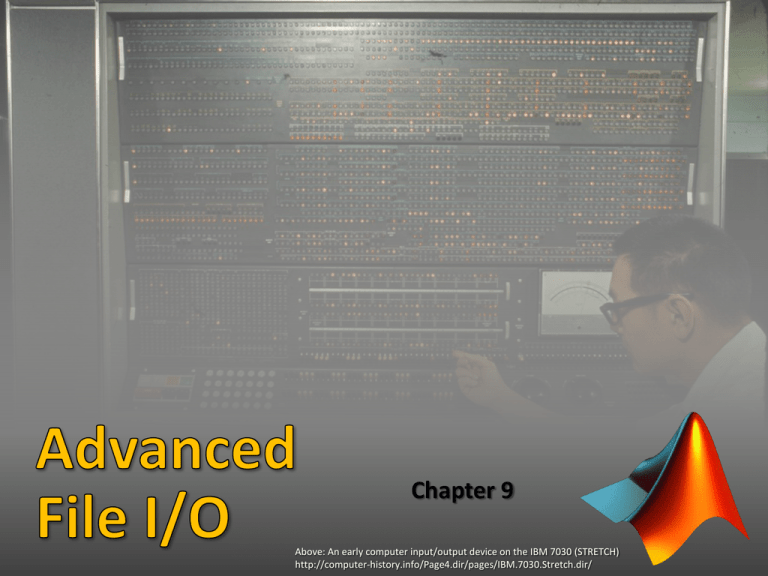
Chapter 9 Above: An early computer input/output device on the IBM 7030 (STRETCH) http://computer-history.info/Page4.dir/pages/IBM.7030.Stretch.dir/ Io One of the moon’s of Jupiter (A Galilean satellite) File I/O Shorthand for file input and output. Refers to the process of reading data from files and writing data to files We have already covered basic file I/O! We need to cover more advanced low-level file I/O Hard Disk Memory (RAM) Where files are stored Where variables are stored Permanent: Stays even after computer is shut off Temporary: Goes away when computer is shut off Slow to read/manipulate Fast to read/manipulate ‘save’: saves a matrix as an ASCII or .mat file • All values printed with the same formatting and delimiter • File will have consistent number of columns ‘dlmwrite’: saves a matrix as an ASCII file • Can specify the delimiter (must be a single character) • File will have consistent number of columns (can be formatted) ‘load’: loads in an ASCII file or .mat file • File must have consistent number of columns • All data must be numeric; no formatting options (loaded as class “double”) What if you want to write/read a file that has… • Different formatting in each column • Different numbers of columns in some rows • Has both numbers and words/characters in a single row Variable in RAM File on Disk 1. Writing to a file File on Disk 2. Reading from a file Variable in RAM • The ‘save’, ‘dlmwrite’, and ‘load’ commands do a lot of things automatically that we never are aware of • Lower-level file I/O requires a more step by step process • General steps for lower-level file I/O 1) Open the file 2) ead, rite, or 3) Close the file ppend to the file Think about opening files in a filing cabinet fopen: opens a file ‘r’ – open for reading (default) ‘w’ – open for writing • Will erase/overwrite the file if it already exists ‘a’ – open and append to file • Will add to the end of an existing file • fopen returns a file identifier • Class: double (the value is an integer) • Used to identify the file later on in your code • -1 signifies an error in opening the file • Warning! Opening with write permission (‘w’) will erase the file if it exists! • After you are finished with a file, you should close it • Upon closing MATLAB, all open files are closed • Closing files in your code, prevents errors and unwanted behavior fclose • Returns 0 if close was successful • Returns –1 if there was an error in closing • Can test in an if statement • Typically, you will open and close files in a script or function • Should test to make sure there are no file opening errors • fprintf can also be used to write to files! • Typically used inside a loop • ‘load’ can’t read files with numbers and characters/strings For all of these examples, the file must be first opened with ‘fopen’ and closed with ‘fclose’ after you are finished • ‘fscanf’ can read files with mixed content • Data is stored in a matrix • Automatically converts characters to ASCII values • Format of file is given in fprintf style • Automatically converts characters to ASCII values • ‘textscan’ can read files with mixed content • Data is stored in a cell array • Each cell can have different types of variables (strings, doubles, cells, etc…) • ‘fgetl’ reads a file line by line • Each line is stored as a string • Use string processing with strtok to split up each line into variables • ‘textscan’ can read files with mixed content • Data is stored in a cell array • Each cell can contain any type of variable (char, double, cell) • File must already be opened with ‘fopen’ • Must close file with ‘fclose’ when finished • ‘textscan’ stores data in a cell array Let’s experiment with this script and the resulting cell array textscan reads all lines • Includes the header line • Will do this even if the header starts with ‘%’ • For more details, refer to in-class demo… MATLAB can in ASCII files in many formats • If ‘load’ works, use it! • If file has a mix of numbers and letters use ‘textscan’ • textscan is quite flexible. Use fprintf style control characters • some files are too inconsistent to be read accurately by textscan • Alternative? Read in a file line by line using fgetl and strtok • I won’t test you on fgetl and strtok MATLAB can ASCII files in many formats • Use fprintf inside a loop and print files line by line