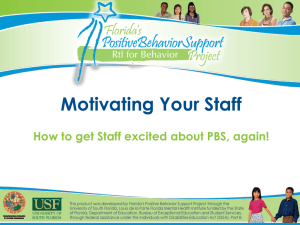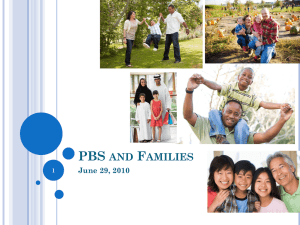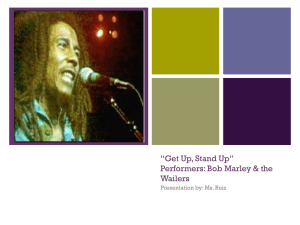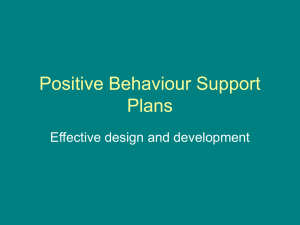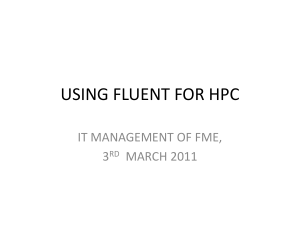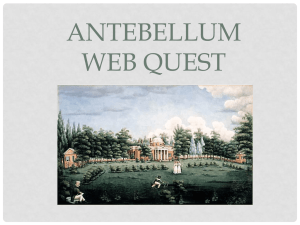Presentation
advertisement
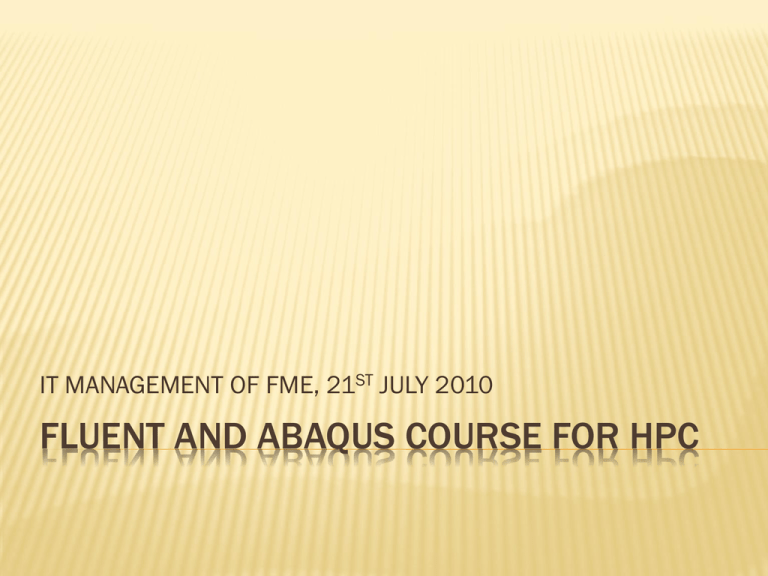
IT MANAGEMENT OF FME, 21ST JULY 2010
FLUENT AND ABAQUS COURSE FOR HPC
TABLE OF CONTENTS
THE HPC FACILITY
USING PUTTY AND WINSCP TO ACCESS THE
SERVER
SENDING FILES TO THE SERVER
RUNNING JOBS
MONITORING JOBS
COPY RESULTS BACK FROM THE SERVER
HPC @ CICT
Sunfire
8 CPUs x 6 Nodes - Quad-Core AMD
Opteron(tm) Processor 2376 HE (2.3 GHz)
Interconnected using Infiniband and Ethernet
Each Node has 8 GB of memory
Storage capacity - 100 GB at the moment
QUEUE SYSTEM
Using Torque - torque-server-2.3.6-1cri.slc4 and
torque-mom-2.3.6-1cri.slc4
Scheduler - maui-server-3.2.6p21snap.1224706197.2.slc4
Current MPI does not utilise Infiniband. This
soon will be fixed.
TABLE OF CONTENTS
THE HPC FACILITY
USING PUTTY AND WINSCP TO ACCESS THE
SERVER
SENDING FILES TO THE SERVER
RUNNING JOBS
MONITORING JOBS
COPY RESULTS BACK FROM THE SERVER
ACCESSING THE SYSTEM
Using putty.exe
http://fkm.utm.my/ftp/pub/Windows/putty/putty.exe
Using winscp.exe
http://fkm.utm.my/ftp/pub/Windows/winscp/winscp.exe
LOGIN INTO THE SYSTEM VIA PUTTY AND WINSCP
Server : fkm.utm.my
Port : 2323
It will connect to ce.utmgrid.utm.my via MyREN
VIA PUTTY
VIA PUTTY
press YES
VIA PUTTY
VIA WINSCP
Click NEW
VIA WINSCP
VIA WINSCP
1. click YES
2. click Continue
3. enter Your Password
VIA WINSCP
TABLE OF CONTENTS
THE HPC FACILITY
USING PUTTY AND WINSCP TO ACCESS THE
SERVER
SENDING FILES TO THE SERVER
RUNNING JOBS
MONITORING JOBS
COPY RESULTS BACK FROM THE SERVER
SENDING FILES TO THE SERVER
1. Search files to be transferred at
the left panel.
2. Create a new directory on the
right panel.
3. Select files on the left panel.
4. Copy from left to right.
TABLE OF CONTENTS
THE HPC FACILITY
USING PUTTY AND WINSCP TO ACCESS THE
SERVER
SENDING FILES TO THE SERVER
RUNNING JOBS
MONITORING JOBS
COPY RESULTS BACK FROM THE SERVER
CONFIGURATION
We need to configure the necessary files before
we could run our model.
There are several files needed to be prepared
before we could run the job.
Using putty.exe ....
FLUENT
Type ‘pico model_journal’
Enter
file/read-case your_input_file.cas
solve/init/initialize-flow
solve/iterate 400
file/binary-files n
file/confirm-overwrite n
file/write-data your_output_file.dat
exit
y
Press Control–O to save Press Enter Press Control-X to
exit
FLUENT
prepare the pbs-script, type ‘pico pbs-script’
Enter the following
#!/bin/sh
#PBS -q utm
#PBS -N istas.model3d
#PBS -l nodes=1:ppn=8
#PBS -M istaz@mail.fkm.utm.my
#PBS -m abe
nCPU=8
version=3d
journal=model_journal
cd $PBS_O_WORKDIR
/opt/exp_soft/share/istas/ansys_inc/v121/fluent/bin/fluent $version -t$nCPU -g -i $journal mpi=openmpi -cnf=$PBS_NODEFILE
Press Ctrl-O to save Press Enter Press Ctrl-X to exit
FLUENT
Finally we want to submit the job,
just type ‘qsub pbs-script’
type ‘qstat’ to see the status of your job.
an email will be sent to you to let you know the job
has started.
another email will be sent to let you know the job
has ended.
You could open WINSCP again to copy the output
back to your PC.
ABAQUS
Prepare a pbs-script, type ‘pico pbs-script’
#!/bin/bash
#PBS -q utm
#PBS -l nodes=1:ppn=8
#PBS -l walltime=1000:00:00
#PBS -N myjobname.date.runNumberX
# Go to the directory from which you submitted the job
cd $PBS_O_WORKDIR
cpus=$(wc -l $PBS_NODEFILE | awk '{print $1}')
mp_host_list="["
for n in $(sort -u $PBS_NODEFILE)
do
mp_host_list="${mp_host_list}['$n',$(grep -c $n $PBS_NODEFILE)],"
done
mp_host_list=$(echo ${mp_host_list} | sed -e "s/,$/]/")
echo "mp_host_list=${mp_host_list}" > abaqus_v6.env
echo "abaquslm_license_file=\"27000@ce.utmgrid.utm.my\"" >> abaqus_v6.env
echo "mp_rsh_command = 'ssh -x -n -l %U %H %C'" >> abaqus_v6.env
# Run the job
/opt/exp_soft/share/apps/Abaqus/Commands/abaqus analysis mp_mode=MPI cpus=$cpus job=MYJOBNAME interactive
ABAQUS
to run the job, type ‘qsub pbs-script’
to view the status, type ‘qstat’
Job id
------------------------12374.ce
12375.ce
12376.ce
12379.ce
12388.ce
Name
---------------STDIN
STDIN
STDIN
STDIN
...14072010.1327
User
Time Use
--------------- -------euasia016
0
euasia006
0
euasia001
0
euasia001
0
istaz
00:00:26
S
Q
Q
Q
Q
R
Queue
----euasia
euasia
euasia
euasia
utm
USEFUL PBS COMMANDS
qsub: Once a PBS job script is created, it is
submitted to PBS via the qsub command. In its
simplest form, qsub takes a single parameter, the
name of the script file that you wish to submit.
qstat: The qstat command will allow you to view
the contents of the PBS queue.
node1:~/test> qstat Job id Name User Time Use S
Queue ---------------- ---------------- ---------------- -------- - ----147.node1 testjob psmith 0 R default
CONT...
qdel: The qdel command takes a single argument, a job
number. You can use qdel to abort execution of your job:
qdel 147 would cancel execution of the job shown in the
qstat example above.
qalter: The qalter command is helpful for altering the
parameters of a job after it's submitted. qalter takes two
arguments: the PBS directive that you wish to change
(like -l), and the job number that you want to change. For
example, if you forgot to set the walltime that your job
requires, you can change it after it's been submitted:
node1:~> qalter -l walltime=4:00:00 147
CONT...
pbsnodes: The pbsnodes command, while a useful
PBS administration command, can also be
informative to the PBS user. pbsnodes -a will list all
PBS nodes, their attributes, and job status. This is
a useful way to get a list of valid machine
properties for use in a #PBS -l directive.
node1:~> pbsnodes -a
node2 state = free np = 2 properties =
gigabit,pcn,m2048,dual,p1800,athlon ntype = cluster