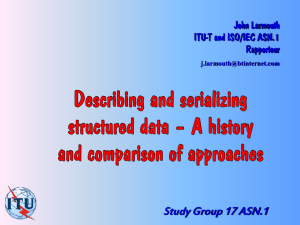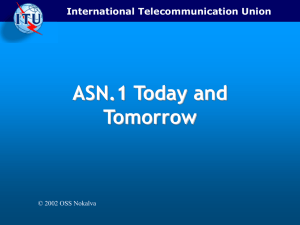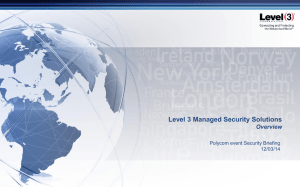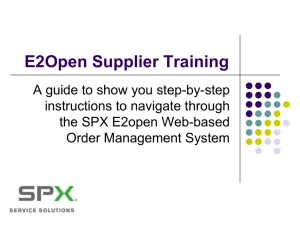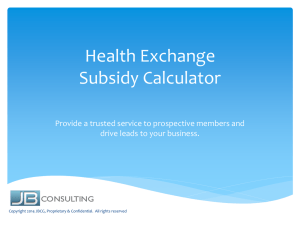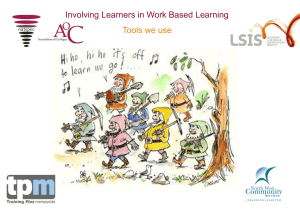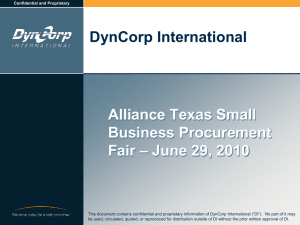Slide 0 - MyExostar
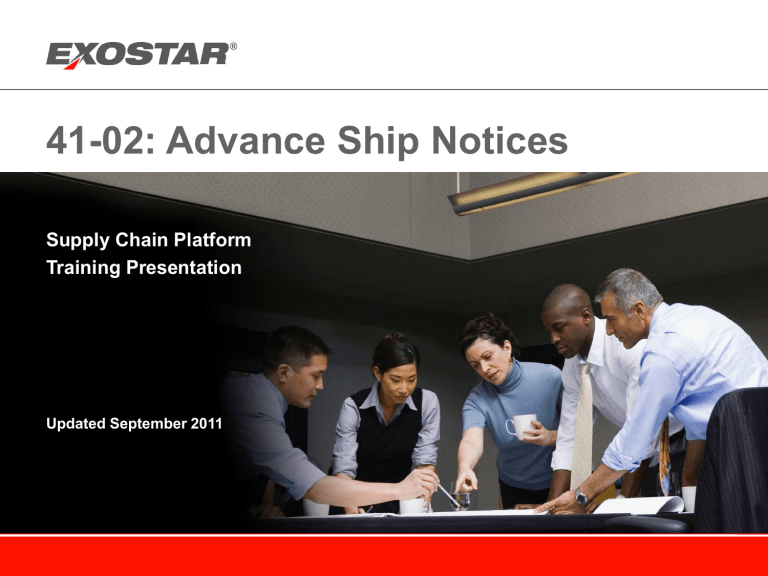
41-02: Advance Ship Notices
Supply Chain Platform
Training Presentation
Updated September 2011
Course Objectives
• After completing this course, you should be able to:
Slide
> Explain the advance ship notice process
> Create an ASN
2
7
> Enter shipment data on ASN
> Print shipping labels
17
24
> Send ASN to the buyer
> Understand advanced ASN features
29
35
Copyright 2011 Exostar LLC and E2open, Inc. All Rights reserved. Proprietary and Confidential
4102 - 1
Advance Ship Notice (ASN)
• Simplifies and documents the shipping process for orders
• Sent by a Supplier to a Buyer
• Notifies when the order will ship
• Provides order details and shipment tracking information
• Can be used to create and print a shipping label
Copyright 2011 Exostar LLC and E2open, Inc. All Rights reserved. Proprietary and Confidential
4102 - 2
Business Process
The Shipment process allows Suppliers to create, edit, send, and manage
Advance Ship Notices (ASNs) to their Buyers.
Buyer
Advance Ship Notice
Copyright 2011 Exostar LLC and E2open, Inc. All Rights reserved. Proprietary and Confidential
Supplier
4102 - 3
ASN Creation Rules
• An ASN can only have one delivery schedule (or shipment).
•
However, a Supplier can use the same ASN to ship material for one or more orders and/or one or more order schedule lines.
•
Each line of an ASN refers to one order schedule line.
• All line items within an ASN are required to have the same ‘Ship To Site’ information.
• Suppliers can only create ASNs for POs in a state of: a.
New b.
New Change c.
Processing d.
Accepted e.
Acknowledged with Exceptions f.
Completed
ASN
Delivery Schedule
Line Item
Line Item
Line Item
Copyright 2011 Exostar LLC and E2open, Inc. All Rights reserved. Proprietary and Confidential
4102 - 4
ASN User Interface per Role
• Buyers and Suppliers can view and search for ASNs, but only a Supplier can create an ASN.
Buyer Supplier
Copyright 2011 Exostar LLC and E2open, Inc. All Rights reserved. Proprietary and Confidential
4102 - 5
SCP Process: Advance Ship Notice
Start
‘Create ASN’ workflow
Select PO items to be shipped
Enter shipment data on ASN
Create ASN record in system
Print shipping labels
Send ASN to the Buyer
Send out shipment
Finish
Copyright 2011 Exostar LLC and E2open, Inc. All Rights reserved. Proprietary and Confidential
4102 - 6
Create an ASN
Supplier Role Only
Copyright 2011 Exostar LLC and E2open, Inc. All Rights reserved. Proprietary and Confidential
4102 - 7
Create an ASN – Online or Offline
Online Creation
• ASNs are typically created by working directly in GSCP
• First, PO schedule lines are selected
• Then the rest of the shipping information is entered by the supplier user
Offline Creation (Upload Process)
• Multiple ASNs can be populated in an Excel file and then uploaded into GSCP
• The shipping labels are printed from GSCP
• Any supplier can use the upload process manually, but it is typically set up as an automated extract of data from the supplier’s backend systems
Note: This presentation only covers the online ASN creation processes. For more information on the upload process, see the ASN Upload training guide.
Copyright 2011 Exostar LLC and E2open, Inc. All Rights reserved. Proprietary and Confidential
4102 - 8
Create an ASN – Online Options
An ASN can be created from these starting places in GSCP:
1.
Navigation Tree/Create ASN (preferred method)
2.
Order List page (used to ship all or most PO lines)
3.
Order Details page (used to ship some PO lines)
1
2
2
3
Copyright 2011 Exostar LLC and E2open, Inc. All Rights reserved. Proprietary and Confidential
4102 - 9
1
Option 1: Create ASN from Navigation Tree
1.
On Navigation Tree, click [+] Order Management
Advance Ship Notices
Create ASN
2.
Enter search criteria (i.e. Order Number) to locate the PO(s) for the ASN. It must exactly match what is in the system.
3.
Click Search
Note: Searching is casesensitive. Add ‘*’ on both sides of data to improve search (*123*).
2
Copyright 2011 Exostar LLC and E2open, Inc. All Rights reserved. Proprietary and Confidential
3
4102 - 10
4
Option 1: Create ASN from Navigation Tree
4.
Use checkboxes to select the order schedule lines to be included on the ASN
5.
Click Next
Notes: Make sure that you are selecting the correct schedule line and position number from the PO!
If a schedule line was already sent or has a PO state of ‘Completed’, it still appears on this list page.
Copyright 2011 Exostar LLC and E2open, Inc. All Rights reserved. Proprietary and Confidential
5
4102 - 11
Option 1: Create ASN from Navigation Tree
6.
Fill in shipping information for the ASN (see next section for details)
7.
Click the Create ASN button, to actually set up the ASN record in the system
This has not been sent to the Buyer yet – see section below on how to send the ASN.
Note: When the ASN is created, t he action buttons appear and the ASN is in a ‘Planned Pending’ state.
Copyright 2011 Exostar LLC and E2open, Inc. All Rights reserved. Proprietary and Confidential
5
4102 - 12
Options 2 & 3: Create from Order List or Details Pages
1.
Locate the PO to be shipped through an Order Search (or click a PO link on My Workspace)
Note: Searching is casesensitive. Add ‘*’ on both sides of data to improve search (*123*).
1
Copyright 2011 Exostar LLC and E2open, Inc. All Rights reserved. Proprietary and Confidential
4102 - 13
Options 2 & 3: Create from Order List or Details Pages
2.
On the Order List page or Order Details page, select PO or PO schedule lines to be shipped
3.
Click the Create ASN button
2
2
Copyright 2011 Exostar LLC and E2open, Inc. All Rights reserved. Proprietary and Confidential
4102 - 14
Options 2 & 3: Create from Order List or Details Pages
4.
Fill in shipping information for the ASN (see next section for details)
5.
Click the Create ASN button, to actually set up the ASN record in the system
This has not been sent to the Buyer yet – see section below on how to send the ASN.
Note: When the ASN is created, t he action buttons appear and the ASN is in a ‘Planned Pending’ state.
Copyright 2011 Exostar LLC and E2open, Inc. All Rights reserved. Proprietary and Confidential
5
4102 - 15
How to Ship from Multiple PO’s
You can ship items from multiple PO’s, as long as they have the exact same ‘Ship To’ address.
1.
Locate the PO’s by using a comma between the Order Numbers
( NO SPACES between entries)
2.
Select the PO schedule lines to be added to the ASN
Note: Searching is casesensitive. Add ‘*’ on both sides of data to improve search (*123*).
1
2
Copyright 2011 Exostar LLC and E2open, Inc. All Rights reserved. Proprietary and Confidential
4102 - 16
Enter Shipment Data on the ASN
Supplier Role Only
Copyright 2011 Exostar LLC and E2open, Inc. All Rights reserved. Proprietary and Confidential
4102 - 17
Enter Data on the ASN
1.
Enter your ASN Header data (Tracking Number, Packing Slip Number, Depart/Arrive
Dates, Total Packages and Total Gross Weight etc.)
2.
Enter your ASN Line Items data (Shipped Quantity, Source Accepted etc.)
1
2
Copyright 2011 Exostar LLC and E2open, Inc. All Rights reserved. Proprietary and Confidential
4102 - 18
ASN: Pre-populated Data Fields
Many data fields on the ASN are pre-populated from:
• Values on the purchase order
> Examples - Addresses, Item Numbers, Terms of Delivery etc.
• Values that are system-generated
> Examples – ASN Number, Issue Date, Purpose, Estimated Departure /Arrival Dates
• Default values set up by an administrator as ‘ Preferences ’
> An administrator can set default values that will apply to all newly created ASNs (see next slide)
> Examples – Total Packages, Transport Carrier ID, Shipping Days, Source Accepted
• Logic for Estimated Departure Date , Estimated Arrival Date and Shipping Days :
> Estimated Departure Date defaults to the current date (but can be changed)
> Estimated Arrival Date cannot be earlier than the current date when the ASN is created/updated.
> Estimated Arrival Date = Estimated Departure Date + Shipping Days
> Estimated Arrival Date and Shipping Days can be changed independently; however, when one is changed, the other is automatically adjusted as above.
> Dates are based on UTC/GMT time zone, so they may show ‘tomorrow’s date’ for US West coast
Copyright 2011 Exostar LLC and E2open, Inc. All Rights reserved. Proprietary and Confidential
4102 - 19
How to Set Up Default Values
A user with an Administrator role can enter default values for ASNs.
Default values apply to ALL users in that account and ALL new ASNs.
1.
On Navigation Tree, go to Administration Supplier Preferences
2.
Enter data to be applied as defaults (users can override the default values when they create ASNs)
Note: Use the second row to enter your data.
3.
When finished, click Submit
1
2
Copyright 2011 Exostar LLC and E2open, Inc. All Rights reserved. Proprietary and Confidential
3
4102 - 20
ASN: Mandatory Data Fields
• Mandatory ASN fields are designated in SCP by an asterisk *
> Purpose
> Issue Date
> Total Packages (must be >0)
> Transport Carrier ID
> Bill Lading/Pack Slip Number
> Total Gross Weight (must be >0)
> Estimated Departure Date
> Estimated Arrival Date
> Terms of Delivery
> Shipped Quantity (at ASN line item level)
• Mandatory drop-down values
> If ‘Other’ is selected as the drop down value, then a related ‘<Field Name> Other’ data field must also be populated with text
Copyright 2011 Exostar LLC and E2open, Inc. All Rights reserved. Proprietary and Confidential
4102 - 21
ASN – Notable Optional Data Fields
• You should check all ASN fields, even the pre-populated ones
• Optional ASN fields
> Tracking Number
> Serial Number accepts up to 4000 characters in blocks of 20 characters, separated by commas
> Asset Management Tag Number accepts up to 4000 characters in blocks of 25 characters, separated by commas
> RFID (Radio Frequency Identification) is limited to 128 characters
Copyright 2011 Exostar LLC and E2open, Inc. All Rights reserved. Proprietary and Confidential
4102 - 22
Boeing Suppliers – Instructions for Entering ASN Data
Boeing’s suppliers should read the ASN instructions which have been posted on the My Exostar website.
1.
Go to www.MyExostar.com
2.
Click on Supply Chain Platform on the left.
3.
Click on Customer Specific Materials on the right.
4.
Click the document link called Enterprise-ASN Instructions – Non 787 .
1
3
4
2
Copyright 2009 Exostar LLC. All Rights Reserved. Proprietary and Confidential 23
Print Shipping Labels
Supplier Role Only
Copyright 2011 Exostar LLC and E2open, Inc. All Rights reserved. Proprietary and Confidential
4102 - 24
Print Shipping Labels from ASN
1.
From the ASN details page, click the Print Labels button
2.
Verify that all necessary information (i.e. Ship to Address, barcode quality) has printed on the labels
The number of copies of the label will equal the ‘Total Packages’ quantity on the ASN.
1
Copyright 2011 Exostar LLC and E2open, Inc. All Rights reserved. Proprietary and Confidential
4102 - 25
Shipping Label - Sample
The barcode is ‘UN’ + ‘Supplier DUNS Number’ + ’ASN Number’+ ‘Package Count’
Tips for troubleshooting barcode/label printing errors are in the SCP FAQs on www.MyExostar.com
.
Copyright 2011 Exostar LLC and E2open, Inc. All Rights reserved. Proprietary and Confidential
4102 - 26
1
Batch Print Multiple Labels
1.
Use the ASN Search to obtain a list of ASNs
Note: You can use the ‘ASN Last Modified Date’ range to pull up today’s ASNs.
2.
At the ASN List page, select ASNs to print and click the Print Labels button.
Note: The Print All Labels button (A) automatically prints labels for all ASN’s on ALL of the pages of ASN search results - without selecting checkboxes.
3.
Click Open , in the File Download pop-up window.
4.
Click the print icon in the Adobe file.
5.
Verify that all necessary information (i.e. Ship to Address) has printed on the labels.
A
4
2
Copyright 2011 Exostar LLC and E2open, Inc. All Rights reserved. Proprietary and Confidential
4102 - 27
1
Unable to Print Shipping Labels
• The Print Labels buttons or icons will not work on the List page (and are not visible on the Details page) if the Estimated Arrival Date is earlier than today (Current Date) (1).
• To print shipping labels – change ‘Estimated Arrival Date’ to today’s date or later and click Save (2).
NOTE: Check with your Buyer before you change the Estimated Arrival Date! The buyer will receive a copy of the ASN with the new arrival date.
2
Copyright 2011 Exostar LLC and E2open, Inc. All Rights reserved. Proprietary and Confidential
4102 - 28
Sending an ASN
Supplier Role Only
Copyright 2011 Exostar LLC and E2open, Inc. All Rights reserved. Proprietary and Confidential
4102 - 29
Why Send the ASN?
• When an ASN is first created in SCP, it has a status of ‘Planned Pending’.
• The buyer needs a copy of the ASN from SCP, so that when the shipment arrives it can be compared against the ASN which is already posted in their system.
• When the ASN is sent, the status of the ASN changes to ‘Actual Sent’.
Copyright 2011 Exostar LLC and E2open, Inc. All Rights reserved. Proprietary and Confidential
4102 - 30
Send an ASN to the Buyer
1.
At the ASN Details page, click the Send button.
•
This will send the entire ASN with all its line items to the buyer, and move the ASN into the ‘Actual Sent’ state.
You cannot send individual line items of an ASN.
1
Copyright 2011 Exostar LLC and E2open, Inc. All Rights reserved. Proprietary and Confidential
4102 - 31
Batch Send Multiple ASNs
You can send multiple ASNs at one time using a ‘batch’ process.
1.
Go to My Workspace (or use ASN Search) and click on the link for the ASNs in a
‘Planned Pending’ state
2.
Select the ASNs to be sent
3.
Click Send .
2
Copyright 2011 Exostar LLC and E2open, Inc. All Rights reserved. Proprietary and Confidential
3
4102 - 32
1
Unable to Send the ASN
• The Send button will not work on the List page (and is not visible on the Details page) if the Estimated Arrival Date is earlier than today (Current Date) (1).
• To send the ASN – change ‘Estimated Arrival Date’ to today’s date or later and click
Save (2).
NOTE: Check with your Buyer before you change the Estimated Arrival Date! The buyer will receive a copy of the ASN with the new arrival date.
2
Copyright 2011 Exostar LLC and E2open, Inc. All Rights reserved. Proprietary and Confidential
4102 - 33
2
Updating an ASN
1.
At header level, enter updates.
2.
At line item level, use checkboxes to select lines and then make changes.
3.
Click Save
4.
A system message appears, indicating that the ASN is being sent to the buyer. (Check if buyer can receive a 2nd version of the same ASN record. See customer-specific ASN training materials.)
1
4
3
Copyright 2011 Exostar LLC and E2open, Inc. All Rights reserved. Proprietary and Confidential
4102 - 34
Advanced (Optional) Features of ASNs
Copyright 2011 Exostar LLC and E2open, Inc. All Rights reserved. Proprietary and Confidential
4102 - 35
Access an ASN
1.
On Navigation Tree, click [+] Order Management
Advance Ship Notices
Search
2.
Enter search criteria – use an asterisk before and after data (*A12345678*)
3.
Click Search
2
1
Copyright 2011 Exostar LLC and E2open, Inc. All Rights reserved. Proprietary and Confidential
3
4102 - 36
Access an ASN
4.
From the results list, click ASN Number link.
5.
Use the horizontal scroll bar to view additional details.
4
5
Copyright 2011 Exostar LLC and E2open, Inc. All Rights reserved. Proprietary and Confidential
4102 - 37
Delete or Cancel an ASN
It is possible to delete an ASN that has not been sent to the buyer yet.
It is also possible to cancel an ASN that has already been sent.
NOTE: If the buyer’s backend system cannot receive multiple versions of the same ASN, then you will need to directly contact the buyer about the shipment!
The next two slides explain how to delete or cancel an ASN.
Copyright 2011 Exostar LLC and E2open, Inc. All Rights reserved. Proprietary and Confidential
4102 - 38
Delete an ASN
1.
At ASN Details page, select checkboxes of ASN line items you want to delete.
2.
Click Delete .
•
You can only delete ASN line items from the ASN Details page.
• For ASNs in a ‘Planned Pending’ state, removing all line items will delete the entire ASN.
1
Copyright 2011 Exostar LLC and E2open, Inc. All Rights reserved. Proprietary and Confidential
2
4102 - 39
Cancel an ASN
1.
Locate the ASN by searching at ‘Advance Ship Notice Search’
2.
In the ‘Purpose’ field select Cancel
3.
Click to Send the revised version of the ASN (A pop-up note states it will be resent to the buyer.)
(Check if buyer can receive a 2nd version of the same ASN record. See customer-specific
ASN training materials.)
2
3
Copyright 2011 Exostar LLC and E2open, Inc. All Rights reserved. Proprietary and Confidential
4102 - 40
‘Plan to Send’ an ASN
You can use the ‘Plan Send’ feature to communicate internally and/or to your buyer that a shipment will be sent in the future. This is an OPTIONAL process.
1.
At the ASN Details page, click Plan Send .
• This will send the entire ASN with all its line items, and move it into the ‘Planned
Sent’ state.
You cannot send individual line items of an ASN.
1
Copyright 2011 Exostar LLC and E2open, Inc. All Rights reserved. Proprietary and Confidential
4102 - 41
Print the ASN Details
1.
At the ASN List page, click the ( ) icon for a single ASN
2.
Click Open , in the File Download pop-up window.
3.
Click the print icon in the Adobe file.
1
3
2
2
Copyright 2011 Exostar LLC and E2open, Inc. All Rights reserved. Proprietary and Confidential
4102 - 42
1
Unable to Print ASN Details
• The Print ASN buttons or icons will not work on the List page (and are not visible on the Details page) if the Estimated Arrival Date is earlier than today (Current Date) (1).
• To print the ASN Details – either change the Estimated Arrival Date, or print the ASN from the
Historical Document Manager (3) .
NOTE: Check with your Buyer before you change the Estimated Arrival Date!
3
2
Copyright 2011 Exostar LLC and E2open, Inc. All Rights reserved. Proprietary and Confidential
4102 - 43
Add Packages Details
1.
In the Header, click the Packages Details link.
2.
In the ‘Add New Package’ box, enter at least the required fields.
3.
Click the Add button.
4.
Repeat steps 2 and 3 for any additional packages.
5.
Click Save to return to the ASN Details page.
2
3
1
Copyright 2011 Exostar LLC and E2open, Inc. All Rights reserved. Proprietary and Confidential
5
Note: If you choose “other” as your selection for any field, you must specify its value in the corresponding text field.
4102 - 44
End – Advance Ship Notices
Copyright 2011 Exostar LLC and E2open, Inc. All Rights reserved. Proprietary and Confidential
4102 - 45