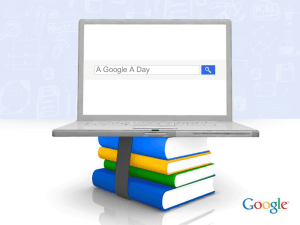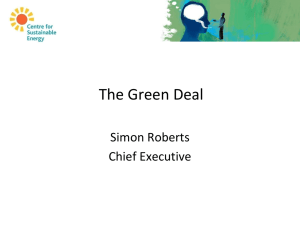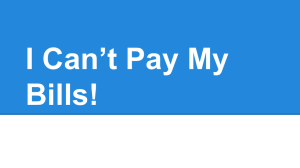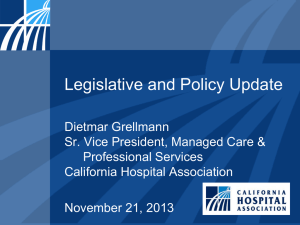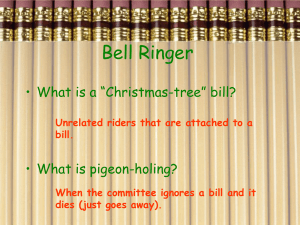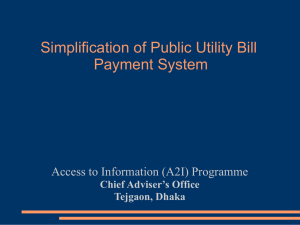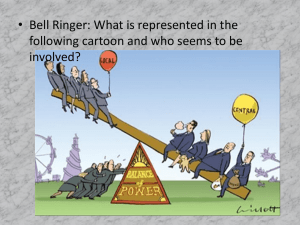Printing Bills
advertisement
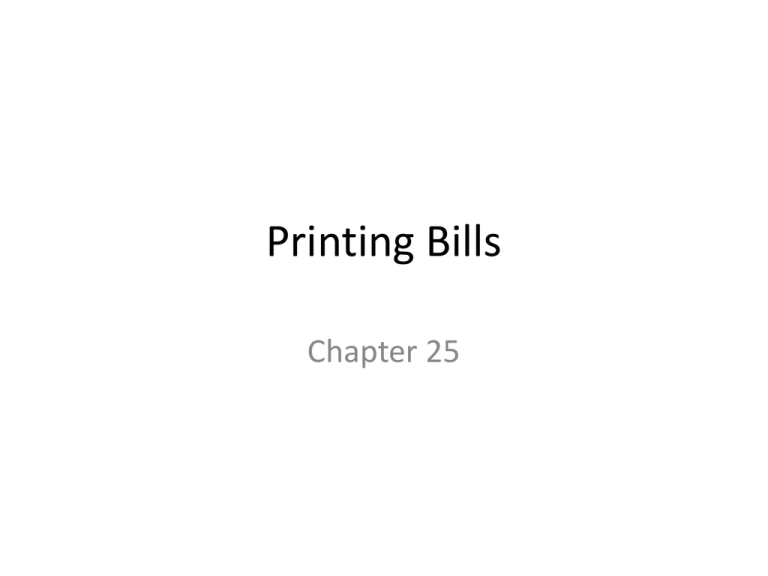
Printing Bills Chapter 25 Objective • Print a bill (invoice) Key Concepts • Electronically transmitted • Clearing house • State required forms for workers’ compensation • Print bills in batches • Invoice processor Printing Bills • After billing staff creates bill for encounter MedTrak accumulates bill along with all of bills tat have been printed (or electronically transmitted) on Bills Ready to be Processed Dashboard-Figure 25-1 • MedTrak allows user to print bills in batches, print individually or send electronically to a clearinghouse for transmission to payer • Access Billing Menu off MedTrak Main Menu click Bills to be Processed button • Do This! Pg. 312 Printing Bills • Screen is divided into different types of bills that a medical entity could send out to payers • Bills can be printed for mailing • Transmitted for electronic submission • Be mailed to companies (employers), insurance companies, patients on either CMS1500 form or in MedTrak invoice format Printing Bills • Bills can be sent electronically to clearinghouses that handle group health workers’ compensation which requires sending additional supporting info attached to CMS1500, the patient’s chart, and any required forms based on state regulations • State of California requires that patient’s chart and DFR(Doctor’s First Report) accompany CMS1500 for initial injury patient visit Printing Bills • Typically, billing staff will print or transmit all bills in one category at a time • To locate a bill to print-place cursor in command field next to Insurance-CMS1500 category and click View Bills button • Next screen is Invoices, Unprinted, CMS1500’s, Not Bill Elec screen-Figure 25-2 • This screen normally lists many invoices Printing Bills • The following options are available: • Payer Display-invoices can be displayed by: – All payers – Patient name – Insurance company name – Employer name – Other payer group name Printing Bills • Display Order-the view of invoices can be sorted by: – Date of service – Payer name – Patient name – Employer name – Invoice number – Case number – Social security number Printing Bills • Show All Invoices-regardless of whether the balance owed by payer is zero or not • Show Only Non-Zero Balances Invoices-only positive or negative balances • Search-to quickly search for an invoice based on type of view • Do This! Pg. 313 • The Invoices, Unprinted, CMS1500’s Not Bill Elec screen refreshes with message “Report sent to printer/queue…” at top-Figure 25-3 • Click Exit screen button to return to Bills Ready to be Processed screen-Figure 25-4 • Do This! Pg. 315 Printing The Blue Cross CMS1500 For Mr. Baker • You will need to print your patient’s CMS1500 to Blue Cross/Blue Shield of Michigan to turn in for your assignment • Do This! Pg. 316