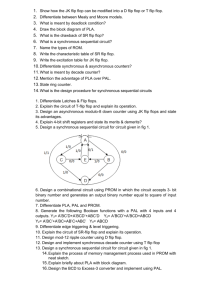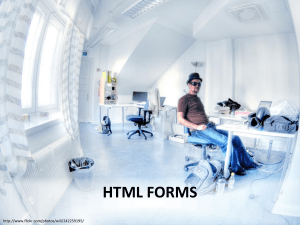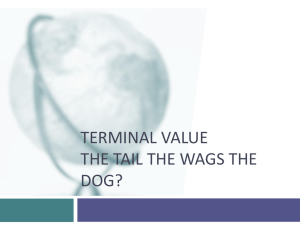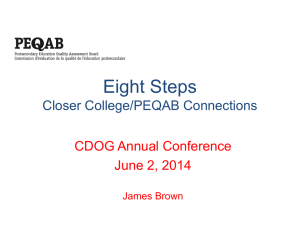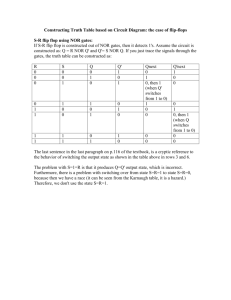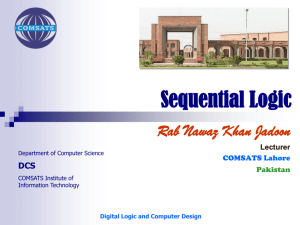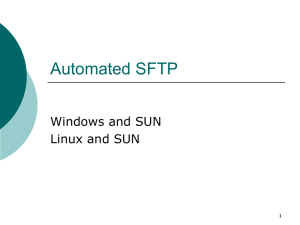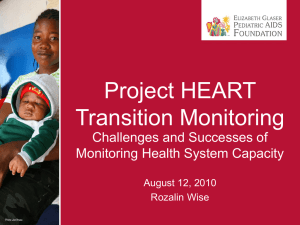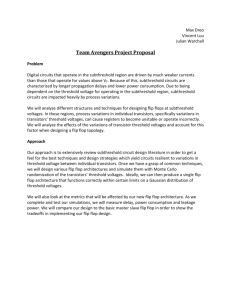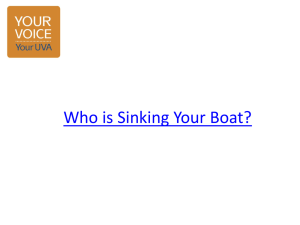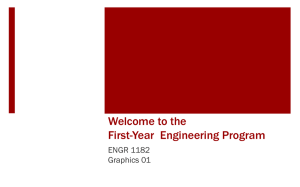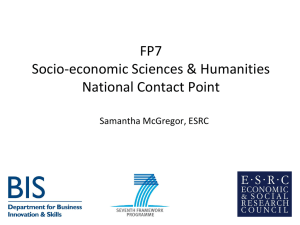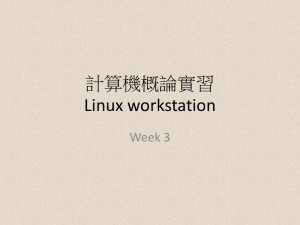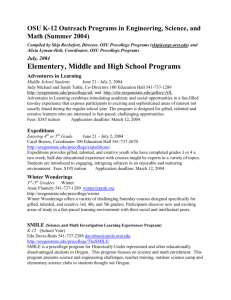Setting up your System
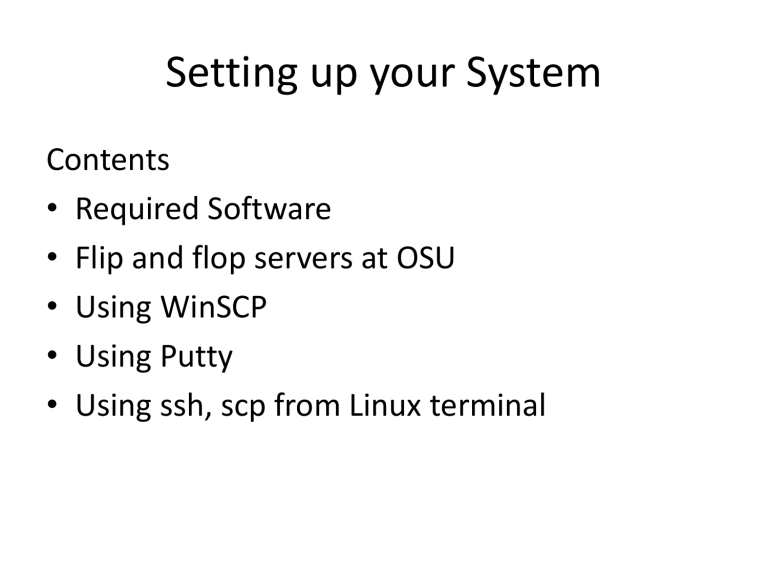
Setting up your System
Contents
• Required Software
• Flip and flop servers at OSU
• Using WinSCP
• Using Putty
• Using ssh, scp from Linux terminal
Required Software
• This course requires Linux shell for all the assignments.
• With MacOS and Linux, the shell is in-built
• For Windows OS use
– WinSCP/Cyberduck: Transfer files via SCP, FTP
– Putty: Free terminal client
• Other frequently used software – Cygwin, virtual box, cyberduck (file transfer tool for Mac and Windows).
• Perl required for assignment 2 only. Instructions to install will be given in the assignment page.
• SVN Tools for code hosting (Windows users can use
Tortoise SVN)
Flip and flop servers
• Flip (flip.engr.oregonstate.edu) – a Linux terminal server at OSU.
– Accessible from anywhere using a SSH client.
• Flop (flop.engr.oregonstate.edu) – Linux terminal server at OSU.
– Accessible from anywhere using a SSH client.
• Other servers at OSU
– access.engr.oregonstate.edu (both flip and flop connect to this)
– Shell.onid.oregonstate.edu
• All these servers uses your ENGR credentials except for shell.onid.
Using WinSCP
• Free software (only for Windows) for file transfer via SCP, FTP, SFTP.
• To transfer files to the flip server
• Files can be transferred by drag and drop.
• Software also features a basic linux terminal which executes the commands in the server.
Using Putty
Using ssh from terminal
• Ssh command is in-built in the linux terminal
• It can be used to connect to a server remotely via terminal
• Usage: ssh username@serveraddr
• Example: mohanni@flop.engr.oregonstate.edu
Using scp
• Scp is to securely copy files from local machine to server directory and vice versa.
• Usage: scp path-to-file username@server:/path-to-file (for transferring file from local to server)
• Example: scp /home/Desktop/file1 mohanni@flop.engr.oregonstate.edu:~/Files/