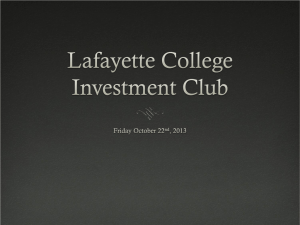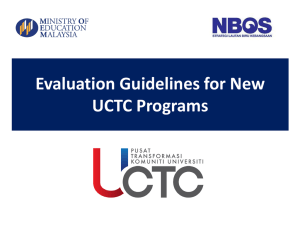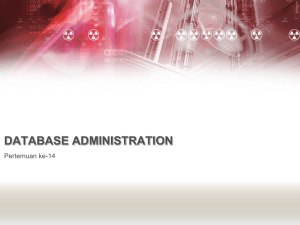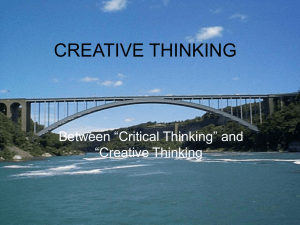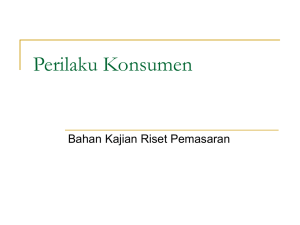- Kemenag Aceh
advertisement
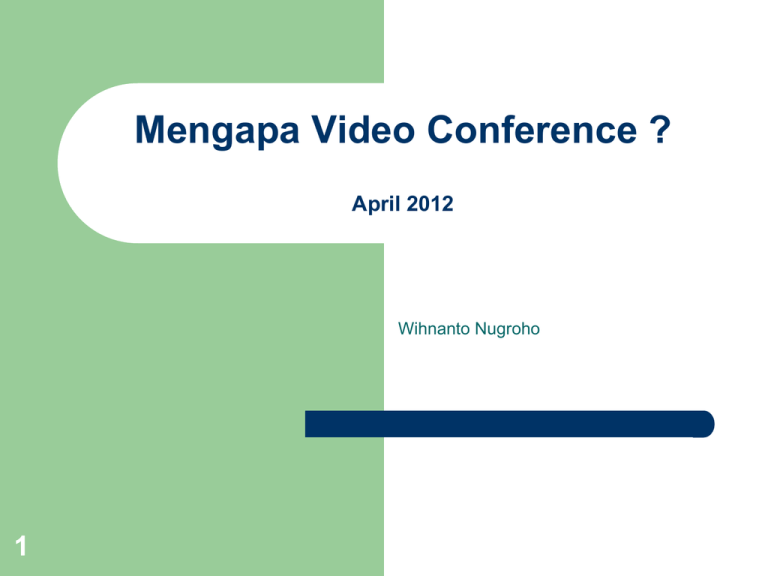
Mengapa Video Conference ? April 2012 Wihnanto Nugroho 1 Agenda Training 13:30 13:50 14:15 14:35 15:00 15:00 15:20 15:30 15:40 15:50 16:00 16:20 Pengenalan Network H323 Gatekeeper dan SIP Proxy MCU Break Streaming dan Archiement H.323 Endpoints Kodisi Ruangan dan Lingkungan Video Conference Etika Kebiasaan saat Video Conference Penggunaan di Pemerintahan dan Departemen Kuis dan Tanya Jawab Pengenalan 3 Sesi Apa dan Bagaimana ? 4 Sesi ini adalah hanya sebagai masukan dari Anda tentang pengalaman dan pertanyaan apapun Tidak ada pertanyaan yang salah ataupun memalukan ! Apakah Video Conference ? 5 A real-time data video, pertukaran informasi dua atau lebih secara geografis lokasi menggunakan data audio, video dan aplikasi video. Ini bukan web conferencing, video chat, casting web, atau streaming Perbedaan Teknologi Standards-based: – – – – H.320: videoconferencing dengan media ISDN lines H.321: videoconferencing media ADSL H.323: videoconferencing dengan media kompresi packet-based IP SIP: multimedia multicast transmissions via IP 6 Saat ini digunakan lebih dalam Voice over transmisi IP, tetapi perlahan-lahan bergerak ke dalam dunia videoconference Perbedaan Teknologi Not Standards-based: – – – - 7 Access Grid (AG) Virtual Room VideoConferencing System (VRVS) DVTS SCCP TIP Beberapa teknologi telah membuat atau menciptakan interoperabilitas dengan H.323 Conferencing vs. Broadcasting Conferencing Live Video Seperti panggilan telepon Two-way / dua arah Memanggil dan memutuskan panggilan 8 Broadcasting Live atau on demand Serti Televisi, ada Channel One-way / searah Tune-in atau URL Streaming Webcasting Standards 9 International Telecommunications Union ( ITU ) melakukan ratifikasi dan standarisasi dalam berkomunikasi dan membuat kesinambungan antar teknologi seperti; H323 Berbagai macam pihak dan vendor melakukan kajian standarisasi dan dimengikuti panduan bagaimana mengembangkan teknologi tersebut. H.320 ISDN vs. H.323 IP H.320 ISDN Harus terhubung ke PSTN Biaya yang besar untuk setiap line Sambungan berbayar Tidak semua Provider menyediakan layanan ini dan tidak semua tempat 10 H.323 IP Dengan media IP baik Internet atau VPN Fix cost dari biaya ISP Mudah untuk di aplikasikan dan mudah untuk di maanfaatkan dengan jalur data H.323 Standard H.323 adalah acuan stadarisasi untuk pengelompokan dan pengaturan teknologi – Audio – Video – 11 H.264, H.263, H.261 Data – G.711, G.722, G.722.1, G.723.1, G.728, G.729 H.239, T.120 Tambahan : Call Control, Directories, Transversal Call Jenis Video Algorithms H.261 adalah protokol standar paling lama di gunakan – H.263 adalah protokol dikembangan untuk koneksi video via line telephone – 12 Aloritma paling lama dari tahun 1990 dan biasanya di gunakan ISDN/ H.320 Dimulia tahun 1995 dan dikembangkan untuk video asymetris H.264 dikenal dengan MPEG-4 – Dimulai dari pengembangan broadcast awal 2003 Bagaimana ini menjadi penting ? 13 Setiap algoritma codec video memberikan pengembangan yang lebih baik dari pengolahan kompresi dan dan kualitas Setiap codec baru memberikan kualitas video yang lebih baik pada kecepatan rendah, Ini berarti bahwa 768 kbps panggilan menggunakan video H.261 tampak sebagai baik sebagai 384 kbps panggilan menggunakan video H.264 Hal ini dapat membuat tampilan berbasis satelit konferensi video sama baiknya dengan teresterial ( FO atau Radio ) Video Tambahan H.239 14 H.239 adalah standar protocol untuk melakukan pengiriman 2 source video yang berbeda “duo-video” atau “people+content” Memungkinkan gambar VGA di transmisikan melalui videoconference dengan resolusi 1024x768 Komponen Unit Sistem H.323 Network – H323 Gatekeepers dan SIP Proxy – Pengendali dan pengaturan sinyal perangkat endpoint H.323 Multipoint Control Units (MCU) – 15 backbone dari panggilan H.323 Perangkat network yang memungkinkan melakukan sesi video secara bersamaan Komponen Unit Sistem H.323 Terminals/Endpoints – Streaming dan Archiement – 16 Perangkat H.323 Video Conference Pengembangan untuk media satu arah konten gambar dan suara Network dan Bandwith Backbone Quality for Successfull Conferencing 17 Pengkabelan dan Akses Kabel Ethernet switch horizontal wiring datajack station cable device iMac 3rd floor Biasanya menggunakan kabel unshielded twisted-pair (UTP) : • CAT 3 [old] supports 10 Mbps Ethernet (10base-T) • CAT 5 [modern] supports 10base-T, 100 Mbps (100baseTX) and 5e supports 1000 Mbps (1000base-T) Ethernet • CAT 6 [new] supports CAT 5 applications + 18 Pengkabelan dan Akses Kabel Kualitas dan penggunaan berpengaruh terhadap transmisi– pastikan kebutuhan kabel UTP anda! Penting untuk memperhatikan Jangan menggunakan kabel sub-CAT 5 untuk kecepatan diatas 100 Mbps • Silver Satin CAT 5 untuk Telephone bukan Video. • 19 Ethernet LAN 20 Bandwidths di LAN adalah 10 / 100 / 1000 Mbps Full- dan Half-Duplex – Half-duplex: mengirimkan dan menerima pada pair jalur yang sama, peralatan hanya dapat mengirim atau menerima pada satu waktu, dan harus mempehatikan coalision dan paket-paket dari perangkat lain. – Full-duplex: mengirimkan dan menerima pada pair jalur yang sama, peralatan hanya dapat mengirim atau menerima pada waktu yang berbeda , peralatan dapat mengirim dan menerima secara simultan dan tidak perlu memperhatikan paket data. Ethernet LAN – full-duplex is not consistently implemented on old 10 Mbps Ethernet equipment – test before your conference to be sure it works. – 100 Mbps supports half- and full-duplex. – Modern devicescan auto-sense speed and duplex. 21 LAN: Switches vs. Hubs 22 Hubs (repeaters) sifatnya hanya memperkuat sinyal. Repeater mengirimkan (mengulangi) paket yang datang pada satu port ke port lain. coalision terjadi, dan sehingga hanya dapat beroperasi dalam modus half-duplex. Bandwidth dibagi di antara semua perangkat dan coalision transmisi menyebabkan jitter. LAN: Switches vs. Hubs 23 Switch adalah perangkat yang berdasarkan pengalamatan yang terhubung, dan mengirimkan paket secara langsung dan hanya untuk target titik akhir. Karena hanya 2 endpoint dapat berbicara (tidak ada colaision), mereka berdua bisa berbicara pada waktu yang sama (full duplex). Menyediakan bandwidth yang lebih konsisten dan latency (jitter rendah). Switch lebih diutamakan untuk videoconference LAN: Kesalahan Ethernet Duplex 24 Salah satu penyebab paling umum dari masalah performa pada link Ethernet 10/100Mb adalah ketika satu port pada link beroperasi pada half-duplex sedangkan port lainnya beroperasi pada full-duplex. LAN: Kesalahan Ethernet Duplex 25 Jika salah satu ujung sambungan diatur untuk auto-negosiasi dan gagal melihat autonegosiasi di ujung lain, standar mengharuskan akhir otomatis bernegosiasi mengatur dirinya sendiri ke default half-duplex. Jika perangkat lain ditetapkan untuk full duplex, kualitas video akan turun LAN: Kesalahan Ethernet Duplex 26 Yakinkan untuk sistem Video Conference memiliki ketidakteraturan yang memungkinkan r memilih kecepatan full dan half- duplex menjadi AUTO, Pastikan Anda memiliki kecepatan ethernet saat ini yakni 100m atau 1000m. LAN: Kesalahan Ethernet Duplex SETTINGS switch device 27 auto half full auto half full auto full full auto auto half half auto RESULTS switch device BAD! BAD! auto half full auto half full half full full half half half half half LAN: Kesalahan Ethernet Duplex Rekomendasi: – Jangan menggunakan HUB untuk system videoconferencing. – Jika kabel dalam gedung adalah CAT 5 atau lebih baik, maka port switch mengatur dan perangkat untuk 100/full, kecepatan ini lebih didukung oleh switch dan perangkat. 28 Router Menyediakan sambungan ke WAN atau Internet. 29 WAN Segments Service 30 Speed Sample Uses T1 1.5 Mbps remote building; extension center DS3 45 Mbps inter-city ; Internet (I1) connection OC3 155 Mbps inter-city ; I1 & Internet2 connection OC12 622 Mbps I1 backbones; Internet2 connection OC 48 2.4 Gbps I1 and Internet2 backbones 1&10 Gigabit advanced inter-city connections 1 or 10 Gbps utilizing FO Internet2 Global Indonesia Backbone 31 Transportasi Data di Network Tipe transport protocol: – IP TCP UDP 32 Transportasi Data di Network 33 Unicast : one-to-one Multicast: one-to-many Broadcast: one-to-every Unicast 34 Transport data pada umumnya Aplikasi umum: mail, web browsing, file transfer, etc. IP Multicast Trasnmisi one to many Contoh aplikasi : – Streaming 35 Hati-hati: tingginya tingkat tranport multicast dapat mempengaruhi kinerja konferensi video. Broadcast 36 Sistem transport on to every Digunakan oleh protokol jaringan termasuk ARP, NetBIOS, dan DNS. Semua perangkat pada jaringan harus memproses setiap paket siaran; tingkat tinggi siaran dapat mengalihkan kapasitas pengolahan. Jika domain broadcast yang terlalu besar atau luar biasa aktif, aktivitas yang dibutuhkan pada titik akhir untuk menangani siaran bisa mengurangi kinerja. Multicast and Unicast Video Broadcasting 37 Firewalls 38 Firewall adalah sistem node jaringan yang bertindak untuk melakukan pengamanan dan kebijakan kontrol akses antara dua jaringan, misalnya, antara intranet departemen dan Internet l. Digunakan untuk mengamankan sumber daya TI terhadap serangan eksternal dan pembobolan. Lapisan jaringan firewall biasanya membuat keputusan mereka berdasarkan nomor port dan sumber / tujuan alamat. Aplikasi-lapisan firewall bertindak sebagai proxy. Firewalls H.323 menggunakan ports IP: – Statis - assigned port TCP 1719 - 1720 dan 1731 untuk call setup dan call kontrol. – Dynamically-assigned port UDP di range 1024 – 65535 untuk data video dan audio. 39 Firewall tidak mengizinkan port tidak dibatasi. Firewalls – Solutions untuk H.323 40 Biarkan port yang tidak terbatas untuk range port tertentu, yang dikenal seperti HTTP, SMTP, POP, harus di filter dari eksternal IP alamat. Gunakan fitur dari beberapa klien videoconference untuk membatasi port dinamis untuk port yang lebih spesifik.[OK, tapi pekerjaan admin tambahan] Gunakan proxy aplikasi H.323.[Solusi Terbaik] Gunakan firewall yang bisa membukan port pada panggilan H.323, set port statis untuk sinyal dan kontrol dan membuka port untuk audio / video (port dinamis) sesuai kebutuhan. NAT (Network Address Translation) Memungkinkan beberapa berbasis IP di LAN dan berada di belakang NAT untuk berbagi satu alamat IP jaringan eksternal. Kegunaan: • • • 41 Mengurangi kekurangan alamat IP Keamanan - mengaburkan pandangan jaringan dari luar / internet Fleksibel administrasi jaringan NAT (Network Address Translation) 42 Adminstrator jaringan akan kesulitan menggunakan H.323 di belakang NAT. Beberapa unit videoconferencing terminals menyediakan fitur mendukung translate NAT. Pilih terminal yang mendukung fitur Firewall / NAT traversal sebagai solusi untuk perangkat Solusi untuk NAT 43 Pilih Terminal memiliki Firewall / NAT traversal solusi dibangun untuk perangkat mereka, meskipun ini adalah proprietary vendor tertentu solusi Fitur “Fix Port" hanya bekerja pada point-topoint call bisa di jadikan alternatif. H.460.17, 18, 19 adalah berbasis standar solusi yang disahkan ITU menjadi H.323 untuk memudahkan akses via Firewall dan NAT Traversal H.460.17/18/19 Firewall Traversal 44 Bekerja dengan mebuat pin-holes pada jalur Firewall dan seolah olah H323 video call bisa menembus firewall anda baik untuk masuk dan keluar ke Internet Menggunakan port range tertentu yang bekerja secara dinamis Latency 45 Latency adalah waktu yang diperlukan untuk paket yang melintasi jaringan dari sumber ke tujuan. Komponen yang bagian dari latency : – Propagasi delay: waktu yang diperlukan untuk melintasi jarak dari garis transmisi. Latency 46 Transmisi delay: waktu yang dibutuhkan untuk sumber untuk menempatkan sebuah paket pada jaringan. Aturan untuk perangkat jaringan umum: <1ms. Untuk H.323 ini termasuk waktu untuk encode / decode video Store-and-forward delay: panjang kumulatif dari waktu yang diperlukan perangkat internetworking sepanjang jalan untuk menerima, mengolah, dan mengirim ulang paket, variabel, dan tergantung pada beban jaringan. Latency Delay satu arah dari: 47 0-150 ms menyediakan interaktivitas yang sangat baik 150-300 ms OK 300 - 400 ms adalah buruk Lebih 400 ms tidak dapat diterima Delay satelit dalam kisaran “up 700 ms", tapi Anda akan menemukan bahwa Anda terbiasa dengan delay dengan teknologi lipsycn ( singkronisasi gerak dan suara ) Jitter 48 Jitter adalah variasi dalam latency dari waktu ke waktu. Jika titik akhir berada di switched LAN, maka sumber utama jitter adalah variasi dalam waktu pengiriman data, yang dihasilkan dari beban jaringan. Media tranport jaringan dipengaruhi oleh tingginya tingkat jitter. Jika sebuah paket tiba terlambat, maka akan dibuang tanpa digunakan. Jitter 49 Perangkat konferensi video dapat menempatkan paket dalam buffer dan membaca mereka keluar dengan waktu yang tepat, tapi penyangga menambahkan latensi untuk konferensi. Sebagai contoh, Perangkat Video Conference dapat memperbaiki sampai sekitar 75 ms jitter. Di atas itu, paket-paket akan tiba terlambat terlalu digunakan. Packet Loss 50 Packet loss biasanya karena link padat dan coalisi di router. – 1% paling bisa diterima – 5% menjadi patokan untuk toleransi – >5% tidak dapat menghasilkan frame gambar yang bagus dan penurunan kualitas QoS (Quality of Service) Sebuah metode pemberian beberapa paket prioritas yang lebih tinggi daripada yang lain. Berguna di lebih dimanfaatkan intranet - link WAN. Perhatian! Konfigurasi pada router yang salah bisa mengakibatkan penurunan kulitas traffic data dan video, misalnya, packet loss meningkatkan jitter , dan data melambat tetapi video conference kulitasnya masih kurang. 51 QoS (Quality of Service) Caranya: Beberapa terminal konferensi video dapat mengatur bit IP precedence. Gunakan bahwa untuk menandai dan antrian prioritas pada WAN. Atau: Gunakan Proxy H.323 untuk konsolidasi lalu lintas ke sebuah alamat, router daftar akses untuk menandai, dan antrian prioritas pada WAN. 52 Indentifikasi Problem Scenario – Terdapat 2 cabang departemen dan kantor dimana kulitas video conference sangat buruk – Setiap user didukung oleh kelompok yang berbeda dari insinyur videoconference. – Setiap departemen didukung oleh kelompok yang berbeda dari admin jaringan. 53 Indentifikasi Problem Problem – Bagaimana pengguna mendapatkan tepat waktu, dan kualitas video yang diterima? – Bagaimana penyelesaian masalah jaringan terkoordinasi? 54 Indentifikasi Problem 55 Hambatan Bagian, jadwal, dan prioritas yang tidak memiliki komuniaksi. Tidak ada satu engineer memiliki pemahaman yang lengkap dari seluruh jaringan jalan. Tidak ada engineer atau admin jaringan yang bisa mendapatkan akses ke semua node jaringan (router, switch) sepanjang jalan untuk memeriksa masalah. Solusi Problem Solutions Menjelaskan semua akar masalah untuk jaringan dan video conference di semua departemen. – Menetapkan komunikasi yang handal, dan memaksimalkan pemanfaatan alat. – Mengadakan pertemuan teratur; membawa semua admin jaringan dan admin video conference bersama di satu tempat dan waktu untuk berbagi informasi. – Memiliki dokumentasi jaringan yang baik untuk semua jaringan. – Latih dan gunakan admin video conference dalam untuk memahami masalah jaringan dan alat – 56 H323 Gatekeeper dan SIP Proxy Bringing control to your multimedia traffic 57 What is a gatekeeper? 58 Physically it is a server that can be located anywhere on the network Functionally very similar to a DNS server that does Address lookup Adds some control functionality Creates an “H.323 zone” H.323 Zone Definition –A single gatekeeper and all of the end points (clients, MCUs, and gateways) that register with the gatekeeper. Typically is a community – E.g. 59 University or organization Gatekeepers Provide: Admission Control Call Authorization Address Translations Bandwidth Management Zone Management Call Signal Routing Management Functions 60 Typical Gatekeeper Components Gatekeeper Core Functionality Web Server Management SNMP Services 61 Basic Operation Endpoints – This register with gatekeeper is a one time administrative task Endpoint asks gatekeeper for permission to place call to another endpoint Endpoint signals call with other endpoint Endpoints exchange media directly Endpoints disconnect, notify gatekeeper 62 Technical Description Uses TCP port 1720, UDP Port 1719, 1718 – – – Deals with H.225, H.245, Q.931 – – 63 1720 for Q.931 call control 1719 H.225 Registration, Admission, and Status messages (RAS) 1718 GK discovery H.225: RAS as above but also call control and call setup messages H.245: Media control and Transport signaling Gatekeeper Functionality 64 Services: – Setup for point-to-point calls – Provides access to multipoint conferences and gateways Neighbor Gatekeepers: – Provides inter-zone communication Network Topology: – Allow administrator to employ traffic shaping Gatekeeper Functionality 65 Endpoints: – Live list of registered users Call Control: – Live list of active calls – Handy when you consider doing upgrades Client Authorization Open Gatekeepers – anyone can register Predefined Endpoints LDAP Authenticated Endpoints 66 Configuration Considerations Neighbors – – Choose a registration mode – Open, predefined, authenticated Choose a routing mode – 67 Can neighbor with everyone individually Join a dialing plan Direct, Call Setup, Call Setup and Call Control (negotiation) Gatekeeper to Gatekeeper Communication 68 Like with telephones, it is possible to “call out” of your local system if your system is connected to the “outside world” Initialy we used neighbor tables and individual exit codes for each gatekeeper that we had defined in our gatekeepers As more and more organizations installed gatekeepers, neighbor tables became larger and more difficult to manage Gatekeeper to Gatekeeper Communication 69 Then the Trans European Research and Education Networking Association (TERENA) came up with a plan to use a hierarchy of gatekeepers Zone prefixes and extension numbers are defined by the national managing agent usually the National Research Network (NRN) in that country ViDe also joined in the adoption of this plan E164 Space 70 Based upon the ITU-T e.164 telephone number assigned to the current subscriber of a range of telephone numbers For example, if a university held +1.919.226.6100 through +1.919.226.6199, then that university would be eligible for the GDS prefix 00191922661. That university could assign the remaining two digits to endpoints 00-99 Aside from maintaining direct inward dial (DID) capability for endpoints, there is no reason to limit endpoint numbering to two digits SIP Proxy Getting two different technologies to talk to each other 71 SIP Proxy Take one technology and make it work with another – – 72 SIP to IP (SIP to H.323) Any combination of the above technologies SIP Proxy 73 Standalone box Special card for blade-style H323 Gatekeeper dan SIP Proxy Build it yourself Dual function endpoint Stand Alone SIP Proxy 74 Typically a rack mount box with inputs for different types of lines (ATM, E1, IP) Web interface for administration SIP Proxy 75 The addition of SIP to the framework for the future of enterprise video conferencing – Leveraging existing IETF open standards – Ensuring higher levels of interoperability with third parties – Maintaining a sophisticated feature set that is consistent and compatible with today’s H.323 video solution Highlights include: H.323-SIP inter-working, with a common subset of telephony features Call admission control and video enablement policies Bandwidth management – Priority video callers – Cumulative pools for audio and video – Call rate negotiation Video Conferencing (scheduled and ad-hoc) Multipoint Control Units (MCUs) Bringing many together at once 76 Multipoint Control Units: Hardware vs Software Hardware • • • • • • • 77 Dedicated, real-time operating system Generally work well RADVISION Polycom Tandberg Codian LifeSize Software • • Most based on Windows or Unix OS on a server Processor speed catching up to make them more reliable MCU Control Functions Defining a conference – – – – – Ongoing conference or scheduled Connection Speed Number of connections allowed Voice Switched (VS) or Continuous Presence (CP) Many Operating a conference – 78 different layouts Dial In versus Dial Out MCU Control Functions Monitoring a conference – – Monitoring an MCU – MCU Status reports Cascading MCUs – 79 Check to be sure it is fully attended Mute unruly participants MCUs calling MCUs for really big conferences MCUs available in the market RADVISION ViaIP (Legacy?) – Up to 100 ports at 384k VS – Powerful, reliable; ECS Gatekeeper – Gatekeeper required for dial in, but not dial out Radvision Scopia – – – 80 Chassis-based system or stand alone box HD capabilities Scopia Desktop Tandberg MCUs Available in the Market Polycom MGC (used to be Accord) Codian – – 81 MCU 4200 (SD) MCU 4500 (HD) RADVISION SCOPIA MCU 82 Newest MCU offerings from RADVISION Blade-style technology in multiple chassis form factors The combination of blades in the system will determine the capacity in standard and high definition Built in web server for configuration Polycom MGC 3 Flavors, 25, 50 and 100 Capacity varies by configuration Support for H.264 Can support ISDN, IP and ATM Separate Software control Priced by configuration Built-in reservation capability 83 Tandberg MCU 16 users, 3 simultaneous conferences Support for H.264 Embedded Encryption Supports ISDN and IP Embedded web server for control and configuration Small 1U form factor, 19” Rack-mountable 84 Codian MCU 4200 6, 12, 20, 30 and 40 port Standard Definition 12, 20, 30, and 40 port High Definition Embedded web server for control and configuration Built-in streaming available for conferences Direct IP-based dialing and Gatekeeper-based dialing – 85 For IP-based dialing you need to take Far end camera control or use DTMF tones Small 1U form factor, 19” Rack-mountable HD MCUs 86 Radvision, Codian, Tandberg and Polycom all have HD support on their MCUs Some will require new hardware or software to run HD Definition of “HD” videoconferencing depends on the manufacturer, usually 720p with 30 fps (720p = 1280 x 720 pixels) The Commons Polycom MCU is HD-capable Commons MCU Testbed Three MCUs are available for testing and discussion http://commons.internet2.edu/testing – RADVISION viaIP – Polycom MGC 100 – Codian 4240 87 The Commons will support remote or onsite (you come to Ohio) testing Useful for assisting in evaluations for your own purchases Streaming and Archival Gabe Moulton Delivering content to those without H.323 or for later review 88 Streaming The one-way delivery of digital content from a streaming server to a streaming client in a continuous, paced, and controlled flow Alleviates the need to download an entire media clip as a file – – 89 Live events don’t exist as a file yet Allows playing to start before download is completed Streaming a Videoconference 90 Streaming a videoconference makes it possible for any number of people to view a conference – either live or recorded for ondemand access Viewers use desktop computers with standard media players such as Real, Windows Media, or QuickTime What Can I Do With Streaming? Key individuals participate by videoconference – 91 A larger audience views the live stream Save the proceedings of a meeting Make a class or lecture available on-demand for later student review How to Stream a Videoconference 92 All-in-one solutions Videoconferencing endpoints with built-in H.26x/G.7xx multicast streaming Combination of videoconferencing terminal and standard streaming encoder All-In-One Box Can exist anywhere on the network Repackage the H.323 content into a stream that can be interpreted by QT, Real, or WMP DO NOT optimize for streaming Examples: – STARBAK VCG – Virtual Rooms Videoconference Service (VRVS) – Codian MCU or IPVCR—has H.239 support 93 Terminals with Built-In Streaming Some high-end terminals such as – Polycom FX – Tandberg 880 94 Can multicast the H.26x/G.7xx audio and video in QT, Real and/or WMP No ability to record for VOD Can be a burden on the local network of the device Combo Endpoint and Encoder Two standard devices… – H.323 videoconference endpoint – Streaming encoder Are interconnected – A/V out of H.323 endpoint into A/V input of encoder Encoder can be just about anything – Real, Windows Media, QuickTime; or MPEG-1,-2,-4; unicast or multicast Video can be recorded and stored for VOD on server 95 Combo Endpoint and Encoder Combo Endpoint and Encoder can be complex to manage Have to schedule and manage the encoder – 96 Videoconference scheduling systems don’t support viewing the pair of devices as a single logical device MediaSite has a device that can be combined with an endpoint that can capture both the VC and H.239 if that is part of the conference. Streaming Quality 97 Combo Endpoint and Encoder uses optimized-for-streaming encoding formats Both All-In-One Box and Endpoints with BuiltIn streaming repackage video and audio which is not optimized for streaming H.323 Terminal Endpoints An end-user’s view of videoconferencing 98 Four basic types of endpoints 99 Room systems Desktop systems Software-based systems Telepresence Systems Room Systems Most will need a display device – Mostly set-top boxes Some can be rack-mounted Some take multiple inputs for video – – – 10 0 Monitor, projector, etc Multiple cameras VGA/Scan converter Document camera Room Systems All come with an intuitive GUI Interface Almost all use remote controls or some other external interface Most have one or more external microphone Most hide the “administrative” features from the end user – 10 1 Many will password protect the administrative interface to avoid users changing settings Room System Examples Polycom – – Tandberg – – Set-top Series Edge Series LifeSize – 10 2 VSX line HDX line No support for H.261 video VTEL IPanel Desktop Endpoints Have built-in processors to handle some of the video encoding Most will rely on your PC’s monitor or will have a built-in monitor – 10 3 Some with the built in monitor can take the place of your current monitor or be used for dual screen Best to use only if you have one to three people at your site Very few have external inputs for VGA, external cameras, etc. Desktop Endpoints 10 4 Many have “strong arm” focusing which can be difficult to get the focus exactly correct Becoming less popular and expensive compared to software endpoints on today’s faster processors Most desktop endpoints with built in monitor are aimed at the “Executive” level Desktop Endpoint Examples Polycom – – – 10 5 VSX 3000 V700 HDX 4000 Cisco Tandberg 1500 Software Endpoints Most work only with Windows OS Rely on your monitor for displaying video Use USB or Firewire webcam for capturing video – 10 6 A decent USB webcam will cost about $100 Most software packages run in the $150 per endpoint range and offer a free trial period download Example Software Endpoints Polycom PVX – – 10 7 www.polycom.com Xmeeting – http://xmeeting.sourcefor ge.net/ Runs on Mac OSX RADVISION eConf – www.radvision.com Tandberg Movi – http://www.tandberg.com /products/pc_videoconfer encing.jsp Telepresence Setups (H.323) Multiple systems working together – – – 10 8 Polycom Tandberg Lifesize Specific room setup Illusion of one single room Environmental Considerations Getting you and your space ready for videoconferencing 10 9 Setting Up for a Videoconference 11 0 Clothing Lighting Back Drop Audio setup Large Conference Room considerations Clothing 11 1 Solid color shirts “Busy” outfits blur when on camera Simpler patterns aid the video compression Lighting 11 2 Soft white frontal light Standard overhead lights can cast shadows— especially if the user wears glasses Think of TV studio lighting Camera can not focus in low light—keep this in mind if you use a projector Backdrop No hard lines or complicated patterns Can use a dry erase board, but be aware of glare Solid darker color is ideal – 11 3 Avoid red backgrounds they can be hard on the viewing site Give audience one thing to focus on—YOU Good idea—use a sign to indicate your location Bad Backdrop 11 4 Good Backdrop 11 5 Audio Setup Keep the microphone away from where the speakers are located – Test audio levels ahead of time – – 11 6 This can cause audio loop back Make a test call Use built-in features of the endpoint to test Audio Setup Make sure microphones are away from extraneous noise generators – – May need to add echo canceling hardware – 11 7 Air conditioners Laptop/Projector fans This is less common as endpoints become MUCH better at handling audio Large Room Considerations Position the camera to see the primary speaker and audience – 11 8 May want to add additional cameras Good lighting Designate locations for Q&A with microphones Avoid panning the camera too much – Use endpoint “presets” Other Considerations Plasma burn-in – – Projectors – 11 9 Many endpoint use icons while in a call These icons can lead to burn-in on the plasma screen Newer, brighter projectors (3000+ lumens) are plenty bright to have room lights on during videoconferences Videoconferencing Etiquette Make every conference an enjoyable one 12 0 Plan Your Videoconference 12 1 Send the agenda and handouts in advance Allow a few minutes for call setup and shut down time Stick to the time limits Unplug room telephone or turn off the ringer Be Considerate 12 2 “Can you hear me, can you hear me?” Remember to mute your microphone when you are not talking to the group Use a location banner and name tags in case you are not on a first-name basis with the others in your conference Take turns speaking and allow time for audio delay Be Considerate Don’t Multi-task on camera Be aware of possible audio distractions if your microphone is not muted Coughing – Paper rattling – AC units, Laptop and projector fans Don’t bring food unless all sites will be eating – 12 3 Tips for Getting Started Provide an overview workshop for new users to learn basics – – – 12 4 Share rules of etiquette Get experience using the remote control The importance of muting Tips for Getting Started 12 5 Publish and distribute print materials or create a website describing basic equipment use and listing the site coordinator’s contact information Emphasize simple practices like having a clear meeting agenda, muting the microphone, and how to use the remote control Test, test, test Test with every location thoroughly – Testing will help address equipment and networking issues in advance Testing provides experience and creates a positive end experience Murphy’s Law: If something can go wrong, it will 12 6 Why We Test A student had a thesis defense Moved from the planned, tested location just prior to a videoconference – – – 12 7 Original testing went fine Far site moved their unit just moments before the conference was to begin Nervous presenter waited while new problems were corrected Site Coordinator Duties Bob Dixon What is expected of you 12 8 Be Your Organization’s Videoconferencing Liaison 12 9 Work with the people in your group to assist with scheduling and testing Establish relationship with your users and best practices for your group Work with other site coordinators at other organizations Work with users in conferences you schedule to be sure they can connect Make nice with your organization’s network administrators – They can be your best friend in making H.323 really work for your organization Troubleshooting Point to Point Videoconferences Make sure the network is up to the task – Make sure both endpoints are turned on and have valid IP addresses – – 13 0 Eliminate Firewall or NAT as troublemaker – Some endpoints have built-in hub and if the Ethernet cable is plugged in here, it will not work Most will give an indication that they have a valid IP address, but they can be wrong Make sure you have link lights Troubleshooting Multipoint Conferences 13 1 Number 1 support call: “I can’t get into the conference” Make sure all sites have followed the directions Make sure you have the time and date correct Make sure all sites are registered to a GDS Gatekeeper Double check your speed and what you dialed Follow Directions Commons Dialing Directions come with a date and time (with time zone) reminder and directions similar to this example: 1. 2. 3. 4. 13 2 Register with a GDS Gatekeeper, if you need to borrow space go here: http://commons.internet2.edu/reggate Make sure you are connecting at 384 kbps Dial 001189 700 1234 (no spaces) Call 614-292-xxxx for technical support Timing is everything 13 3 Time zone confusion can be problematic Don’t be surprised if your Tuesday conference is empty on Wednesday, or simply won’t let you in! Registering with a Gatekeeper 13 4 Many new users have never done this Typically an administrative chore and requires administrative access to the endpoint’s settings This does take a few minutes and can require some rebooting, so be prepared If your campus is already GDS, make a note of that on the cheat sheet in VC room How to register with the Commons Gatekeeper In your videoconferencing endpoint unit, navigate to the H.323 settings menu Enter your email address as your endpoint’s H.323 Name 1. 2. 13 5 This gives administrators some idea of who is registering and from where How to register with the Commons Gatekeeper (cont.) Assign yourself an E.164 number in this format 3. 13 6 001189 + your 10 digit phone number If your phone number is (111) 555-0000, your GDS number would be 0011891115550000 Your endpoint's system may need to be rebooted. How to register with the Commons Gatekeeper (cont.) Navigate back to the H.323/Gatekeeper setting Enter the following IP address: 192.148.244.115 4. 5. 6. 13 7 Again, your endpoint may need to be rebooted Congratulations! You should now be registered with the Internet2 Commons Gatekeeper Check your speed! Some MCUs will not let you in if you dial at an incorrect speed Some will only give you partial connection – – – 13 8 Only audio Only video Frozen image Faster is not always the best way to go! Check your digits! 13 9 One added or missing number may put you in a completely different place Some MCUs have predefined meeting “rooms” where a mistyped dial string will cause failure to connect You do not enter the spaces in a GDS dial string, the spaces are for readability like the parenthesis and dashes in telephone numbers Do you have a Firewall or NAT? 14 0 Firewall + H.323 = Bad NAT + H.323 = Bad Firewall + NAT + H.323 = Bad Still can’t get in? Some endpoints require you to specify for them to dial by IP or LAN Is your endpoint ISDN or ATM? – Check to make sure the Ethernet cable is plugged into the right place – 14 1 You will need a gateway to convert your signal to IP and back Some of the older Polycoms have an Ethernet jack AND a hub port Okay, now I’m in but it looks terrible! Do you have enough bandwidth? – – – – 14 2 A dedicated T1 for video might not be enough Say you have 4 endpoints all videoconferencing at 384 kbps 4 * 384 kbps = 1536 kbps which is your WHOLE T1 and that doesn’t allow room for overhead Network congestion can cause a poor videoconferencing experience Did you check your duplex settings – Duplex mismatch is the “silent killer” of videoconferencing Another word on etiquette Remember to mute your microphone Try to stay in the frame of the video for the other end’s pleasure – Cut down on visual and audio distractions in the room – 14 3 There’s nothing more distracting that looking at the top of someone’s head or out their window – Air conditioners, fans, and poor mic placement Busy backgrounds and clothing And never forget… 14 4 Test Test TEST!!! Thank you We expect our inbox to be flooded with Site Coordinator forms! 14 5