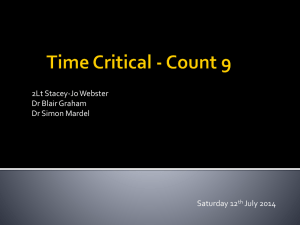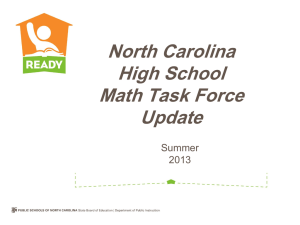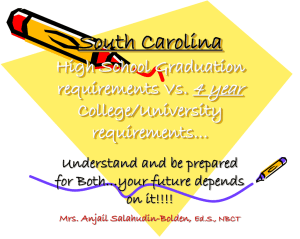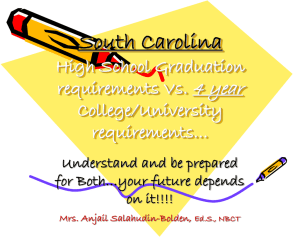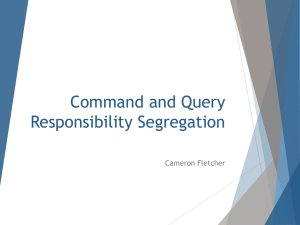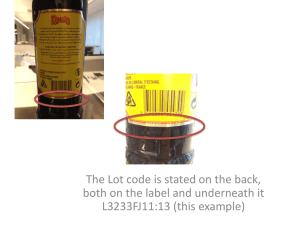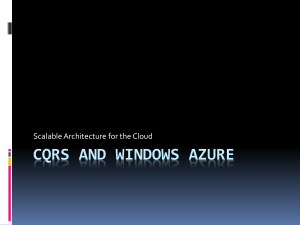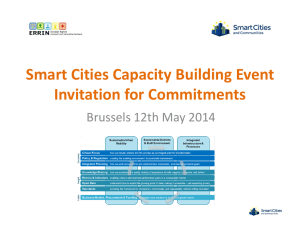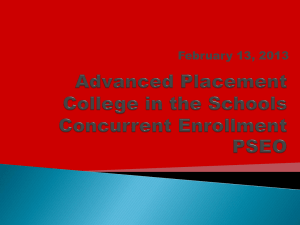Area Team Presentation - CQRS - November 2013
advertisement
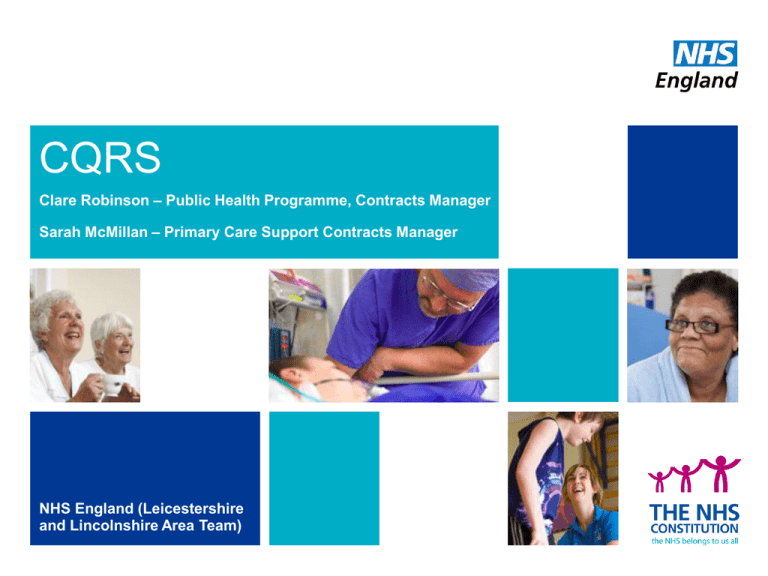
CQRS Clare Robinson – Public Health Programme, Contracts Manager Sarah McMillan – Primary Care Support Contracts Manager NHS England (Leicestershire and Lincolnshire Area Team) What is CQRS? • The Calculating Quality Reporting Service (CQRS), together with the General Practice Extraction Service (GPES), has replaced the Quality Management and Analysis System (QMAS). • CQRS is capable of calculating achievement and payments on quality services, including the Quality and Outcomes Framework (QOF), Enhanced Services and other clinical services (e.g. Immunisations). 2 Access to CQRS • All Practice Managers should now have access to CQRS. Practice Managers are able to set up other CQRS users in the practice as required. • Should a new Practice Manager require access please email the Area Team: england.leiclincsmedical@nhs.net • The Area Team issue regular CQRS updates. Please ensure these are cascaded to all CQRS users in the practice. 3 Service Sign Up • Practices must either accept or decline ALL services on CQRS. • Via Participation Management Tab 4 Service Sign Up 5 Service Sign Up 6 Service Sign Up 7 Service Sign Up 8 Services available on CQRS • Quality and Outcomes Framework (QOF); • Rotavirus (Routine Childhood Immunisation); • Learning Disabilities Health Check Scheme; • Alcohol Related Risk Reduction Scheme; • MMR Catch Up; • Childhood Seasonal Influenza Vaccination Programme (2 and 3 year olds) • Seasonal Influenza Vaccination (newly added) • Seasonal Pneumococcal Scheme 2013/14 (65 years and over only); • Shingles Catch Up (aged 79); • Shingles Routine Immunisation (70 year olds). 9 QOF • The QOF 2013/14 guidance is available at: • http://www.nhsemployers.org/Aboutus/Publications/Pages/qof2013-14.aspx • GPES will support QOF for 2013/14. No manual data submission is required. QP template • To be submitted to the Area Team by 31st March 2014 to: • england.leiclincs-qof@nhs.net • Should you need another copy of the template please email the Area Team. 10 Timetable 2013/14 TIMETABLE FOR CQRS CLAIMS & PAYMENT SERVICE CLAIM PERIOD Oct-13 Nov-13 Dec-13 Jan-14 Feb-14 Mar-14 Apr-14 Rotavirus Monthly 12th 12th 12th 12th 12th 12th 12th MMR Catch Up Monthly 12th 12th 12th 12th 12th 12th 12th Childhood Seasonal Influenza (2 and 3 year olds) Monthly 12th 12th 12th 12th 12th 12th 12th Seasonal Influenza (once on CQRS) Monthly 12th 12th 12th 12th 12th 12th 12th PAY DATE Penultimate day of Month Seasonal Pneumococcal: patients 65 and over only Monthly 12th 12th 12th 12th 12th 12th 12th Shingles Catch Up (aged 79) Monthly 12th 12th 12th 12th 12th 12th 12th Shingles Routine Immunisation Monthly 12th 12th 12th 12th 12th 12th 12th Learning Disabilities Quarterly 12th 12th 12th 12th Alcohol Related Risk Reduction Annual NB: If claims are received by 12th of each month claims will be paid the same month. Claims entered on CQRS after 12th may be paid the following month. NB: Immunisations continuing on quarterly enhanced services claim form Pneumococcal (Childrens Routine) Pneumococcal (At Risks Under 65) Pertussis in Pregnant Women 11 12th Manual Data Entry • GP practices participating in quality services will need to manually record their achievement within CQRS until that data can be extracted from GP practice systems by GPES. This is expected to be in place with effect from 1 April 2014. 12 Manual Data Entry • Add data via ‘data submission’ tab and ‘record achievement’ option. 13 Manual Data Entry • You must set the achievement date to the end of the month i.e. October claim will be 31 October. 14 Manual Data Entry Set all management information fields to 0. These fields MUST be populated. 15 Manual Data Entry • If there is no achievement data to enter for accepted services, please submit a nil return. • Submit your claim for commissioning approval. 16 Manual Data Entry 17 Manual Data Entry • Submit and remember to also declare achievement 18 Troubleshooting (1) Check you have submitted the claim correctly: • Month end date? • All indicators completed and submitted? • Handy hint: • indicators submitted column vs indicators in progress 19 20 Troubleshooting (2) • Claims that do not use Month End date will not be picked up by the system for payment • The Management Indicators Submitted and Payment Indicators Submitted column should show indicators are fully completed (e.g. if there are 4 Management Indicators, it should say 4 out of 4 for all completed) • If it shows e.g. 3 out of 4 or 0 out of 4 etc., you may have e.g. left a box blank so go back into the Management Indicators and check the boxes. You may have put the figures in but not yet clicked Submit in that screen 21 Troubleshooting (3) Have you actually DECLARED the payment? • Go the Achievement screen, click on the Declare tab: check you are happy to submit the data, tick the service you wish to Declare and then click the Declare Achievement button at the foot of the screen • There are approx 35 practice payments outstanding at the moment, some for values over £300 22 Troubleshooting (4) How can I check if I have declared a payment? • Go to the Achievement screen Click on the Declare tab • At the bottom of the screen there should be Payment Declaration History section – this will show which services have been declared, their payment status and the value. 23 24 Troubleshooting (5) Status What this means Awaiting commissioning Approval You have submitted and declared the claim the AT has not yet done the initial approval Awaiting Financial Approval You have submitted and declared the claim and the AT has done the initial approval The financial instruction to pay has not yet been actioned. 25 Awaiting Service Provider Approval The practice has an outstanding action to complete before the claim can be processed. Check your task messages and that the claim has actually been fully DECLARED Cancelled Your claim has been cancelled e.g. if you told the AT there was incorrect data after Declaration but before Commissioning Approval Troubleshooting (6) • If your claim does not show in any of these categories, the claim is most likely to be incomplete and not have been fully submitted / reached the Declaration stage. • Go back to the initial checks and see whether any of the points above apply. • If there are still problems, you can email on england.leiclincsmedical@nhs.net 26 HSCIC guides User guides on data entry are available at: http://systems.hscic.gov.uk/cqrs/participation 27 Contacts 28 CQRS Technical system queries CQRS Service Desk 0800 440 2777 or cqrsservicedesk@gdit.com Further information on CQRS training http://systems.hscic.gov.uk/cqrs/training Practices can register for national CQRS updates http://systems.hscic.gov.uk/cqrs/regforupdates Area Team CQRS access, general queries NHS England Leicestershire and Lincolnshire Area Team england.leiclincsmedical@nhs.net NHS England Leicestershire and Lincolnshire Area Team QOF Mailbox england.leiclincs-qof@nhs.net Contacts GPES 29 GPES queries should be directed to HSCIC 0845 300 6016 or enquiries@hscic.gov.uk GPES training http://www.hscic.gov.uk/gpes HSCIC Coding issues Business Rules/coding queries enquiries@ic.nhs.uk