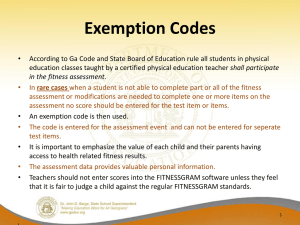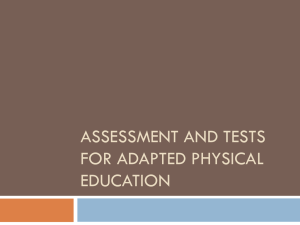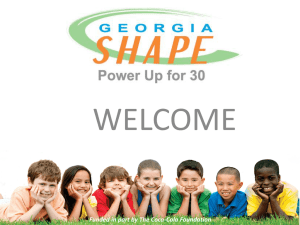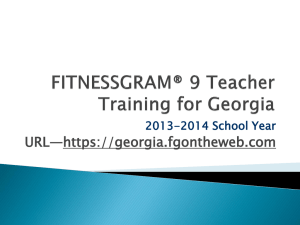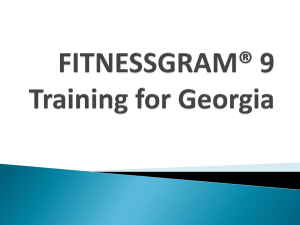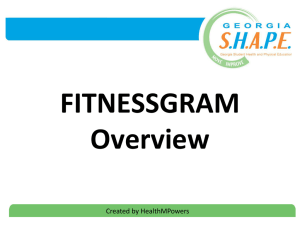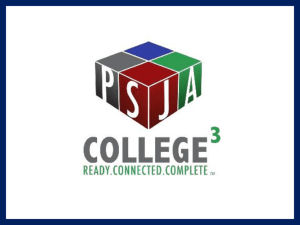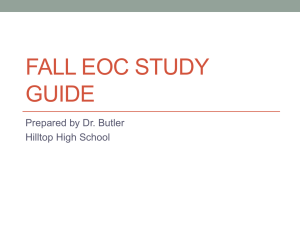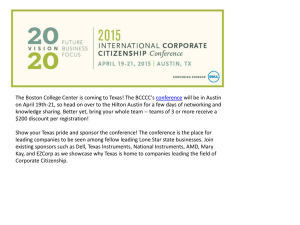data overview reports
advertisement
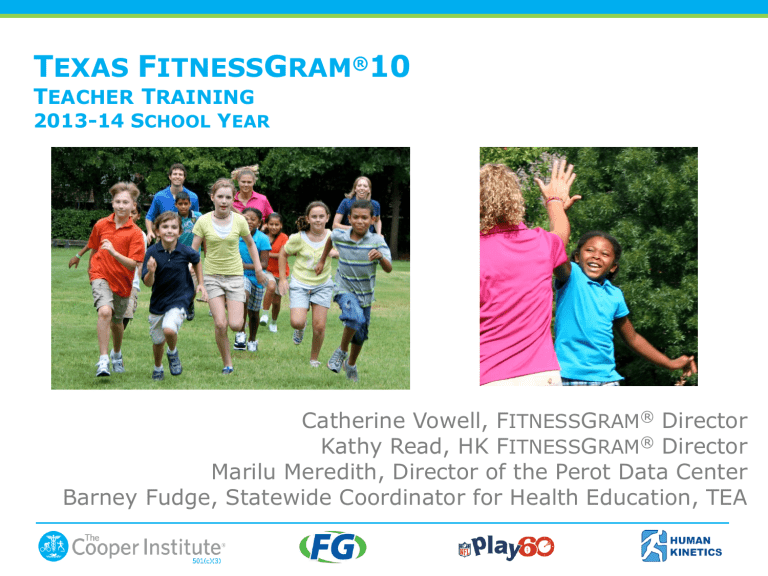
TEXAS FITNESSGRAM®10 TEACHER TRAINING 2013-14 SCHOOL YEAR Catherine Vowell, FITNESSGRAM® Director Kathy Read, HK FITNESSGRAM® Director Marilu Meredith, Director of the Perot Data Center Barney Fudge, Statewide Coordinator for Health Education, TEA PRESENTATION OVERVIEW • Background/Introduction • FITNESSGRAM®10 for Texas • Technical Requirements • Trouble Shooting • Software Overview • Reporting • Online Resources • Contact information • Q&A FITNESSGRAM REFRESH FITNESSGRAM | Scope FITNESSGRAM assessment is used by 22,000,000 kids, in all 50 states, and in 20 foreign countries to assess healthrelated fitness. FITNESSGRAM TEST ITEMS Component of Healthrelated Fitness Aerobic Capacity Definition The ability to perform large PACER muscle, high intensity 1-mile Run exercise for prolonged Walk Test periods. Muscular Strength The ability of the muscles to exert force. Muscular Endurance The ability of muscles to exert themselves repeatedly. Flexibility Body Composition Fitness Test The range of motion available in a joint. Modified Pull-ups 90*Push-ups Flex Arm Hang Curl-ups Trunk Lift Back-Saver Sit and Reach Shoulder Stretch The ratio of fat mass to fat BMI free mass (muscles, bone Skinfold Measurements and tissue) within the body. Body Fat Percentage FITNESSGRAM STANDARDS Healthy Fitness Zone® – Criterion Referenced Standards – Individualized feedback INTRODUCTION & BACKGROUND • Texas has been using the FITNESSGRAM® (FG) health-related fitness assessment since SY07-08 per SB530. • At that time, private funding paid for all TX districts to receive FG desktop software. • TEA has been gathering data annually with districts uploading FG scores each Spring. • 2013: During the 83rd TX legislative session, funding was approved to support the upgrade to FG 10 state software program for districts. • FG 10 is a web-based, statewide data collection system. TEXAS LEGISLATION • The Texas Education Code (TEC) §38.101 states that a school district must annually assess the physical fitness of students enrolled in grade three or higher in a course that satisfies the curriculum requirements for physical education under TEC §28.002 (a)(2)(C). • Schools must assess students in grades 3-8 as well as assess any student at the high school level enrolled in a Texas Essential Knowledge and Skills (TEKS) based course for physical education, or anyone in a substitution for physical education. • Students that are enrolled in athletics, off-campus private or commercially sponsored physical activity programs, or ROTC must always be assessed. Those students that are in drill team, cheerleading, or marching band are only assessed if they are substituting the “activity” for the physical education credit. REPORTING OF FG SCORES IN TEXAS • State requirement has not changed as to students getting tested using the FG healthrelated assessment. • State requirement has not changed as to annual reporting of FG scores to TEA. • If specific questions, please contact Barney Fudge at TEA: william.fudge@tea.state.tx.us TEXAS FITNESSGRAM®10 • Announcement information— www.fitnessgram.net – FG 10 is available to districts free of charge to upgrade to the FG 10 state software version. Deadline to opt in/register is 5/31/2015. – Registration online form—Authorized individual needs to sign up/opt in/register for FG 10 for entire district. Online form on web site; worksheet available. – FAQ online. • FG10 Trainings – District IT staff in Jan/Feb; PE teachers in Feb/March. Documents and webinar recordings to be posted. • About FG 10: – New PACER calculation for VO2max score no longer requires entry of height and weight – New BMI standards - Healthy Fitness Zone standards now in alignment with the Centers for Disease Control and Prevention (CDC) growth charts (commonly used by pediatricians). – Teacher and student apps available – Email student and parent reports from the state software. FITNESSGRAM®10 OFFERS Site licenses for each school in your district Technical support from HK Web hosting from The Cooper Institute State-wide data collection – no need to upload data through PFAI FG manuals for each school in your district (#s from TEA) Eight Keycodes for each school: provides PE teachers access to the FG online course: PDF of FG manual Test administration videos All cadences in downloadable format for any device Reproducible, tech tutorials, and more! REVIEW: FITNESSGRAM®10 STATE SOFTWARE ACCESS 1. Districts register/opt-in via the online registration process 2. SIS vendors create a FG10 extract file 3. District IT personnel attend HK training (extract/import process) 4. Vendor extract files are approved by HK 5. CI sends logins for the IT and PE contacts 6. District IT imports their approved vendor extract into FG10 7. PE teachers get their logins and have access to FG10 TEXAS FG 10 STATE SOFTWARE URL https://texas.fgontheweb.com/Region/login.aspx • You will be able to access the FG 10 program anywhere you have an Internet connection • Remember that this is a public web site. Please keep that in mind as you enter in student information. • Also, safeguard your login—user name and password. Do not give out your login to anyone. WEB BROWSER REQUIREMENTS • There are web browser requirements for all users of FITNESSGRAM 10. Please make sure your school or home computer meets these requirements so that you can work effectively in FG 10. • Internet Explorer 7 - 10 • Firefox 3 • Safari or Google Chrome are not supported by FITNESSGRAM 10 • Remember, you can access FG 10 anywhere there is an Internet connection. We recommend that you have a secure, stable, and fast connection. FITNESSGRAM® 10 LOGIN • All TX teachers will need a user name and password. This information will be provided by your IT staff or PE district supervisor. • What if my login does not work? • If your login does not work correctly, then we recommend you try it again making sure you have selected the correct state, district, and school and that caps lock is not on. • If it still does not work, then you will need to contact your IT staff or PE district supervisor. CONNECTIVITY ISSUES; who to contact and when • If you are at school and cannot get to the FG 10 TX site, but you can get to another web site (e.g., CNN), please contact HK tech support. • If you are at school and cannot get to FG 10 TX site nor any other web site, then this is a connectivity issue for your IT staff to resolve. Please contact your IT staff. • If you are at home or another venue outside school and you cannot get to FG 10 TX site, but you can get to another web site, please contact HK tech support. • If you are at home and you cannot get to FG 10 site nor any other web site, then you need to contact your Internet provider. Who to contact? • First point-of-contact: All teachers should contact their district PE supervisor with questions. – Refer to this PPT or the FAQ document to see if your question is answered before contacting anyone. • District PE supervisors, in turn, should contact HK tech support with their questions. – support@hkusa.com – 800-747-4457, option 2 TEACHER RESPONSIBILITIES • Will I have to manually enter all my students in FG 10? • No. Your IT staff will be responsible for establishing and maintaining all data relationships of teachers/classes/students for all schools in the district. You will not be allowed to add, edit, or delete students or classes. • If you notice that all of your classes and/or all of your students are incorrect or missing, please contact your IT staff or PE supervisor. • All teachers will be responsible for creating the FG test event, entering scores, and generating relevant reports. STEP 1—LOG INTO FG 10 At the FG 10 login screen, do the following: 1. Select your state 2. Select your district 3. Select your school 4. Enter your User Name and Password 5. Click the Log In Now button https://texas.fgontheweb.com/Region/login.aspx STEP 2: HOME PAGE/MAIN SCREEN My Classes The light green area will display statewide messages. This is the main screen of FG 10. 1. Your name should be at top left with your school and security level. Most of you will have ‘Teacher’ as your security level. 2. Click on the My Classes icon at top left. STEP 3: MY CLASSES Your name will be listed here. In My Classes, you should see all your classes and student rosters. You will not be able to add/edit/delete class names or students. Your IT staff will maintain this information. Contact your IT staff or PE district supervisor if you do not see your classes or student rosters. STEP 4: CREATING A TEST EVENT Fitnessgram icon 1. Click on the Fitnessgram icon on the left. 2. Make sure you select the right class at top of screen. 3. Click the Create button (in green). 4. A form will appear. STEP 4: CREATING A TEST EVENT Follow the THREE steps on the form: Step 1: Use the naming convention if indicated by your PE supervisor. Enter a date for the test event. Step 2: Select your test items. Use scroll bar on right to see entire form. Step 3: Make your selections here regarding printing body comp information or printing the student/parent reports in Spanish instead of English for this class. Click the Save button when completed. STEP 5: ENTER FG SCORES 1. Once you have created the test event, click on the FG icon again. 2. Select the checkbox of the test event you just created. 3. Click on the Scores button to enter student results. STEP 5: ENTER FG SCORES Using your TAB or ARROW keys on your keyboard, enter scores across the grid for a student or down to enter scores for a specific test item. Because Internet connectivity can always be an issue, remember, to use the SAVE button and save often. FITNESSGRAM® TEACHER APP • Available for: – iPad/iPhone = App store – Android smartphone = Android market • Cost is $4.99 • Use the FG app for entering scores: – You must first create all FITNESSGRAM® test events for your classes. – App is only for entering scores – http://www.cooperinstitute.org/fitnessgram-teacher-app STEP 6: REPORTS Click on the Reports icon on the left. 1. Details and Stats offer a variety of reports for students, parents, and teachers. Samples are provided. 2. Data Overviews contains the new data aggregated reports. Samples are also provided. DETAIL REPORTS Click on the Details and Stats button. DETAIL REPORTS Details and Stats 1. These reports provide information regarding individual student performance. 2. Report Wizard guides you through the process. 3. Begin by selecting the scope of your report. DETAIL REPORTS Details and Stats 1. Select desired teacher or teachers from the list. 2. If logged in as teacher will only see your name. DETAIL REPORTS Details and Stats 1. Select desired report from list of over 20 reports. 2. You may click on any of the links to see a sample to a report. DETAIL REPORTS Details and Stats 1. Indicate if report should print in Spanish. 2. Indicate what type of paper you will be using. 3. If emailing these reports, you should select blank paper. DETAIL REPORTS Details and Stats 1. Enter date range to be included in the report. 2. To print two test dates on the report, date range must include both test dates. DETAIL REPORTS Details and Stats 1. Indicate your printing option. 2. Press the Generate Report button. DATA OVERVIEW REPORTS Click on the Data Overviews button. DATA OVERVIEW REPORTS Data Overview 1. These reports provide information about groups of students. 2. You may look at data in many ways: By class, school, district By grade or range of grades By test component 3. There is an Achievement of Standards report. 4. An administrator can report percentage of students tested. DATA OVERVIEW REPORTS Data Overview 1. You will be guided through this process by a Report Wizard. 2. Samples of the reports are provided in the software. ONLINE RESOURCES Via KEYCODE ACCESS DATES TO REMEMBER FITNESSGRAM®10 State software will be open: Feb 2 – June 6, 2014 TEXAS FG10 IMPLEMENTATION TEAM Barney Fudge, Statewide Coordinator for Health, TEA, william.fudge@tea.state.tx.us Kathy Goodlett, TEA FITNESSGRAM10® Consultant, kathy.goodlett@tea.state.tx.us Kathy Read, Human Kinetics FITNESSGRAM® Director, kathyr@hkusa.com John Klein, TX FITNESSGRAM10® Sales Rep, johnk@hkusa.com General Questions, Texas Education Agency, fitnessgram10@tea.state.tx.us General Questions, Human Kinetics, K12sales@hkusa.com General Questions, FITNESSGRAM®, fitnessgram@cooperinst.org Bookmark the web site for up-to-date info: www.fitnessgram.net/texas