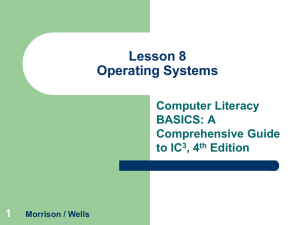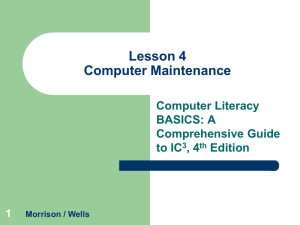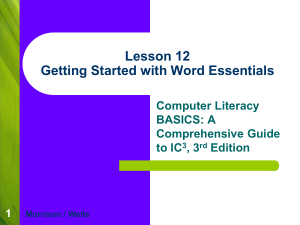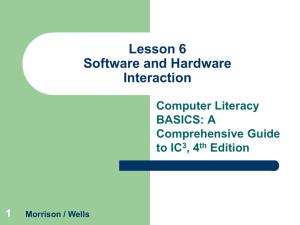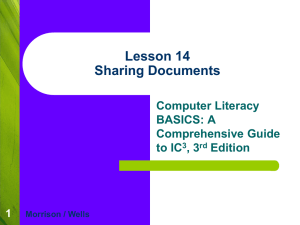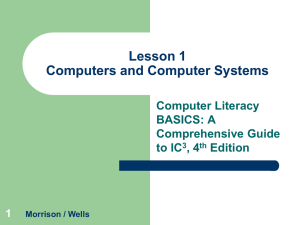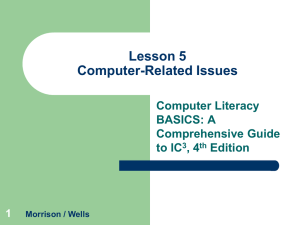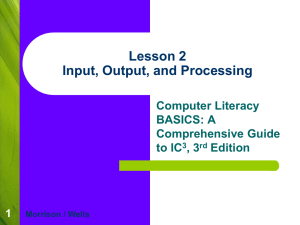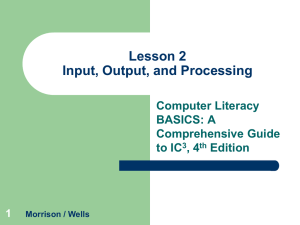Lesson 3 Computer Protection
advertisement
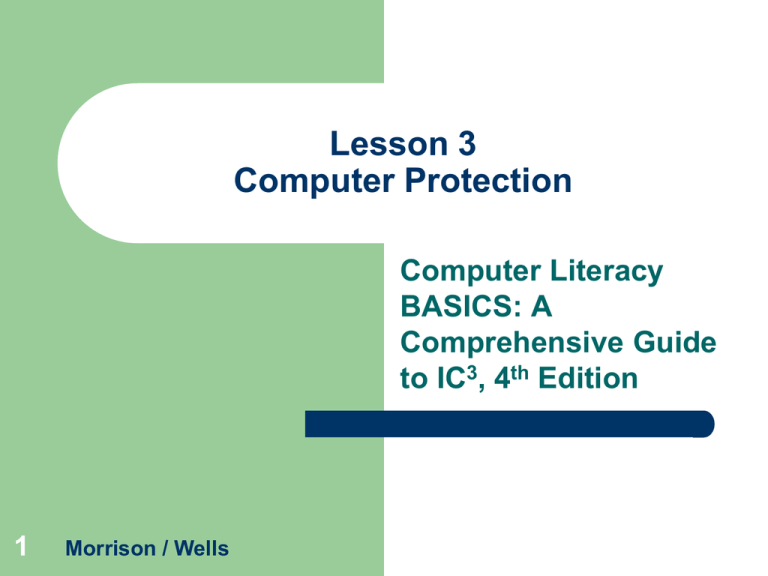
Lesson 3 Computer Protection Computer Literacy BASICS: A Comprehensive Guide to IC3, 4th Edition 1 Morrison / Wells Objectives Lesson 3 2 Protect computer hardware from theft and damage. Safeguard data. Identify environmental factors that can damage computers. Protect computers from power loss or fluctuation. Identify common computer hardware problems. Morrison / Wells CLB: A Comp Guide to IC3 4E Vocabulary Lesson 3 3 backup data theft driver encryption humidity ping power spikes surge suppressor Morrison / Wells uninterruptible power supply (UPS) CLB: A Comp Guide to IC3 4E Protecting Computer Hardware from Theft and Damage Lesson 3 4 In addition to the capital loss of equipment and the related down time until it is replaced, losing sensitive and confidential information through theft or damage could have long-term consequences. One safeguard you can use to prevent theft in the workplace is to physically secure equipment, especially items such as notebook computers, handheld devices, cell phones, and other transportable devices. Morrison / Wells CLB: A Comp Guide to IC3 4E Protecting Computer Hardware from Theft and Damage (continued) In addition, apply the following safeguards to help protect computer hardware from theft: – Lesson 3 – – – – 5 Use security locks and/or tabs to secure the equipment to the desk or other furniture. Attach an alarm that will sound if the equipment is moved from its designated location. Mark all equipment with an identification tag or symbol that can be traced. Insure the equipment. Use a designated schedule to back up data to a separate system. Morrison / Wells CLB: A Comp Guide to IC3 4E Safeguarding Data Lesson 3 In most instances, hardware can be replaced when it is stolen or damaged. Data, on the other hand is a critical component of most businesses and is not easily replaced. The risk and severity of data theft is increasing due to four predominant factors: – – – – 6 The value of data stored on computers. Massive amounts of confidential data being stored. Increased use of mobile devices outside a secure network. Increased proficiency of data hackers and thieves. Morrison / Wells CLB: A Comp Guide to IC3 4E Safeguarding Data (continued) Lesson 3 7 Encryption is a secure process for keeping confidential information private. The data is scrambled mathematically with a password or a password key and is unreadable until it is decrypted. Data Backup: Even saved data can be lost or corrupted. Because data is so valuable, you must back up important files regularly to removable disks or some other independent storage device. Morrison / Wells CLB: A Comp Guide to IC3 4E Safeguarding Data (continued) Lesson 3 8 Data Backup (continued): Backup procedures should place priority on files that would be difficult or impossible to replace or reconstruct if they were lost, such as a company’s financial statements, important projects, and works in progress. Morrison / Wells CLB: A Comp Guide to IC3 4E Identifying Environmental Factors that Can Damage Computers Lesson 3 9 Environmental factors such as temperature, humidity, and electrical fields also can contribute to hardware and software damage. Temperature: A temperature range of 68 to 75 degrees is optimal for system reliability. You should not operate computer equipment in a room where the temperature exceeds 85 degrees. Morrison / Wells CLB: A Comp Guide to IC3 4E Identifying Environmental Factors that Can Damage Computers (cont.) Lesson 3 10 Humidity: A high level of humidity can cause computers to short circuit, resulting in the loss of data and damage to hardware. For optimal performance, the relative humidity of the computer room should be above 20 percent and below the dew point. Environments that require high reliability should have a humidity alarm. Morrison / Wells CLB: A Comp Guide to IC3 4E Identifying Environmental Factors that Can Damage Computers (cont.) Lesson 3 11 Water Damage: Modern computer systems contain a cut-off device that is triggered if sprinklers turn on. If a computer suffers water damage, make sure it is completely dry before restoring the power. Storage devices and printouts can be damaged or destroyed by water. Water damage may also occur from flooding or broken pipes. Morrison / Wells CLB: A Comp Guide to IC3 4E Identifying Environmental Factors that Can Damage Computers (cont.) Lesson 3 12 Magnetic Fields and Static Electricity: A single spark from static electricity can damage the internal electronics of a computer. Grounding prevents damaging a computer with a static electrical spark. Computer rooms should have tile floors and antistatic carpet to reduce static electricity. Hard drives are sensitive to magnetic fields. Do not store magnets directly on a computer. Morrison / Wells CLB: A Comp Guide to IC3 4E Lesson 3 Identifying Environmental Factors that Can Damage Computers (cont.) Physical Damage: Prevent damage to desktop computers by arranging equipment so it is stable and cannot fall or be knocked over. Notebook computers are more prone to physical wear and tear because they are portable. Most portable systems are insulated with shock absorbing material. Transport devices with care, such as in padded cases. 13 Morrison / Wells CLB: A Comp Guide to IC3 4E Identifying Environmental Factors that Can Damage Computers (cont.) Poor Maintenance: One of the best ways to cut down on computer repair is through preventive maintenance. Follow a monthly maintenance schedule to keep computer devices in good working order. Lesson 3 14 Morrison / Wells CLB: A Comp Guide to IC3 4E Protecting Computers from Power Loss and Fluctuation Lesson 3 15 An unexpected power outage can wipe out any data that has not been properly saved. Secure electric cords so that they cannot be disconnected accidentally. Protect computers from power spikes with a surge suppressor. Morrison / Wells CLB: A Comp Guide to IC3 4E Protecting Computers from Power Loss and Fluctuation Lesson 3 16 An uninterruptible power supply (UPS) can prevent data loss due to power outages. A UPS contains a battery that temporarily provides power if the normal current is interrupted. Morrison / Wells CLB: A Comp Guide to IC3 4E Identifying Common Computer Hardware Problems Computer equipment and stored data are subject to computer hardware issues. – – Lesson 3 – – – 17 “Crashed” hard drive Damaged media Printer and monitor problems Loss of network or Internet connectivity General failure You can solve many problems on your own, while others may require a professional. Morrison / Wells CLB: A Comp Guide to IC3 4E Identifying Common Computer Hardware Problems (continued) Lesson 3 Crashed Hard Drive: Hard drives can stop working if they become overheated, are dropped or shaken, become worn out, or are infected with a virus. To evaluate the condition of the drive: – – 18 – Use a boot disk to determine if the drive is readable. Use diagnostic and data recovery programs to locate and recover bad sectors. Use a data recovery service. Morrison / Wells CLB: A Comp Guide to IC3 4E Identifying Common Computer Hardware Problems (continued) Damaged Media: Hard drives and other media eventually fail. In many instances, you can recover data. Lesson 3 – – – 19 First, move the damaged media to a secure environment. Second, inspect or test the media to determine what type of damage has occurred. The type of damage determines the type of recovery method to use. Another option is to locate a disaster data recovery company to recover data from the computer. Morrison / Wells CLB: A Comp Guide to IC3 4E Identifying Common Computer Hardware Problems (continued) Lesson 3 20 Printer Problems: Paper jams stop printers from printing a file. Using the wrong paper or using wrinkled or torn paper can cause a paper jam. Always pull the paper in the direction of the paper path. Morrison / Wells CLB: A Comp Guide to IC3 4E Identifying Common Computer Hardware Problems (continued) Lesson 3 21 Printer Problems (continued): If ink or toner comes off the paper when touched, the fuser assembly might be damaged or need to be replaced; the toner cartridge could be defective; or some toner may have spilled into the printer. If the printed image is faded, the toner might be low, the print density set too low, or economy mode printing is turned on. Morrison / Wells CLB: A Comp Guide to IC3 4E Identifying Common Computer Hardware Problems (continued) Lesson 3 Display Problems: The hardware of a display consists of the monitor and the video card. To troubleshoot a display problem: – – – 22 Check that the power cord is plugged in and the monitor cable is connected to the computer. Verify that the monitor is turned on and settings are correct. Update the video driver. Morrison / Wells CLB: A Comp Guide to IC3 4E Identifying Common Computer Hardware Problems (continued) Lesson 3 23 Inoperable Hardware Devices: When a hardware device does not work, it could be a software problem, an electrical problem, or a mechanical problem. A small program called a driver instructs the operating system on how to operate specific hardware. Other causes are incorrect installation of the software or hardware failure. Morrison / Wells CLB: A Comp Guide to IC3 4E Identifying Common Computer Hardware Problems (continued) Loss of Network or Internet Connectivity: Common causes of connectivity problems: Lesson 3 – 24 – – The network provider’s system is not working properly. Network adapters and switch ports do not match. The network adapter is incompatible with the motherboard or other hardware components. Morrison / Wells CLB: A Comp Guide to IC3 4E Identifying Common Computer Hardware Problems (continued) Loss of Network or Internet Connectivity (continued): Troubleshooting options: Lesson 3 – 25 Use the DOS ping command to test connectivity and isolate hardware problems and mismatched configurations. Morrison / Wells CLB: A Comp Guide to IC3 4E Identifying Common Computer Hardware Problems (continued) Loss of Network or Internet Connectivity (continued): Lesson 3 26 Morrison / Wells CLB: A Comp Guide to IC3 4E Identifying Common Computer Hardware Problems (continued) Loss of Network or Internet Connectivity (continued): Lesson 3 – 27 – – Verify that other computers on the same network and those plugged into the same switch are also experiencing network connectivity problems. Restart the router. Check the computer’s network card or board and verify it is using appropriate settings as indicated by the manufacturer. Morrison / Wells CLB: A Comp Guide to IC3 4E Identifying Common Computer Hardware Problems (continued) Loss of Network or Internet Connectivity (continued): – Lesson 3 – 28 Try another network cable. If you are using a wireless router within a home, beware of signal interference from other home appliances. Morrison / Wells CLB: A Comp Guide to IC3 4E Lesson 3 Summary 29 In this lesson, you learned: Computer equipment needs to be protected from theft and damage. Data should be backed up frequently and consistently to avoid losing important information. The right balance of physical and environmental conditions are required for computers to operate properly. Morrison / Wells CLB: A Comp Guide to IC3 4E Summary (continued) Lesson 3 30 High humidity, water, and electric/magnetic fields can damage computer equipment. Preventive maintenance reduces equipment repair needs. Electrical power failure can destroy data and equipment. Surge suppressors can protect against power spikes. Morrison / Wells CLB: A Comp Guide to IC3 4E Summary (continued) Computer systems are vulnerable to problems such as a crashed hard disk, damaged media, printer and display problems, inoperable hardware devices, and loss of network and Internet connectivity. Lesson 3 31 Morrison / Wells CLB: A Comp Guide to IC3 4E