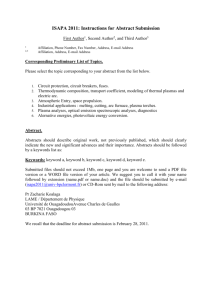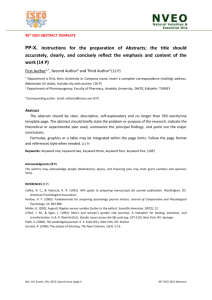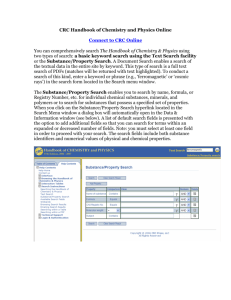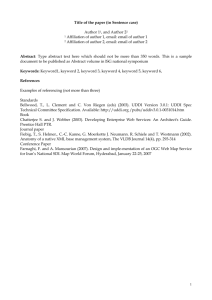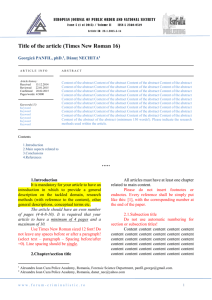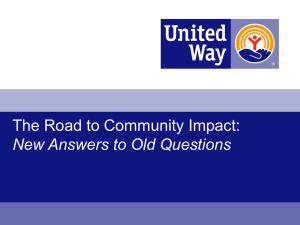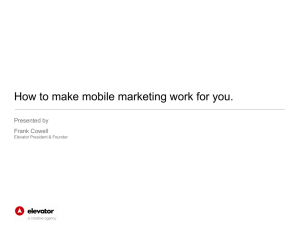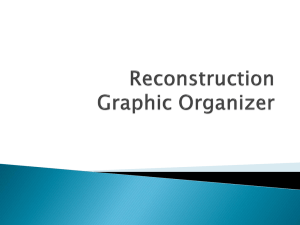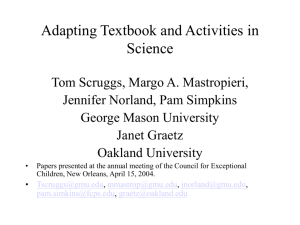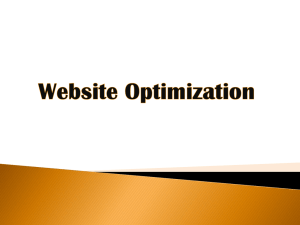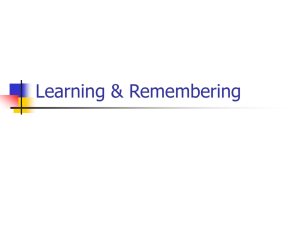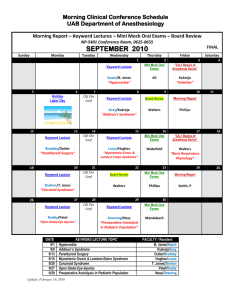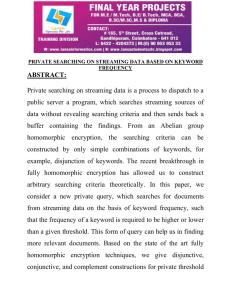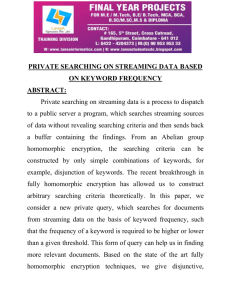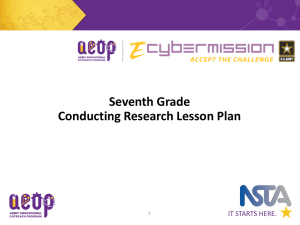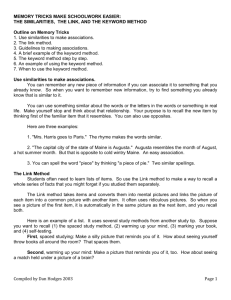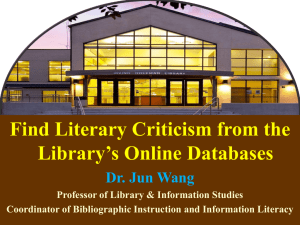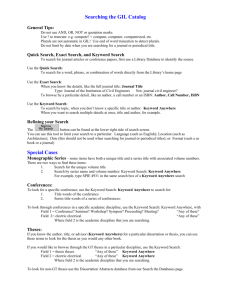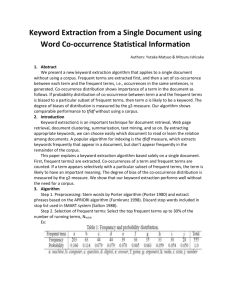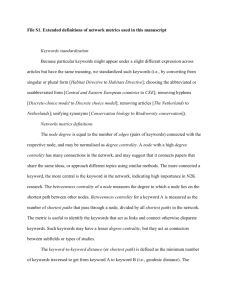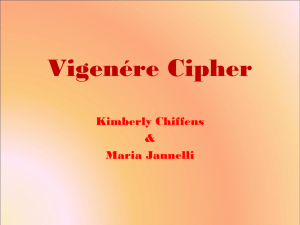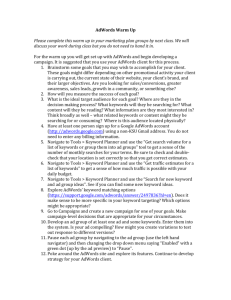1. Type you Matric number in the Patron Barcode box (e.g.
advertisement
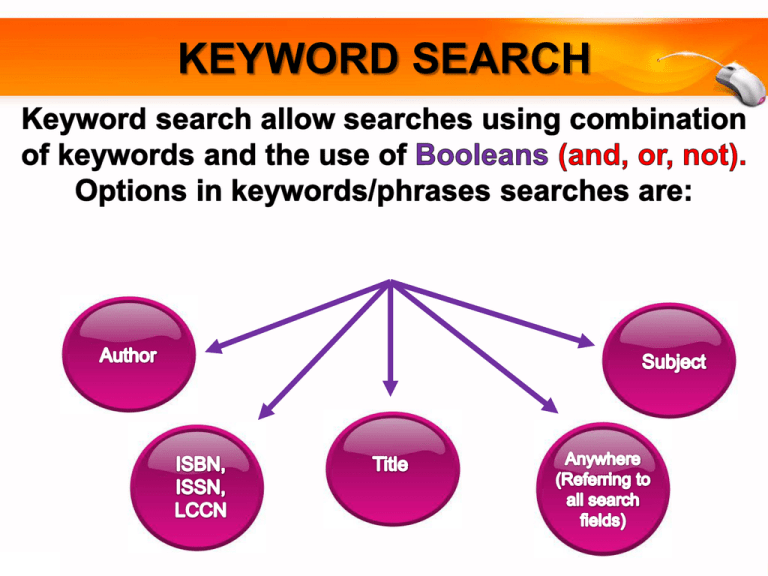
KEYWORD SEARCH HOW TO FIND BOOK VIA WEBOPAC KEYWOOD SEARCH Click here to begin KEYWORD SEARCH Click ‘Keyword (Advance Search)’ KEYWORD SEARCH USING “AND” 1 1. 2. Type the term(s) to be searched in each text box labeled Words e.g (psychology, Kalat, James W.). Select one or more logical connectors, or operators, to combine your keywords e.g. AND 3. Select Search Type e.g. Title & Author 4. Select the Location e.g. All Libraries 5. Click the Search button. 3 5 2 4 KEYWORD SEARCH USING “AND” Search Results KEYWORD SEARCH USING “OR” 1 1. 2. Type the term(s) to be searched in each text box labeled Words e.g. psychology, attitude Select one or more logical connectors, or operators, to combine your keywords e.g. OR 3. Select Search Type e.g. Title 4. Select the Location e.g. All Libraries 5. Click the Search button. 3 5 2 4 KEYWORD SEARCH USING “OR” Search Results KEYWORD SEARCH USING “NOT” 1 1. 2. Type the term(s) to be searched in each text box labeled Word e.g. psychology, attitude). Select one or more logical connectors, or operators, to combine your keywords e.g. NOT 3. Select Search Type e.g. Title 4. Select the Location e.g. All Libraries 5. Click the Search button. 3 5 2 4 KEYWORD SEARCH USING “NOT” Search Results Click on ‘Items’ for information details INFORMATION DETAILS OF THE BOOK Call number: to locate the material on the shelf Location: to determine in which collection the material is shelved Status: to indicate either the material is available or on loan or other status