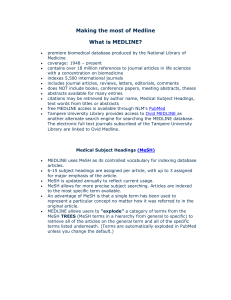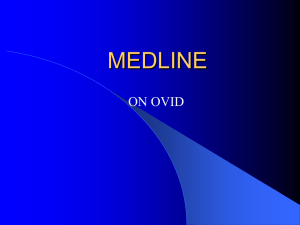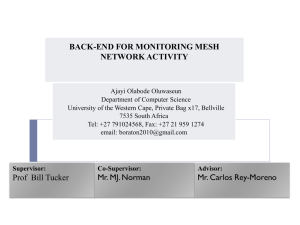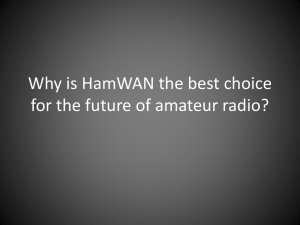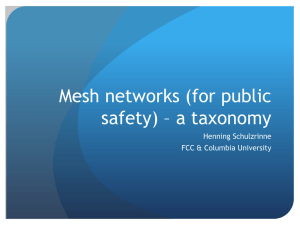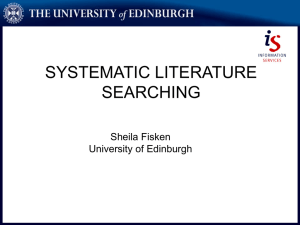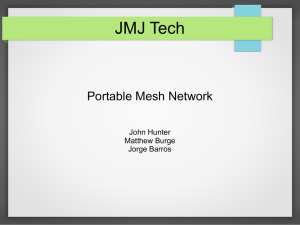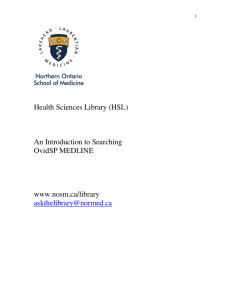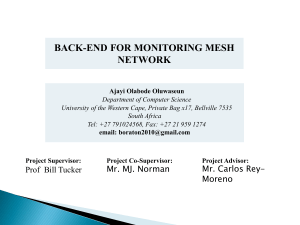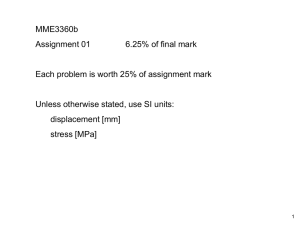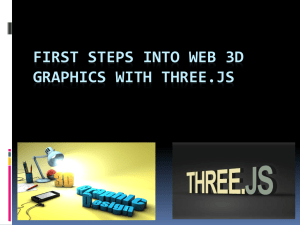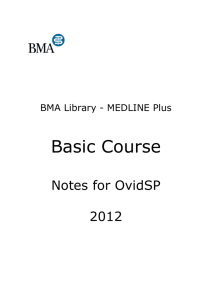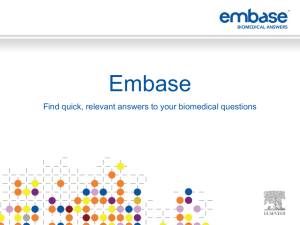Presentation from the UoB library service
advertisement
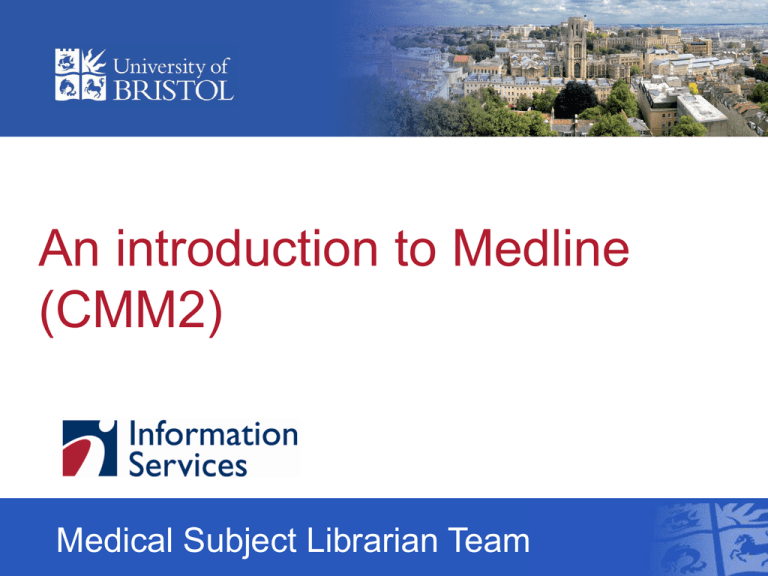
An introduction to Medline (CMM2) Medical Subject Librarian Team Session outline and outcomes The session will include: • • • • some information about the Medline database the components and techniques of database searching a demonstration of a typical Medline search a practical exercise By the end of the session you should have a better understanding of: • the formulation of a successful database search strategy • the Medline indexing process • how to interpret and use your search results Why? • Why have this session? • Why use journals? • Why use databases? • Specifically, why use Medline? Medline - some facts and figures • Database provided by the US National Library of Medicine (therefore has a US bias) • Content includes basic research and clinical sciences • Contains over 14 million records • Indexes over 4,600 core biomedical journals • Searchable back to 1950 • Updated weekly Using Medline via the OvidSP platform • Lecturers will often refer to searching Medline via PubMed • Searching Medline via OvidSP allows you to see more clearly how you achieve your results Medline: an example search Let’s say we want to find journal articles published on the subject of: Brain tumours related to mobile phone use Before starting your search ask yourself: • What are my keywords? • Are there any other ways to spell the keywords? • Are there any other words which mean the same thing (synonyms)? • Are there any related keywords I want to include? Identify keywords, synonyms and related keywords Brain tumours related to mobile phone use Brain tumour Mobile phone Brain cancer Intracranial tumour …malignancy …carcinoma …neoplasm …tumor Cellular phone Cellphone Electromagnetic fields Radio waves Radiation Combine your terms using Boolean logic To combine synonyms use search operator ‘or’ Brain tumour or Intracranial tumour Combine your terms using Boolean logic To combine concepts use search operator ‘and’ Brain tumour and Mobile phones Combine your terms using Boolean logic To exclude unwanted terms use search operator ‘not’ Mobile phones not Hearing loss Combine your terms using Boolean logic Your combined search will start to look something like this: Brain tumour or Intracranial tumour Mobile phone and or Cellular phone or or Brain neoplasm Radiation Medline: methods of searching • Search by Medical Subject Headings (MeSH) • Search by text words Both approaches needed for good quality searching Medline – MeSH searching What is a ‘MeSH’ search? • MeSH = Medical Subject Headings (a thesaurus) • Indexer reads entire article (not just the abstract) and assigns headings from this thesaurus to describe its contents Why use it? • Synonyms come under one preferred heading (e.g. ‘brain neoplasms’ will retrieve articles on brain or intracranial cancers, tumour, tumor, carcinoma etc) http://metalib.bris.ac.uk Select Find database Find database medline Find database Click on Medline link University of Bristol Single Sign-on The OVID platform Select Medline 1950 to present MeSH: select Advanced Ovid Search tab Use Ask a University of Bristol Librarian to get feedback on your search Select Advanced Ovid Search MeSH: entering a search term brain tumour MeSH: mapping display Check the Scope Note MeSH: scope note Back to Previous Page MeSH: select a term Choose Brain Neoplasms MeSH: the tree structure Click Continue Explode your term MeSH: subheading display Click Continue Choose Include All Subheadings* * Think inclusively at the early stages of a search BUT note down any subheading codes for potential later use MeSH: first search result Click Search History to expand MeSH: combining terms 1 1 and 2 MeSH: combining terms 2 When to search by text word Searching by text word searches for the exact words in the titles or abstracts of all papers on the database If MeSH is so good, why use the text word option? • If the topic is a new one there is unlikely to be a MeSH term • Sometimes the MeSH term is too general to be of use • Sometimes the appropriate MeSH term will elude you • Helps overcome possible errors or omissions – indexers are only human! Text word searching: wildcards • * Pollut* - will give you pollute, polluter, polluting, pollutant, pollutants, pollution etc $ also works in this way in OvidSP • # Often useful with American spelling - e.g. ioni#ation will find both ionisation and ionization (represents a single character) • ? colo?r finds color or colour (zero or one character) Text word searching 1 Select Search Fields Text word searching 2 (brain or intracranial) adj2 (cancer* or tumo?r* or carcinoma* or malignan* or neoplasm*) Select Text Word Text word searching 3 (1 or 4) and (2 or 5) Text word searching 4 How to refine your results Too few hits? • Think of all possible MeSH and text word terms (synonyms, alternative terminology/spelling) for each concept and link the related terms using OR • Check your spelling • ‘Explode’ your mesh searches and include all subheadings • Use truncation when conducting text word searches Too many hits? • Use more precise search terms • Add additional search terms to existing search sets using AND • Restrict your mesh searches to ‘focus’ • Specify subheadings • Apply limits MeSH: restricting to focus *3 MeSH: specifying a subheading 1/ep MeSH: specifying a subheading MeSH: limits Select Additional Limits MeSH: additional limits Practical work • In pairs or threes, work through the question sheet • Take your time and work collaboratively - the key to the practical work is understanding what you are doing, not the speed in which it is completed Any questions? For further help: Contact the Medical Subject Librarian team: • Email: medical-librarians@bristol.ac.uk (or use the ‘Ask a University of Bristol Librarian’ link in Medline) • Telephone: (0117) 331 1504